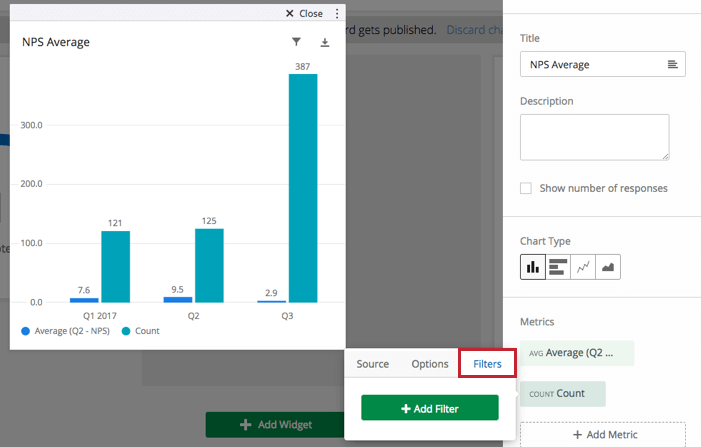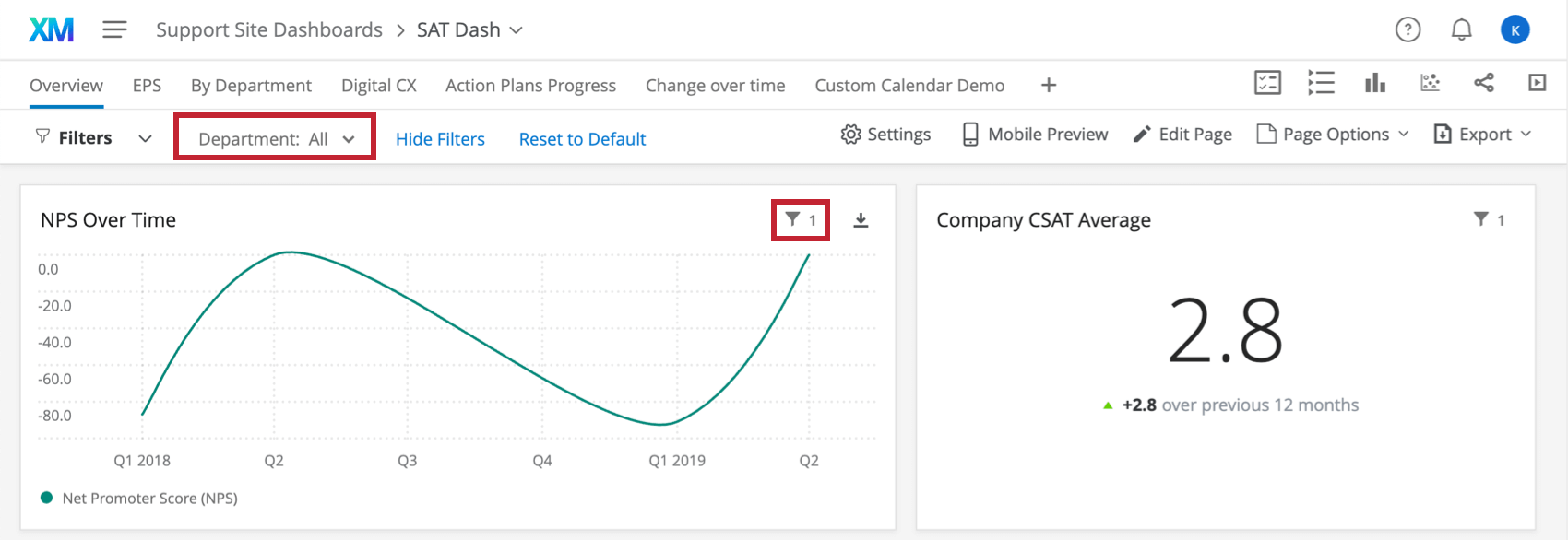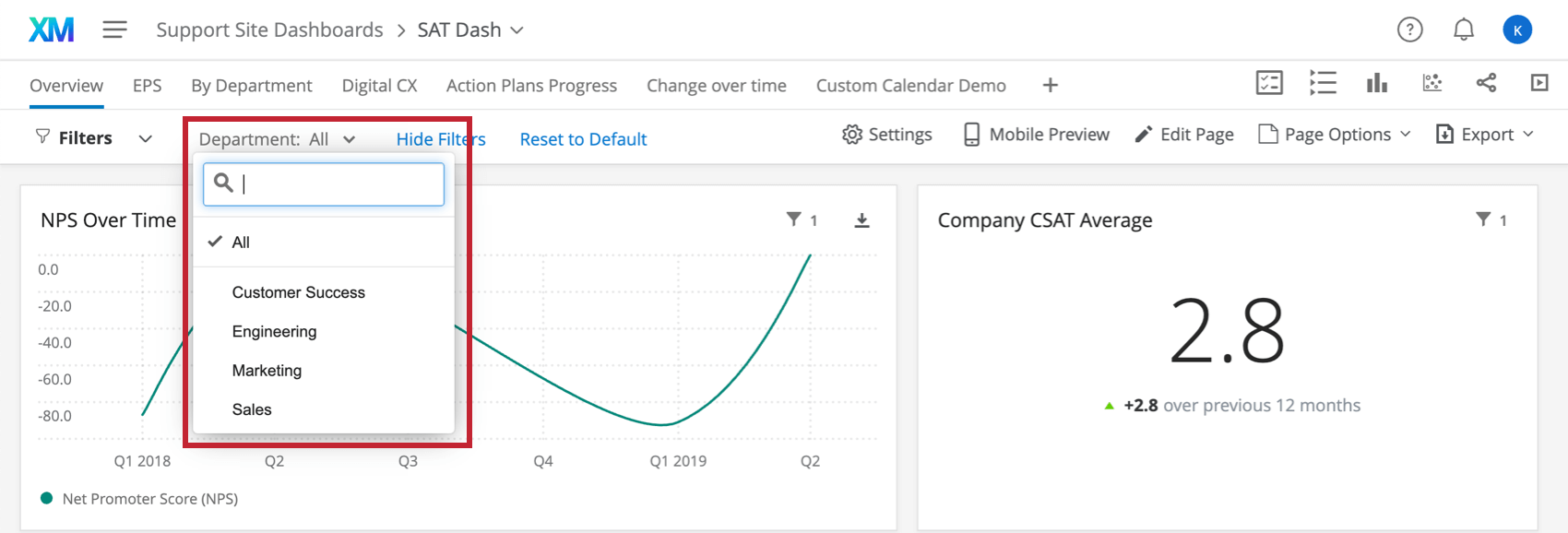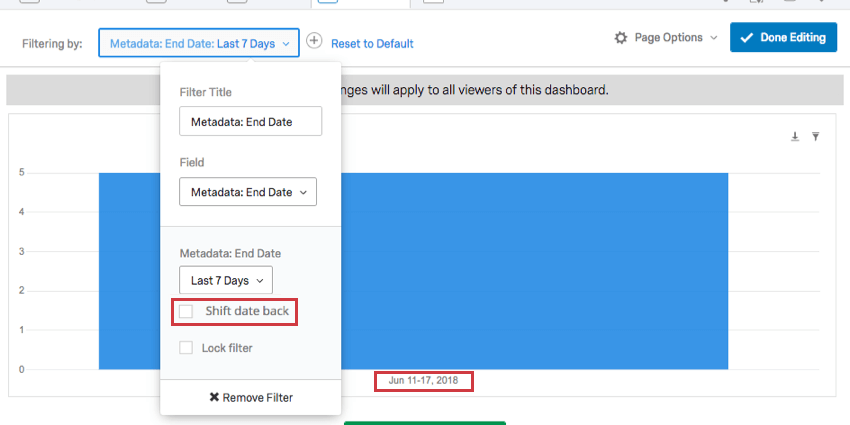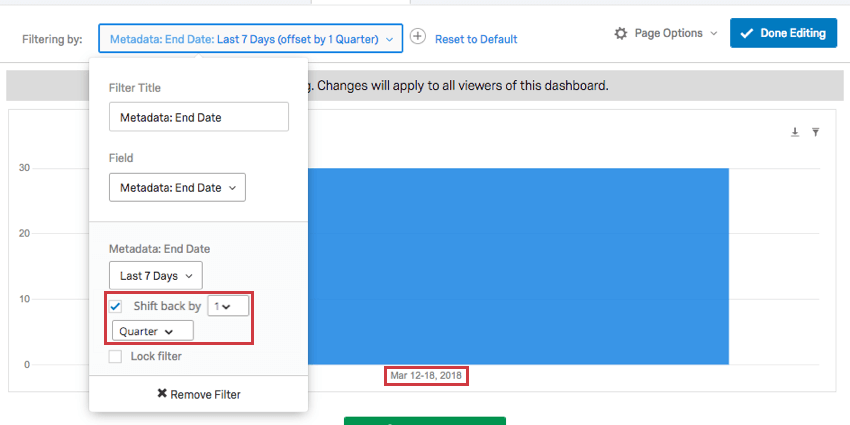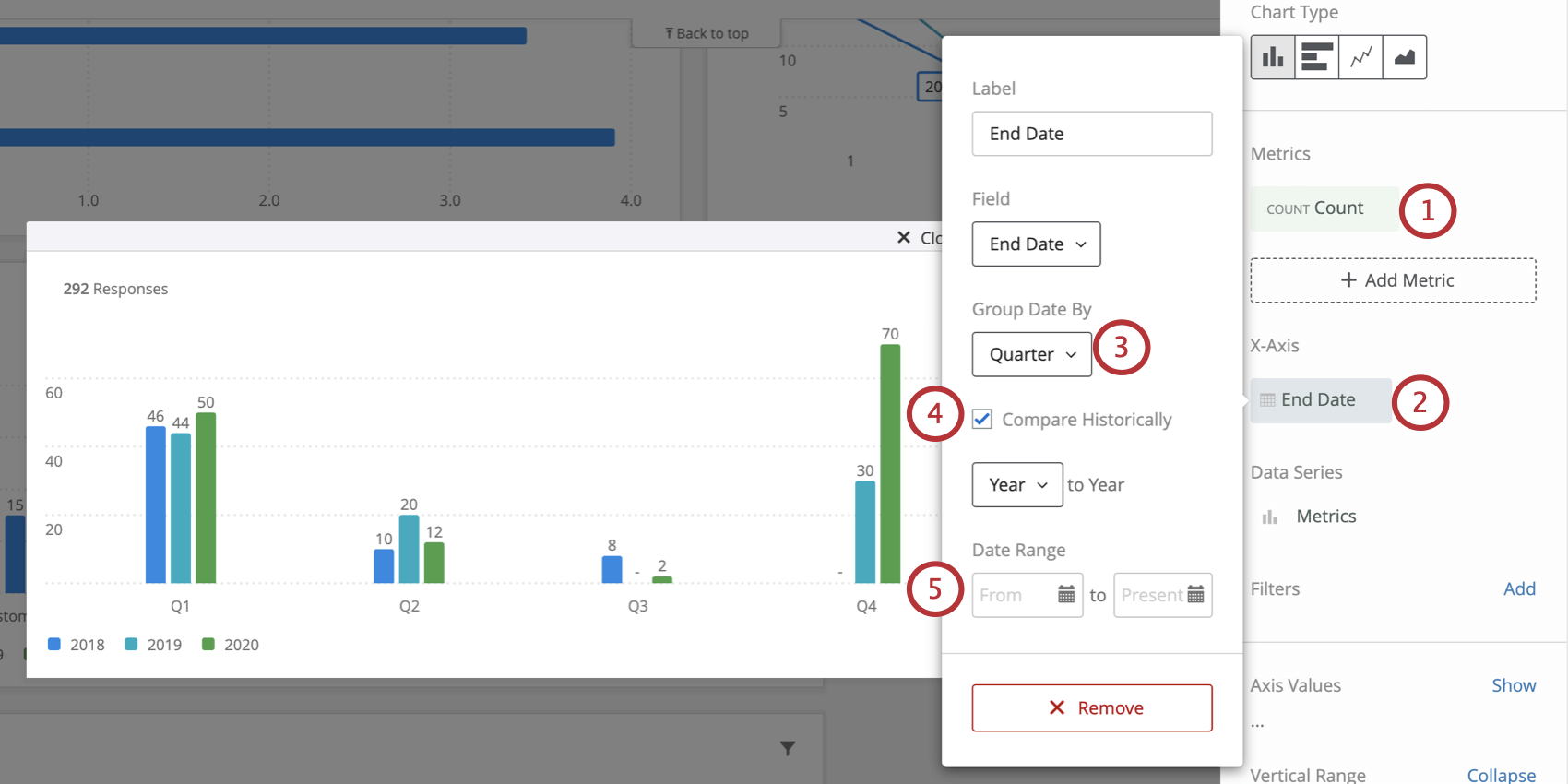Filtering CX Dashboards
What's on This Page:
About Filtering CX Dashboards
In CX Dashboards, you can filter your dashboards by applying a filter to every widget on a page or by applying filters to individual widgets. This allows you to dive into the data and find trends that you would not be able to see with the data in aggregate alone. Different data types will result in different kinds of filters (e.g., Text Sets will give you a dropdown list of options while Dates will give you a calendar from which to select a date range).
Adding Page Filters
- Select Edit Page to enable editing on your dashboard.

- Click on the Add Filter button at the top left of your dashboard.

- Select the field that you want users to be able to filter by.
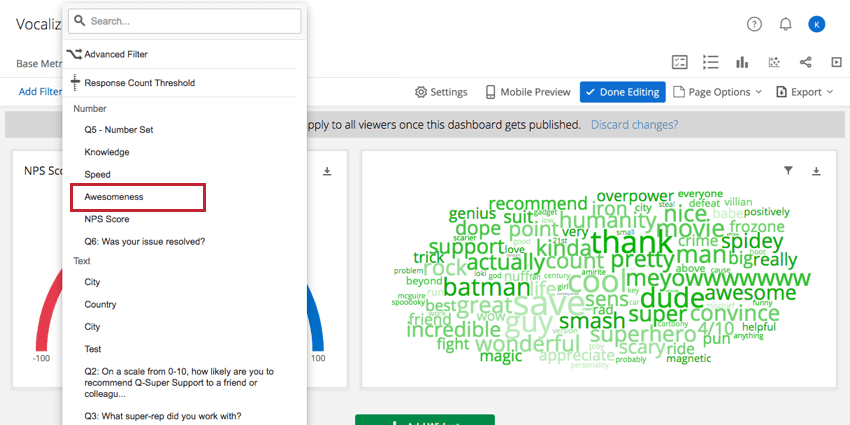 Qtip: Page level filters apply to every widget on the page.
Qtip: Page level filters apply to every widget on the page. - Optionally, change the title of the filter.
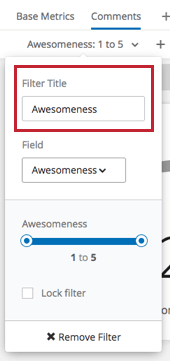
- Click Done Editing to save the filter.

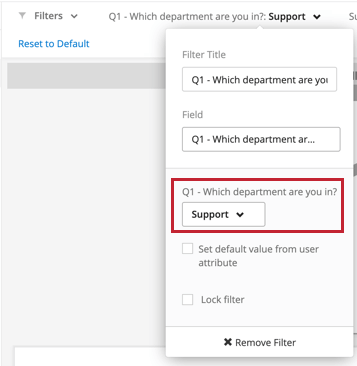
Adding Widget Filters
- Select Edit Page to enable editing on your dashboard.

- Click on the widget that you want to filter.
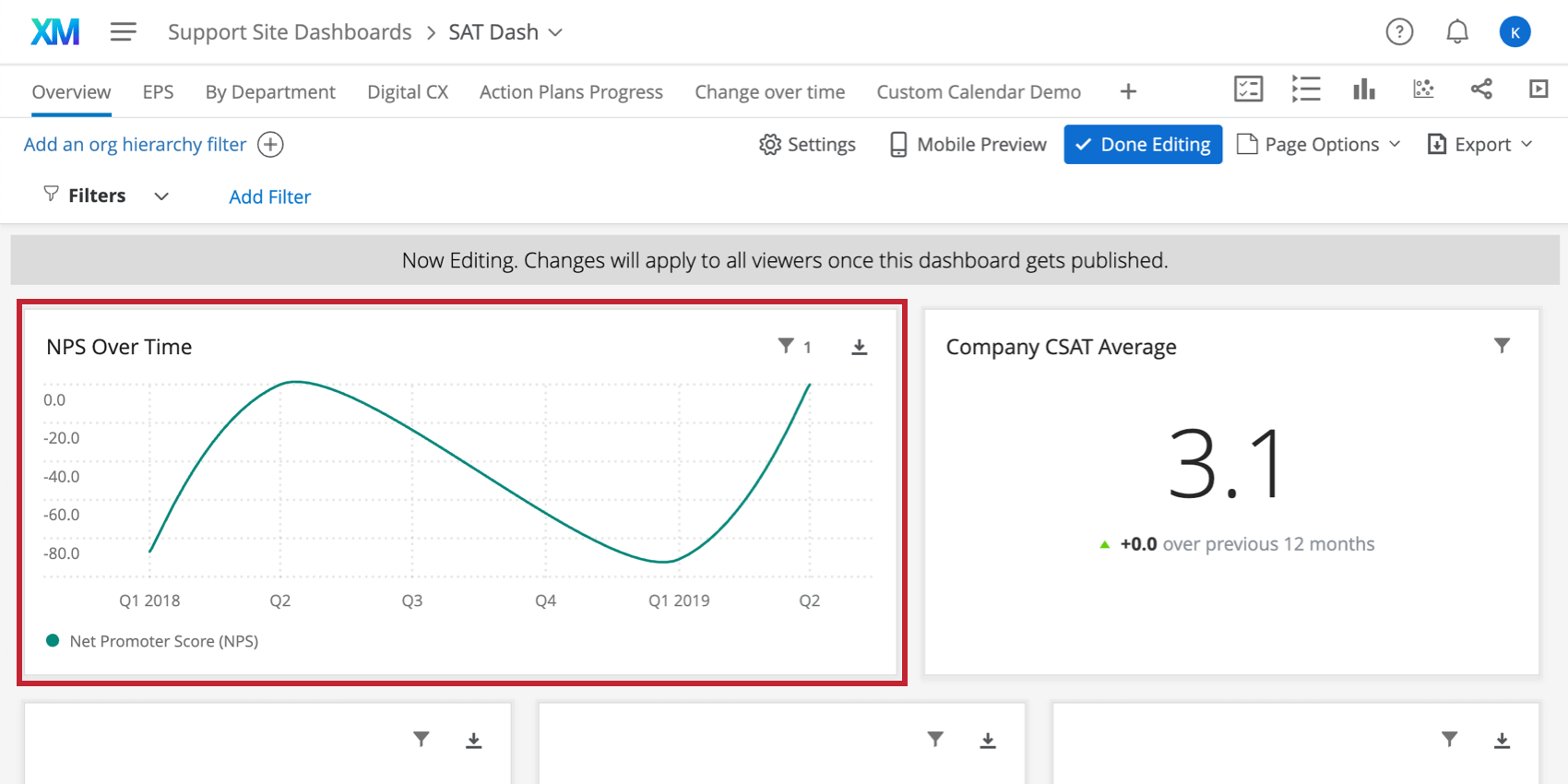
- Either click on the Add Filter option in the Widget Options on the right, or click on the filter icon at the top right of the widget and click on Add Filter.
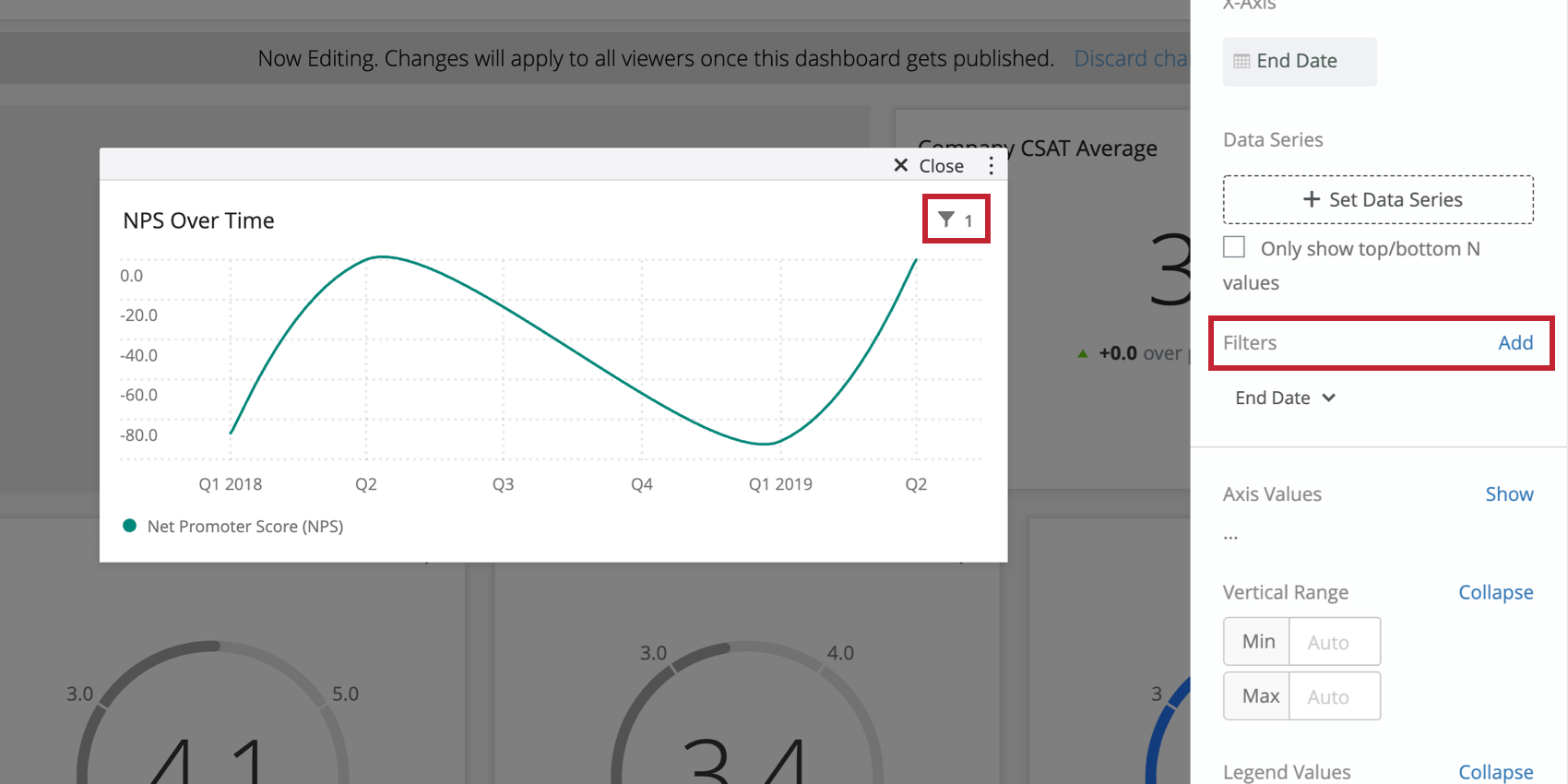 Qtip: Filters set on individual widgets will not apply to anything else on the page.
Qtip: Filters set on individual widgets will not apply to anything else on the page. - Select the field that you want users to be able to filter by.
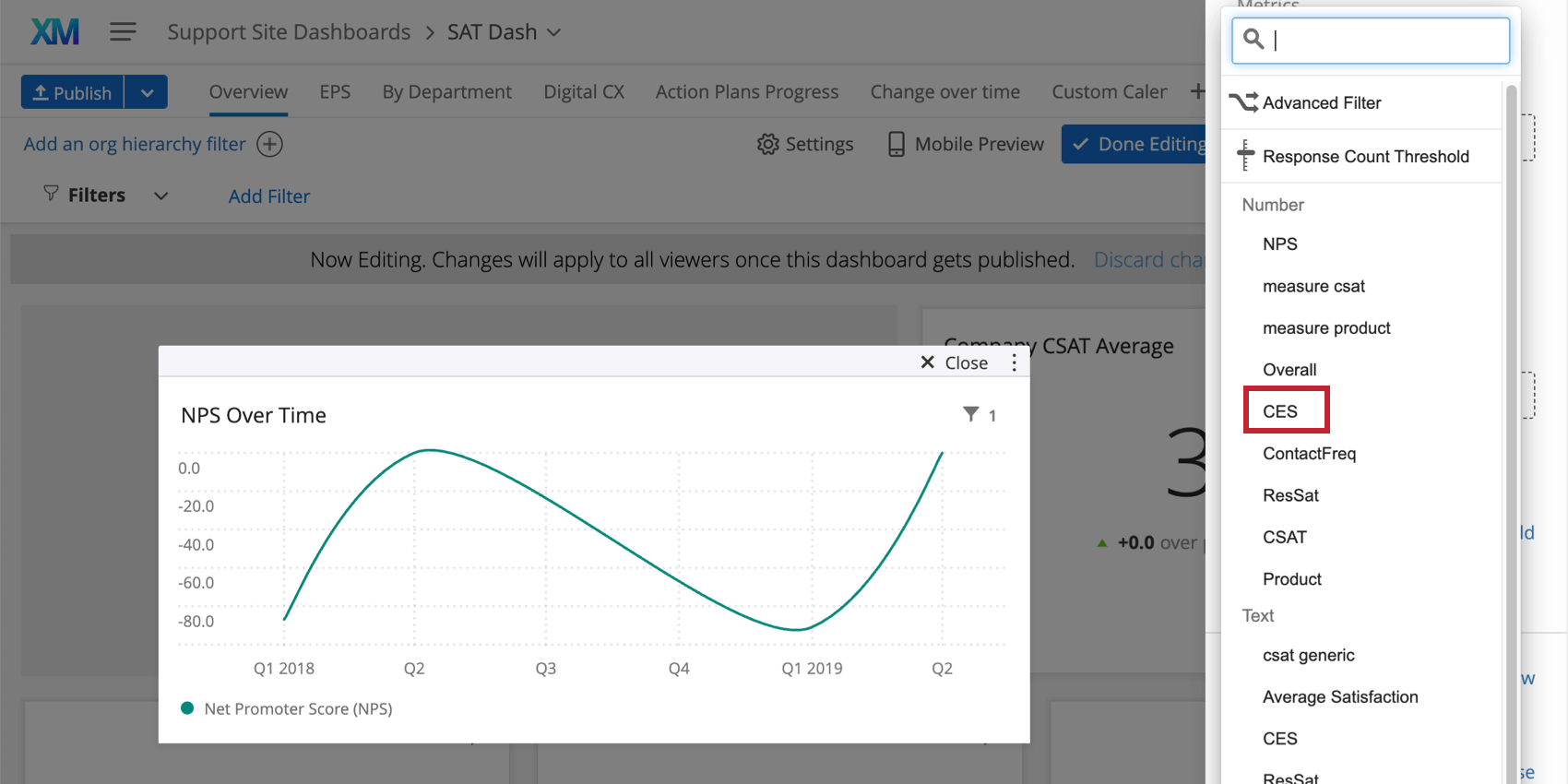 Qtip: Curious about metric filters? Read our support page on Simple Chart Widgets.
Qtip: Curious about metric filters? Read our support page on Simple Chart Widgets. - Optionally, change the title of the filter.
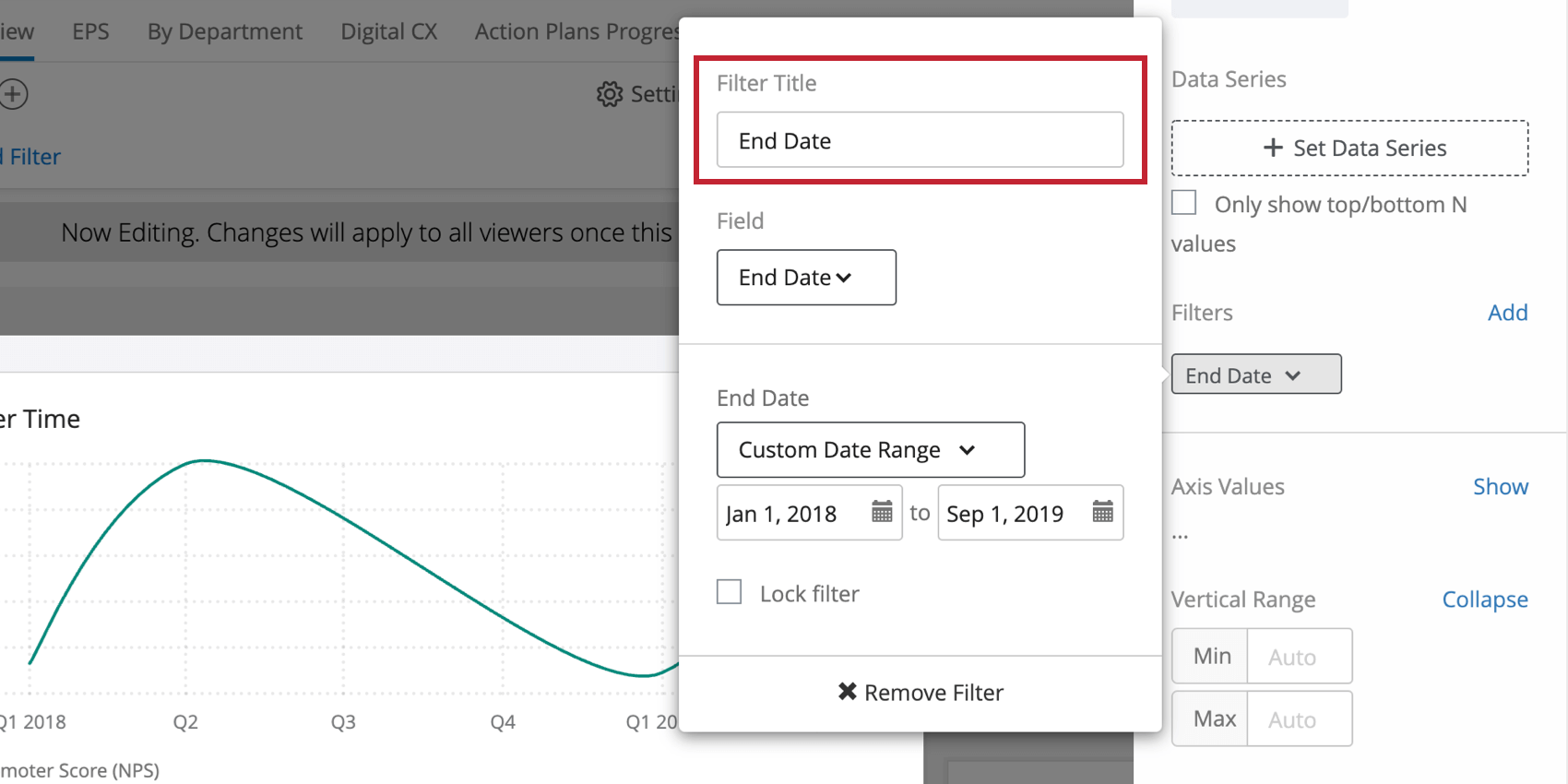 Qtip: Different data types will result in different kinds of filters (e.g. Text Sets will give you a dropdown list of options while Dates will give you a calendar from which to select a date range).
Qtip: Different data types will result in different kinds of filters (e.g. Text Sets will give you a dropdown list of options while Dates will give you a calendar from which to select a date range).
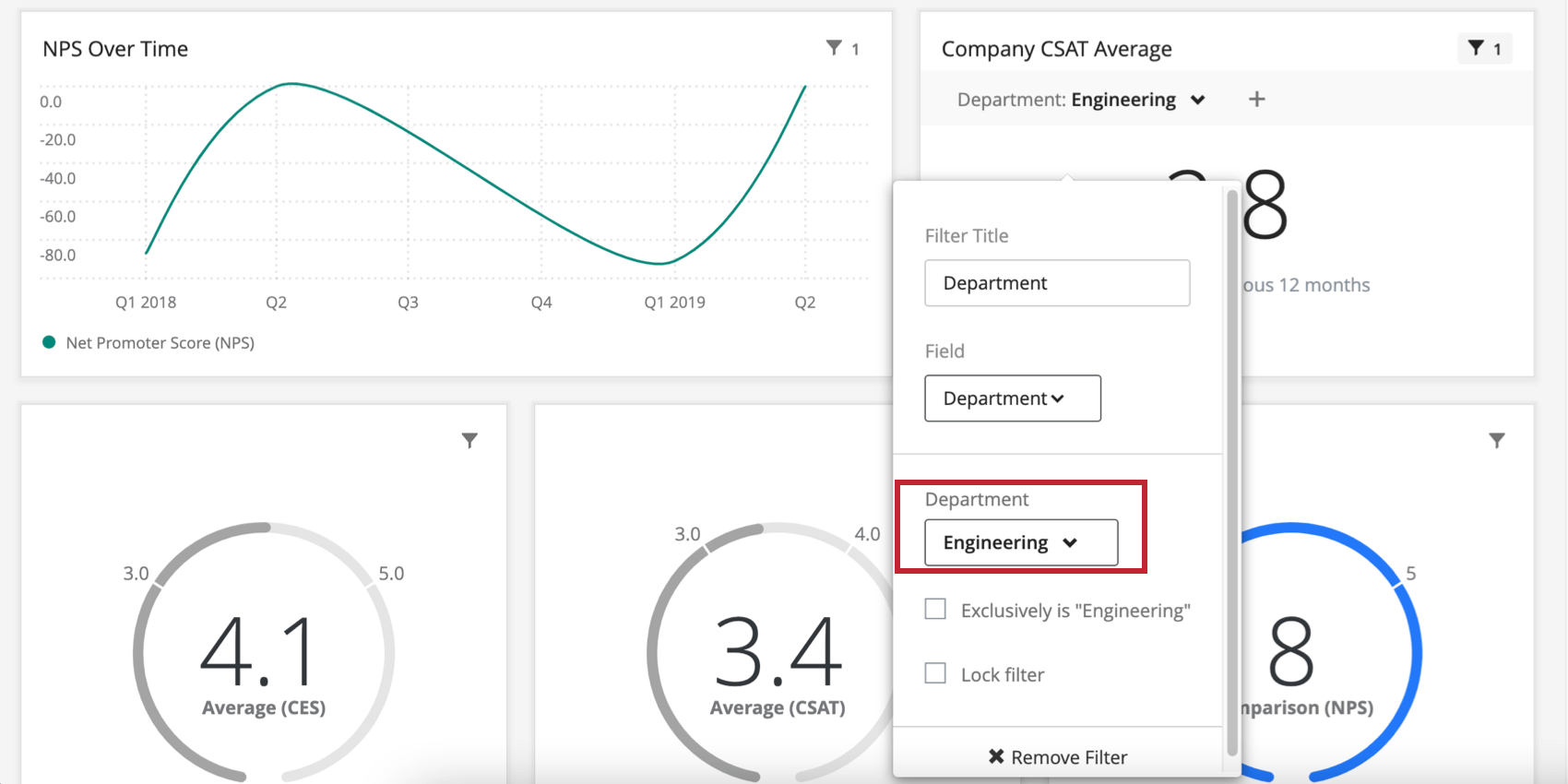
Adding Metric Filters
In addition to filtering dashboards and widgets, you can add a filter on your widget’s metric. Filters on the metric will restrict the data that is displayed in the widget. For more information about adding metric filters to widget, see this support page about widget metrics.
Locking Filters
Sometimes, you don’t want your dashboard viewers to be able to change certain filters. For example, let’s say you have a dashboard page analyzing data for a specific store location. You can add a page filter for store location, select the specific store location as the filter value, and then lock the filter.
When editing your filter, enable Lock Filter to lock it. Both page filters and widget filters can be locked.
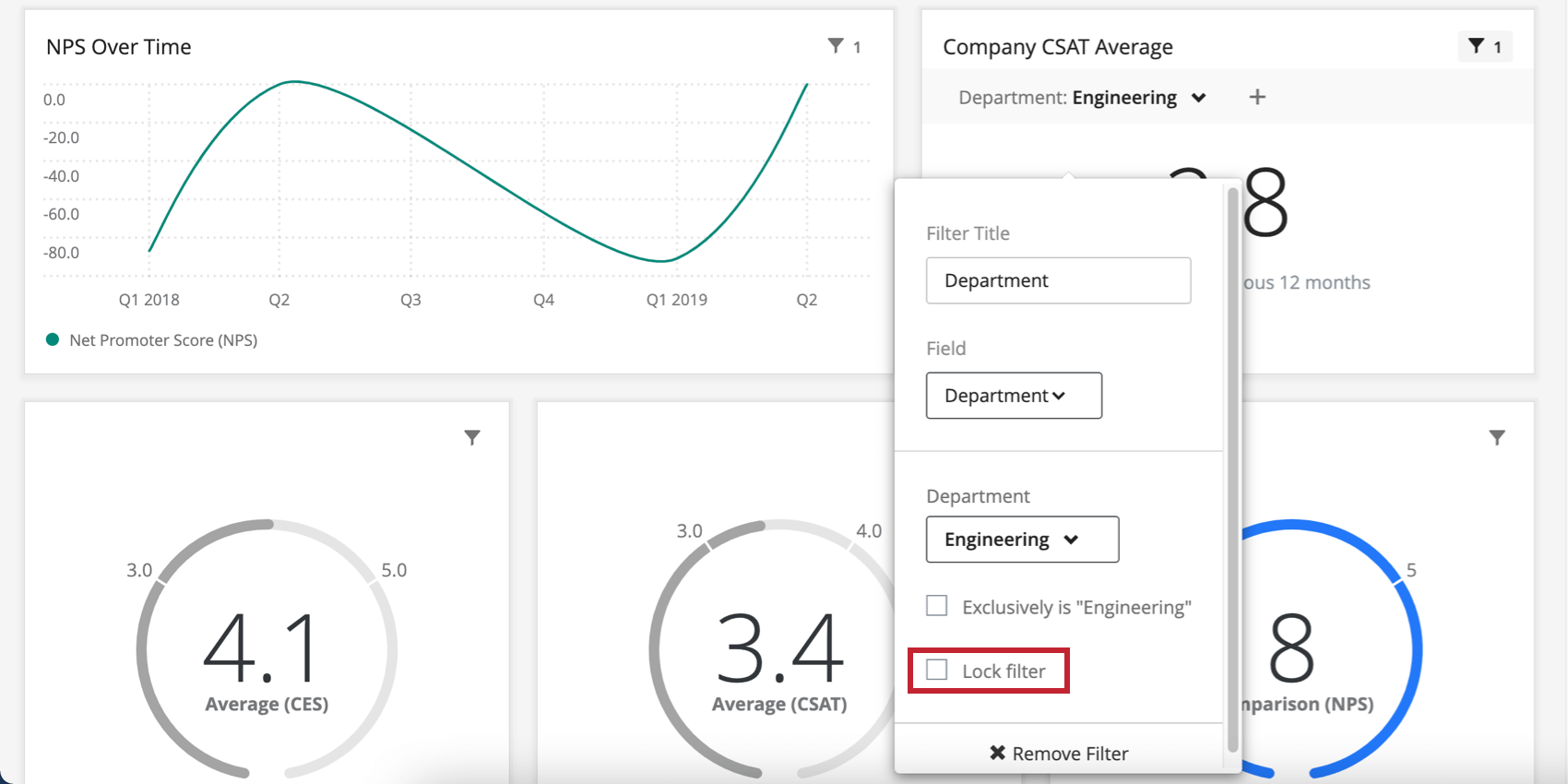
Once a filter is locked, dashboard users won’t be able to adjust it. You can always edit the filter again and unlock it. Locked filters are recognizable by their dark grey background.

Using Filters
Removing Filters
- Select Edit Page to enable editing on your dashboard.

- Click on the filter you want to delete. Widget Filters can be accessed by clicking on the filter icon at the top right of the widget. Page Filters can be accessed by clicking on the name of the filter at the top of the page.
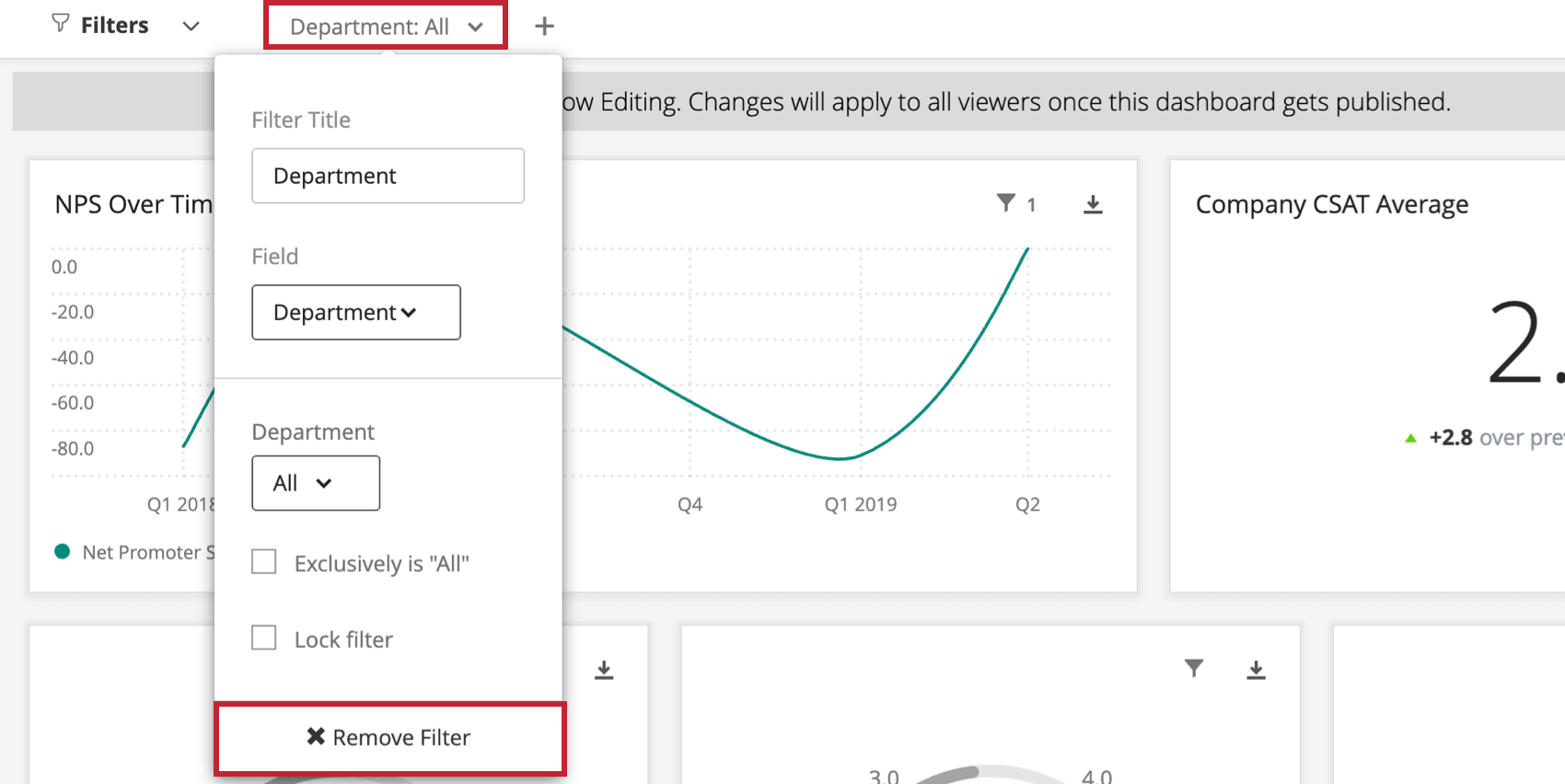
- Click on the Remove Filter option.
Filter Interactions
Generally speaking, page level filters will apply to widgets that also have a widget level filter applied. However, in circumstances where the widget level filter and page level filter conflict, the widget level filter will override the page level filter.
For example, if a page filter is set to show only responses from male respondents and a specific widget has a filter to show only responses from female respondents, the page level filter will be ignored and the widget will only show female responses.
However, in a situation where a page level filter does not completely contradict a widget level filter, both filters will be applied. For example, if a filter is set to only show responses from male respondents and the widget level filter is set to show only responses from participants ages 18-24, then the widget will show responses for males who are 18-24 years of age.
When the combination of choices selected in two or more filters results in no data, the filter tells you. After selecting the value of first filter, the next filter will tell you what choices now have no data. This lets you know what filter conditions are less helpful to combine, since they yield no results.
Exclusively is “All”
For fields that have been mapped as Multi-Answer Text Sets, you will have an option called Exclusively is “All” when adding the field as a filter. When selecting this option, the filter will only return data if the user responded with exactly your selection.

For example, if the question was, “What modes of transportation do you use: Train, Car, Bus” and you specified “Exclusively is: Train, Car,” you would only get responses where the user selected both Train and Car, nothing else.
Set Default Value From User Attribute
For fields mapped as a Text Set field type, you will have the option to Set default value from user attribute when adding the field as a filter. When selecting this option, the filter will automatically filter for a specific value based on the dashboard viewer’s user attributes.
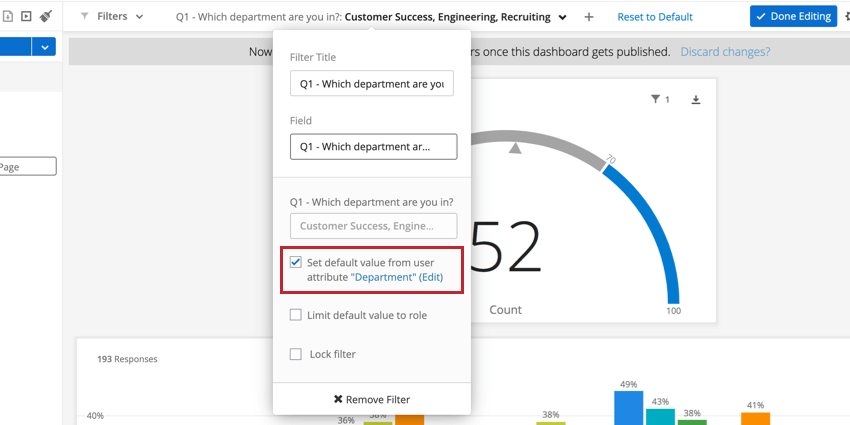
This requires you to map attribute values to filter values by following the steps below.
- Add a filter for a field that’s mapped as a Text Set.
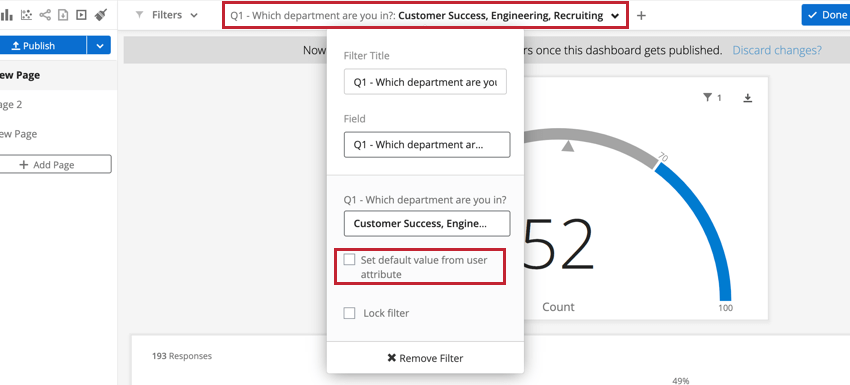
- Enable Set default value from user attribute.
- Use the dropdown menu to select a user attribute.
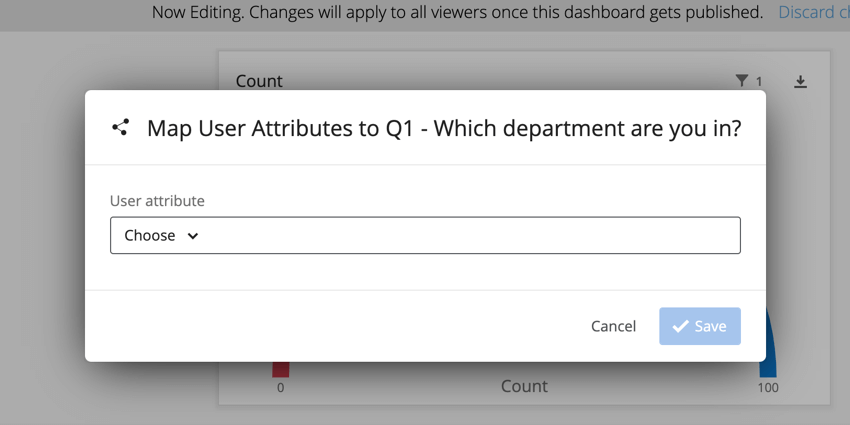
- Map your attribute values to your data values. Data values are the different values for the filter while attribute values are the different values for your selected user attribute. You may only change the data values.
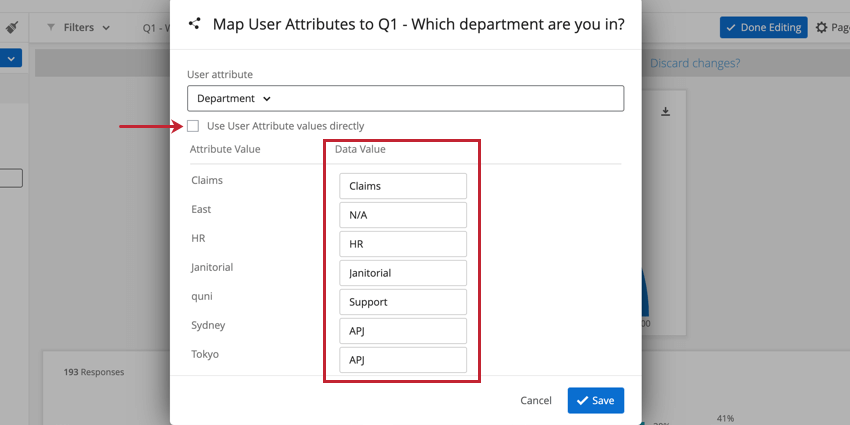 Qtip: Enable Use User Attribute values directly if your filter values and user attribute values already have a one-to-one correspondence and don’t need to edited.
Qtip: Enable Use User Attribute values directly if your filter values and user attribute values already have a one-to-one correspondence and don’t need to edited. - Click Save.
After mapping your values, you also have option to Limit default value to role. This option makes it so that only users in the selected role have the default filter value. Users not in the role will see the filter without a default value applied.
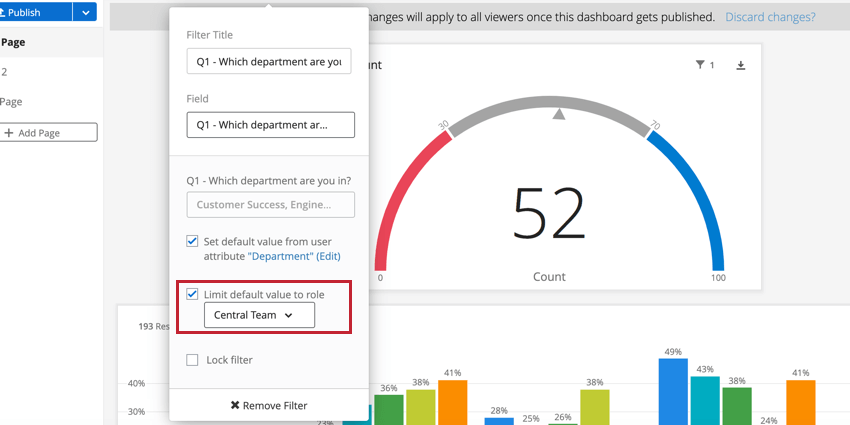
Date Filters
Filters made for fields of the Date field type are unique in a couple of ways. For one, when specifying the date range, you have a lot of unique options. In addition, these filters themselves have ways of offsetting the data you pull in.
Specifying the Date Range
- Today/This Week/Last Days/Last 180 Days/etc.: This date range is dynamic. If you have “This Week” selected, the data that appears will literally be from the past week, changing as you progress through weeks.
- Custom Date Range: Using the calendars, specify the dates over which you want data included.
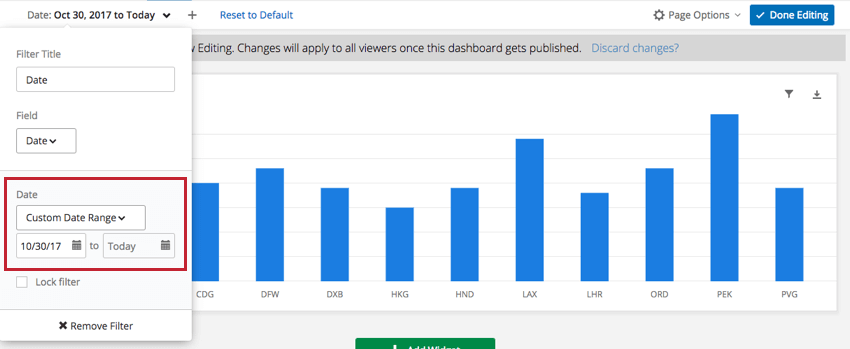
- Custom Time Frame: Custom Time Frame allows you to filter for data collected within the last number of days, weeks, months, quarters, or years. You then have the option to “Shift back” the data by a given period of time. This “Shift back” is described below. For example, in looking at data from the last two quarters, you can “Shift back” by one year to see what the data looked like in the same two quarters one year ago. The filter will describe the exact dates it is covering.
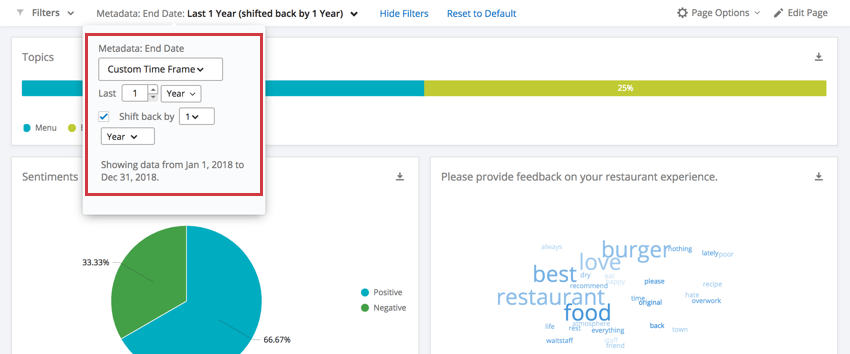
Shift back by Quarter or Year
When you select a preset timeframe like Last 180 Days, or choose Custom Timeframe, you can select Shift back by to adjust the data being displayed in the dashboard to the same period in the amount of time specified. For example, let’s say I want a page of my dashboard to always tell me how my company performed the exact same time last year. Thus shifting back date filters allows us to make helpful comparisons to our current performance.
You can shift back filters by as many years or quarters you want.
Example: I create a filter on June 15. It is Q2. This is the data I see for the Past 7 Days.
When I offset this data by 1 Quarter, I see data for March 12-18. March is the third and final month of Q1, just like June is the final month of Q2. March 12-18 covers roughly the same period of 7 days that June 11-17 does in Q2.
Relative Filters
Relative filters are a type of shift back filter that can only be on the widget level to simple charts and simple tables. The purpose of relative filters is to filter a widget relative to a page-level date filter. For example, if your entire page is filtered to show data for the last 7 days, you can use a relative filter on your widget to show data for the same week last year.
- Add a date filter to your page. You can filter this however you want, and even leave it on the All Time setting if desired.
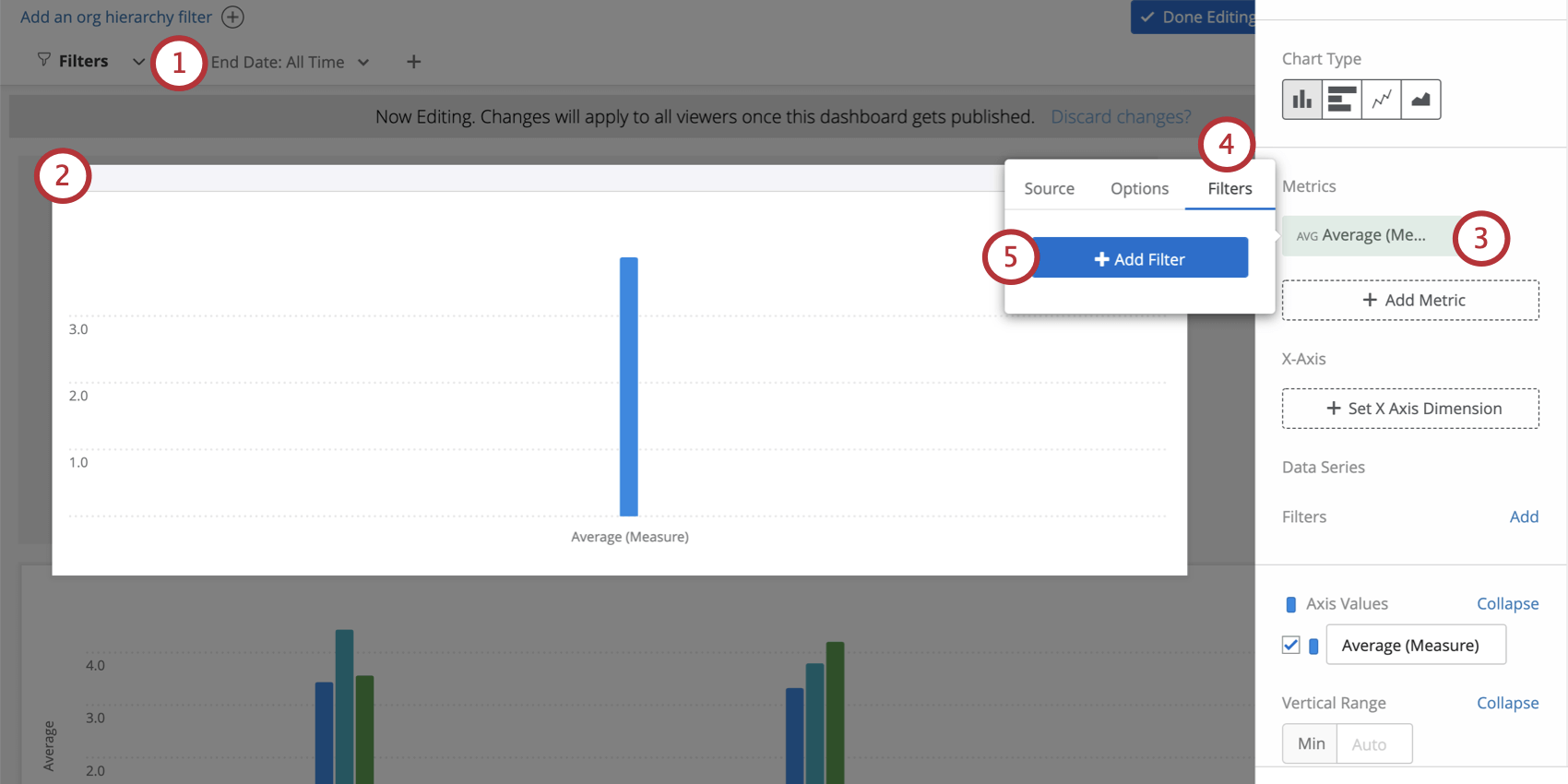
- Edit a simple table or simple chart.
- Click on a metric.
- Go to the Filters tab.
- Select Add Filter.
- Select a date filter.
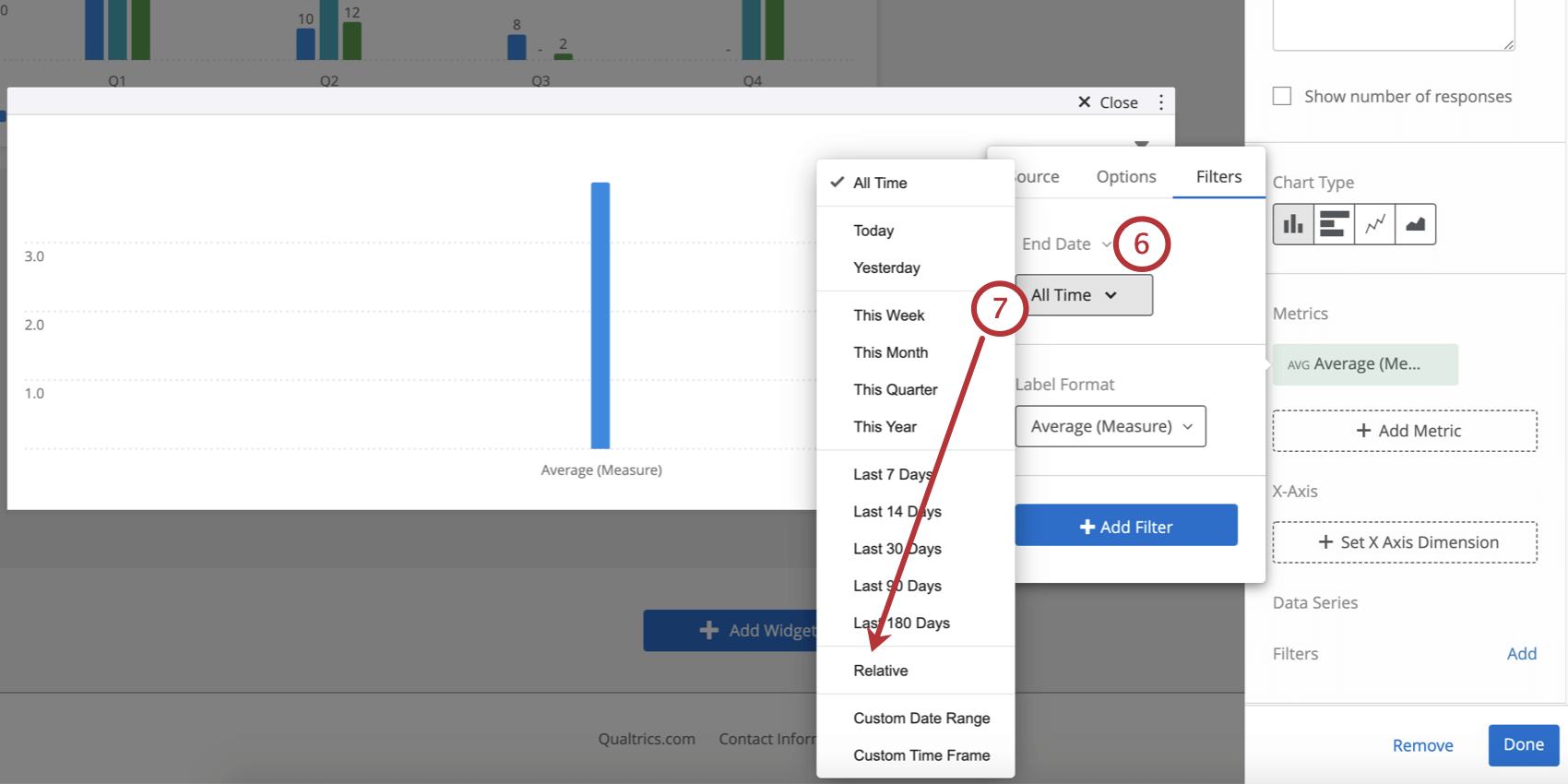
- Change the filter to Relative.
- Select Shift date back and select the timeframe you want to shift the data back by.
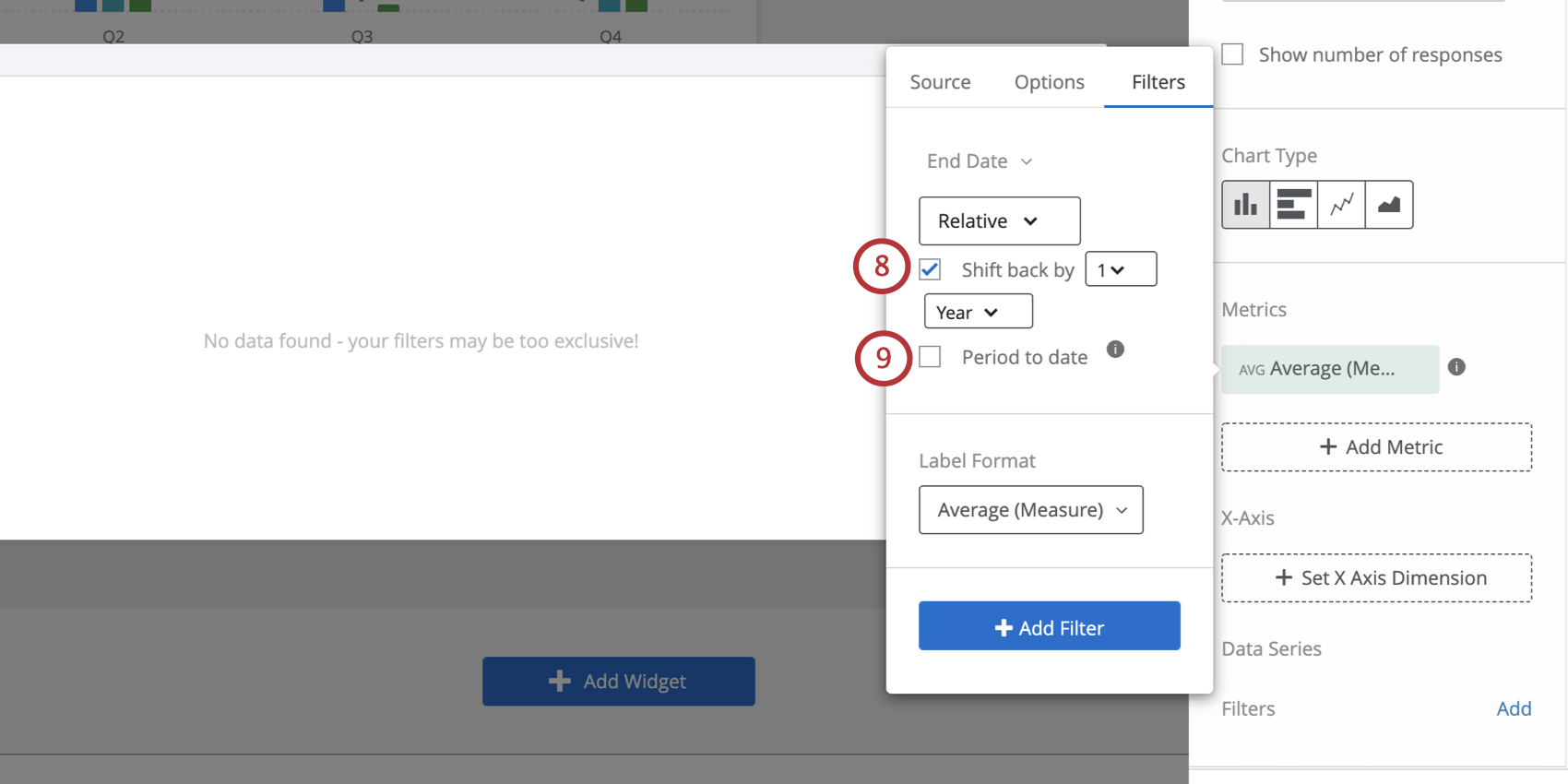
- Select Period to date to only include data through the current day, rather than a full time period.
This simple table has three metrics added to it, each an average NPS. The first metric is not filtered, showing the NPS for the last 7 days. The second metric is shifted back 1 year from the page filter, showing data for the same week a year ago. The third metric is shifted back 1 quarter from the page filter, showing data for the same week a quarter ago.
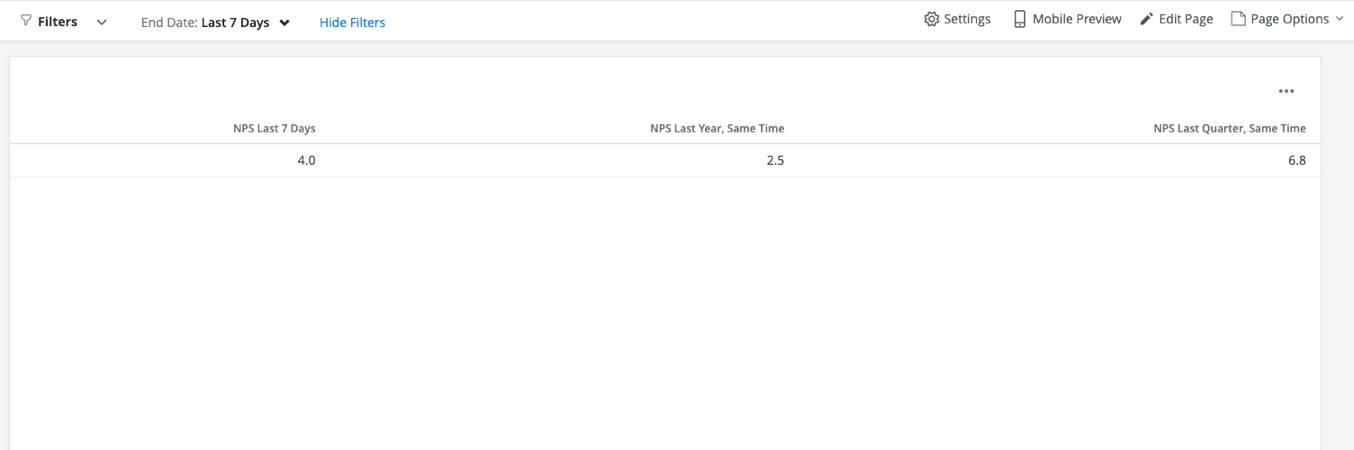
Compare Historically
If you have several years worth of data collected, the historical comparison option is a great way to show how feedback has changed over time.
- Add a metric.
- Add a date field to your x-axis. Then click the field again to open the menu.
- Adjust how you group the data (day, week, quarter, etc.). Don’t choose year.
- Select Compare Historically.
- If you’d like to restrict the data by date, select a date range.
Qtip: This setting is helpful if you have data from several years worth of projects mapped in your dashboard, but you really only want to display a comparison of two years’ data. For example, I may have 2016, 2017, 2018, and 2019 mapped, but I really only want this chart to display data from Jan 1, 2018, to December 31, 2019.
Translating CX Dashboard Filters
Like many other elements in the dashboard, page filters can be translated. To learn more, see the Dashboard Translation (CX) support page.