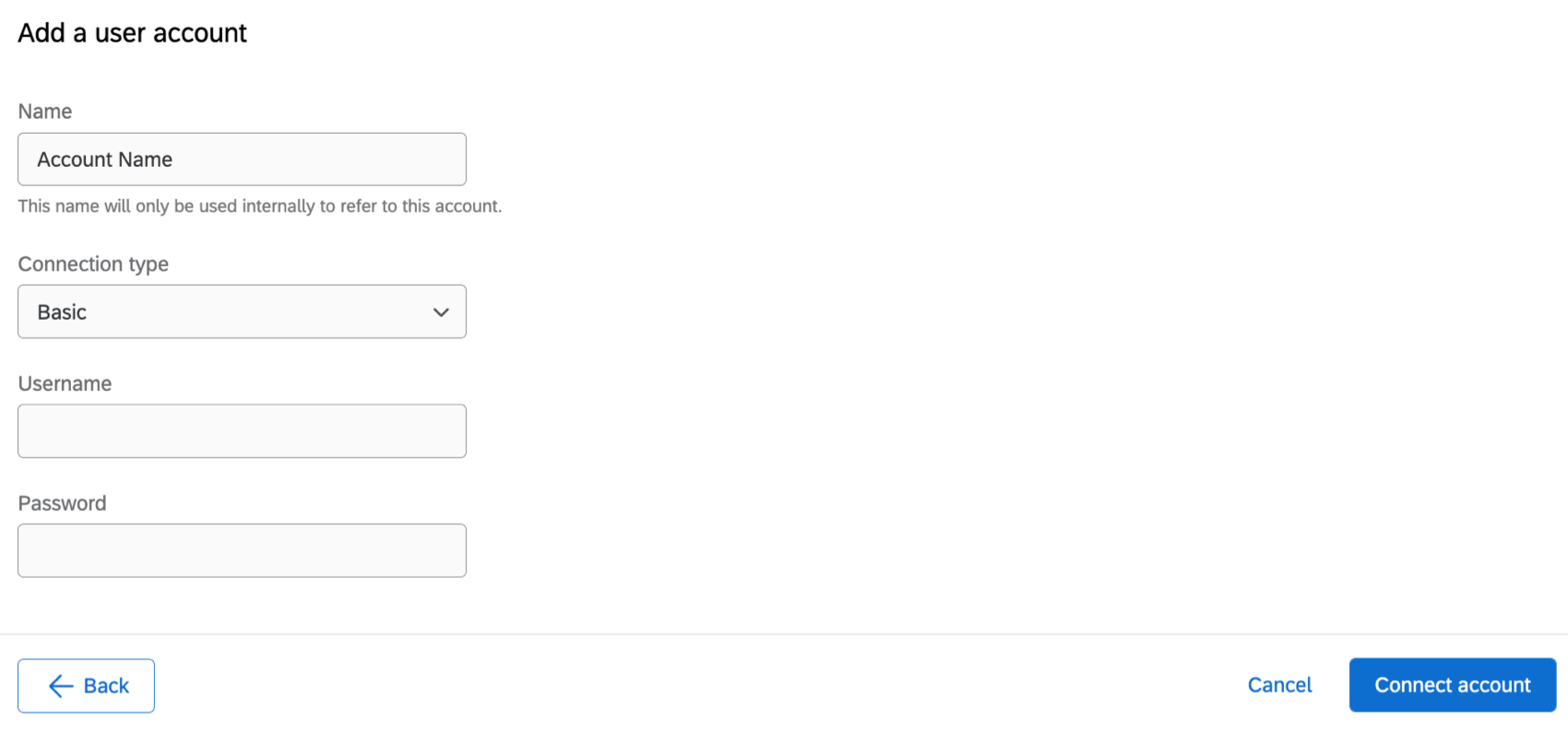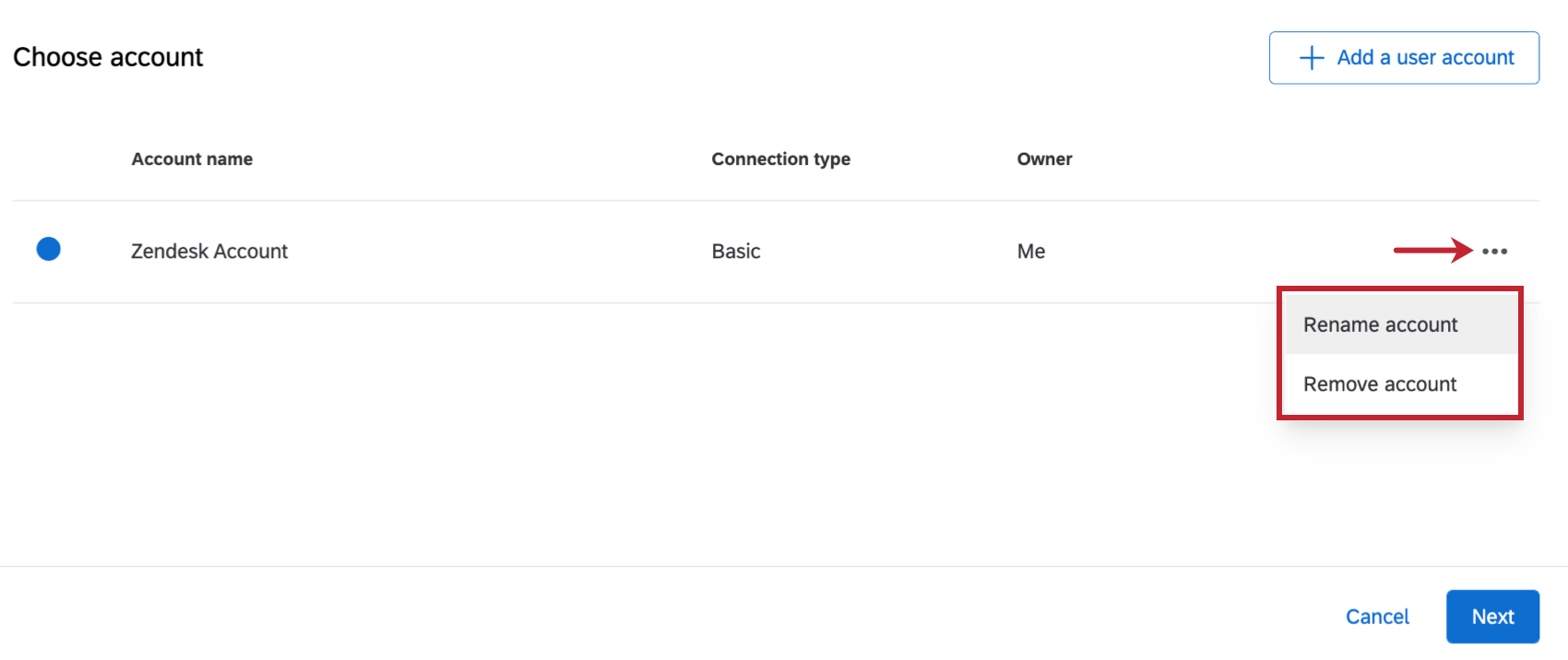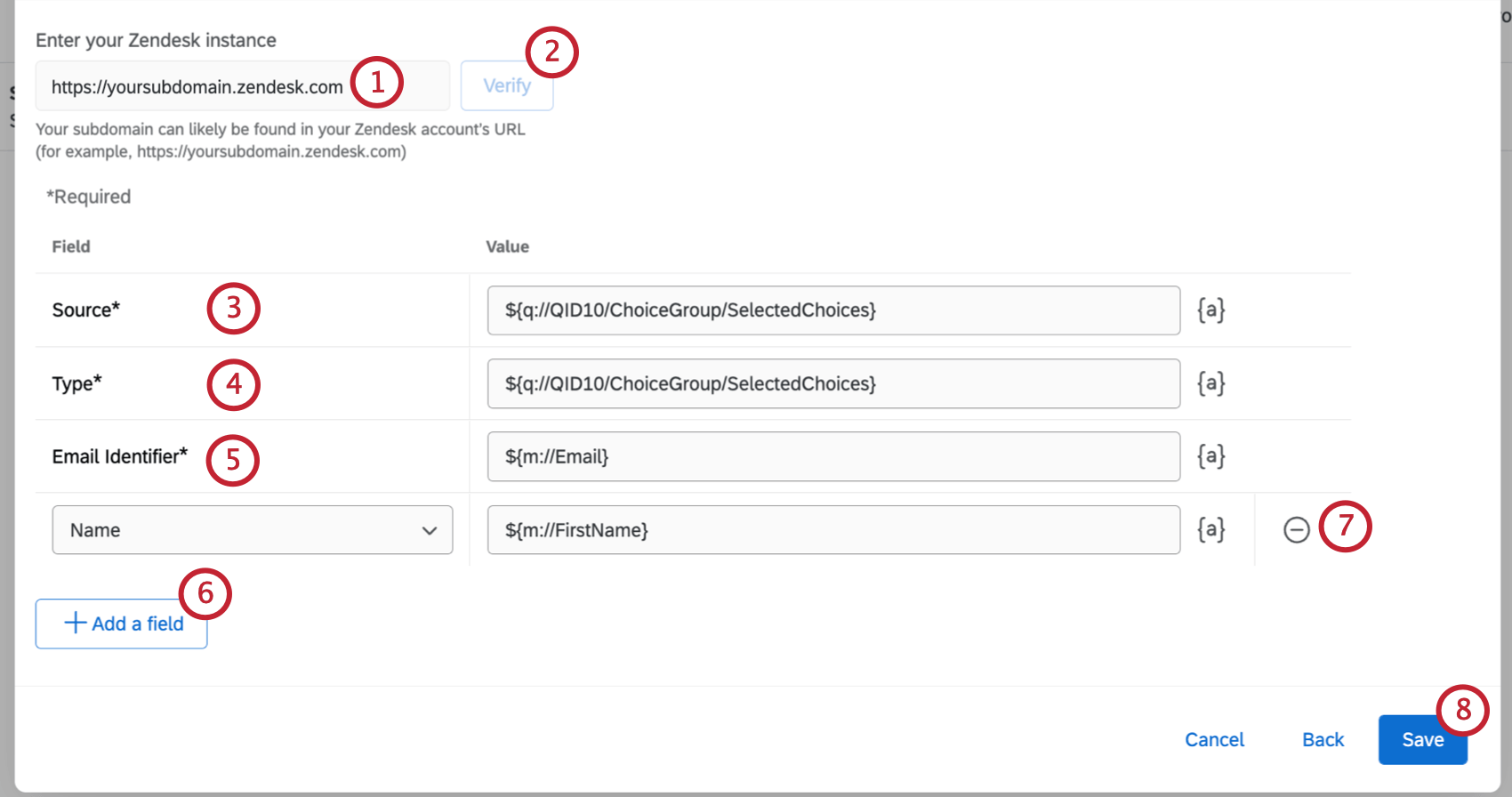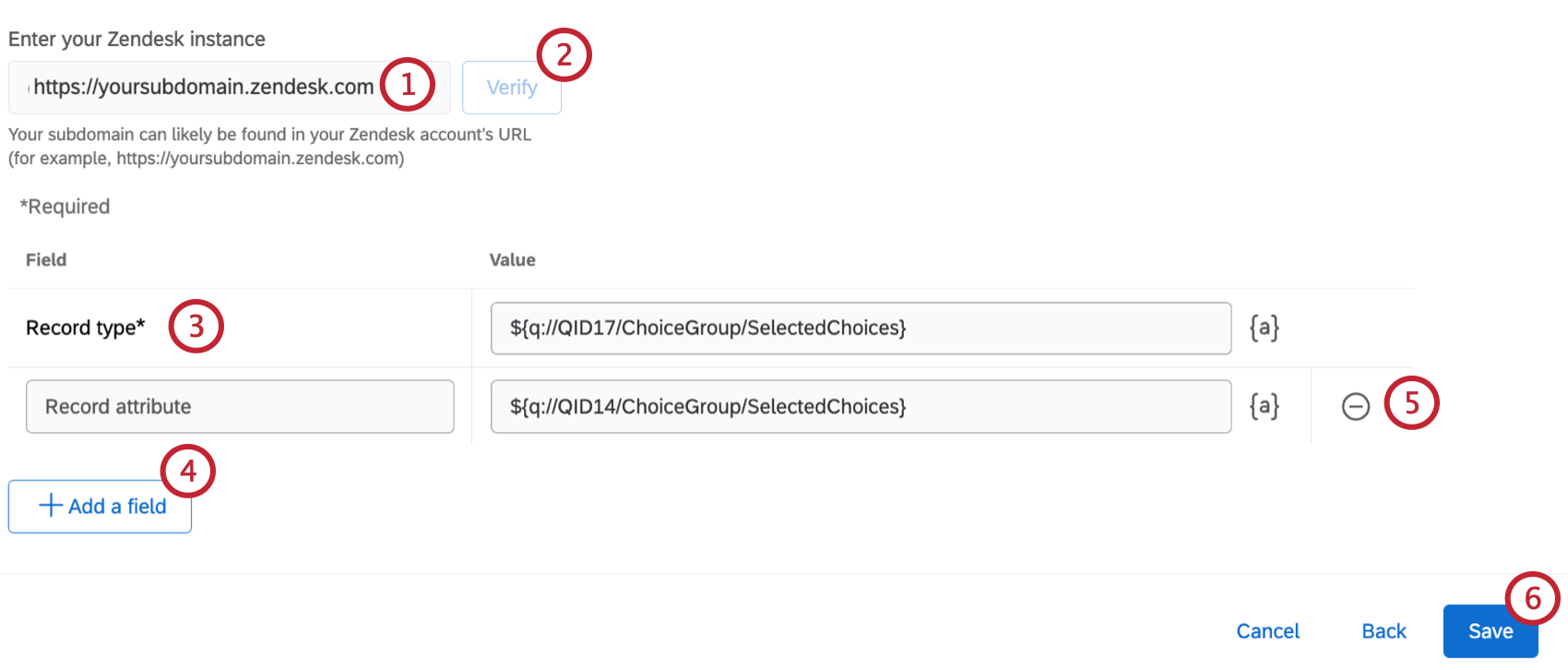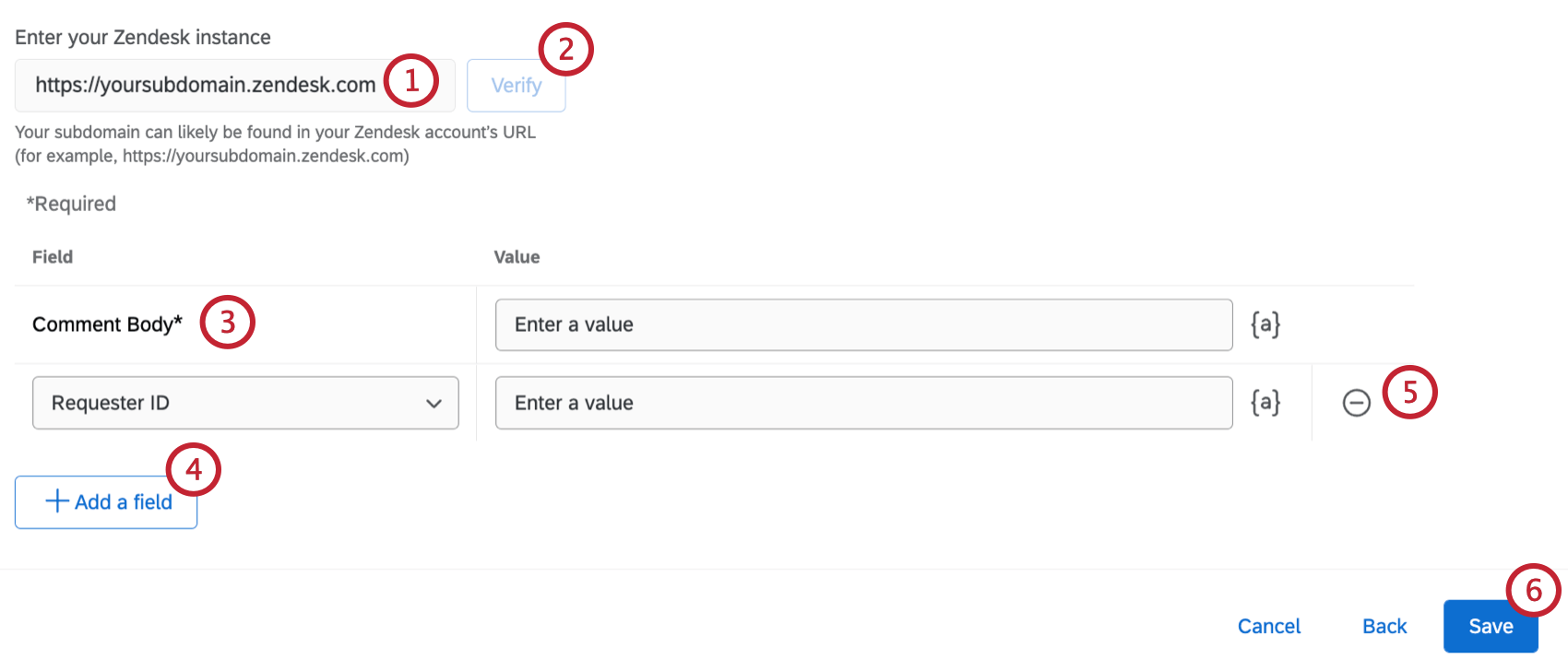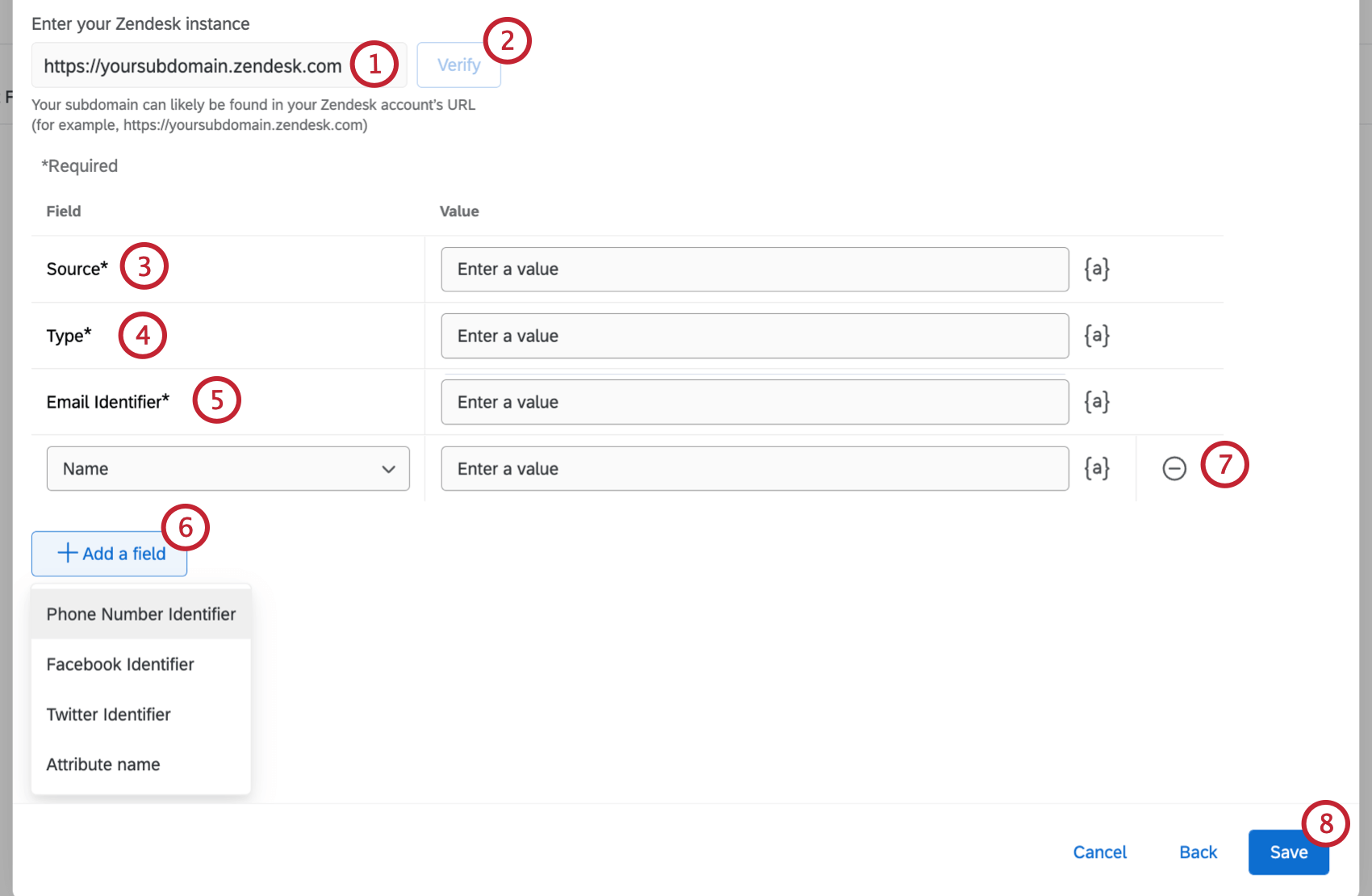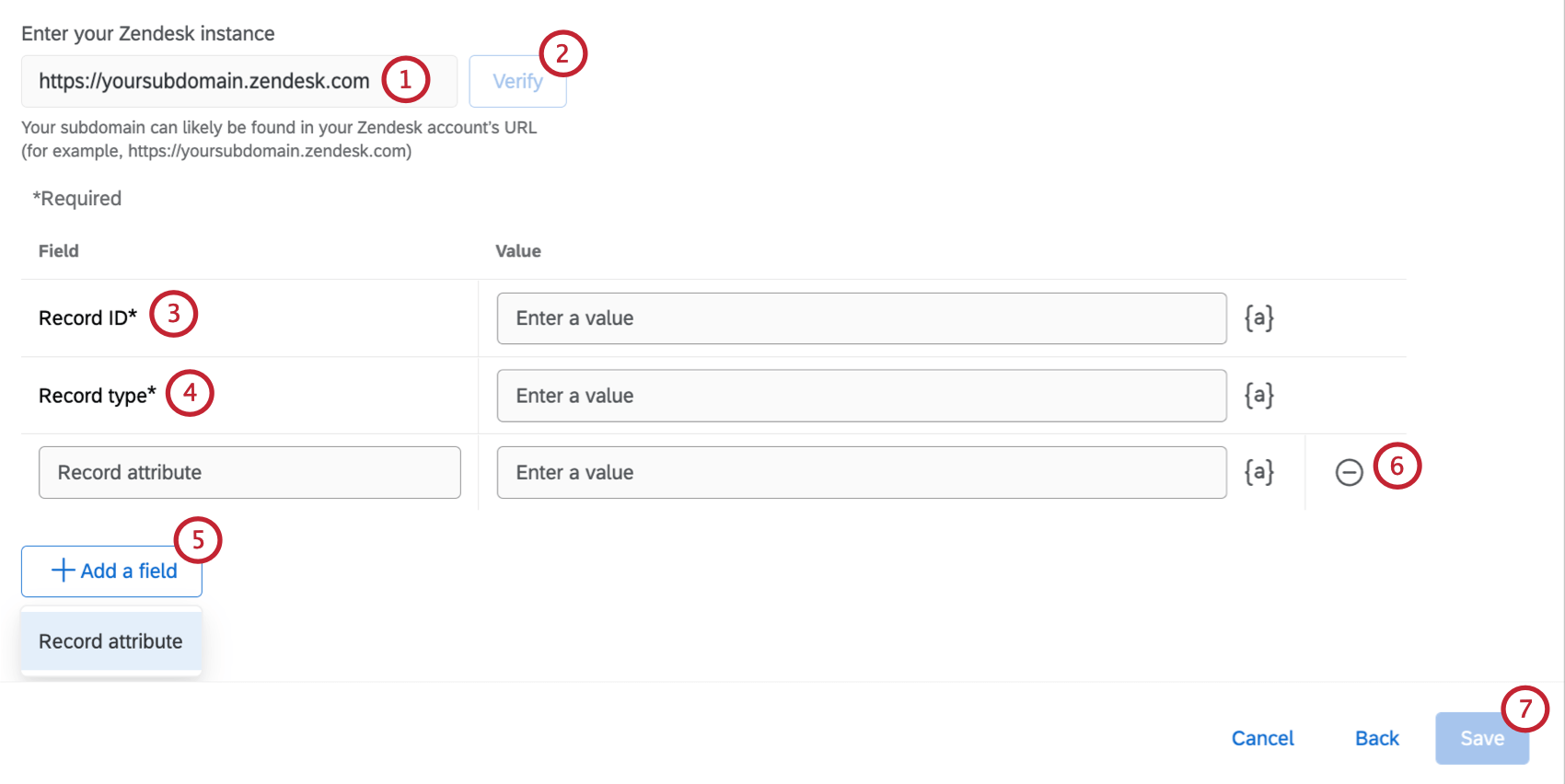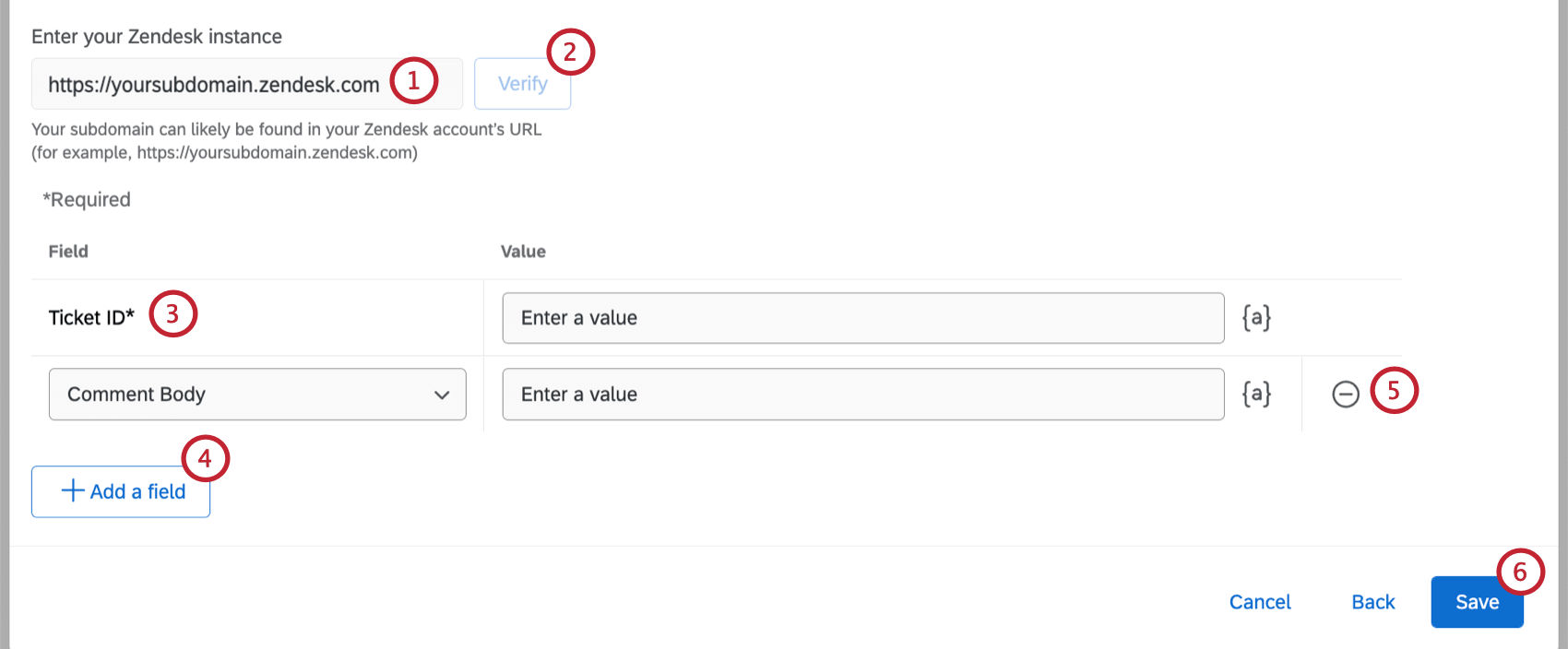Zendesk Task
Qtip: If you’re interested in purchasing this extension, check it out on the XM Marketplace!
About the Zendesk Task
Workflows triggered in Qualtrics can create Zendesk tickets. Maybe you’re interested in flagging low NPS ratings to your Customer Success team; maybe you want to build a Qualtrics survey where people can reach out to your support team. You can do all this and more by using the Workflows tab of your survey.
This extension is with Zendesk Support. We currently do not integrate with Zendesk Chat, Zendesk Talk, or Zendesk Sell.
Qtip: This page explains how to use Qualtrics to create and update Zendesk tickets. For more on processes set up on the Zendesk side, see Zendesk’s support portal.
Qtip: Are you curious how actions in Zendesk can trigger tasks in Qualtrics, such as a CSAT survey that goes out when Zendesk tickets are resolved? Check out our JSON Event page for an example on integrating with Zendesk.
Setting Up a Zendesk Task
- Navigate to the Workflows tab of a survey or the stand-alone Workflows page.

- Click Create a workflow.
- Choose whether you want your workflow to be Scheduled or Event-based. See Scheduled workflows vs. Event-based workflows for more information about each option.
- Set up the event for your workflow (if event-based) or determine the schedule (if scheduled).
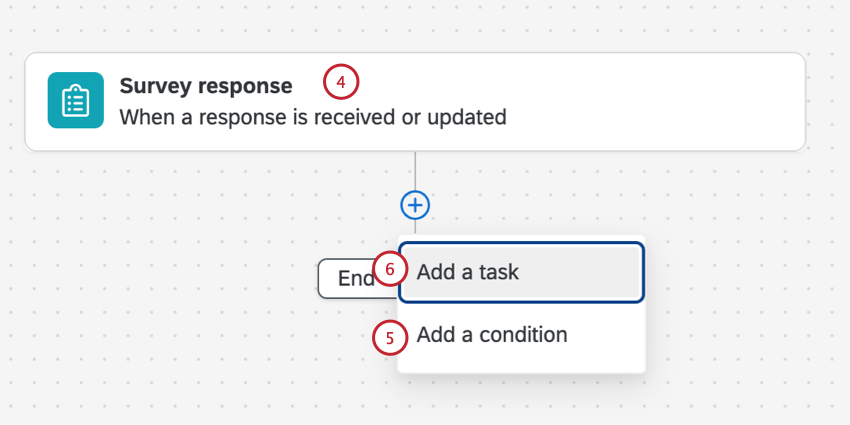
- Click the plus sign ( + ) and then Add a condition to add conditions to your workflow. Conditions determine under what circumstances the workflow runs. See Creating Conditions for more information.
- Click the plus sign ( + ) and then Add a task.
- Select Zendesk.
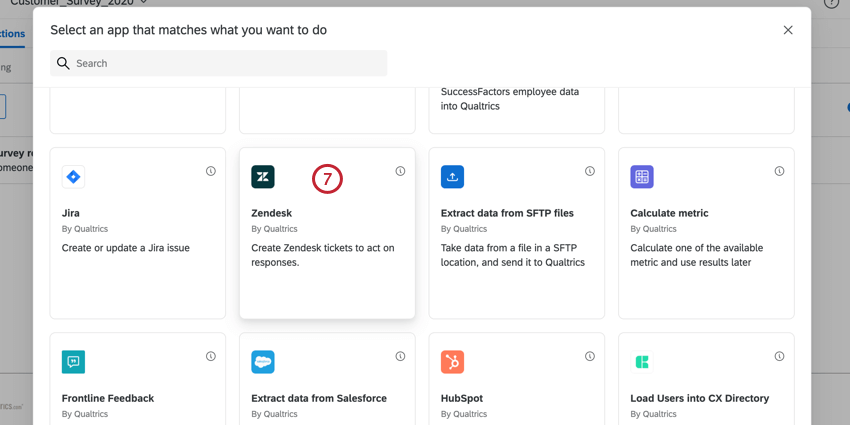
- Choose the task you’d like to complete in Zendesk.

You may choose one of the following: - Click Next.
- Select the Zendesk account in which the task should happen. You can select any accounts you’ve previously connected or any accounts a Brand Administrator has set up in the brand’s Extensions.
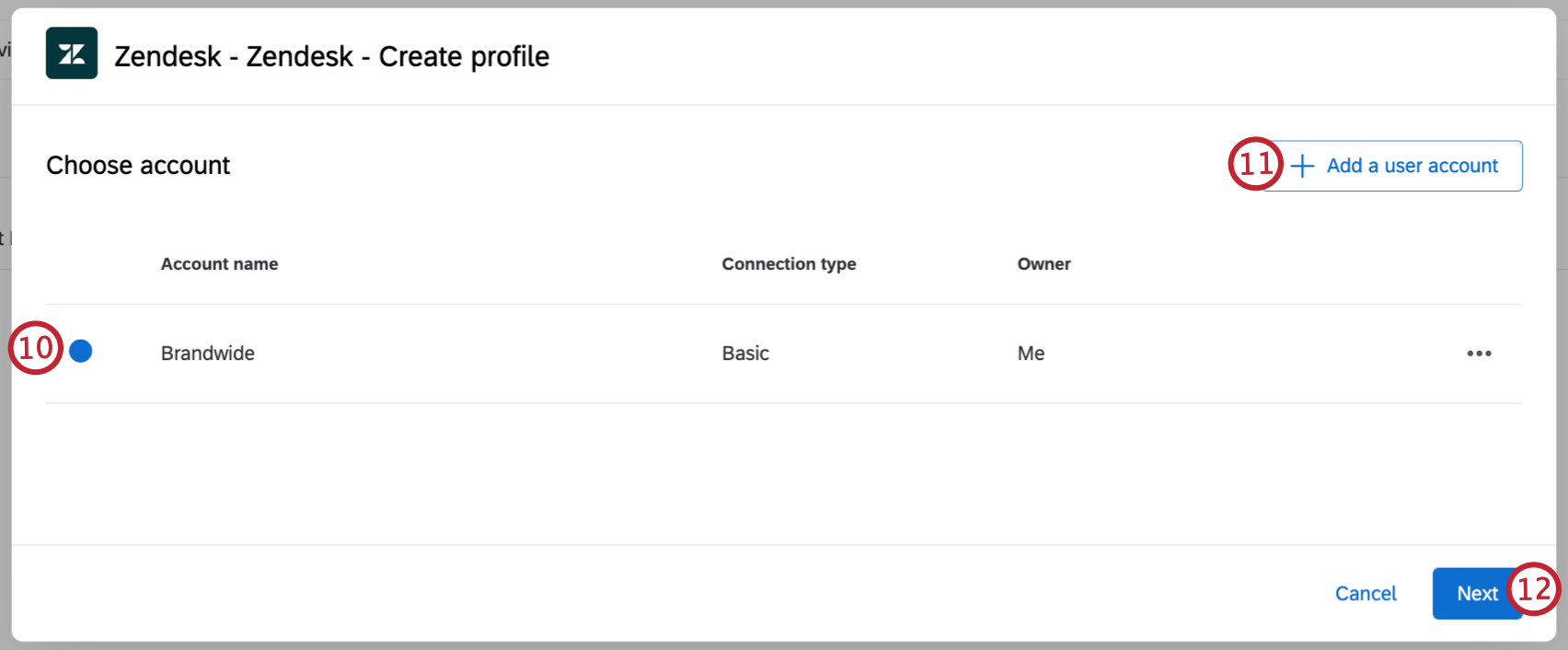
- If you’d like to connect to a new Zendesk account, click Add a user account.
- Click Next.
- Finish setting up your Zendesk Task. The remainder of the setup depends on your selected task. See the below sections for more information on setting up each task.
Creating a Zendesk Profile
- Enter your Zendesk Subdomain. If you log in to Zendesk at yourcompany.zendesk.com, then you would enter yourcompany in this field.
- Click Verify.
- Enter the Source. This is the product associated with the profile, e.g., Qualtrics, Salesforce).
Qtip: Click the {a} icon to insert piped text for your field values. This is useful if the survey response triggering the task contains information to be used in the ticket.
- Specify the Type of the profile, e.g., customer, visitor, etc.
- Enter the Email Identifier. This is the email address associated with the profile.
- Click Add Field to insert additional fields. Your options include:
- Name: The name of the person the profile is for.
- Phone Number Identifier: The phone number associated with the profile.
- Facebook Identifier: The Facebook username associated with the profile.
- Twitter Identifier: The Twitter username associated with the profile.
- Attribute name: A custom attribute for the profile. Enter the name and value for the custom attribute. You can add multiple attributes.
- Click the minus sign (–) next to a field to remove it.
- Click Save.
Creating a Zendesk Record
- Enter your Zendesk Subdomain. If you log in to Zendesk at yourcompany.zendesk.com, then you would enter yourcompany in this field.
- Click Verify.
- Enter the Record type. This is the name of the custom object when it was created.
Qtip: Click the {a} icon to insert piped text for your field values. This is useful if the survey response triggering the task contains information to be used in the ticket.
- Click Add Field to add additional fields. You can add the following:
- Record attribute: This is a custom field for the record. Enter the name of the attribute and the value for the attribute.
- Click the minus sign (–) next to a field to remove it.
- Click Save.
Creating a Zendesk Ticket
- Enter your Zendesk Subdomain. If you log in to Zendesk at yourcompany.zendesk.com, then you would enter yourcompany in this field.
- Click Verify.
- Type the Comment Body which will be the what’s entered into the ticket body. All custom ticket fields for your Zendesk instance will be visible here.
Qtip: Click the {a} icon to insert piped text for your field values. This is useful if the survey response triggering the task contains information to be used in the ticket.
- Click Add Field to add additional fields. Your options include:
- Requester ID: The ID of the user to be set as the requester on the ticket.
Qtip: Contact Zendesk support if you need help finding IDs.
- Public: Select True to make the comment public and False to make it private.
- Tags: Tags allow you to add extra information to your tickets to be used in Zendesk. Enter your tags as a comma separated list in quotes. E.g., “Salesforce”, “360”.
- Assignee Email: The email address of the person assigned to the ticket
- Assignee ID: The ID of the user to be set as the assignee on the ticket.
- Priority: The priority of the ticket. Values include Low, Normal, High, and Urgent.
- Status: The ticket’s status. Values include New, Open, Pending, Hold, Solved, Closed
- Subject: The subject of the ticket; usually this is the subject line of the support request.
- Description: Enter a description to be on the ticket; usually this is the text of the support request.
- Custom Field: This is a custom field you’ve created in Zendesk. You can add multiple custom fields. You’ll need to enter the Numeric ID of the field.
- Requester ID: The ID of the user to be set as the requester on the ticket.
- Click the minus sign (–) next to a field to remove it.
- Click Save.
Updating a Zendesk Profile
- Enter your Zendesk Subdomain. If you log in to Zendesk at yourcompany.zendesk.com, then you would enter yourcompany in this field.
- Click Verify.
- Enter the Source. This is the product associated with the profile, e.g., Qualtrics, Salesforce).
Qtip: Click the {a} icon to insert piped text for your field values. This is useful if the survey response triggering the task contains information to be used in the ticket.
- Specify the Type of the profile, e.g., customer, visitor, etc.
- Enter the Email Identifier. This is the email address associated with the profile.
- Click Add Field to insert additional fields. Your options include:
- Name: The name of the person the profile is for.
- Phone Number Identifier: The phone number associated with the profile.
- Facebook Identifier: The Facebook username associated with the profile.
- Twitter Identifier: The Twitter username associated with the profile.
- Attribute name: A custom attribute for the profile. Enter the name and value for the custom attribute. You can add multiple attributes.
- Click the minus sign (–) next to a field to remove it.
- Click Save.
Updating a Zendesk Record
- Enter your Zendesk Subdomain. If you log in to Zendesk at yourcompany.zendesk.com, then you would enter yourcompany in this field.
- Click Verify.
- Enter the Record ID. This is one of the values for the custom object when it’s initially created.
Qtip: Contact Zendesk support if you need help finding IDs.
- Enter the Record type. This is the name of the custom object when it was created.
Qtip: Click the {a} icon to insert piped text for your field values. This is useful if the survey response triggering the task contains information to be used in the ticket.
- Click Add Field to add additional fields. You can add the following:
- Record attribute: This is a custom field for the record. Enter the name of the attribute and the value for the attribute.
- Click the minus sign (–) next to a field to remove it.
- Click Save.
Updating a Zendesk Ticket
- Enter your Zendesk Subdomain. If you log in to Zendesk at yourcompany.zendesk.com, then you would enter yourcompany in this field.
- Click Verify.
- Enter the Ticket ID of the ticket to be updated.
Qtip: Contact Zendesk support if you need help finding IDs.
- Click Add Field to add additional fields. Your options include:
- Comment Body: The body of the ticket.
Qtip: Click the {a} icon to insert piped text for your field values. This is useful if the survey response triggering the task contains information to be used in the ticket.
- Requester ID: The ID of the user to be set as the requester on the ticket.
- Public: Select True to make the comment public and False to make it private.
- Tags: Tags allow you to add extra information to your tickets to be used in Zendesk. Enter your tags as a comma separated list in quotes. E.g., “Salesforce”, “360”
- Assignee Email: The email address of the person assigned to the ticket
- Assignee ID: The ID of the user to be set as the assignee on the ticket.Priority: The priority of the ticket. Values include Low, Normal, High, and Urgent.
- Status: The ticket’s status. Values include New, Open, Pending, Hold, Solved, Closed
- Subject: The subject of the ticket; usually this is the subject line of the support request.
- Description: Enter a description to be on the ticket; usually this is the text of the support request.
- Custom Field: This is a custom field you’ve created in Zendesk. You can add multiple custom fields. You’ll need to enter the Numeric ID of the field.
- Comment Body: The body of the ticket.
- Click the minus sign (–) next to a field to remove it.
- Click Save.
Setting Up an OAuth Connection
OAuth connections allow users to connect their Qualtrics account to other instanced platforms, such as Zendesk.
In Zendesk
- Login to Zendesk.
Qtip: You must be logged into Zendesk as an administrator to have access to the OAuth functionality.
- Navigate to Admin.
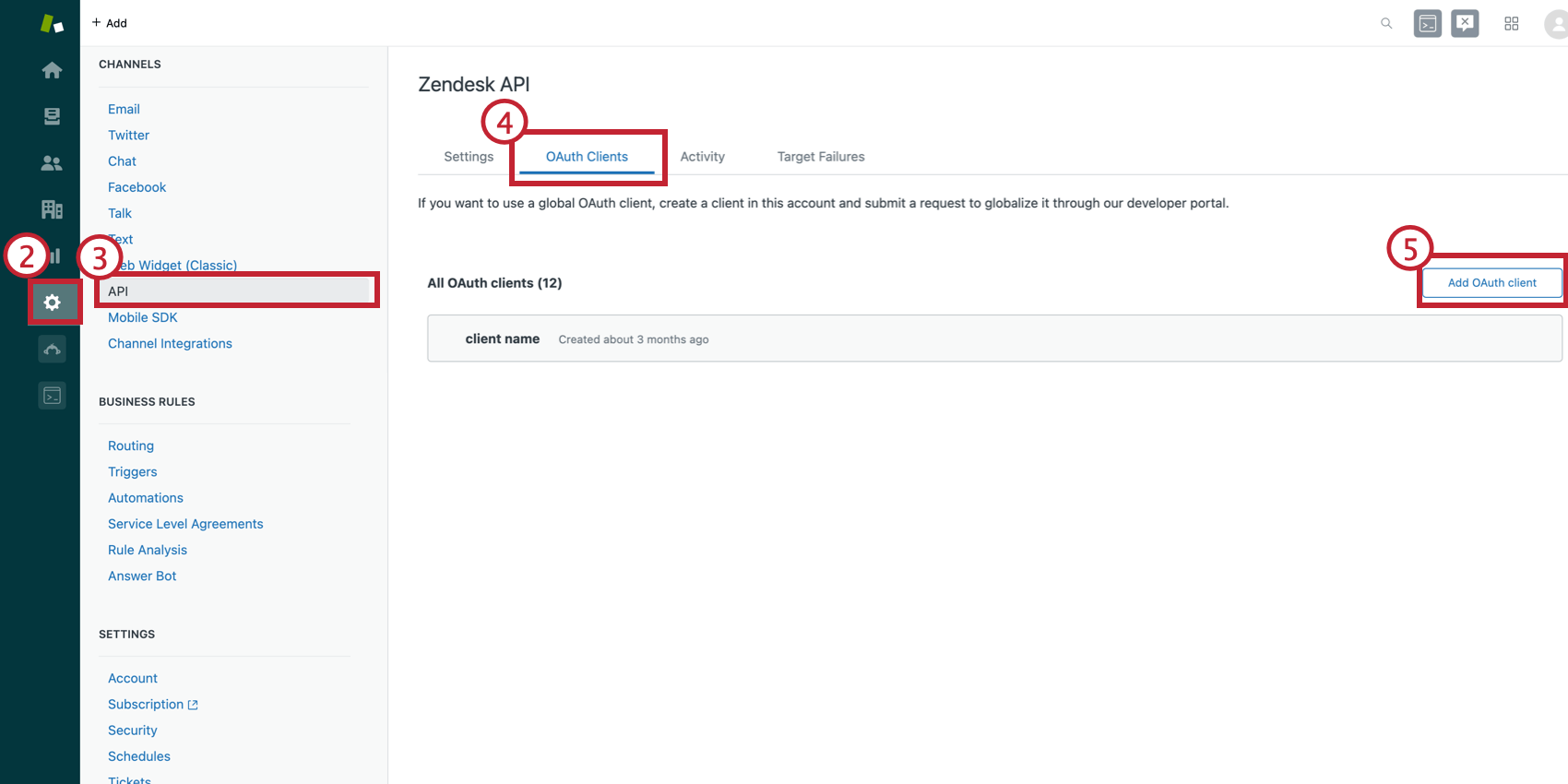
- Click API.
- Click OAuth Clients.
- Click Add OAuth Client.
- Add the following redirect URLs separated by newlines.
https://<DATACENTER>.qualtrics.com/oauth-client-service/redirect
https://<BRANDNAME>.qualtrics.com/oauth-client-service/redirect
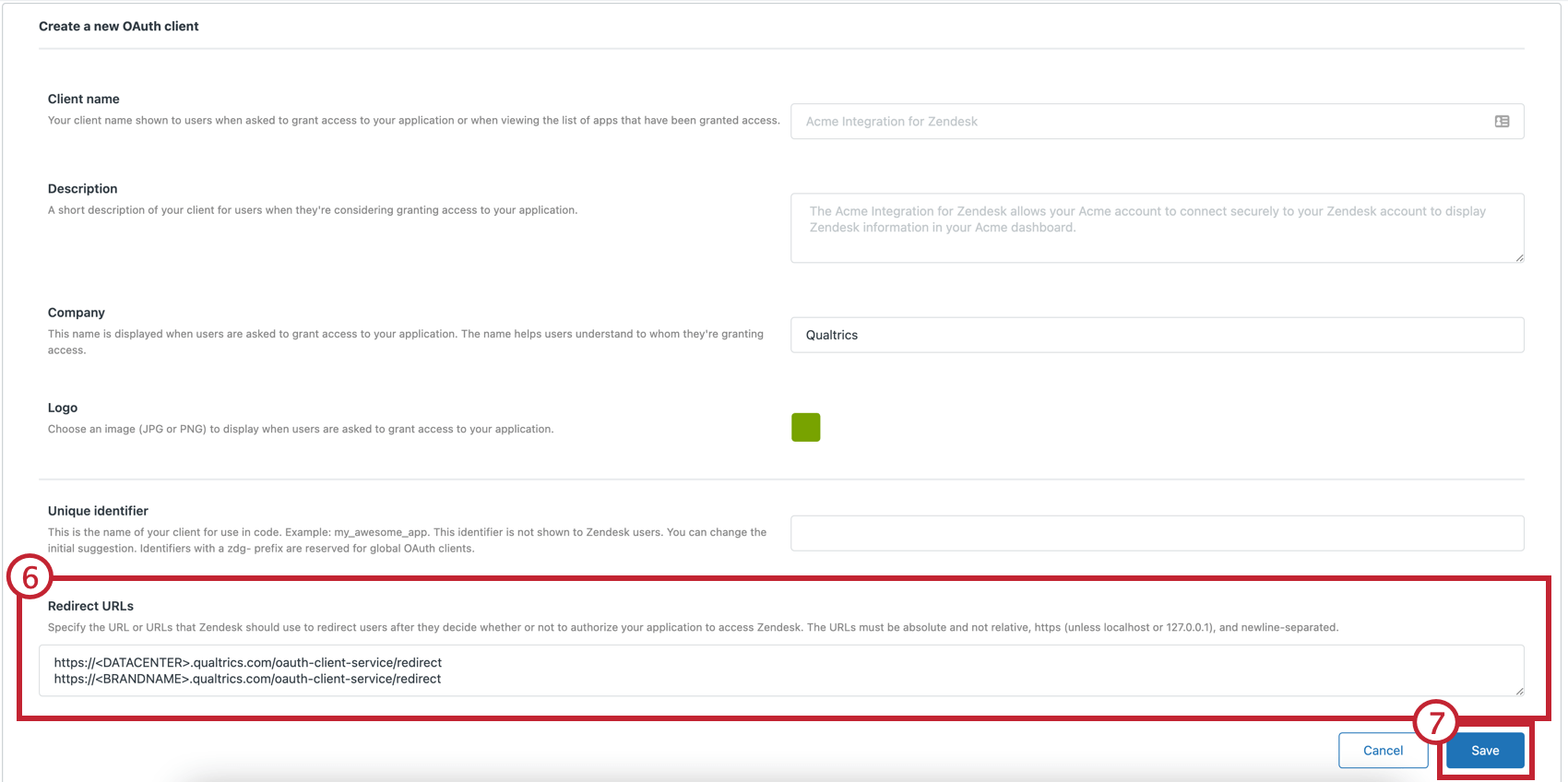
- Click Save.
- Copy the secret and client ID.
Qtip: The secret is generated when you save your connection. The client ID is the Unique Identifier on the configuration.
In Qualtrics
- Navigate to Admin.
- Click Extensions.
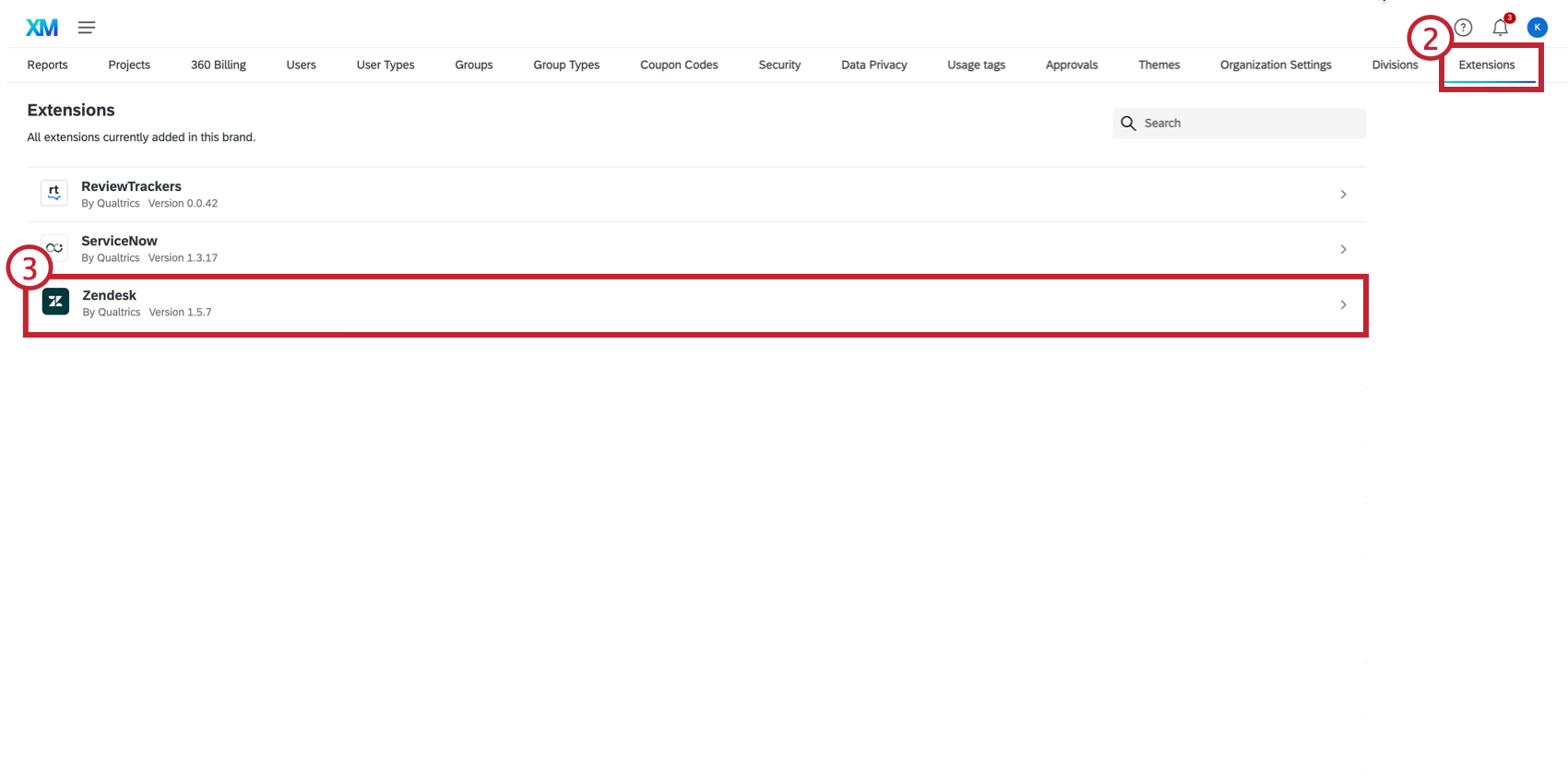
- Select the Zendesk extension.
- Click Add Account.
- Enter an internal name for the extension.
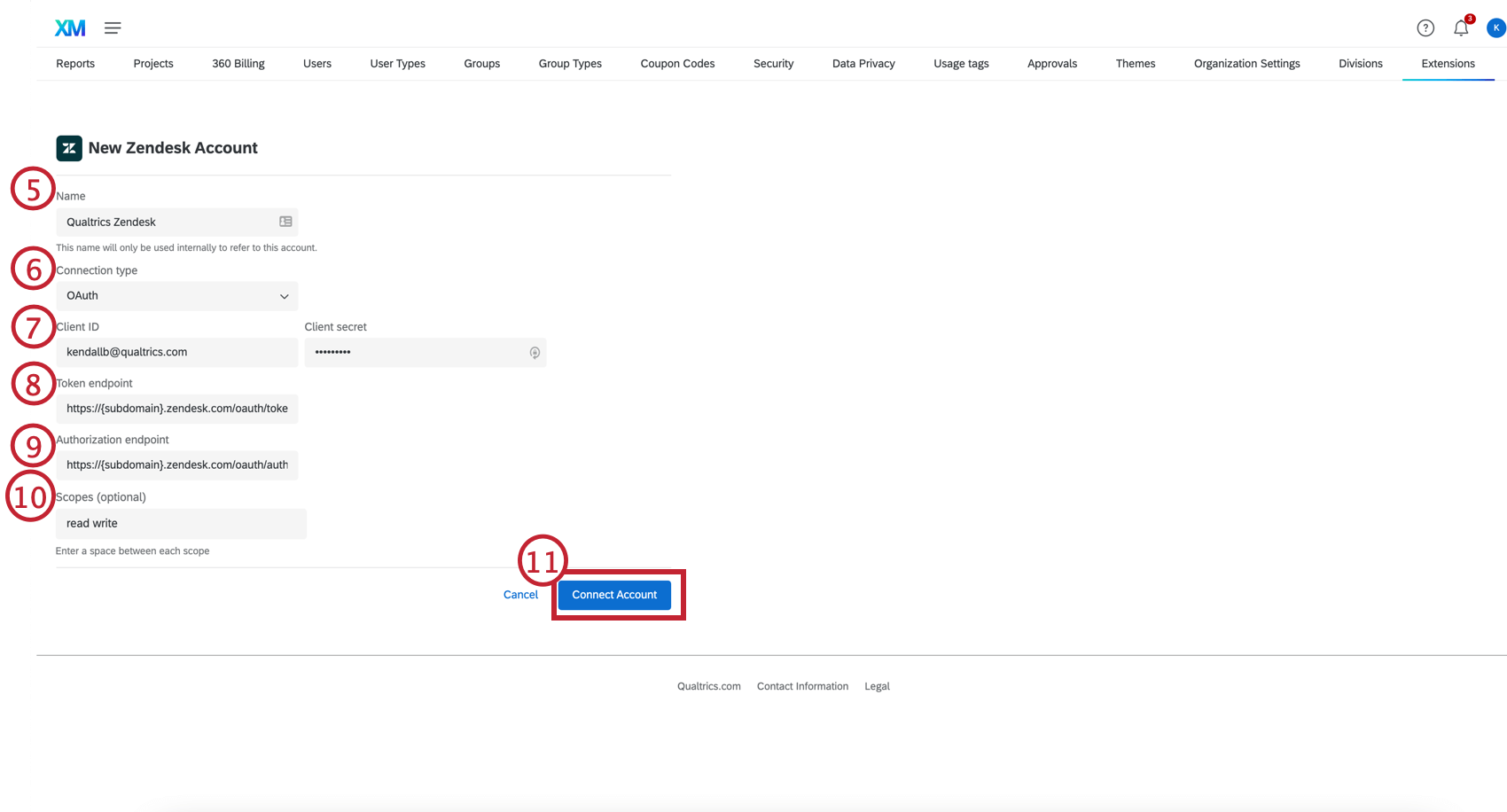
- Choose OAuth for the connection type.
- Enter the client ID and secret.
- Enter the token endpoint: https://{subdomain}.zendesk.com/oauth/tokens
- Enter the authorization endpoint: https://{subdomain}.zendesk.com/oauth/authorizations/new
- Add read write to the scopes.
- Click Connect Account.