Creating Samples
About Creating Samples
Samples are groups of people from the same mailing list or segment. They can be useful in pilot testing by splitting contacts into sub-groups. Samples are not visible to the entire organization.
Creating a Sample
- Navigate to your Directories.

- Select the directory where you’d like to add a segment. You may have access to just one.

- Go to the Segments & lists tab.
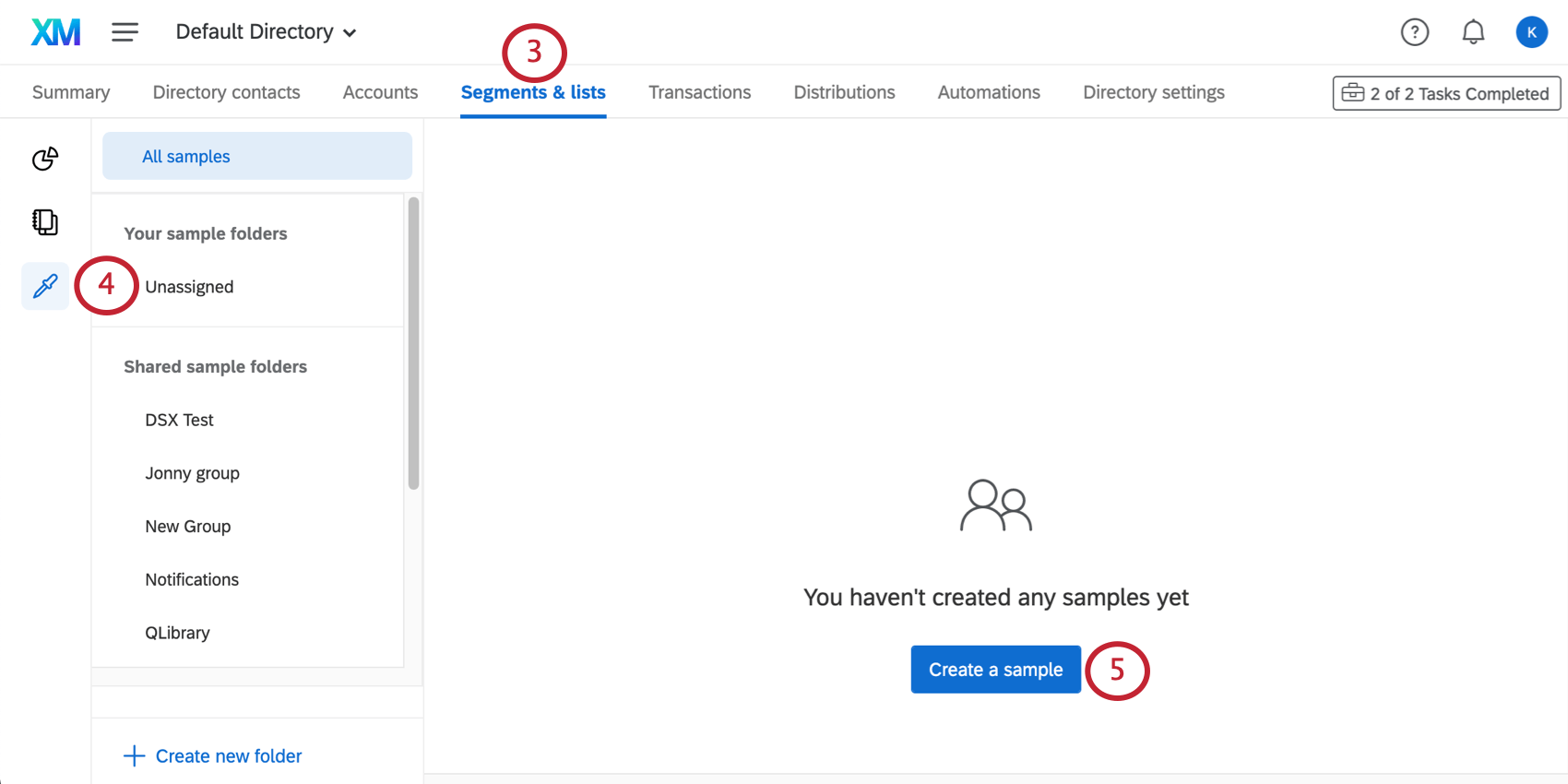
- Select Samples from the left.
- Click Create a sample.
- Name your sample.
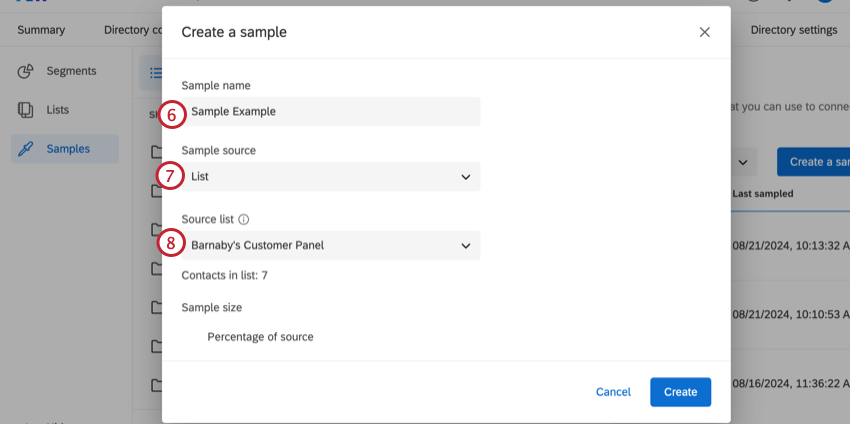
- Select whether you would like to sample from a mailing list or a segment.
- Select the mailing list you are taking a sample from. You can only select one.
- Choose your Sample Size. You have two options for determining the sample size:
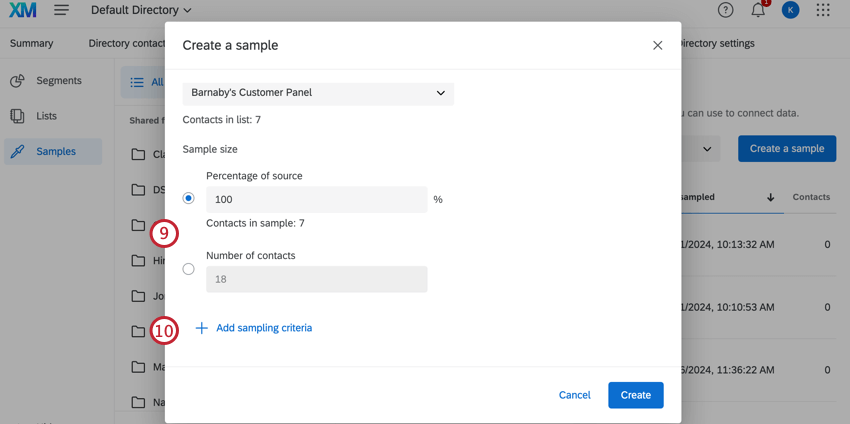
- Number of contacts: Enter the number of contacts you’d like to make up the sample. This number cannot exceed the number of contacts in your list.
- Percentage of source: Enter the percentage of contacts from your original list you’d like to make up the sample.
Example: If you have a list of 1,000 contacts and enter 75%, the sampling criteria you have added will be applied to all 1,000 contacts. If more than 75% of contacts meet the criteria, the list will be cut down so that only 750 contacts will receive the survey.
Qtip: Samples must be less than 5,000,000 contacts to generate. - To add special conditions contacts must meet to be in the sample, click Add Sampling Criteria.
- Create the condition. See the following section for additional support with Sampling Criteria.
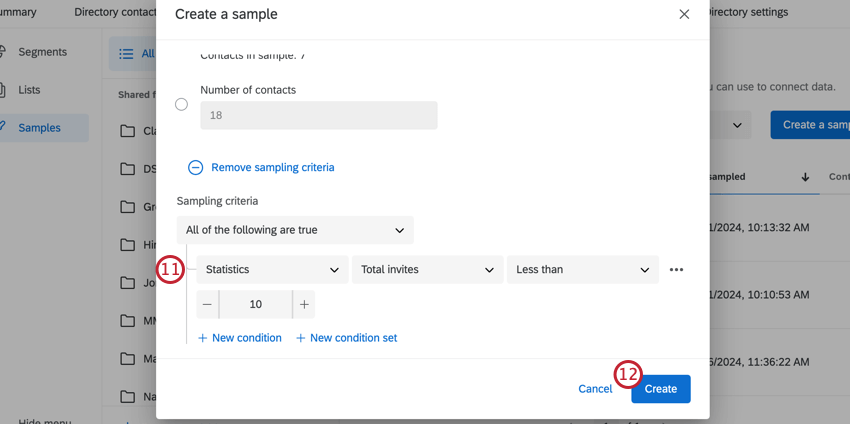
- Click Create to complete your sample.
Sampling Criteria
Sampling criteria allow you to decide the conditions under which a contact is added to a sample. These conditions are set the same way as they are in directory filters.
You can filter samples by almost every kind of field. See Fields you Can Filter By.
Example: You want to split your mailing list into 2 samples. You have created Sample 1 which contains 50% of your mailing list. When creating Sample 2, you want to ensure that nobody from Sample 1 is included.
To achieve this, you can set the sampling criteria to be “Mailing list” > “Not in mailing list” > “The original mailing list” > “Sample 1.” The screenshot below shows this same logic.
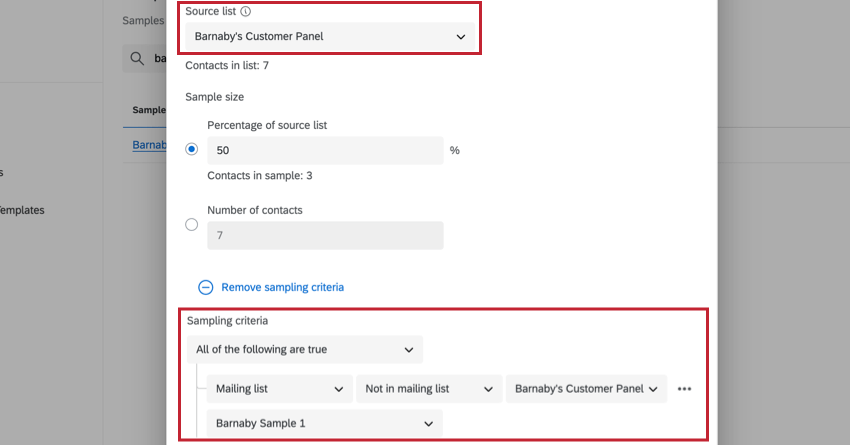
Projects That Can Use Samples
You can use XM Directory to build mailing lists and send invitations for several types of Qualtrics projects. However, not every Qualtrics project type is compatible with XM Directory.
XM Directory can be used to send the following:
- Survey projects
- Conjoint / MaxDiff
- Certain non-EX XM Solutions
In contrast, XM Directory cannot be used to distribute any Employee Experience (EX) projects. That means that no EX projects can be used with XM Directory, including Engagement, Pulse, 360, and more.
XM Directory contact data is completely separate from the employee / participant information saved in the Employee Directory. That means that data edited in one directory will never affect the other.