Step 2: Preparing to Collect Feedback
About Preparing to Collect Feedback
Before you can begin collecting feedback, you need to set up your Frontline Feedback project. This includes creating the project, developing feedback guidelines for your frontline employees, and creating custom feedback statuses for tracking progress on feedback.
For the remainder of this guide, we will walk through a Frontline Feedback project from start to finish. We will be taking the perspective of a fictional grocery store named Ambrosia Grocery that’s focusing on improving its customer experience.
Creating a Frontline Feedback Project
To create your Frontline Feedback project:
- Click the global navigation in the top-left, next to the XM logo.
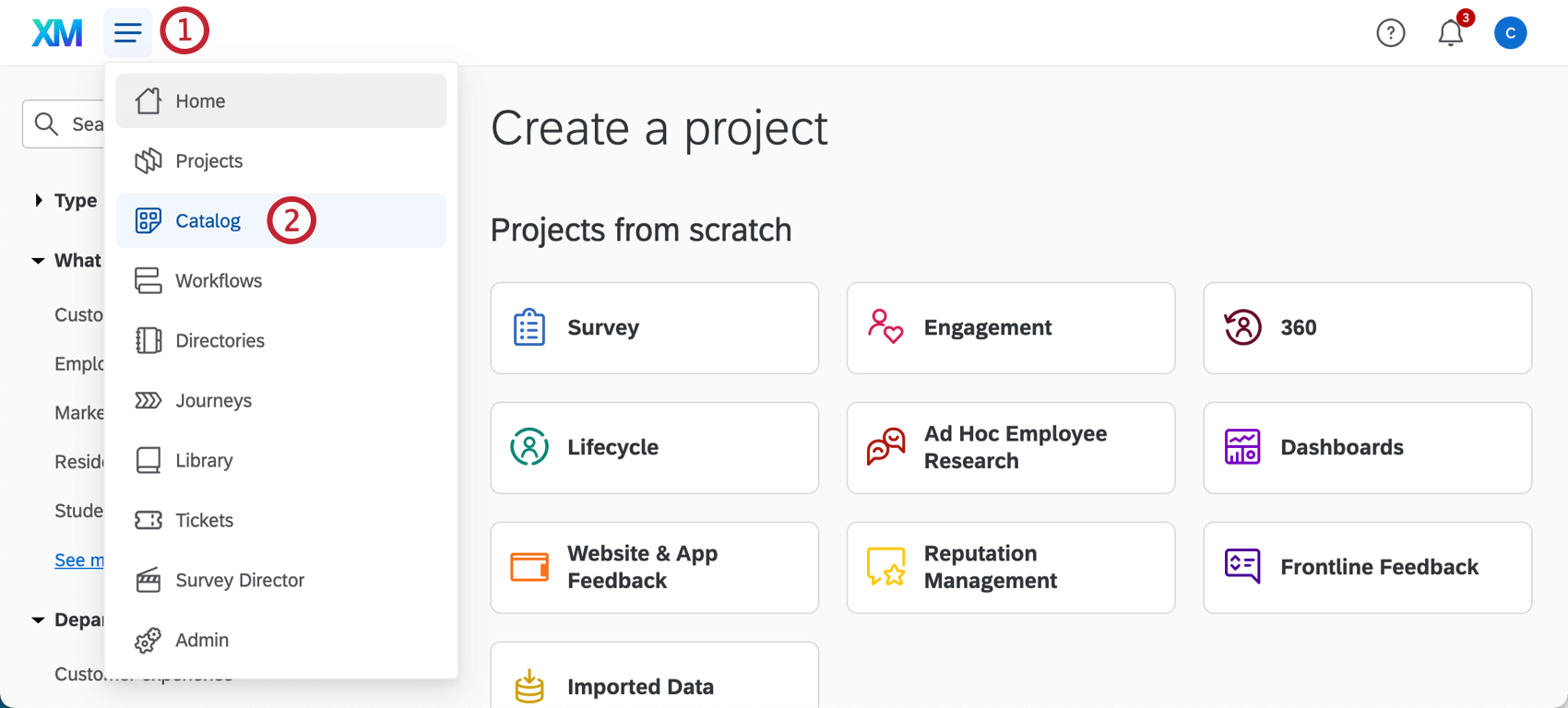
- Select Catalog.
- Select Customer XM.
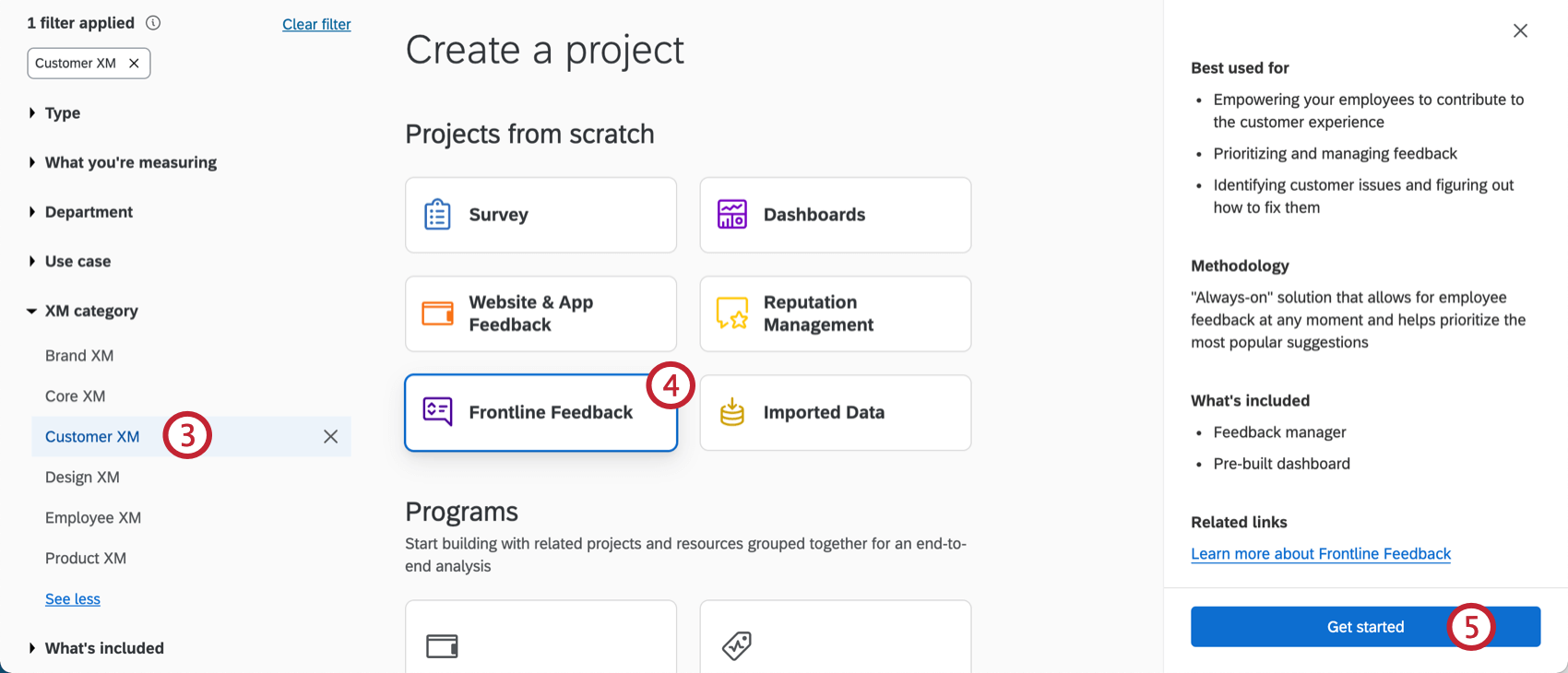
- Choose Frontline feedback.
- Click Get started.
- Enter a name for your project. This name is the name your employees will see when they access the project to leave feedback. Make sure to name it something easily identifiable. You can rename it later if needed.
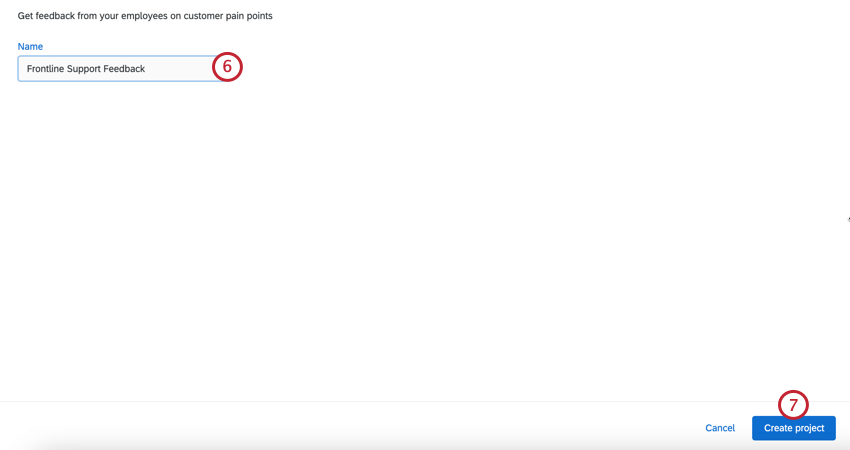
- Click Create project.
- The first time you enter a Frontline Feedback project, you will need to enter your display name. This name will be attached to any feedback you submit or comments you leave. This name will also be used for you in all Frontline Feedback projects on your license. Once your name is set, it cannot be changed. You only need to do this step once; if you are invited to future Frontline Feedback projects, they will use your same display name.
- Click Submit.
Configuring The Feedback Form
Now that you’ve created your Frontline Feedback project, you need to configure the feedback form your employees will see when they’re leaving feedback. Employees will see your feedback form in the Feedback tab.
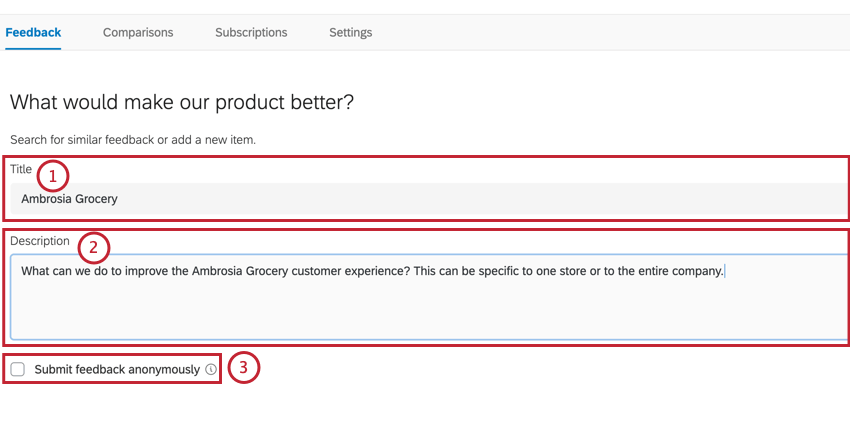
The feedback form has three main components:
- A title for your feedback.
- A description of the feedback.
- The Submit feedback anonymously box. If you do not check this box, then the feedback will be linked to your name.
For information about the different sections of the form, check out our page on the Feedback Form. These settings can be changed at any time.
Feedback Form Best Practices
When building your Feedback Form, consider the following:
- The question you ask should be focused on a specific outcome. Before writing your question, ask yourself, “What is my organization trying to accomplish with this project?”
- Your question should prompt discussion and collaboration between your employees. It should focus on collective action as opposed to individual, i.e. “How can we improve…” as opposed to “What can you do to improve…”
- Include clear instructions for your employees. If you’d like employees to include specific information with their feedback requests, note that here.
- In your instructions, give your employees a person to contact if they have questions.
- Enable voting to encourage your employees to engage with existing feedback.
Ambrosia Grocery
Before continuing, let’s take a look at what Ambrosia Grocery has configured for their feedback form.
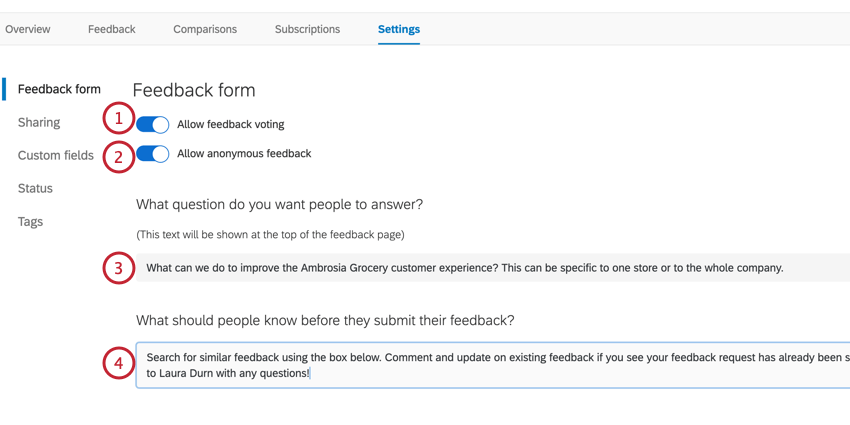
- Voting is enabled. This encourages employees to interact with existing feedback requests.
- Anonymous feedback is enabled. This allows employees to submit feedback that is not tied to their names.
- They ask, “What can we do to improve the Ambrosia Grocery customer experience? This can be specific to one store or the entire company.” This question is focused specifically on improving the customer experience for Ambrosia Grocery customers. Employees are encouraged to submit feedback requests of any size, from small local store changes to massive organization-wide changes.
- For additional information, they tell employees to “Search for similar feedback using the box below. Comment and upvote on existing feedback if you see your feedback request has already been submitted. Reach out to Laura Durn with any questions.” The instructions inform employees to search for their feedback request before submitting it, which will reduce redundant feedback. It also encourages interaction with existing feedback. Lastly, it gives employees a resource to contact if they have any questions about the project.