XM Directory Maintenance & Organization Tips
About XM Directory Maintenance & Organization Tips
This page highlights the different features that Brand Administrators and directory administrators can use to organize XM Directory and manage directory access. Maintaining an organized directory is crucial for collecting consistent data, which will help you draw the best insights from your experience data and customer profiles.
Build Multiple Directories
Having multiple directories allows you to segment your contacts based on common themes or divisions that exist within your company. For example, a directory can be created to contain your product testers while a different directory can store all customer care contacts. Utilizing multiple directories also allows you to apply different directory-wide settings, so that distinct sets of contacts can have different contact frequency and deduplication rules. The Creating & Managing Multiple Directories support page has more information on setting up multiple directories.
Set Up Role-Based Access Control
Setting up XM Directory roles allows you to control who has access to your directories and who can edit the directory settings. Restricting directory access limits the number of contacts and embedded data fields that can be added to your directory, cutting down on the amount of clean-up that is needed. Role-based access control is crucial for managing multiple directories across your organization’s users.
Create Contact Frequency Rules
Setting up contact frequency rules will allow you to prevent over-sampling of your contacts. You can decide to limit either the number of messages sent to contacts over a certain period of time or set a period of time that must pass before the same contact can receive another message. Ensuring your contacts do not receive too many messages from you can help prevent survey fatigue.
Merging Duplicate Contacts
Merging duplicate contacts allows you to reduce the number of contacts in your directory and ensures you aren’t distributing emails to multiple instances of the same contact. You can take steps to make sure contacts are automatically merged when they’re uploaded to your directory. If duplicates already exist in your directory, you have the ability to manually merge them.
Merging Existing Contacts
You can merge existing contacts using Identity Resolution in the directory settings or using the “Merge duplicate contacts” tool in the directory. When merging contacts, you can select which field you would like to use to identify duplicates. Email is the most common field to use for merging contacts, but you can select multiple fields. All selected fields must match for duplicate contacts to be merged.
After the duplicate contacts have been identified, you can consolidate each set individually.
When merging contacts, you can choose which version of the information will be preserved in the consolidated contact.
Automatically Merging New Contacts
You can also choose to automatically merge duplicate contacts as they are uploaded to your directory. When you upload contacts to XM Directory, the platform will look for contacts with matching deduplication fields and update the contact records accordingly instead of creating new ones.
Please keep in mind that the treatment of empty fields will vary based on your directory settings. To account for as many scenarios as you can, we recommend adding additional, back-up rules for merging contacts.
Remove Under-Sampled Contacts
Older directories often have large numbers of contacts that have not been surveyed for months or years. Frequently removing unused contact records will help keep your directory running smoothly.
You can easily find unused contacts by using directory filters based on contact statistics. The Created, Last modified, Last email, Last invite received, and Last response fields are useful for finding contacts based on age or responsiveness. When filtering for contacts, keep in mind that you should only include contacts who are opted into your directory, since deleting opted-out contacts could opt them back into your directory if they are uploaded again. Read more about filtering contacts on Searching & Filtering Directory Contacts.
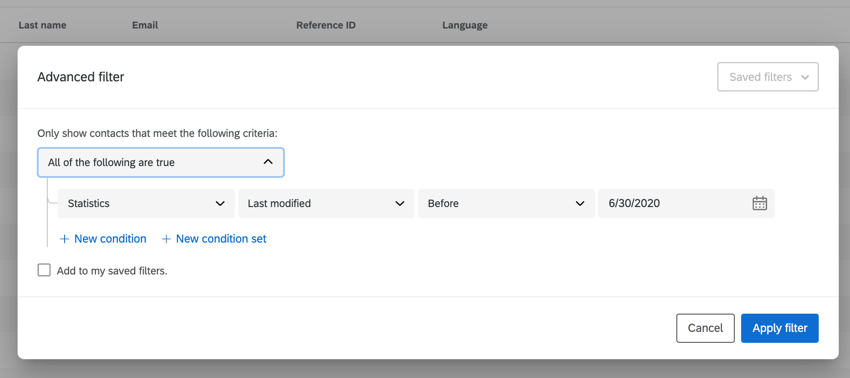
Once you’ve built your filter, you can remove contacts in bulk by following the directions on the Editing Directory Contacts page.