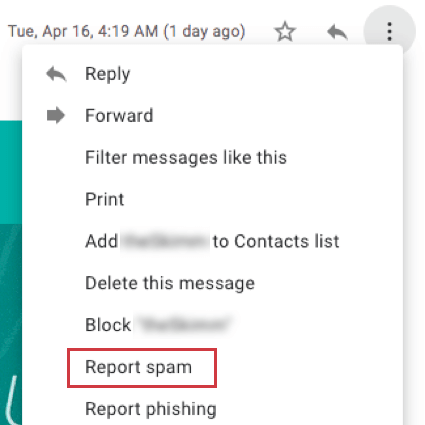Avoid Being Marked as Spam
About Avoiding Being Marked as Spam
When sending out any email distribution, a primary goal is keeping your emails from being blocked or directed to the junk folder of your recipients. Essentially, you don’t want your emails marked as spam.
When recipients mark your emails as spam, this registers as an email complaint. Too many complaints will have a negative impact on your email deliverability, reducing the likelihood that recipients receive your emails. Email providers use spam complaint rates as a key metric to determine how to deliver your emails (for example, sending them straight to the “Spam” folder instead of the “Inbox,” or blocking them altogether).
It’s important to try and keep the number of complaints to a minimum. A bad email sender reputation can hurt your brand’s credibility, and the increased number of filtered spam emails will lead to your response rates dropping. Maintaining a positive sender reputation is essential for ensuring high email deliverability rates and successful communication with your customers.
This page covers ways to avoid recipients marking your email distributions as spam.
When Emails from Qualtrics are Marked as Spam
Emails are marked as spam when a recipient manually clicks ‘Report Spam’ (or equivalent) for a Qualtrics originated email. This registers as a complaint on the Qualtrics servers. If your distribution has a high-complaint rate, this means a large percentage of recipients for one (or more) email providers marked your distribution as spam.
Recipients can complain for a variety of reasons, most commonly including:
- Lack of relevance: Emails that aren’t personalized or relevant to the recipient’s interests are more likely to be marked as spam.
- Frequency issues: Sending too many emails or emailing too infrequently can both lead to higher complaint rates.
- Unmet expectations: If your email content doesn’t align with what subscribers anticipated, they may unsubscribe and submit a complaint.
- Failure to unsubscribe: If a recipient’s opt-out is not respected, they may mark the message as spam to avoid future communication.
- Unknown sender: If a recipient doesn’t recognize the sender, they may mark the message as spam.
- Unexpected communication: Emails that were not sought or requested by recipients are more likely to be marked as spam.
If a recipient takes the time to manually mark an email as spam, it likely means they don’t want to receive those emails anymore. When a recipient marks an email sent from Qualtrics as spam, they are automatically opted out of the contact list the email was sent to. This prevents the recipient from receiving anymore unwanted mail, and improves deliverability for everyone using Qualtrics to send emails. Recipients won’t receive a notification that they have been opted out. The number of recipients who marked the email as spam will be listed in the distribution as complaints.
This automatic opt-out is unaffected by whether you have a custom FROM domain (complete with MX record and DKIM) set up. If you have an SMTP relay set up, the automatic opt-out will not happen, because a different server is receiving the spam notification.
Qtip: Recipients are only opted out of contact lists when they manually mark an email as spam. Recipients are not opted out of the contact list if the host or mailer (e.g., Gmail, Yahoo, Outlook) marks the email as spam.
Think of it this way: you may sign up for a daily newsletter on a favorite topic, but do not have the time to read it every day. Your mailer may interpret this as you ignoring the newsletter and mark it as spam for you, but that doesn’t mean you want it to be marked as spam, and it doesn’t mean you don’t want to receive future newsletters.
This automatic opt-out is unaffected by whether you have an custom FROM domain (complete with MX record and DKIM) set up. If you have an SMTP relay set up, the automatic opt-out will not happen, because a different server is receiving the spam notification.
Investigating Spam Complaints
Follow the steps below to investigate complaints:
- Review email distributions for any complaints. You can find the complaint rate for each distribution in the Distributions tab of a survey project for emailed survey invites.
- Once you’ve found a distribution with high complaints, look for commonly occurring issues. See When Emails from Qualtrics are Marked as Spam for a list of common reasons recipients complain.
View the rest of the sections on this page for information on resolving issues and avoiding being marked as spam.
Implement Email Sender Best Practices
To increase your chances of a higher response rate, we recommend implementing the following best practices for email distributions:
- Brand recognition: Ensure recipients recognize your brand by consistently using your brand name, logo, colors, professional design, and clear sender info.
- Recipient segmentation: Target the right audience by segmenting your recipients based on demographics and behavior. See XM Directory Segments for more information on segmentation in Qualtrics.
- Content relevance: Include email content relevant to the recipient. Personalize content based on the recipient’s past behavior, interests, and preferences, and clearly outline the benefits and incentives for participating in surveys.
- Mobile optimization: Ensure your emails work on both desktop and mobile devices.
- Understanding opt-in: Provide recipients clarity on why they are receiving the email. If relevant, include a brief reminder of how and why they opted in.
Qtip: Make sure to consult country specific guidelines for email list acquisition, such as CAN-SPAM or GDPR. You can also check your email list for any frequently bounced emails and remove them.Qtip: The use of unconfirmed third-party lists is prohibited. If emails are collected during online transactions, ensure that recipients are well-informed regarding the emails they will receive.
- Easy opt-out: Provide a simple and clear unsubscribe option. See Using the Opt-Out Link for more information.
- Timing & frequency: Determine when and how often you send emails to avoid overspending. Contact frequency rules allow you to determine how often your contacts can receive messages.
Qtip: Based on Qualtrics data, recipients who receive messages in their inbox before noon have a higher engagement rate.
- Reminders: Remind respondents who haven’t completed their surveys using email or SMS reminders.
- A/B testing: Test different versions of your emails to see what drives higher engagement rates.
- Subject line: Use clear and compelling language as this is the first line recipients see.
- Design elements: A professional and branded layout enhances engagement and reflects brand identity. Consistently test various design elements, such as typography, color schemes, images, and spacing, to identify which combinations resonate best with your audience and drive higher response rates.
Using a Legitimate and Trustworthy “From” Address
The best way to avoid getting marked as spam and assure recipients they can trust your messages is to make sure the email address the message comes from is aligned with the branding in the email. This can be accomplished with a custom from address, which allows you to set up your email domain for use in Qualtrics. Using your own email domain can increase your response rate. See Using a Custom From Address for more information.
You can also utilize a Vanity URL to create survey links that align with your branding, which can improve click-through rates.
Use Brand Indication for Message Identification
Brand Indication for Message Identification, or BIMI, allows your brand’s logo to appear next to your sender name in recipients’ inboxes. This logo enhances recognition and trust, as only legitimate emails that pass authentication checks will display the BIMI logo. It also allows your emails to stand out in full inboxes.
To use BIMI, you must distribute emails from a custom from domain.
Know Your Recipients
If you don’t know who you are sending your emails to, you run the risk of being marked as spam. For this reason, we recommend that you think twice before purchasing an email database. Email addresses in these databases are often not filtered very well and can include fake emails and other low quality contacts. Sending to fake or low quality email addresses increases your likelihood of being blocked or put in the junk folder.
As an alternative, we recommend working with a Panel Services provider. Panel providers maintain relationships with potential participants around the globe who have agreed to receive surveys. They will connect you with these participants for a small fee. Qualtrics offers this service, or you can work with any other reputable provider.
Have Respondents Add You to Their Address Books
If you know that the email addresses are all valid, and emails are still being blocked or landing in the junk folder, invite recipients to add your “From” email address to their address book. Adding the email address to your address book marks the sender as a more trusted email provider and will decrease the likelihood of your emails being marked as spam.
Include Quality Email Content
The content and subject line of each email are given a “spam score”—an accumulation of points that help determine whether an email is marked as spam or not. Though every email provider has a different algorithm for this, the following considerations can help you keep your spam score low:
Branding and Recognition
- Brand your emails so recipients know who it’s from. Including a company logo (BIMI) can be an important step to ensuring the authenticity of your message.
Subject Line Best Practices
- Write engaging subject lines. Instead of “We want your opinion on our customer service,” try, “How was your support call with Qualtrics?” Try to use your company’s name where applicable.
- Avoid phrases like “This isn’t spam!” in the subject heading.
- Avoid excessive use of caps and punctuation. (e.g., “PLEASE FILL OUT THIS SURVEY!!!”)
Content Clarity and Relevance
- Be specific in what the message is for. For example, “survey” can be vague – try using terms like assessment, study, or feedback instead.
- Use clear, action-oriented language.
Avoiding Spam Triggers
- Avoid using words and phrases commonly used by spammers in either the body text or subject line. Some such words include “free,” “discount,” “opportunity,” “money back,” “incredible,” “targeted,” “offer,” and any words or phrases that could be construed as pornographic.
- Avoid using bright green or red fonts.
- Avoid the use of excess HTML. This includes random or unnecessary pictures, embedded videos, bright and unappealing fonts, and so on.
Attachments
- Avoid sending attachments in your email.
Words and Phrases to Avoid for Higher Email Engagement
Urgency and Pressure Words:
- Act Now
- Limited Time
- Don’t Miss Out
- Immediate
- Hurry
Financial Terms:
- Debt
- Investment
- Income
- Million
- Cash
- Earn Money
Promotional Language:
- Guarantee
- Significant Savings
- Lowest Price
- Best Price
- Risk-Free
- Special Promotion
Vague or Overused Language:
- One Time
- Incredible
- Unbeatable
- Unique Opportunity
- Last Chance
Technical Buzzwords:
- Risk-Free
- 100% Free
General Spam Indicators:
- Free Gift
- Free Information
- Free Membership
- FreeAccess
Allowlist Qualtrics Servers
Some organizations may need to set their email firewall to accept emails from Qualtrics. This is done by “allowlisting” the IP addresses of the Qualtrics mail servers. Your organization’s server admins will know how to do this. Reach out to them for this request.
Find the full list of servers you should allowlist and other important tips on Allowlisting Qualtrics Servers & External Domains.