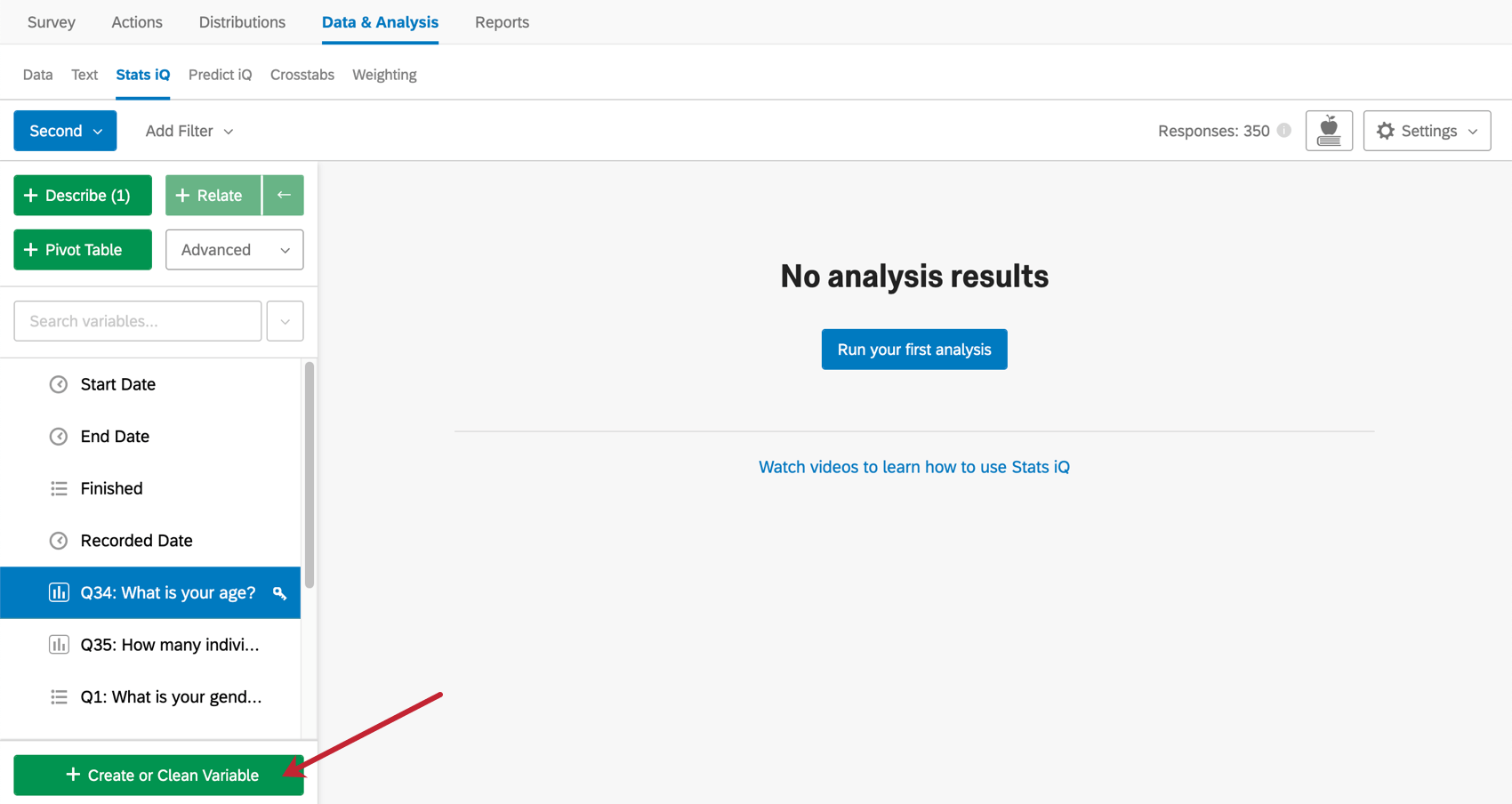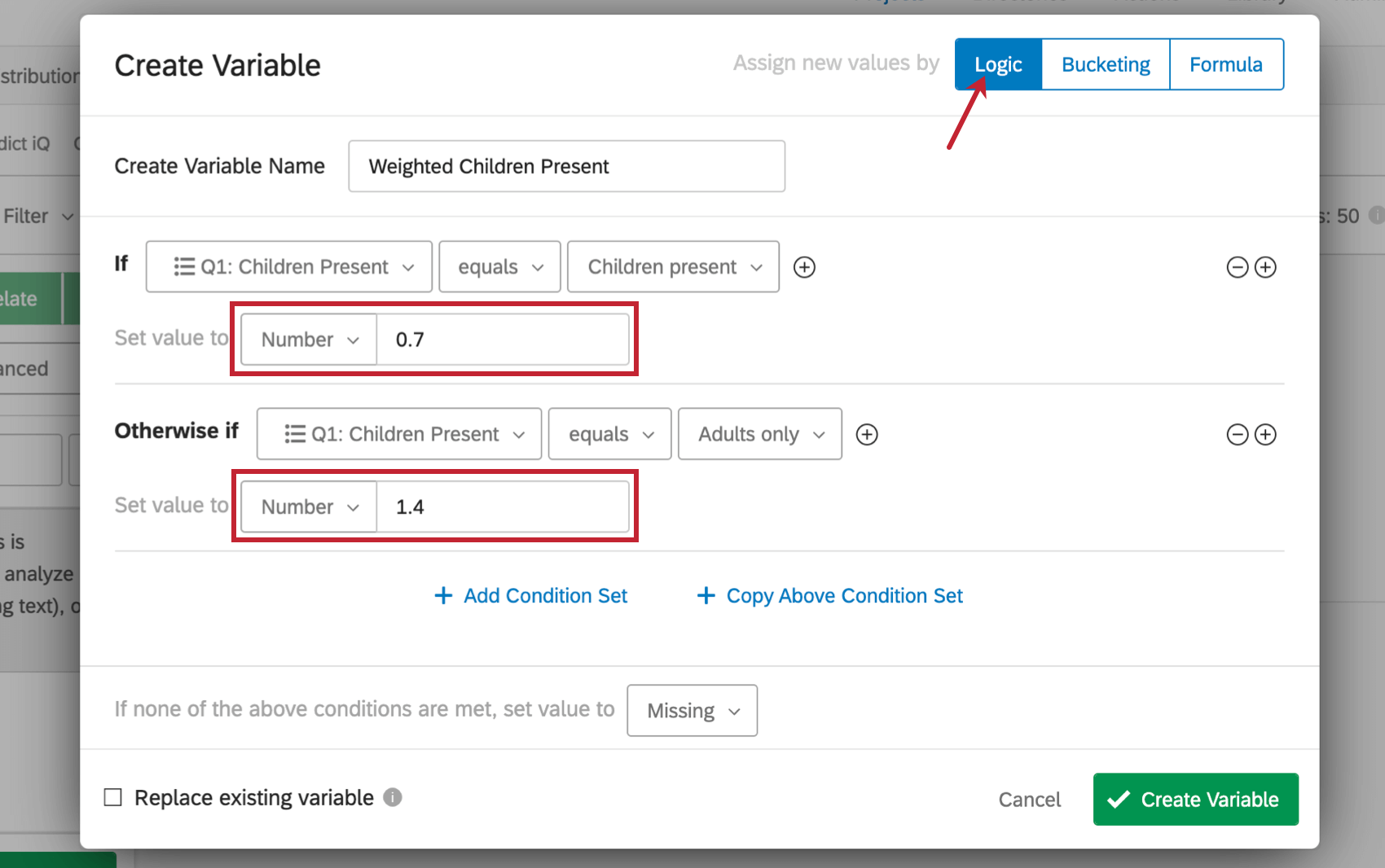Creating & Applying Weights
About Creating & Applying Weights
Stats iQ allows users to apply weights so that if certain types of survey respondents are under or overrepresented, Stats iQ can be told that one row of data should count for more or less than a single response. To enable weights, your data must have a variable that contains the desired weights. This variable can be added by using the Create Variable option in the lower-left corner.
Create a Weighting Variable
Any numerical variable from the dataset can be used as a weight, but in many cases, the necessary weights needed cannot be determined until after the data is collected. In this case a weighting variable must be manually created. The most common method for creating a weighted variable is to use the Logic option in the Create Variable menu (for more information on creating variables in Stats iQ, see the page on Variable Creation).
Under Logic, specify the numerical weight and the condition under which the weighting should apply. For example, if you had more responses to a hotel satisfaction survey from families with children than families without children, but you know the true split should be 50/50, a weight could be applied to the data to adjust the percentage of “Children Present” responses down and the percentage of “Adults Only” responses up.
Apply a Weighting Variable to the Dataset
Once a weighting variable exists in the dataset, the weights from this variable can be applied using the Weighting dropdown in the Analysis Settings menu. For more information on the Analysis Settings menu, see the page on Analysis Settings.
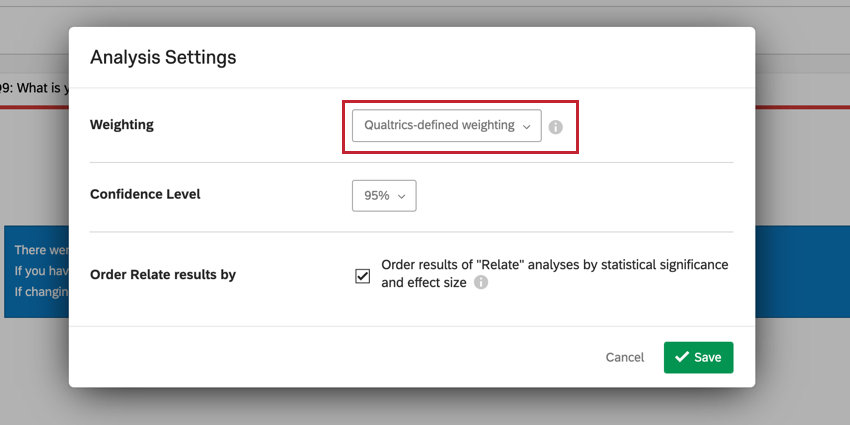
By default, weights will apply to all cards that are created after the weighting variable is selected in Analysis Settings. If you would like to remove the weighting from a specific card, click the “x” to the right of the applied weights.
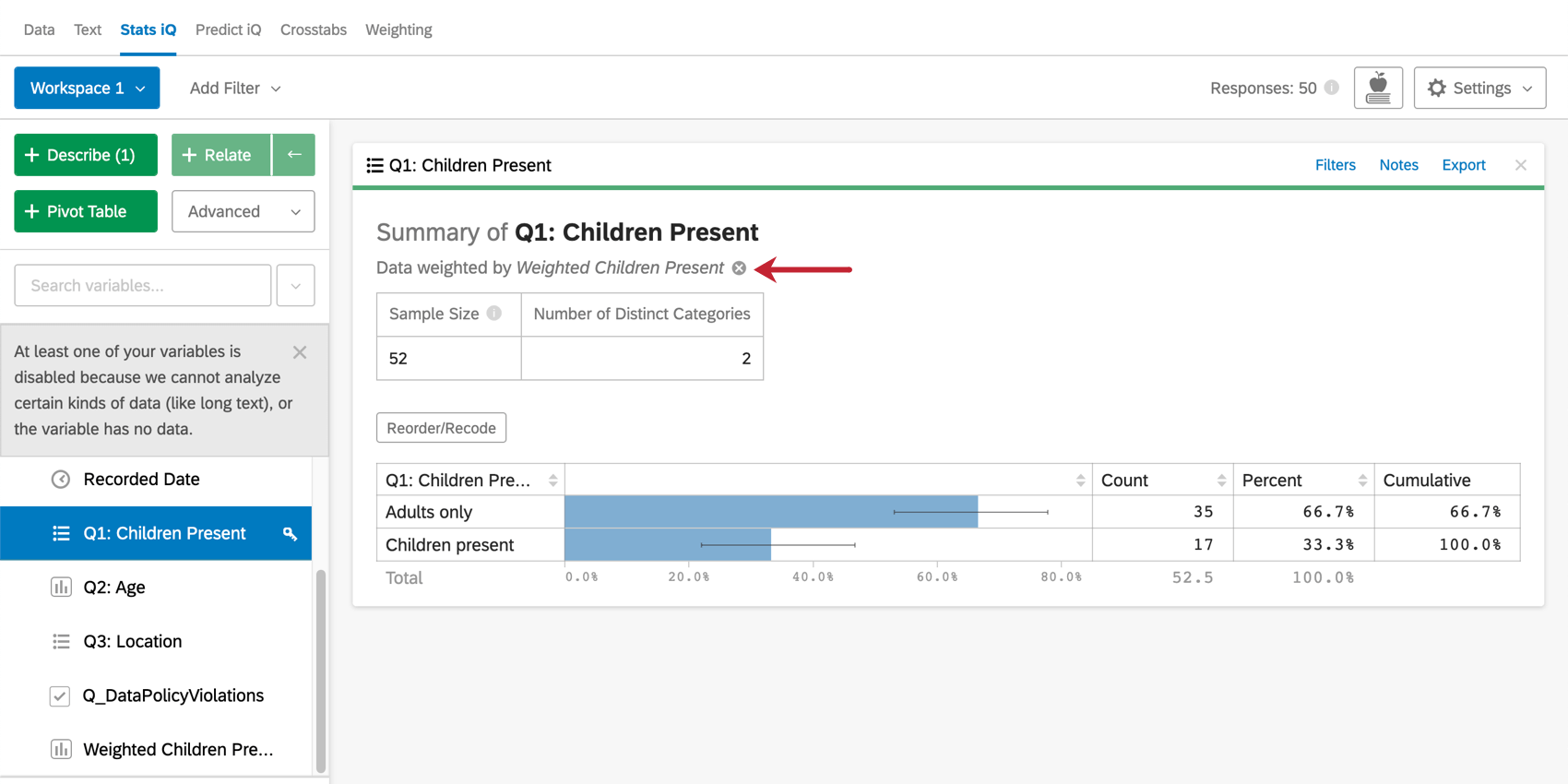
Details on How to Calculate Weights
In the Weighting section of Data & Analysis, weights are calculated automatically after the desired percentages of respondents are specified. In Stats iQ, weights must be determined manually before a weighting variable can be created. This allows for many more options in terms of how variables are applied, but requires an understanding of how to calculate weights. In this section we will go over a brief example of how to calculate weights in a standard situation.
Typically weights are calculated when the data from a survey (the sample) does not match the general population. For example, if 60% of the respondents to your survey had children and 40% did not, but in reality you know that your population is closer to a 50/50 split, weights can be calculated to adjust the sample so that it matches the general population.
The most basic approach to this is to calculate a multiplier for each group based on the percentage of the sample and the percentage of the population for that group. For the example stated above, this would be done as follows:
With children: 50% / 60% = 0.5 / 0.6 = 0.83
Without children: 50% / 40% = 0.5 / 0.4 = 1.25
The values of the weighting variable would be 0.83 and 1.25 for respondents with and without children, respectively.