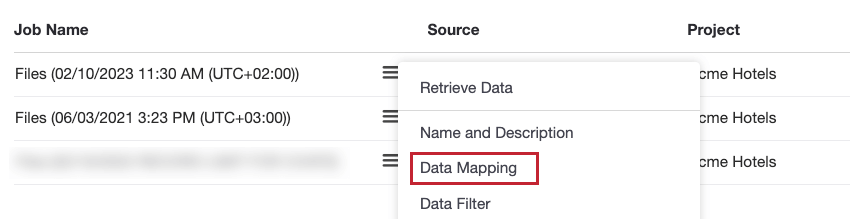Data Mapping (Discover)
About Data Mapping in Discover
The purpose of data mapping is to define the structure and format of data in your XM Discover project. When uploading data into XM Discover, you must map data fields from an external source (such as a third-party service or a file) to data fields in your XM Discover project.
When mapping data in XM Discover, you can:
- Define the values of the default data fields in XM Discover.
- Choose which data fields should be uploaded as new attributes and which should be connected to existing attributes.
- Set the data type for new fields.
- Skip fields you don’t want to upload.
Accessing Data Mapping
There are two ways you can access data mapping options for a job:
Mapping Data
Follow the steps in this section when mapping data in XM Discover:
- The Default Source Mapping contains all of the default required fields for the connector. You cannot add or remove any of the fields listed in this section.
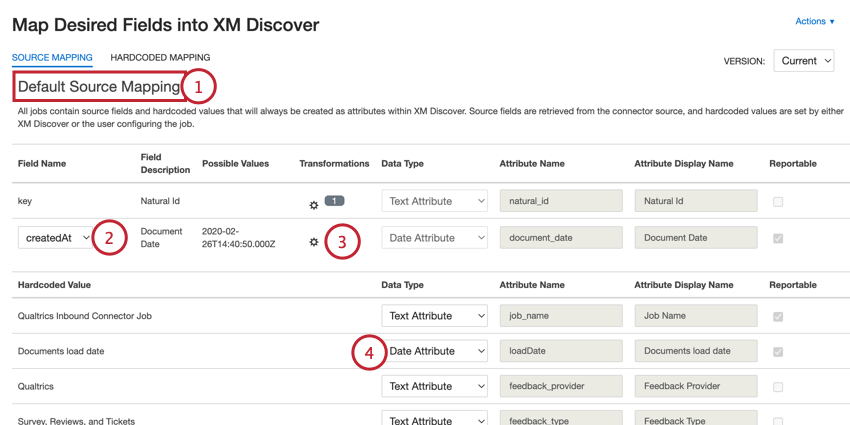
- Some fields may have multiple source fields to choose from (for example, determining which date field represents the document date). If this is possible, there will be a dropdown menu for you to choose the desired field.
- Some fields allow you to apply custom transformations which change the recorded field values. Click the gear icon to add a custom transformation.
- If needed, you can adjust the data type for newly added fields. Some fields are required and cannot have their data type changed or be set to “Do Not Map.”
Qtip: If you want to unmap an existing field, change its data type to “Do Not Map.”
- The Source Mapping section allows you to map additional fields from the connector. These are optional fields that you want to include along with the default required fields.
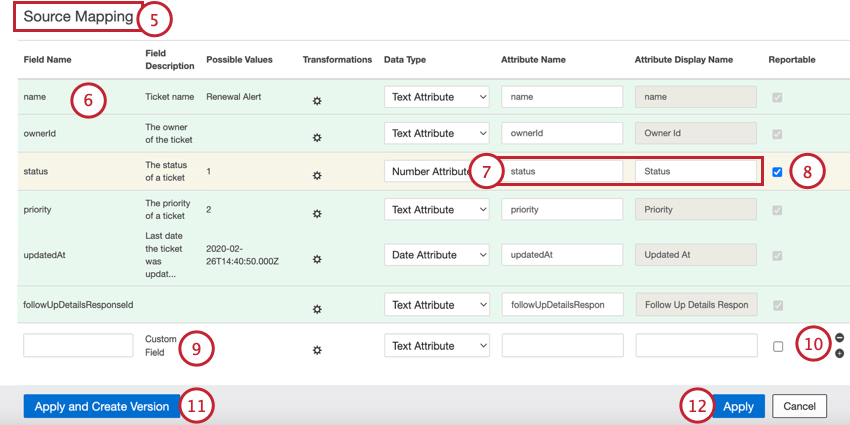
- Non-default fields are color-coded as follows:
- White: The field is mapped to a new attribute, meaning XM Discover has not found an attribute in the project that matches this field.
- Green: The field is mapped to an existing attribute and is named identically.
- Yellow: The field is mapped to an existing attribute, but the name does not match exactly.
Example: If your source has a field called NAME and you have an existing attribute called NAMES, you will most likely see them mapped on a yellow background.
- Red: The field contains a mapping problem, such as a data type mismatch or an incorrect name.
Example: The data type of a field is set to “Text Attribute,” but a field with the same name already exists in XM Discover as a “Number Attribute.” To fix this, select the correct data type from the Data Type dropdown menu.
- When adding new fields, you can add more user-friendly field names in the Attribute Name and Attribute Display Name columns:
- Attribute Name: Contains the name of the field as it will be saved in XM Discover. This name cannot contain spaces and cannot exceed 21 characters for a structured data field, or 30 characters for a verbatim field.
Qtip: If you want to map a new field to an existing field, then enter the existing attribute name into this column.
- Attribute Display Name: Contains the name of the field as it will be presented to users (for example, in reports). This name can contain spaces and cannot exceed 99 characters.
Qtip: For verbatim fields, Attribute Display Name is automatically set to match the Attribute Name.
- Attribute Name: Contains the name of the field as it will be saved in XM Discover. This name cannot contain spaces and cannot exceed 21 characters for a structured data field, or 30 characters for a verbatim field.
- Enable or disable the checkbox in the Reportable column to enable or disable new fields for reporting. You cannot change this setting for already existing fields.
- If desired, you can create custom fields by using custom transformations.
- Use the plus ( + ) and minus ( – ) signs to add and remove custom fields as needed.
- Click Apply and Create Version to save your data mapping as a new version, which allows you to revert your mappings if needed.
- Click Apply to apply your changes to future job runs.
Hardcoded Data Mappings
If desired, you can add hardcoded data mappings, which will apply the specified hardcoded values for all records uploaded via the job:
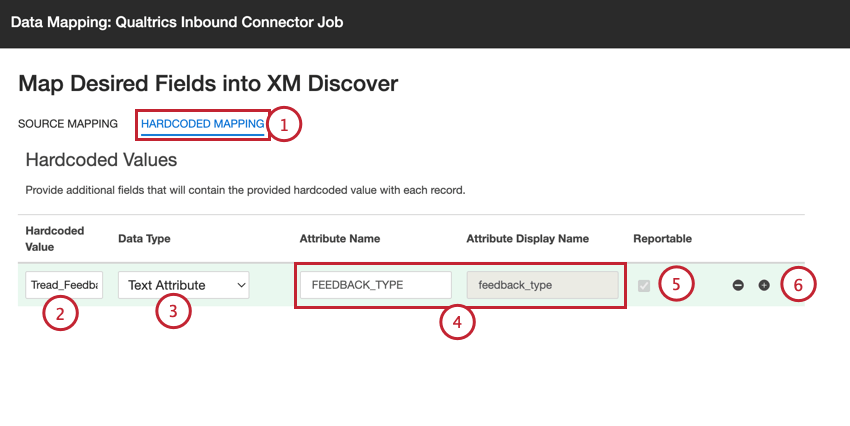
- In the data mapping window, click Hardcoded Mapping.
- Enter the Hardcoded Value, which will be applied to all records uploaded via this job.
- Select the field’s data type.
- In the Attribute Name field, either choose an existing field, or enter a name to create a new field. If adding a new field, you can also set the Attribute Display Name.
- If adding a new field, select the Reportable checkbox to enable the field for reporting or deselect it to disable the field for reporting.
- Use the plus ( + ) and minus ( – ) signs to add additional hardcoded values as needed.
Mapping Conversational Fields
This section covers how to map conversational fields for conversational data, such as call and chat interactions. In the Source Mapping section, you can configure the following conversational data fields:
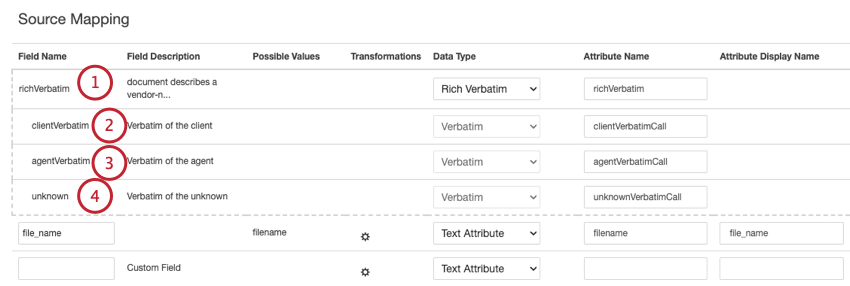
- richVerbatim: For conversational data (such as call and chat interactions), XM Discover uses a conversational verbatim format for the richVerbatim field. This format supports ingestion of dialogue-specific metadata required to unlock conversational visualization (speaker turns, silence, conversational events and so on) and enrichments (start time, duration and so on). This verbatim field includes “child” fields to track the client’s and representative’s side of the conversation:
- clientVerbatim: Tracks the client’s side of the conversation.
- agentVerbatim: Tracks the representative’s side of the conversation.
- unknown: Tracks other parts of the conversation where it isn’t clear who the speaker is, or the speaker is neither the client or agent.
Qtip: The same verbatim cannot be used for different types of conversational data. If you want your project to host several types of conversation, use separate pairs of conversational verbatims per conversation type.
- clientVerbatim: Tracks the client’s side of the conversation in call and chat interactions. By default this field is mapped to:
- clientVerbatimChat for digital interactions.
- clientVerbatimCall for call interactions.
- agentVerbatim: Tracks the representative’s (agent’s) side of the conversation in call and chat interactions. By default this field is mapped to:
- agentVerbatimChat for digital interactions.
- agentVerbatimCall for call interactions.
- unknown: Tracks the unknown side of the conversation in call and chat interactions. By default this field is mapped to:
- unknownVerbatimChat for digital interactions.
- unknownVerbatimCall for call interactions.
Data Types
When defining fields in XM Discover, you can set the field’s data type to 1 of the following:
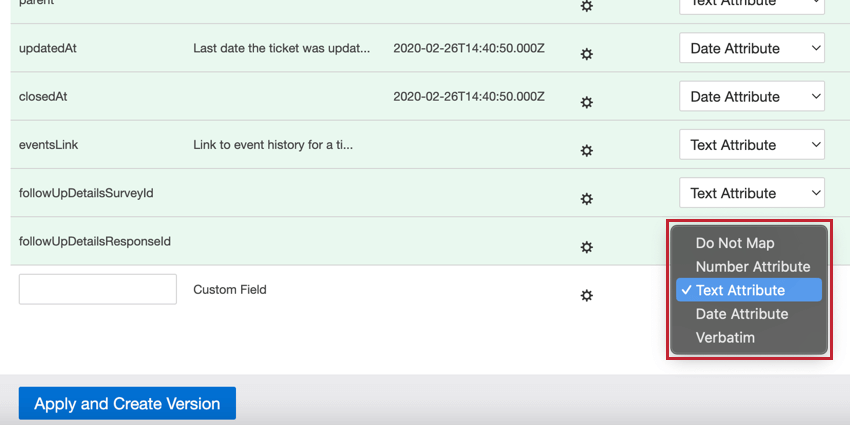
- Do Not Map: Do not upload this field into XM Discover.
- Number Attribute: For number fields. You can perform calculations on these attributes.
Qtip: Only select Number Attribute if you want to perform calculations on this number. A good example of a numeric attribute is age, as it may be interesting to see the average age of survey participants. A bad example of a numeric attribute is the model year of a car, which would be better chosen as a Text Attribute.
- Text Attribute: For text fields with a discrete set of values.
Qtip: When Connectors creates a new text attribute, it will be case sensitive by default. If you would like to have a case insensitive text attribute, create it in Designer first.
- Date Attribute: For date fields.
- Verbatim: For verbatim fields and text comments. Use verbatim for fields with unstructured data that you want to be processed by the XM Discover NLP engine.
Data Mapping Actions
The Actions menu allows you to perform the following tasks:
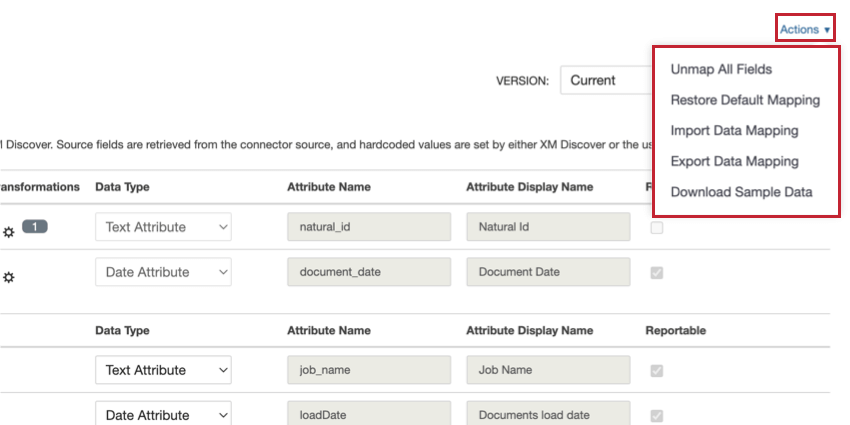
- Unmap All Fields: Removes the mapping for all fields in the “Source Mapping” section of data mapping, setting all fields to “Do Not Map.”
- Restore Default Mapping: Removes any custom field mapping and restores the default data mapping for the connector.
- Import Data Mapping: Allows you to import a file containing your data mapping. See Importing & Exporting Data Mapping for more information.
- Export Data Mapping: Allows you to export a file containing your data mapping. See Importing & Exporting Data Mapping for more information.
- Update Mapping from sample file: This option is only available for XM Discover Link and Files connectors. Allows you to update your mapping by uploading one of the XM Discover data format sample files.
- Download Sample Data: When mapping data fields from third-party services, you can download an Excel spreadsheet with sample data to better understand the type of data to expect in your project. This spreadsheet contains 2 sheets:
- Standard Data: Unmapped source fields with default names and values (before mapping).
- Mapped Data: Mapped fields with transformed names and values (after mapping).
Importing & Exporting Data Mapping
You can export your data mapping to an Excel spreadsheet, which allows you to make changes to your mapping outside of XM Discover. You can then import this file to update your mapping. These options also enable you to quickly reuse your data mappings across jobs.
- In the Actions menu, select Export Data Mapping.

- Edit your mappings as needed. Follow these guidelines when editing your file:
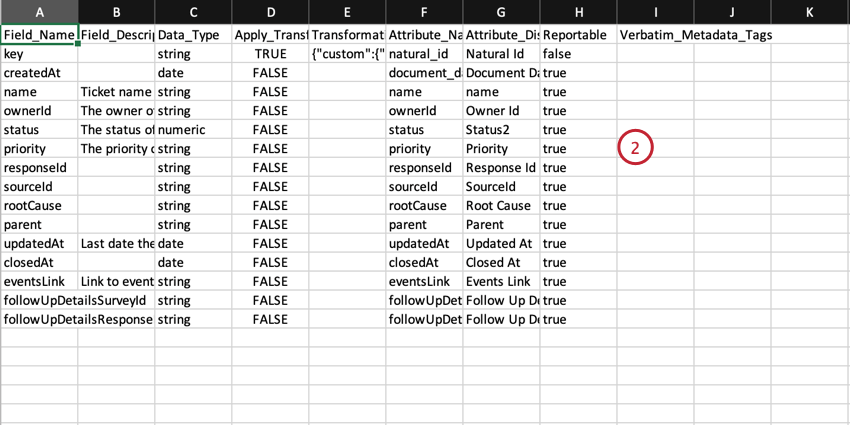
- The column names match the columns displayed in the data mapping window in Discover.
- You can create new custom fields by adding new rows.
- Do not add any new columns.
- Save your file as an XLS os XLSX file.
- In the Actions menu, select Import Data Mapping.
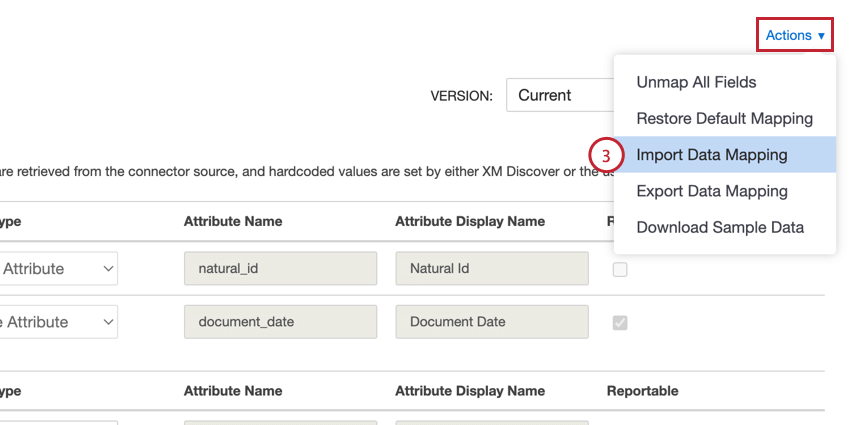
- Click Upload File and choose the file saved on your computer.
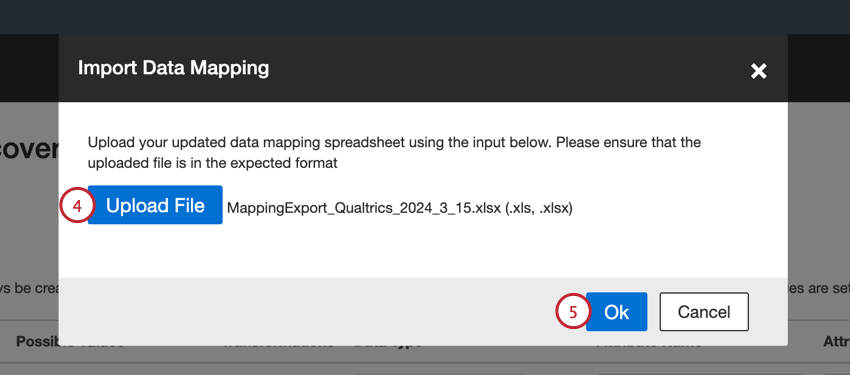
- Click Ok.
Data Mapping Versions
The data mapper for a job keeps track of up to 30 of the most recently saved versions of your job’s data mapping. You can restore any of these saved data mappings if needed.
Switch between data mapping versions by following the below steps:
- When mapping your data, click Apply and Create Version. This saves the current data mapping as a new version in case you need to revert your changes.
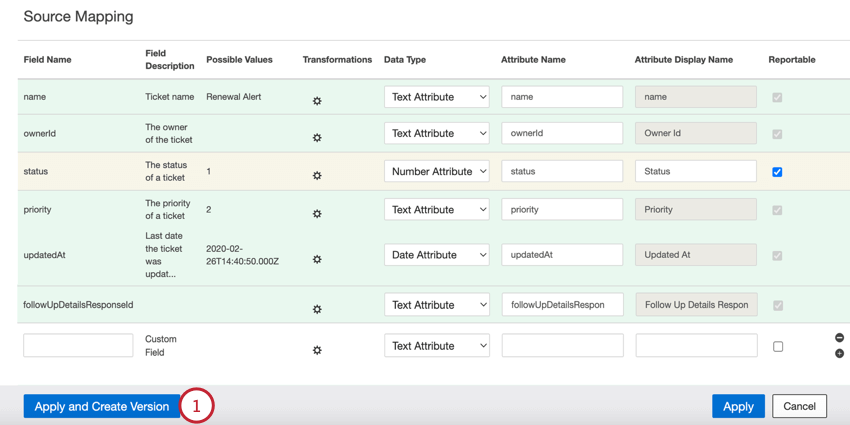
- Use the Version dropdown to choose the version you want to switch to.
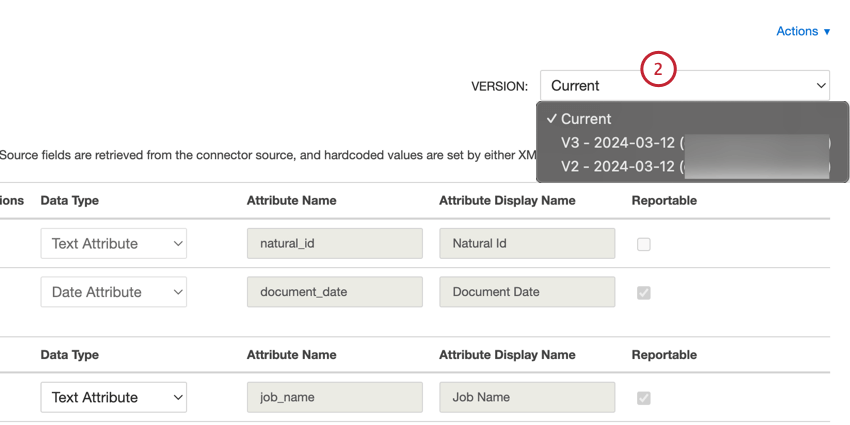
- A banner will appear at the top of the page letting you know which version you’re using. Double check the mappings before continuing.
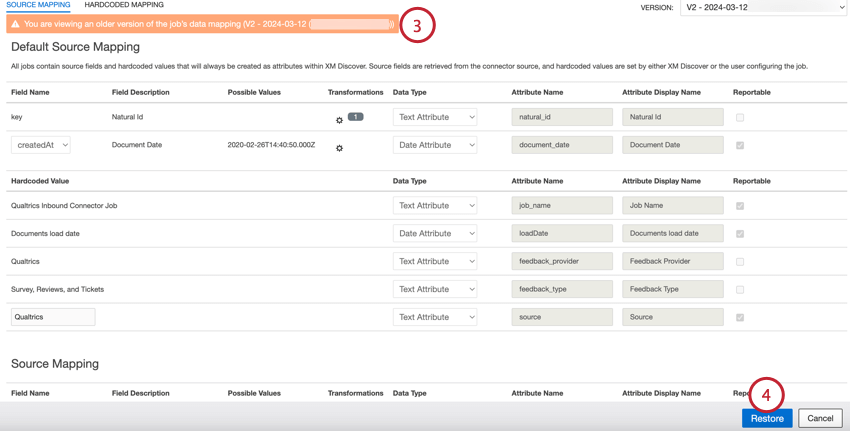
- Click Restore.
- Click Ok.
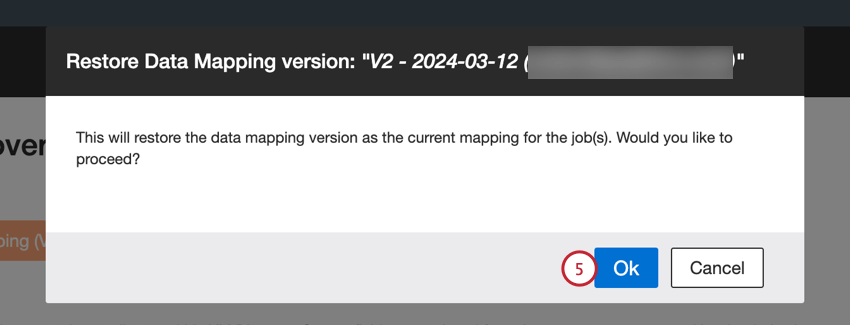
- This step will only appear if you did not save your initial mappings as a new version. If your current data mapping contained unsaved changes, choose what you want to do with that unsaved version:
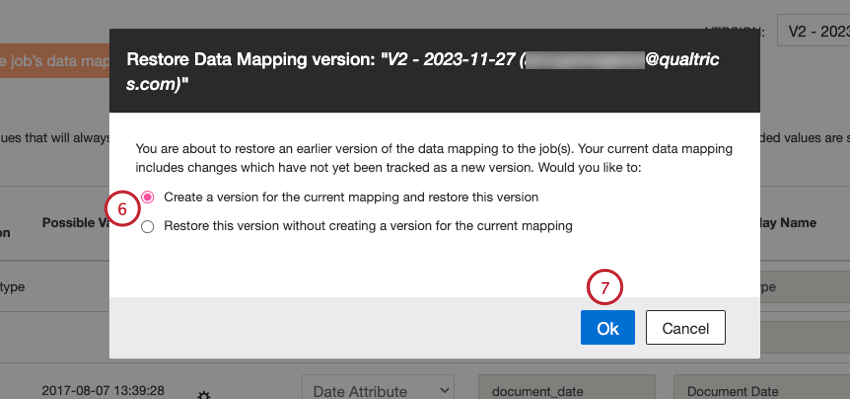
- Create a version for the current mapping and restore this version: Save the unsaved mapping as a separate version and restore the selected version.
- Restore this version without creating a version for the current mapping: Lose the unsaved mapping and restore the selected version.
- Click Ok.
Data Mapper Report
The data mapper report enables you to verify cross-source mappings using an automatically generated mapping file.
- In the Jobs tab, filter the jobs until the table contains the jobs you want to include in the report.
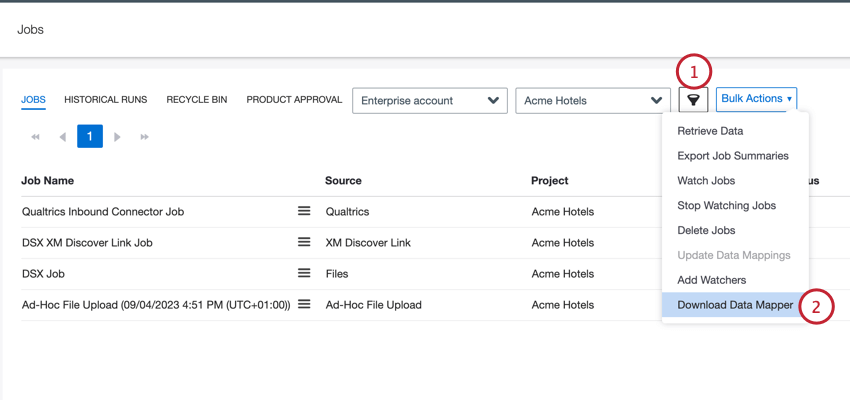 Qtip: You can only download the data mapper if all selected jobs are in the same project.
Qtip: You can only download the data mapper if all selected jobs are in the same project. - In the Bulk Actions menu, select Download Data Mapper.
- Choose your export format, either XLSX or CSV.
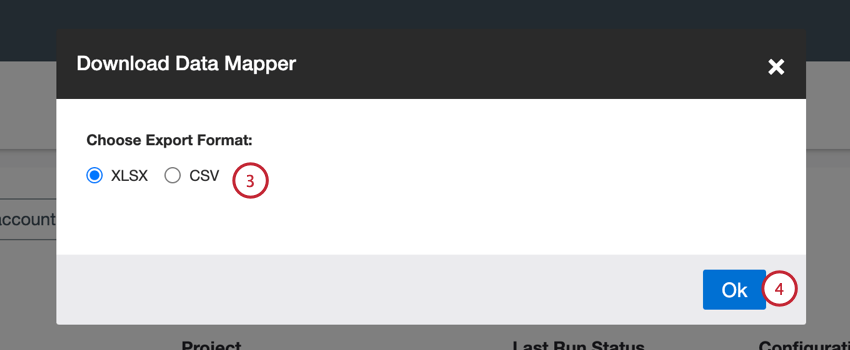
- Click Ok.
Once your file is downloaded, the following fields are available in the report:
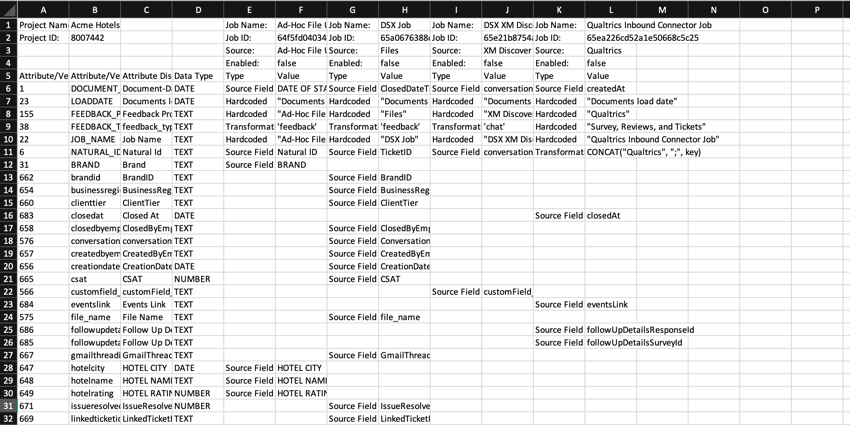
- Project Name: The name of the XM Discover project into which data is uploaded.
- Project ID: The ID of the project.
- Job Name: The name of the job.
- Job ID: The ID of the job.
- Source: The data source for which this job is configured.
- Enabled: The status that indicates whether the job is enabled or not.
- Attribute/Verbatim type ID: The ID of the attribute/verbatim.
- Attribute/Verbatim Name: The system name of the attribute/verbatim saved by XM Discover.
- Attribute Display Name: The display name of the attribute saved by XM Discover. You can leave it the same as “Attribute Name” or provide a more user-friendly version.
- Data Type: The type of the attribute. Possible values include:
- NUMBER: Set automatically for fields of the numeric type.
- TEXT: Set automatically for fields of the text type.
- DATE: Set automatically for fields of the date type.
- VERBATIM: Set for verbatim fields and text comments.
- Type: The type of the mapped data field. Possible values include:
- Source Field: The type of the data field with default source mappings for common attributes that are added to all documents uploaded via this job.
- Hardcoded: The type of the data field with hardcoded values for each record.
- Transformations: The type of the data field with transformed and modified source field values.
- Value: The value of the attribute.