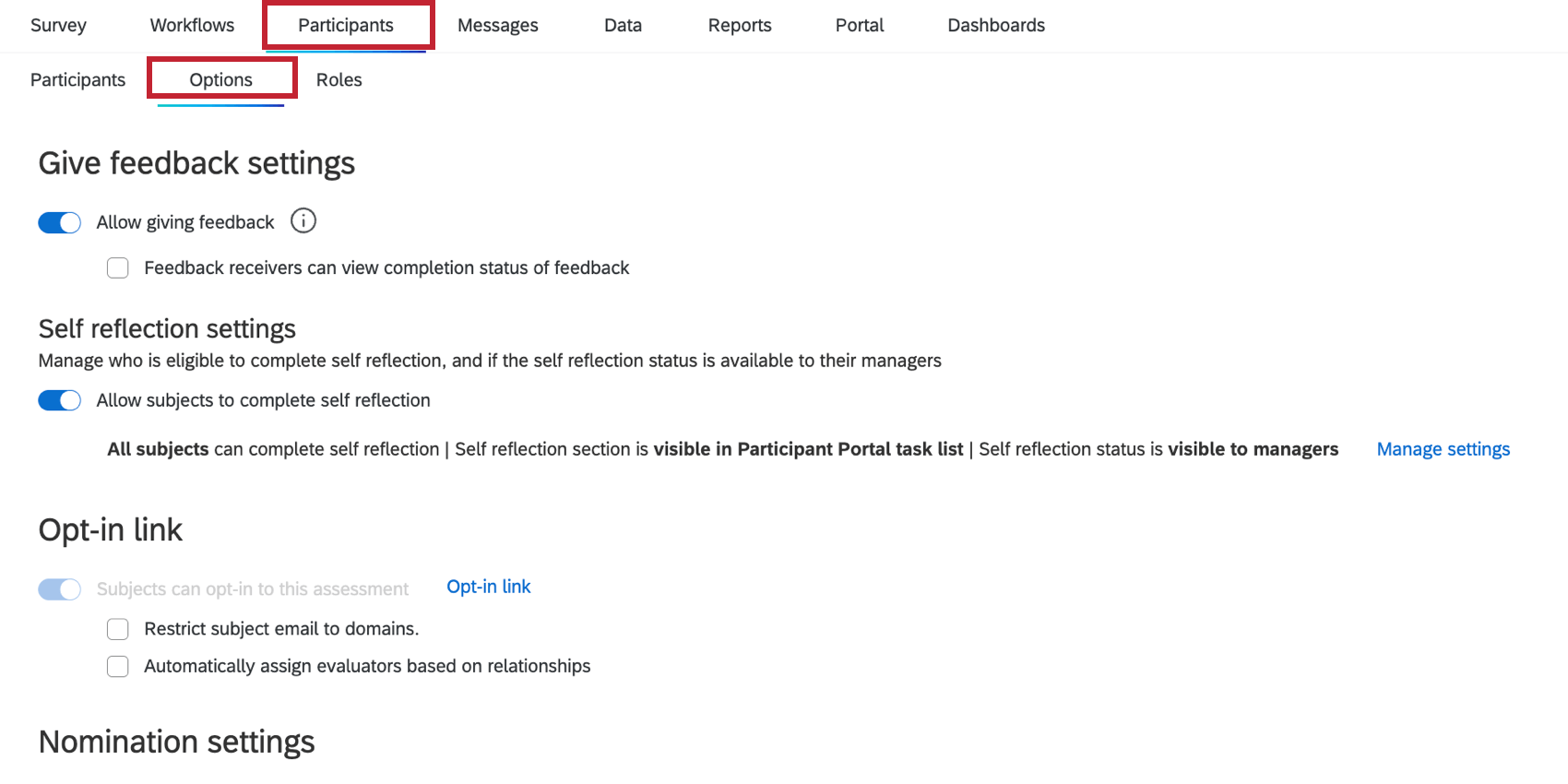Step 3: Customizing Your Options & Uploading Participants
Participant Options
Not all 360 surveys are the same, so different options are needed to cater to the project’s goals. These are determined before the project kicks off and configured in the Options section of the Participants tab. Before setting these options, the key questions to ask yourself are:
- Who do you want to evaluate your subjects?
- How do you want to select the subjects’ evaluators?
Below, we’ll cover some of the most commonly used options, and what they do.
- Allow subjects to complete self reflection: The subject must evaluate themselves. Selecting only this option and no others is common when the administrator will be importing both the subject and evaluator lists.
- Managers approve nominations: This is a manager option, located at the top of the Participant Options. If you are letting subjects choose their own evaluators, this option gives managers control over who is allowed to evaluate their direct reports. If a subject chooses an evaluator who doesn’t know them that well, or who doesn’t fit the standards the manager has in mind, the manager can reject the nomination.
Qtip: This option comes with several email settings, so you can choose whether to notify the manager of new nominations, allow subjects to contact their managers when they’re done nominating evaluators, or email the subject when nominations are rejected. You can also customize the emails that go out by clicking Email next to an option you’ve chosen.
- Subject cannot remove nominations set by managers or admins: This setting prevents subjects from removing evaluators uploaded for them by an admin (that’s you), or selected by a manager (if you also have Managers May Choose Evaluators enabled). Subjects can still delete nominations they made themselves.
- Subject nominates evaluators: Allows subjects to choose who their evaluators will be. You also get to specify where the subject selects evaluators from. We advise uploading all your evaluators to the project and selecting Anyone in the assessment, or making sure relevant members of your organization are uploaded to the directory, and selecting Anyone in directory. You can then narrow down who can be added from these places by metadata.
Qtip: The option “Anyone not currently in assessment” is not commonly used, since it allows subjects to add whomever they want to your employee directory, and may result in duplicates. It should never be used if your brand has SSO.
- Allow subjects to select relationships: If you’re allowing subjects to choose who evaluates them, you should almost always allow them to also define their relationship with their evaluator. If desired, you can use the Only allow relationships of specified types option to limit which relationships subjects can select.
See the Participants Options support page for more details on the participant options not covered here.
Importing Participants
Subjects File
The first step when adding participants will always be to import the subjects. The minimum information required for a subject import is FirstName, LastName, Email, and UniqueIdentifier. Any other metadata fields to be used in the survey or reports (e.g., Department, Tenure, etc.) are optional. For full details on downloading the example file and importing it, see the Preparing Your Subjects File section.

Evaluators File
Evaluators are typically added to your project in one of two different ways: either by having predetermined evaluators or by importing a pool of evaluators.
The predetermined evaluators method is in relation to the first example in the Options section, whereby the subjects and evaluators are predetermined. For this setup, the evaluator file is configured with the following headings: FirstName, LastName, Evaluator Email, EvaluatorUniqueIdentifier, SubjectUniqueIdentifier, and Relationship. It is helpful to remember that every field in this file is about the evaluator: the evaluator’s first and last name, the evaluator’s identifier and email, the identifier of the subject that the evaluator is evaluating, and the evaluator’s relationship to the subject. The SubjectUniqueIdentifier field is what connects the evaluator to the subject in the platform, and the relationship affects how the feedback is displayed in the report. These fields are critical in order to have your subject report work as intended.
If you’re letting subjects nominate their evaluators, you should upload a list of evaluators for them to choose from. In this case, the evaluator file should contain FirstName, LastName, Evaluator Email, and EvaluatorUniqueIdentifier, but it does not need to contain any link to a subject since the subject will determine the relationship and create the connection during their nomination process.
Qtip: If you want managers to perform administrative tasks or look at reports but not necessarily be forced to evaluate their DirectReport, simply import your evaluator file first, and in the subject file, add a field specifically titled ManagerID with the value set as each subject’s manager’s unique identifier.