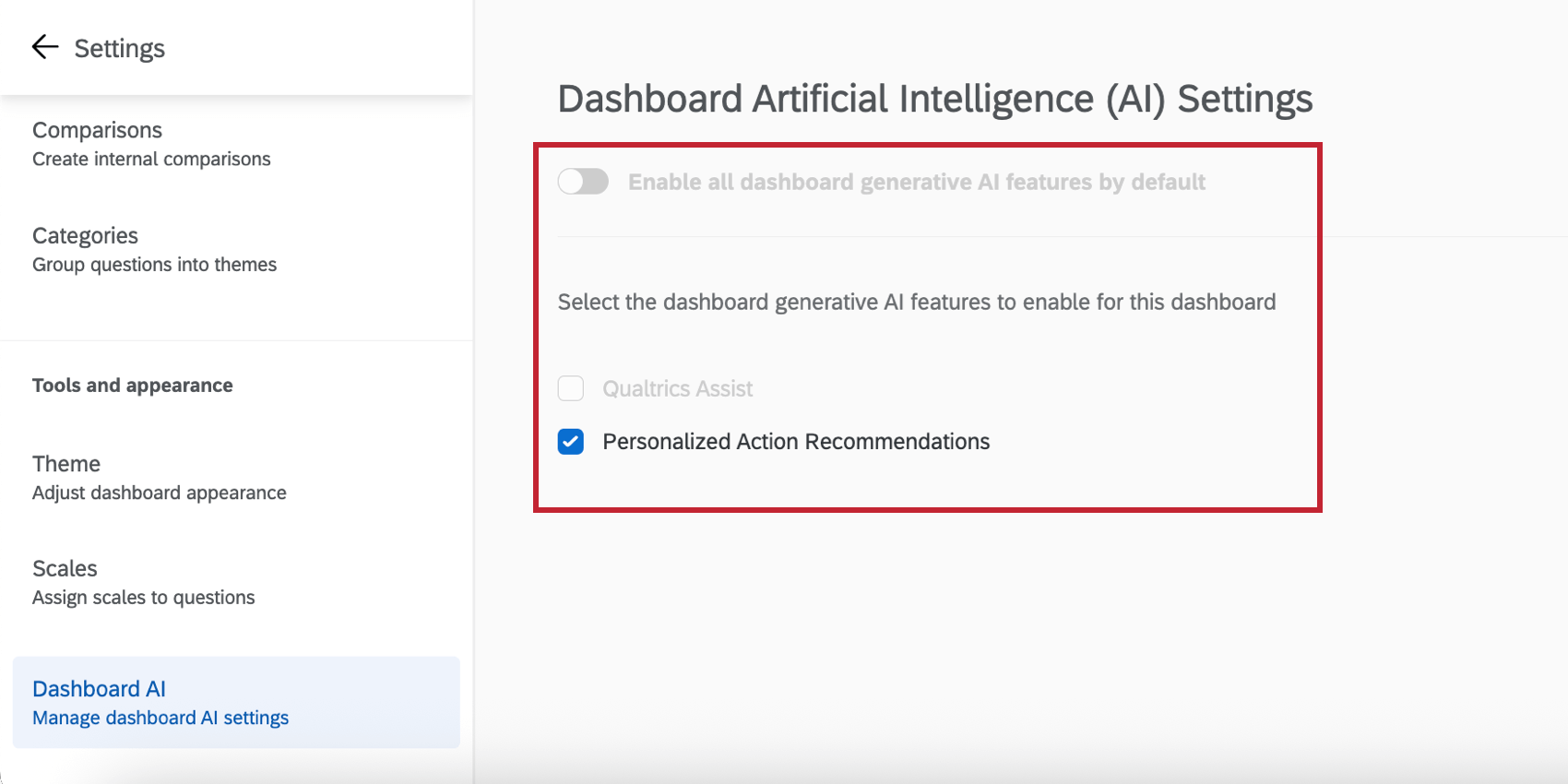Dashboard AI Settings (EX)
About EX Dashboard AI Settings
The Dashboard AI section of your dashboard settings enables you to control the AI capabilities of your dashboard. Each feature can be individually enabled or disabled to customize the AI features available to your dashboard users.
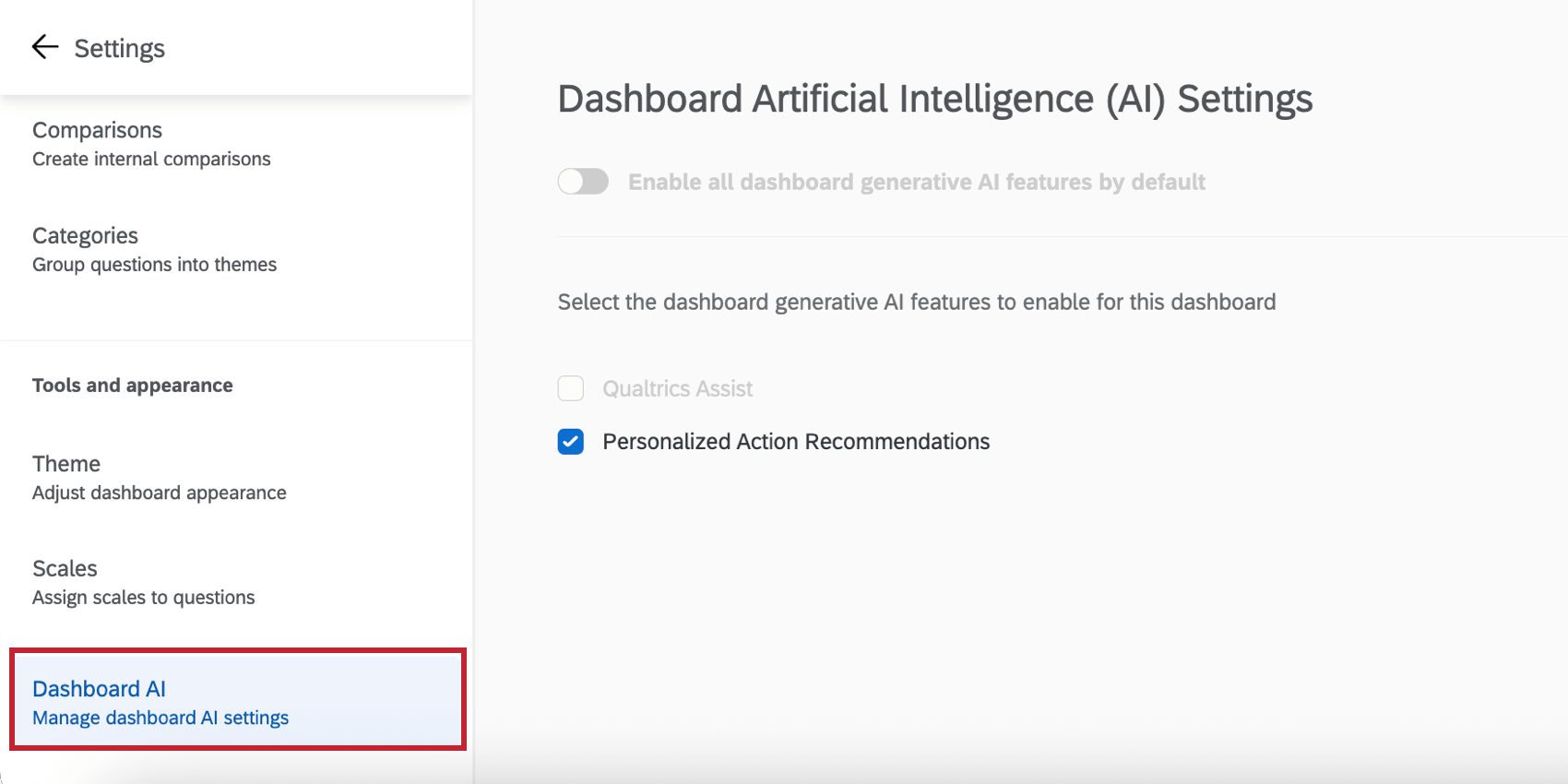
Enabling EX Dashboard AI Capabilities
You can enable and disable the following AI features in your dashboard:
Qualtrics Assist
Qualtrics Assist is a dashboard assistant that uses AI to guide managers, HR analysts, and company leaders through every stage of results analysis.
See the Qualtrics Assist (EX) support page for in-depth information on how to use Qualtrics Assist in an EX dashboard.
Personalized Action Recommendations
Have you ever received EX results and been unsure about how to make a meaningful impact? Personalized action recommendations use AI to help managers and leaders identify areas of improvement, take action, and understand the impact on their team. This is accomplished by analyzing survey scores, open-text comments, and profile information to deliver data-driven suggestions specific to each team’s context. Additionally, personalized action recommendations leverage your organization’s established practices and resources already within your dashboard’s Guided Action Planning to provide highly relevant and tailored suggestions that align with your company’s strategy.