Combining Respondent Funnel, Ticket, & Survey Data in a Model (CX)
About Combining Respondent Funnel, Ticket, and Survey Data in a Data Model
The data modeler gives you the freedom to combine many different data sources in one CX Dashboard. On this support page, we’ll cover how to get respondent funnel (directory information and distribution performance), ticket stats, and survey responses all in one dataset.
The most important thing to keep in mind is the order of the steps. Because this dataset will be a combination of specific unions and joins, you need to be careful what order you create each element – even sources.
Combining Respondent Funnel, Ticket, and Survey Data in a Data Model
This solution is centered around survey data, and making sure that for each response, the ticket and distribution data is automatically connected. You’ll be able to use fields from any of your sources to filter and gather insights on your complete dataset.
Data flows continuously through this setup. See more on continuous vs. periodic data updates.
- Make sure funnel data is enabled.
- Create a data model dataset.
- Click Add Source.
- Add your surveys.
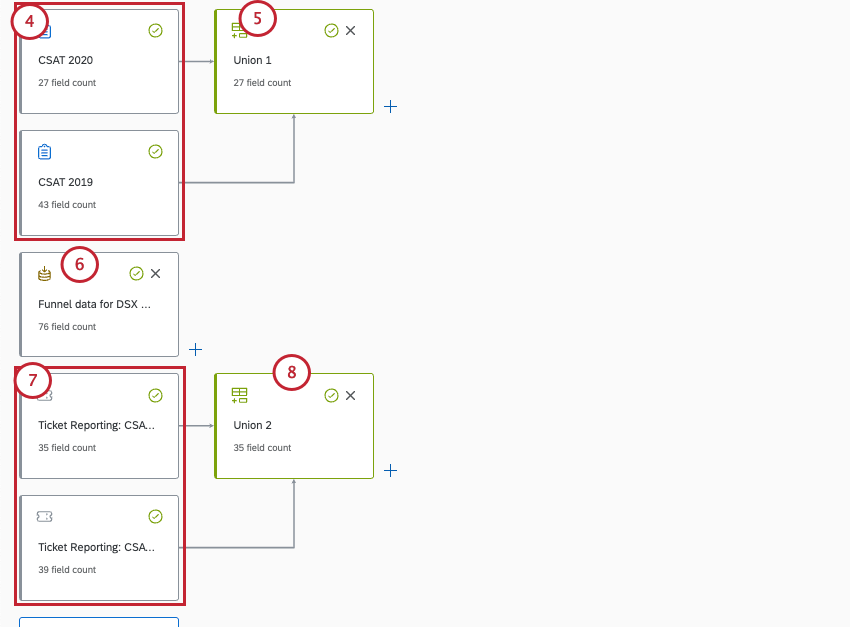
- If you have multiple surveys, make a union with all of them.
- Add your funnel.
- Add your ticket data.
Qtip: These ticket sources need to match the surveys you’ve added.
- If you have multiple ticket data sources, make a union with all of them. Make sure only ticket data is included in this union.
- Next to your surveys union, create a left outer join.
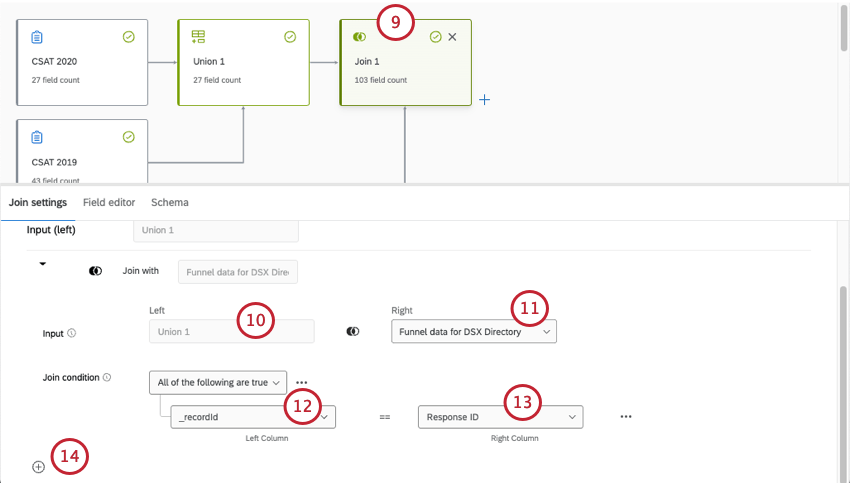
- On the left is your first union, survey data.
- On the right is your funnel data source.
- The Join condition for the left is _recordId.
- The Join condition for the right is Response ID.
- Now add an auxiliary join.
- Add the ticket data source as the right source.
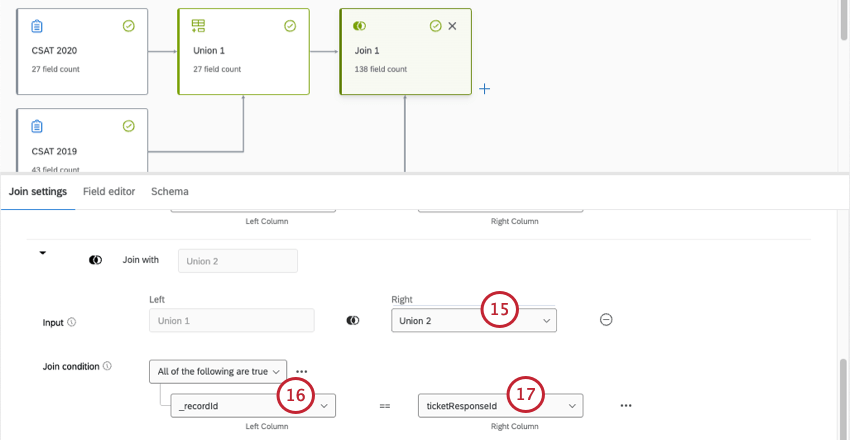
- The Join condition for the left is _recordId.
- The Join condition for the right is ticket response ID.
- Create your output dataset.
- Publish your changes.
Keeping Full Directory Funnel Data
This dataset will include ticket data, survey data, and funnel data. However, we’re going to start with a few assumptions:
- You want to report on distributions in the same dashboard, but in separate pages or widgets from response and ticket data.
- This option also ensures you keep all funnel data in your dataset, not just the distribution data that’s relevant to the tickets and surveys you’re mapping.
- You have multiple surveys, and thus multiple ticket sources you want to combine.
- Because your funnel won’t be linked to specific survey responses or tickets, filtering by funnel fields will only show filtered funnel data.
Data flows continuously through this setup. See more on continuous vs. periodic data updates.
- Make sure funnel data is enabled.
- Create a data model dataset.
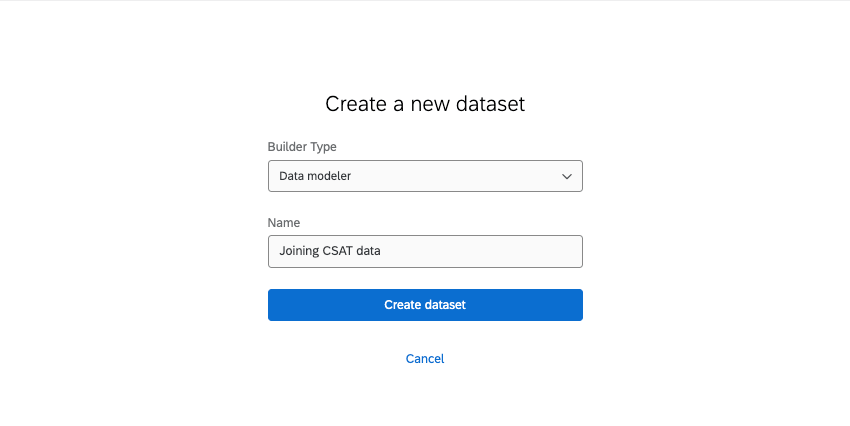
- Click Add Source.
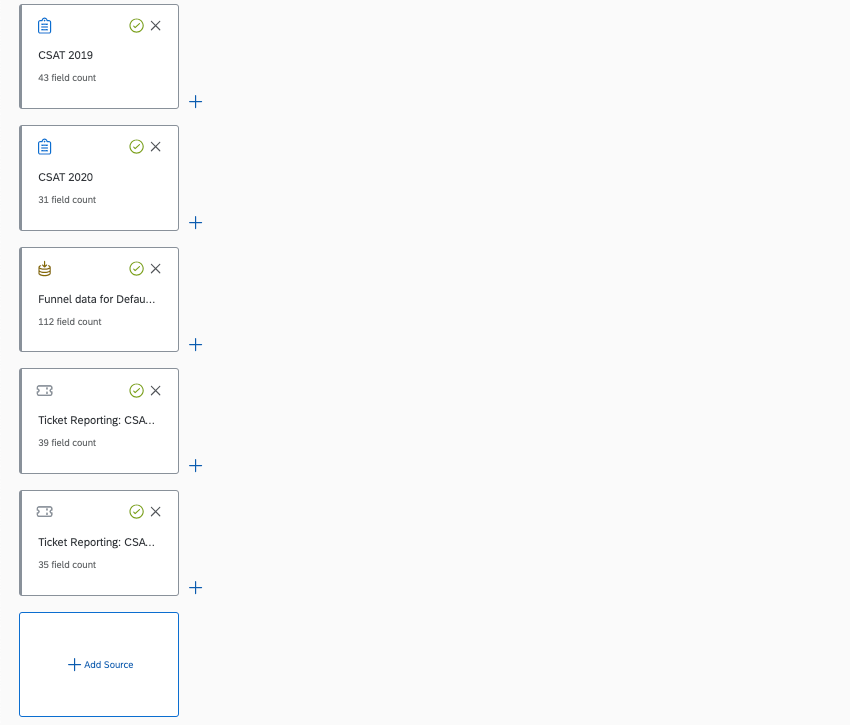
- Add your surveys.
- Add your funnel.
- Add your ticket data.
Qtip: These ticket sources need to match the surveys you’ve added.
- Create a union of:
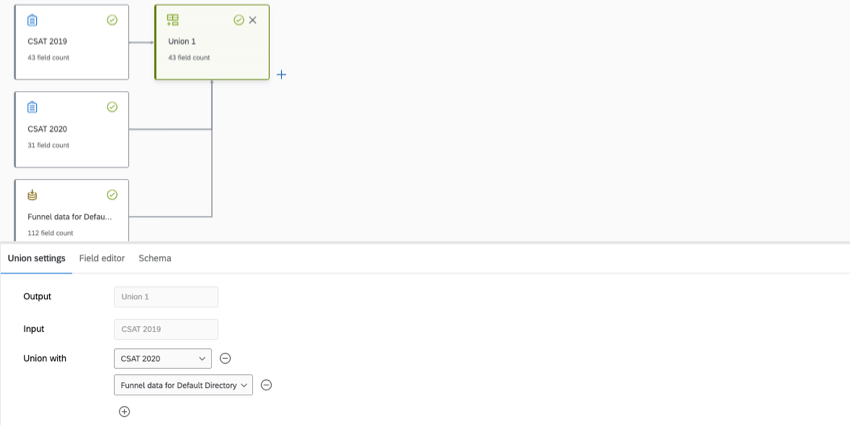
- Survey with the most fields (first source / input)
- All other relevant surveys
- Respondent funnel
- Add each funnel field to the union.
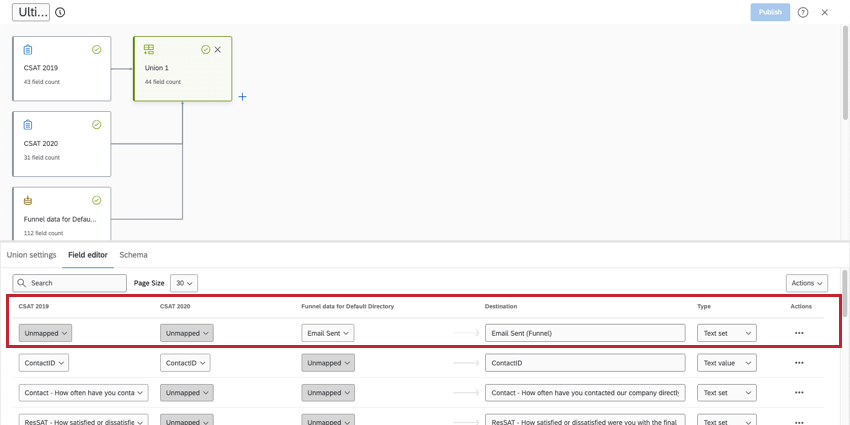 Qtip: See steps on adding new fields to data models, and a list of all respondent funnel fields.
Qtip: See steps on adding new fields to data models, and a list of all respondent funnel fields. - Create a new union with just your ticket sources.
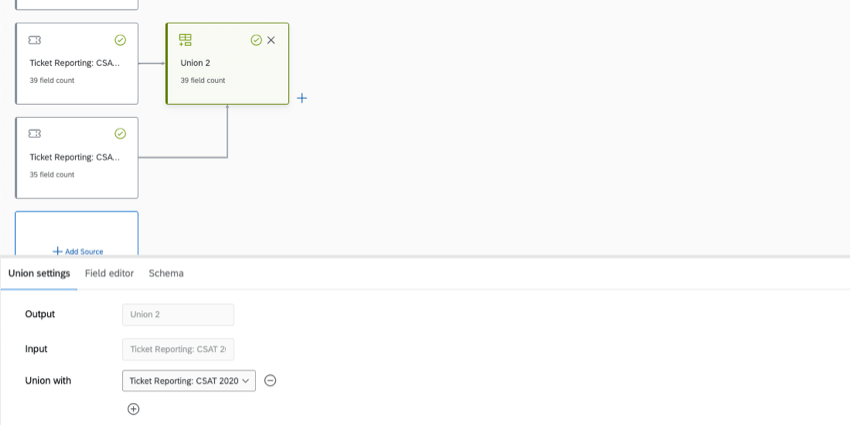
- Create a join.
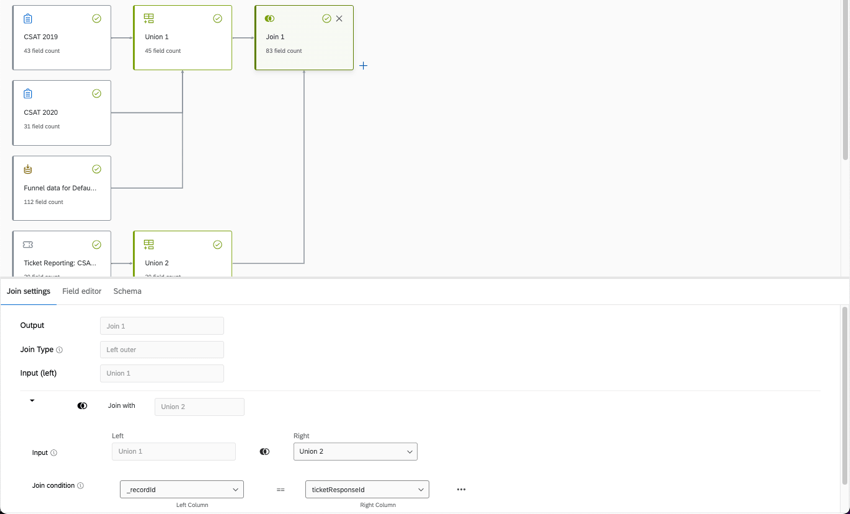
- On the left is your first union, survey and funnel data.
- On the right is your second union, ticket data.
- The Join condition for the left is _recordId.
- The Join condition for the right is ticket response ID.
- Create your output dataset.
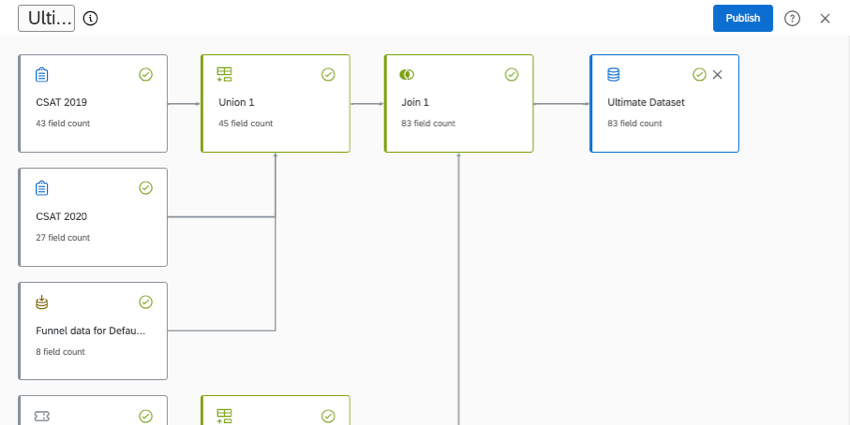
- Publish your changes.