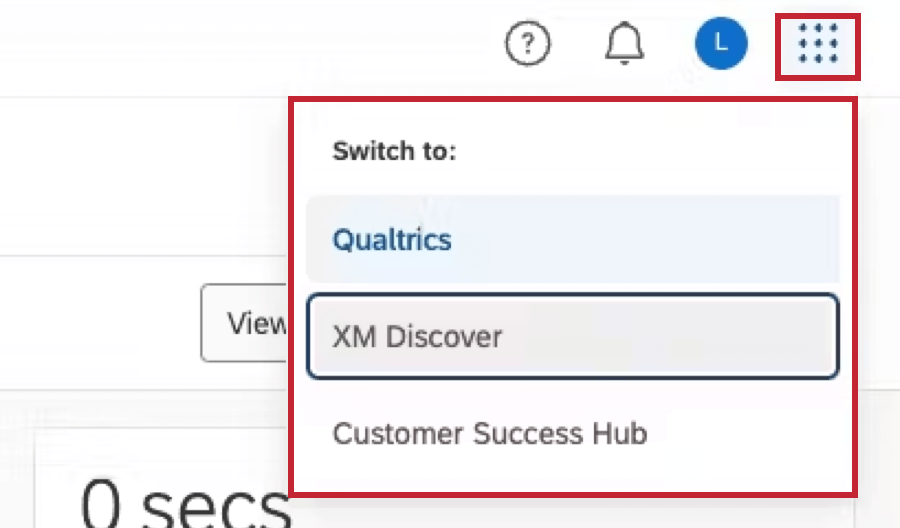Linking XM User Accounts
About Linking XM User Accounts
You can link an Engage (Qualtrics platform) and Discover account, making it possible to use integrations between the platforms. Keep in mind that to link accounts for a user, they must have an existing account on both Qualtrics and Discover.
Some integrations that require linked accounts include:
- Embedding Studio Dashboards in Qualtrics Dashboards
- Triggering Qualtrics Workflows with Discover Events
- Creating Qualtrics Tickets Based On Discover Alerts
- AI-Assisted Text Analytics in Discover
Manually Linking Accounts as an Administrator
These steps let you link one person’s accounts at a time.
- Edit the user.
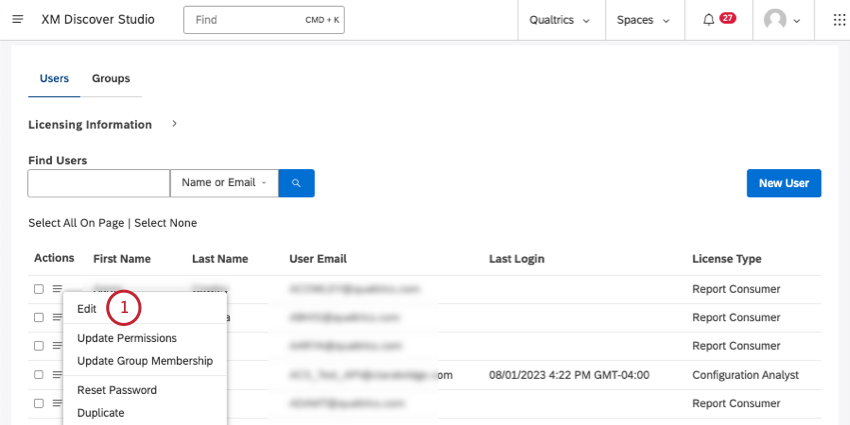
- Go to Properties.
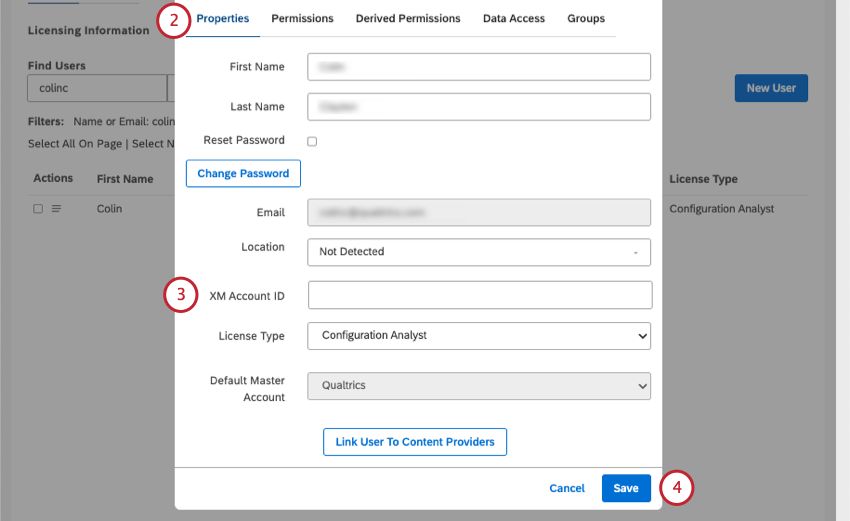
- Under XM Account ID, enter the user’s Qualtrics.com username.
Qtip: If you’re also a Qualtrics Brand Administrator, see how to find this username. It often matches the user’s email address, but can vary, especially if you have SSO.
- Click Save.
Bulk Upload
You can link many XM users’ accounts at the same time via bulk user upload. For more information, see Bulk Uploading Users.
Manually Linking Accounts as a User
These steps let you link your Engage (Qualtrics platform) and Discover accounts. You need an existing account on both Qualtrics and Discover to link them together.
- Click your Studio profile icon.
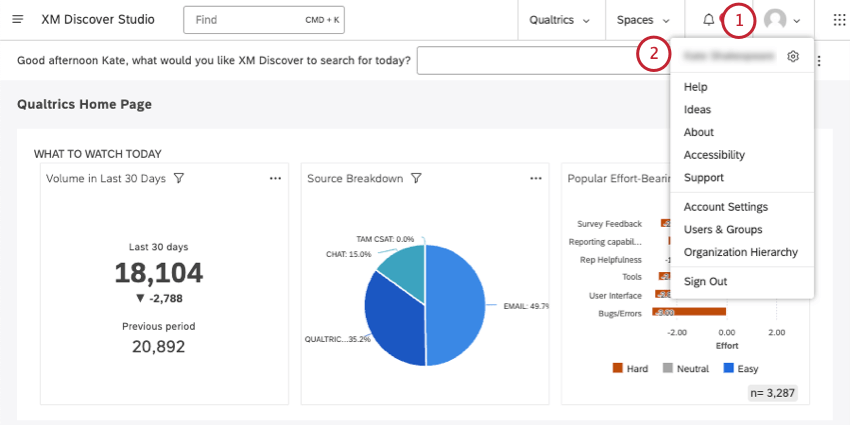
- Click your name.
- Stay in Preferences.
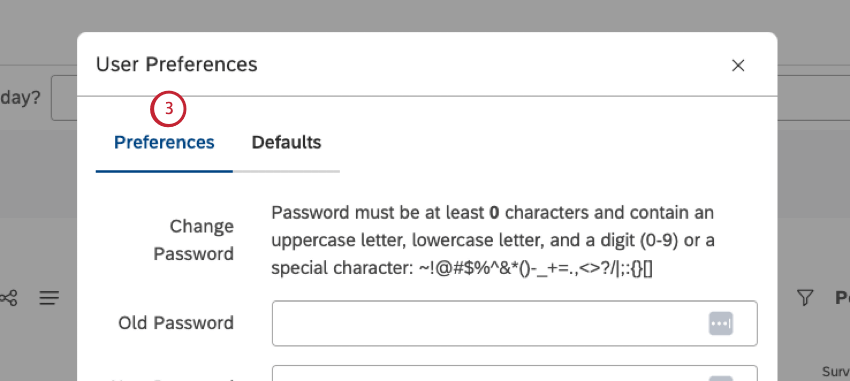
- Scroll down to the Linked Accounts section.
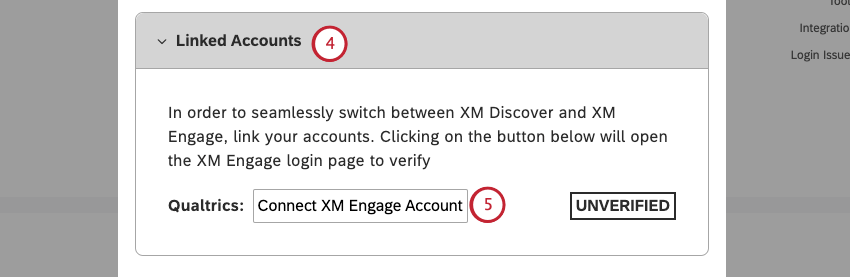
- Click Connect XM Engage Account.
- Log into your XM Engage (qualtrics.com) account as you normally would.
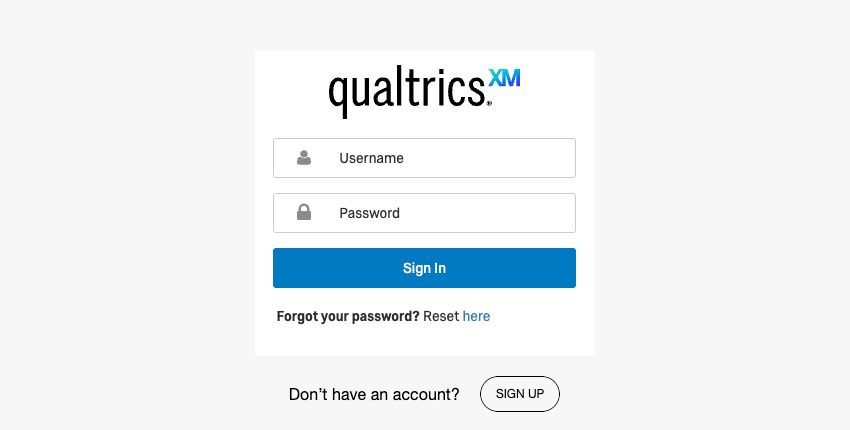 Qtip: See Logging into Your Account for more information on logging into XM Engage (Qualtrics). This screen should also include the option to sign in with SSO.
Qtip: See Logging into Your Account for more information on logging into XM Engage (Qualtrics). This screen should also include the option to sign in with SSO. - Back in Studio, your linked accounts should now say Verified.
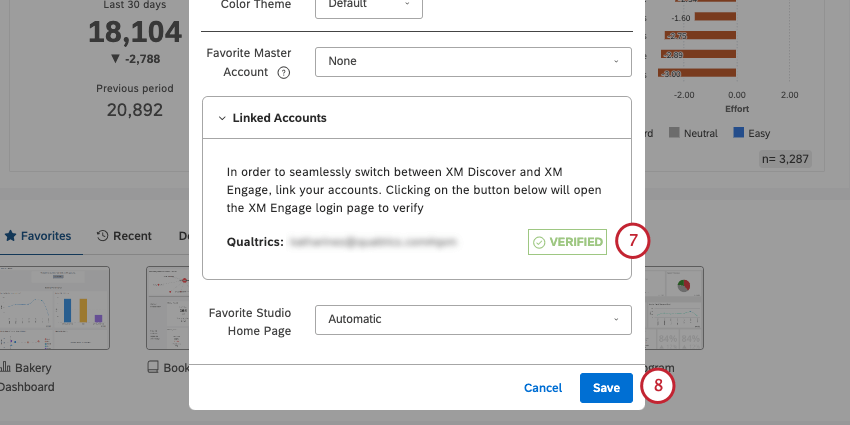
- Click Save.
Automatic Syncing for XM User Accounts
To enable automatic sync for your organization, reach out to your account team. Once automatic sync is enabled, users are automatically linked and kept in sync between Discover and Engage (Qualtrics platform). As a result, users can automatically access additional integrations available to linked users.
Automatic syncing also consolidates user management within Engage. All user creation and deactivation can be managed in Engage, and you will no longer add users directly to Discover. Any users created or updated in Engage will be automatically synced to Discover. Data access, permissions, privileges, roles, and organization hierarchies are still managed separately. Please make changes to these in the respective platform.
See the below list for information on what happens in Discover when you take the following user management actions in Engage:
- Create Engage user: A new Report Consumer user is created in Discover, linked to the Engage user.
Qtip: After a user is created in Engage, it may take up to 24 hours for them to be available in Discover.Qtip: You can upgrade the license type of users in Discover.
- Delete Engage user: The linked Discover user is disabled.
- Disable Engage user: The linked Discover user is disabled.
Qtip: If you are deleting or disabling a user who owns assets (dashboards, metrics, etc) in Studio, we recommend first removing the user in Studio to transfer all assets to an active user before removing the user from Engage. Otherwise, Studio assets owned by the deactivated user will not function properly until the Engage user is reactivated.
- Update username of Engage user: The XM Account ID of the linked Discover user is updated.
- Update first name/last name of Engage user: The first name/last name of the linked Discover user is updated.
- Update email address of Engage user: The email address for notifications in user preferences of the linked Discover user is updated.
Qtip: If you need to change the account email address of a Discover user, please reach out to Qualtrics support.
- Update user type of Engage user: No change in Discover.
Qtip: The Participant user type in Engage is excluded from the user sync and will not be created in Discover. If a user in Engage has a Participant user type and you change their user type, a new Report Consumer user will be created in Discover.
Unified Logins for XM User Accounts
Unified logins makes Engage (Qualtrics) the primary platform for user authentication for both Engage and Discover. To enable unified logins for your organization, reach out to your account team.
Once unified logins are enabled, users will sign in from a single login page. After signing in, users can use the App Switcher to switch between Discover and Engage accounts.