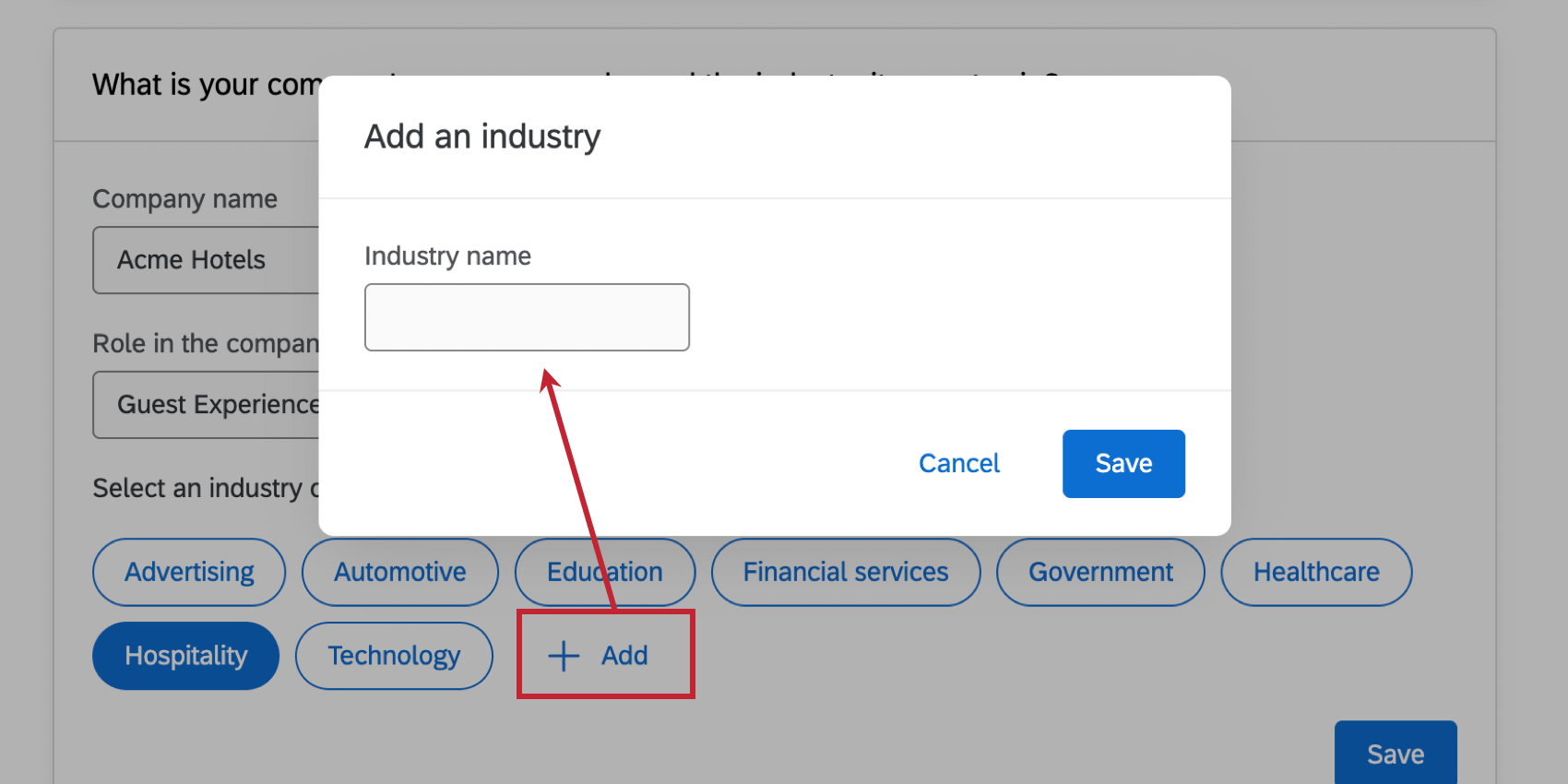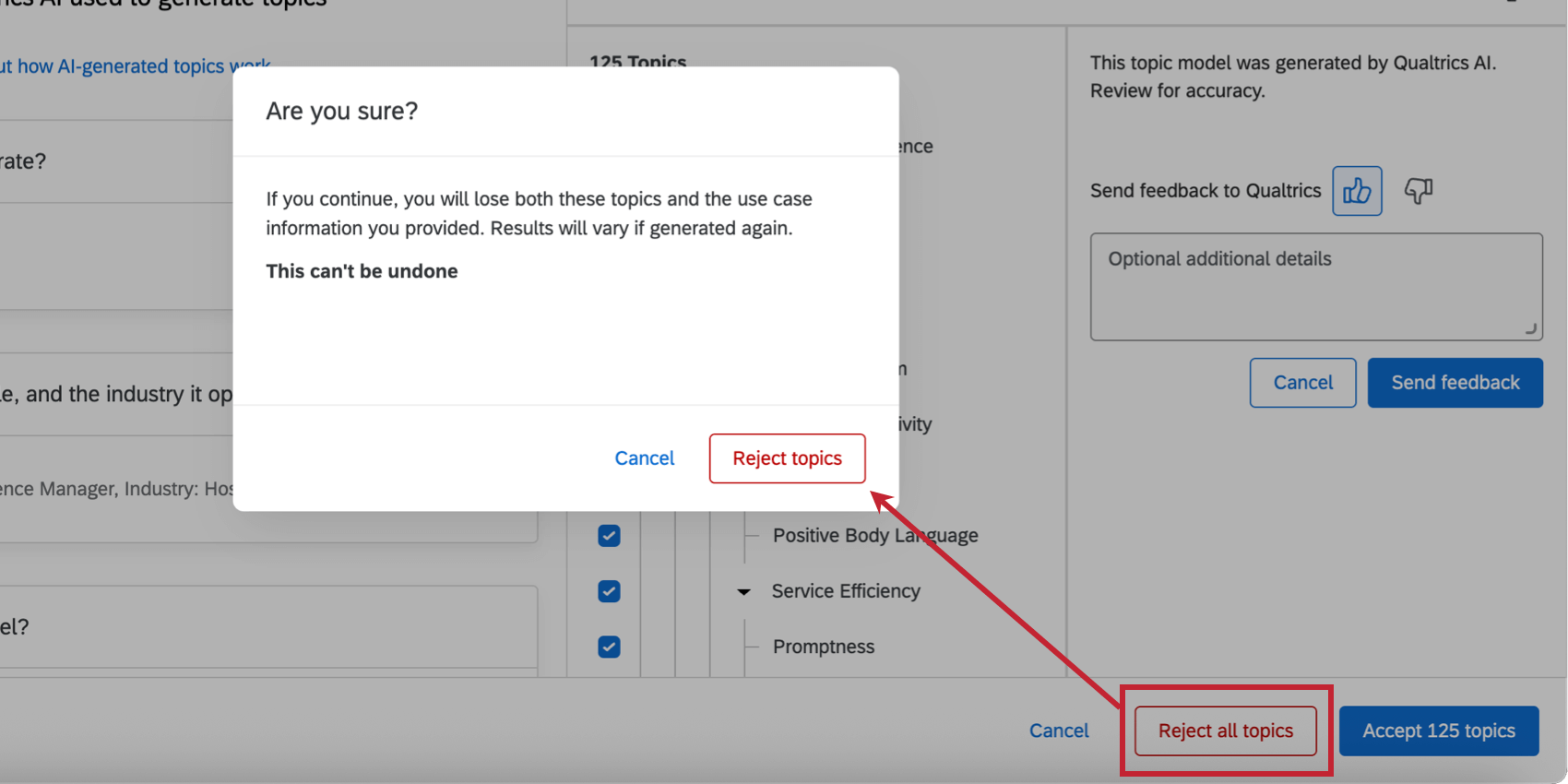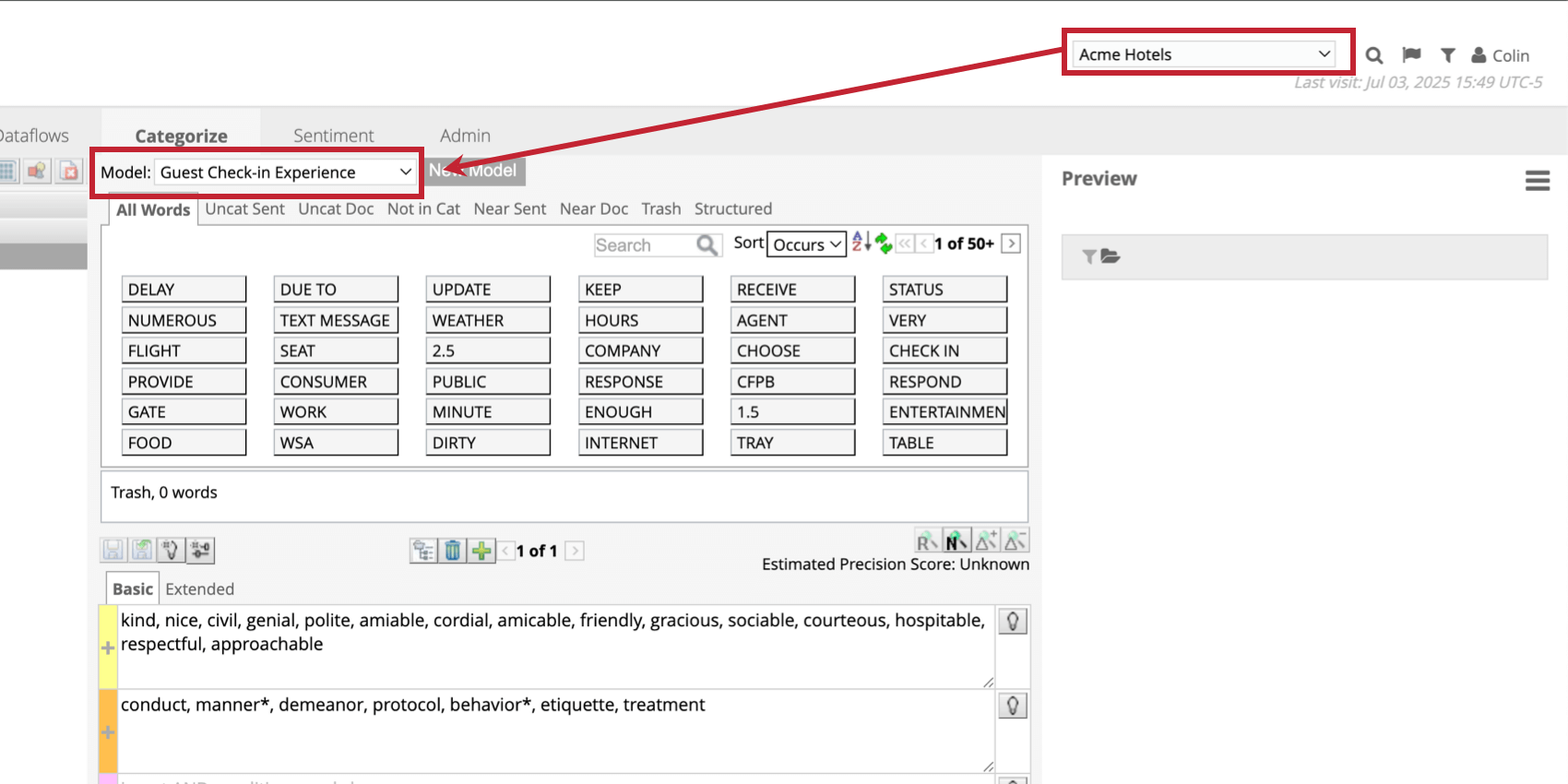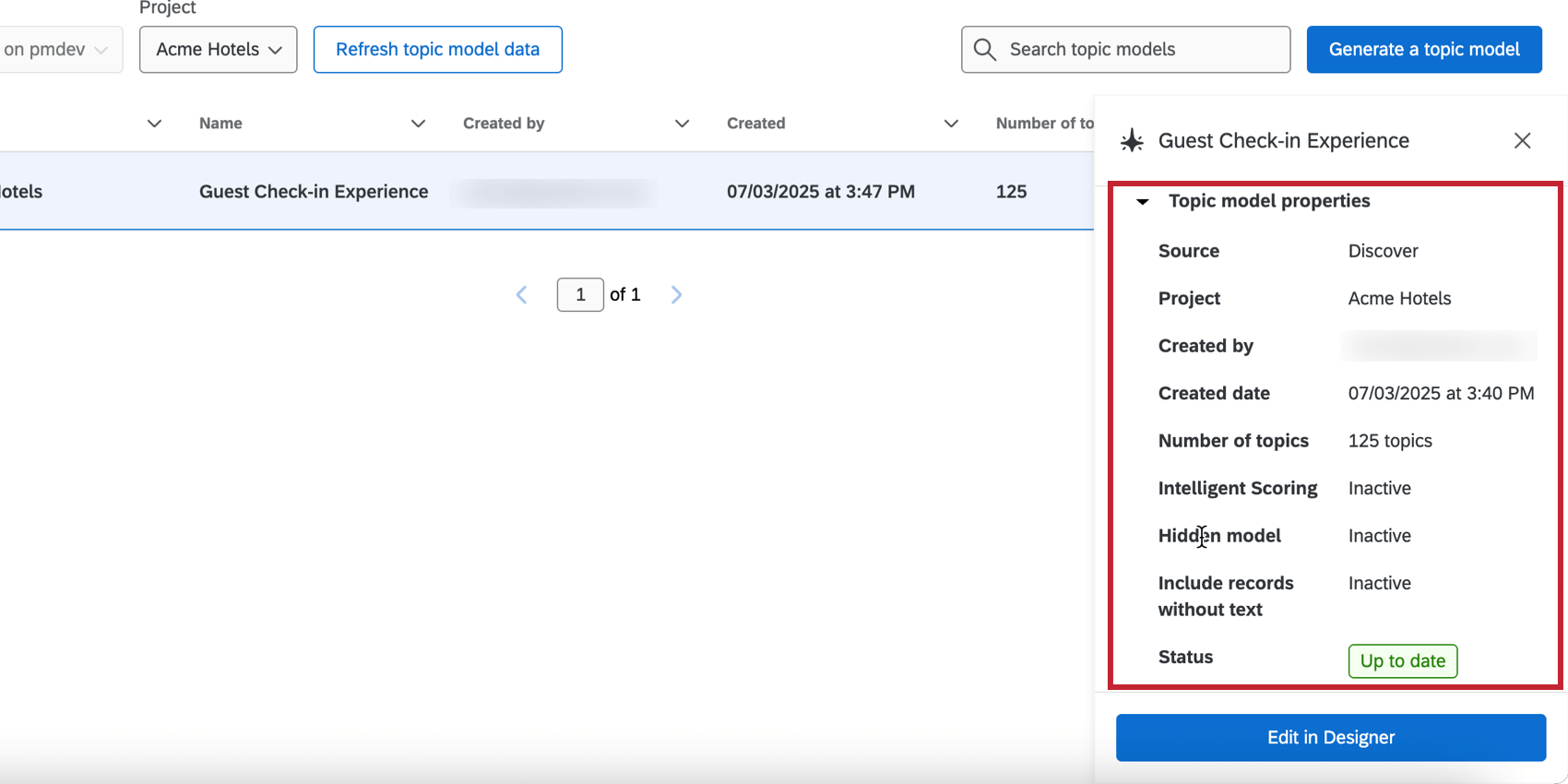Topic Hierarchy Generator in XM Discover
About the Topic Hierarchy Generator in XM Discover
The Topic Hierarchy Generator in XM Discover uses Artificial Intelligence (AI) to jumpstart text topic model creation. Using a diverse set of inputs including your unstructured customer data, topic use case, persona, industry, and additional context information, you can leverage AI to build a topic hierarchy, enabling you to identify the themes most important for your business use case.
Required Permissions
To use the topic hierarchy generator in XM Discover, your Qualtrics account must meet the following requirements:
- A linked Qualtrics Platform user account and an XM Discover user account.
- Your Qualtrics Platform account must have the AI Assisted Text Analytics user permission.
- Your XM Discover account must have a Configuration Analyst.
Using Generative AI to Build a Topic Hierarchy
- In XM Discover, select Text Analytics in the Studio sidebar.
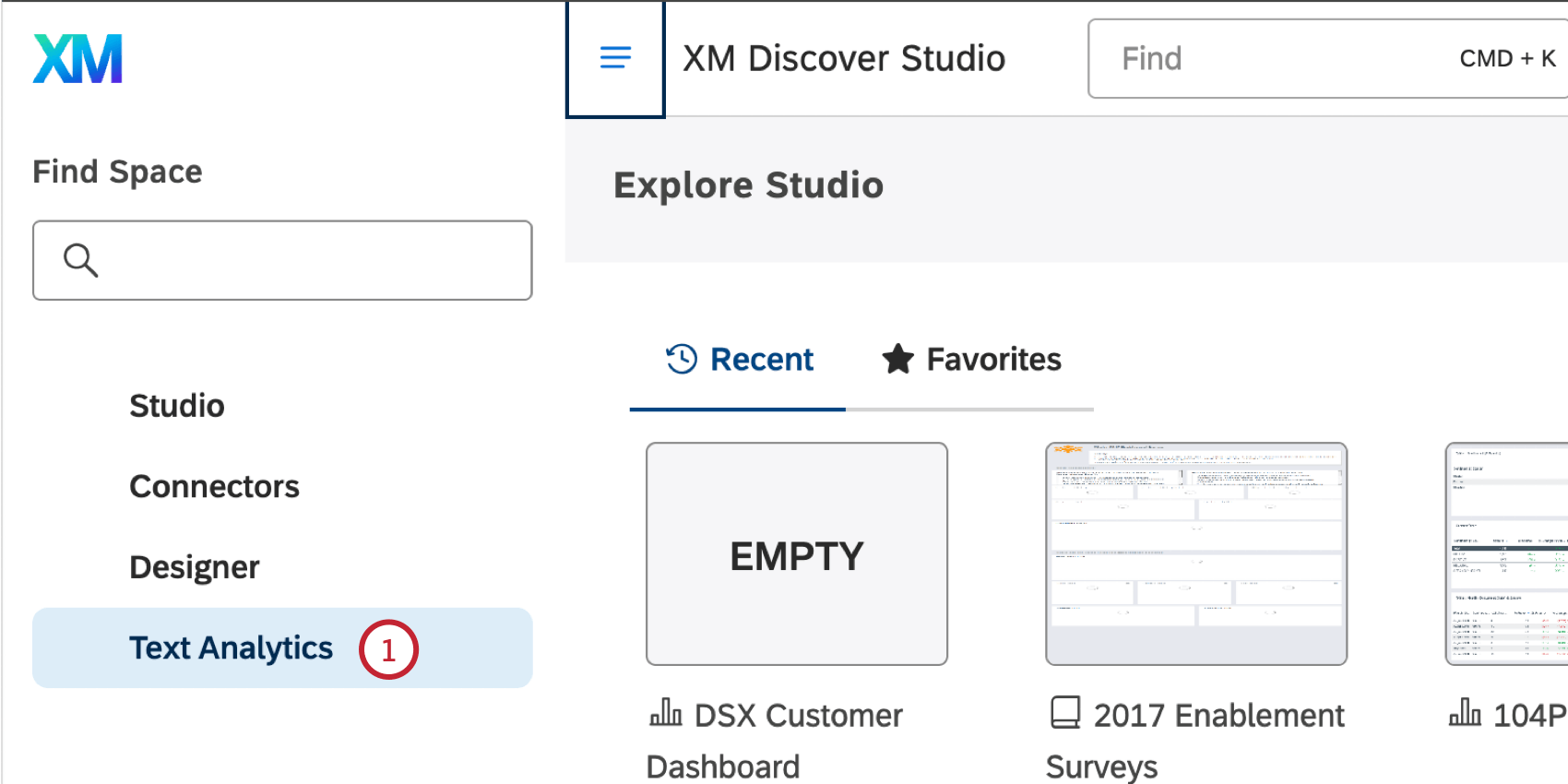
- The text hierarchy builder will open for you to generate a hierarchy.
Qtip: If you receive a login error, manually log into your Qualtrics Platform account in a new tab, and then try again.
- Click Generate a topic model.
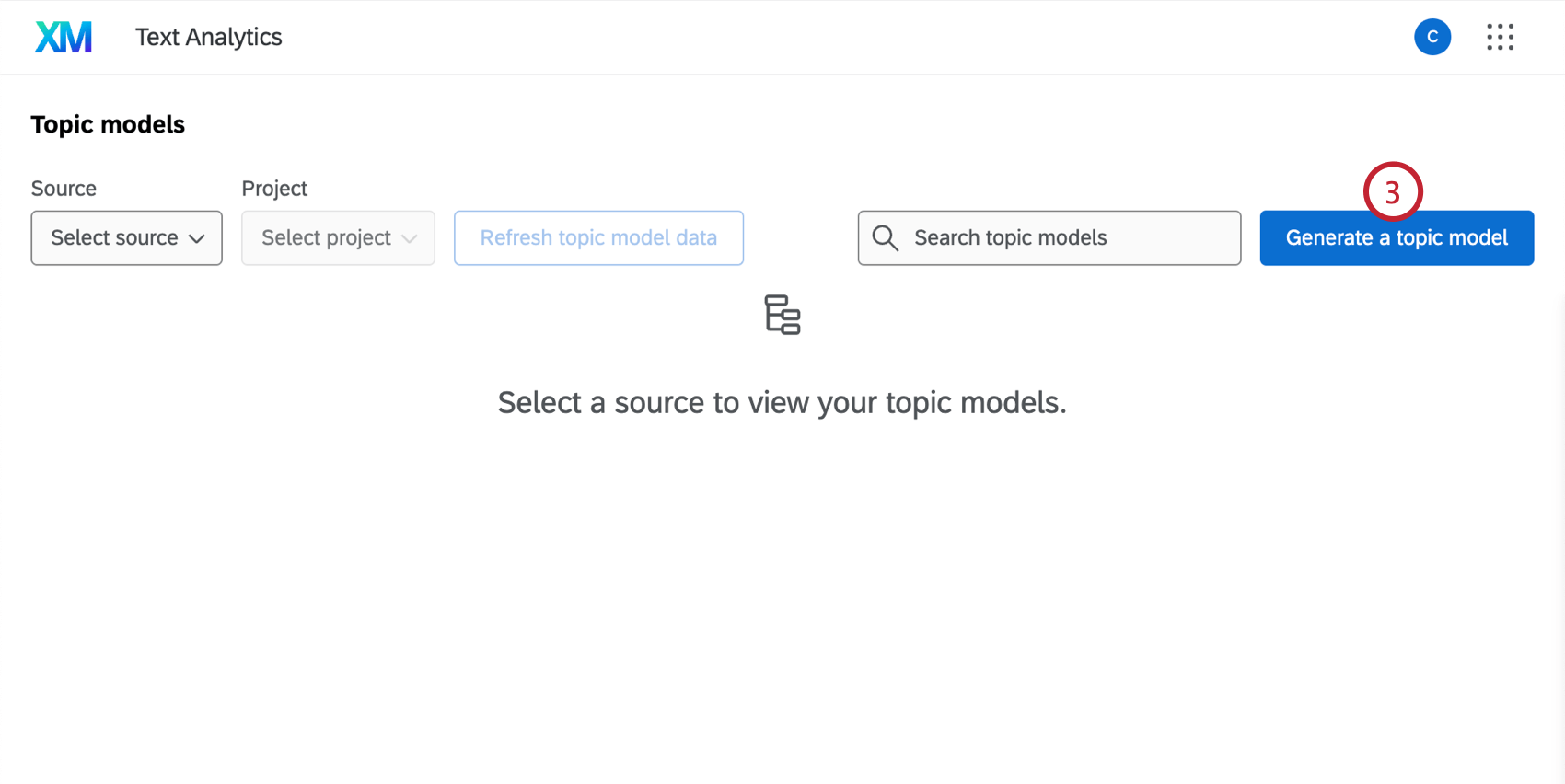
- Give your model a name so you can identify it later.
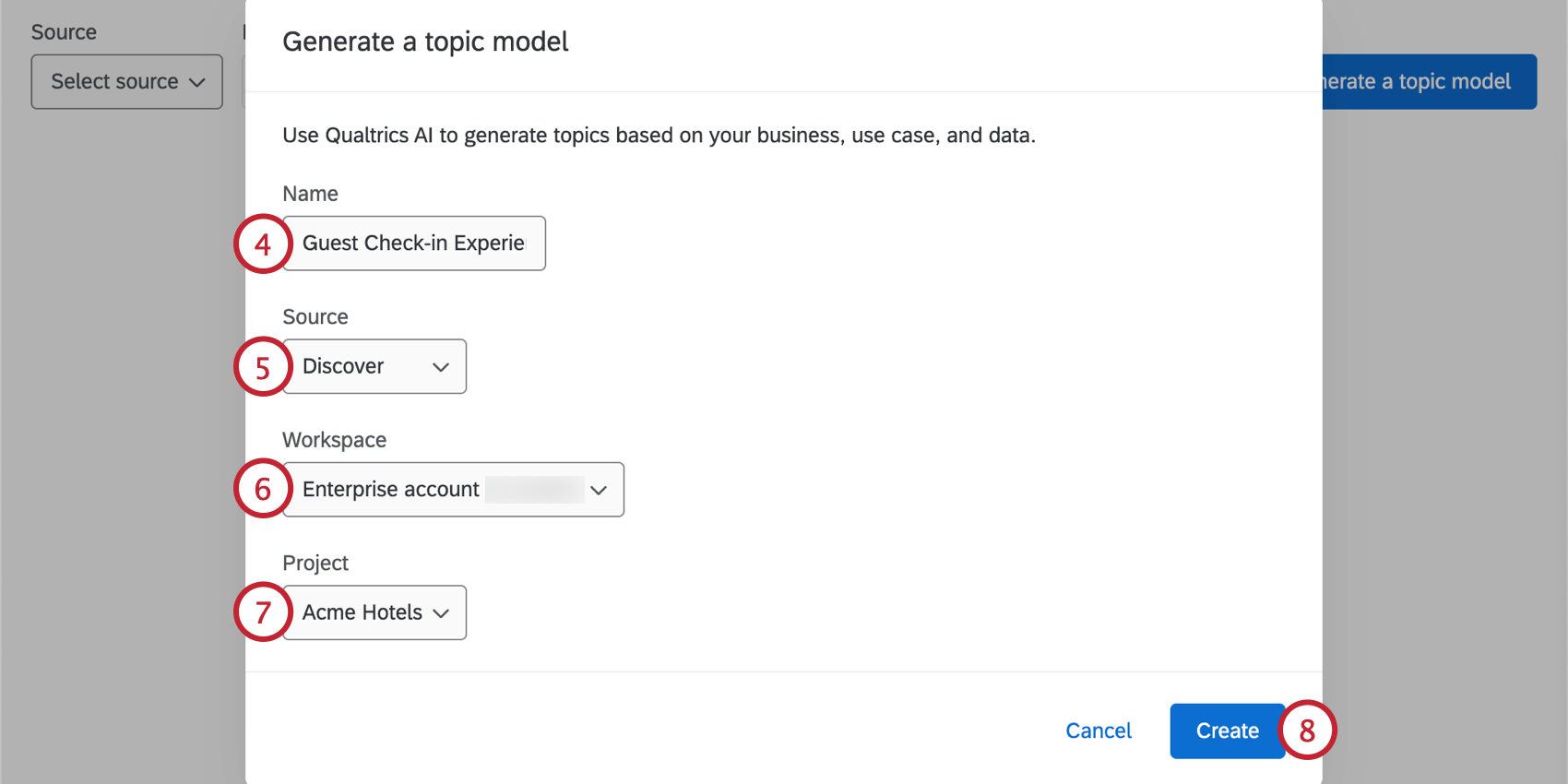
- Select Discover for the source.
- If you have access to multiple workspaces, choose the workspace
- Choose the Discover project to save the topic model.
- Click Create.
- Choose what you’d like Qualtrics to generate:
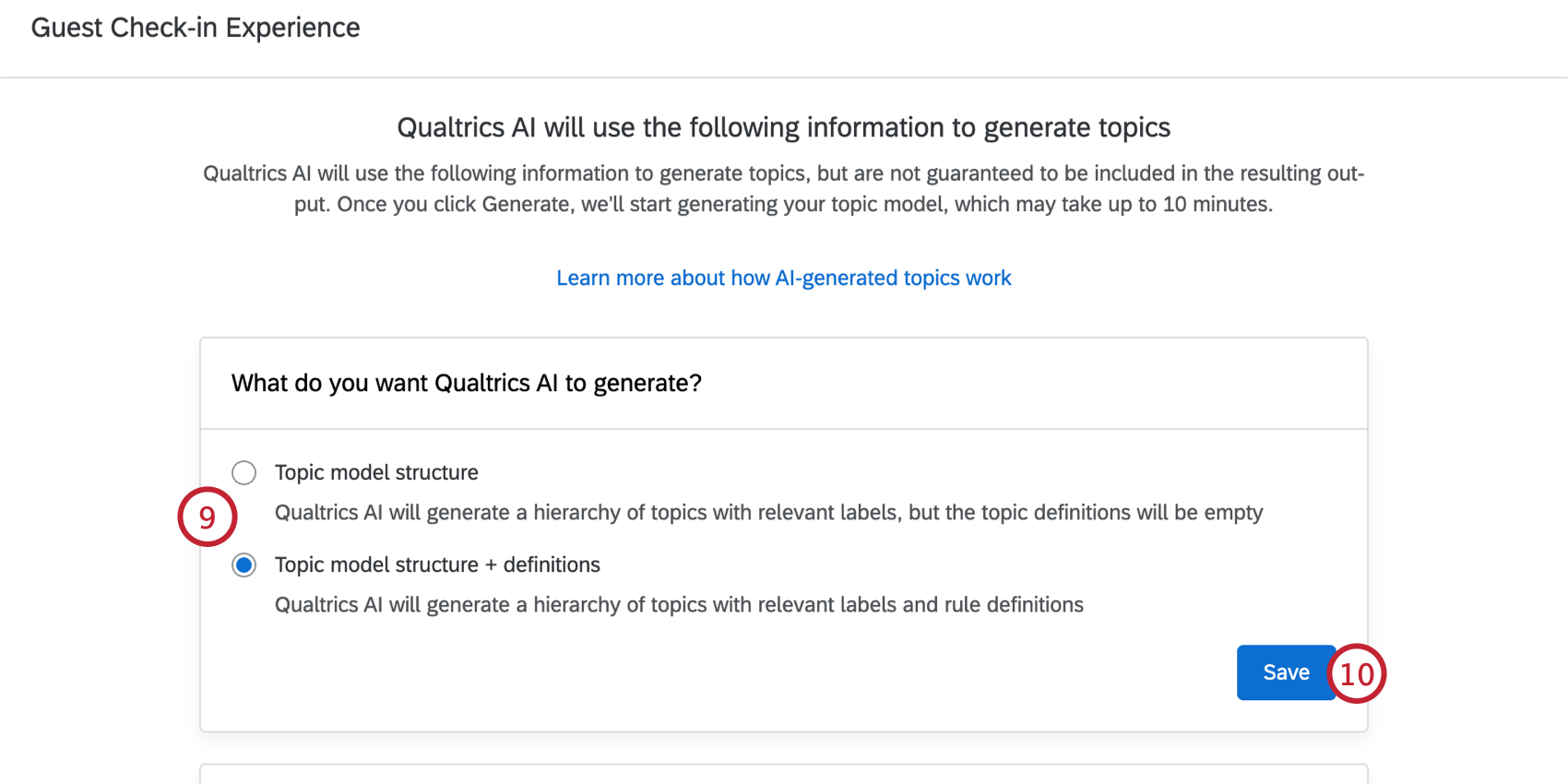
- Topic model structure: Generate a topic hierarchy with labels, but no rules for any topics.
- Topic model structure + definitions: Generate a topic hierarchy with labels and rule definitions for all topics.
Qtip: The generated models are a starting point and can be further customized once saved to your project.
- Click Save.
- Enter your company name.
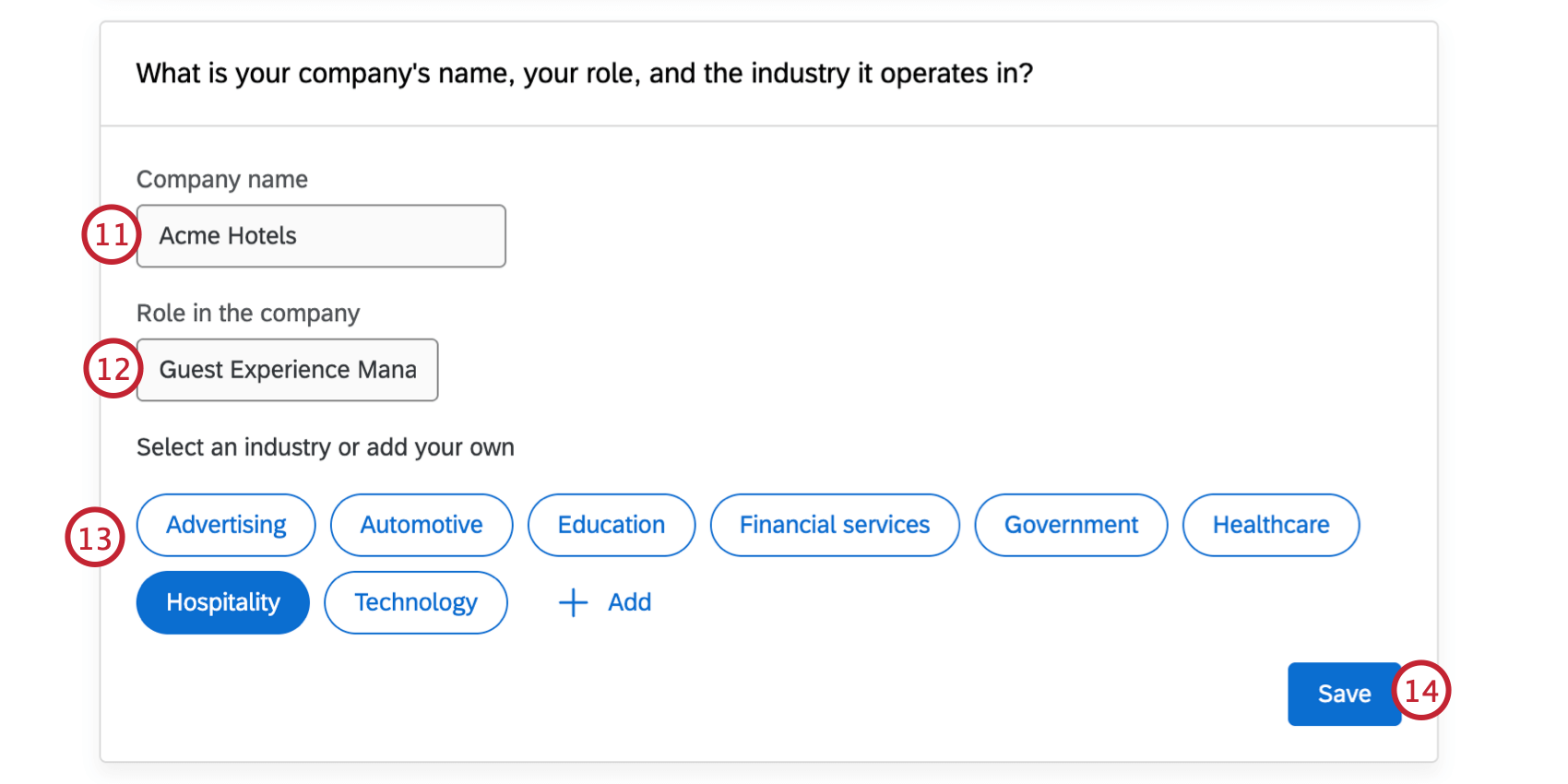
- Enter the role in the company of the user persona who will use the topic analysis output (e.g., Employee Experience Manager, In-store Manager).
- Select your industry.
- Click Save.
- Enter a use case for the hierarchy. Use the example use cases as a starting point.
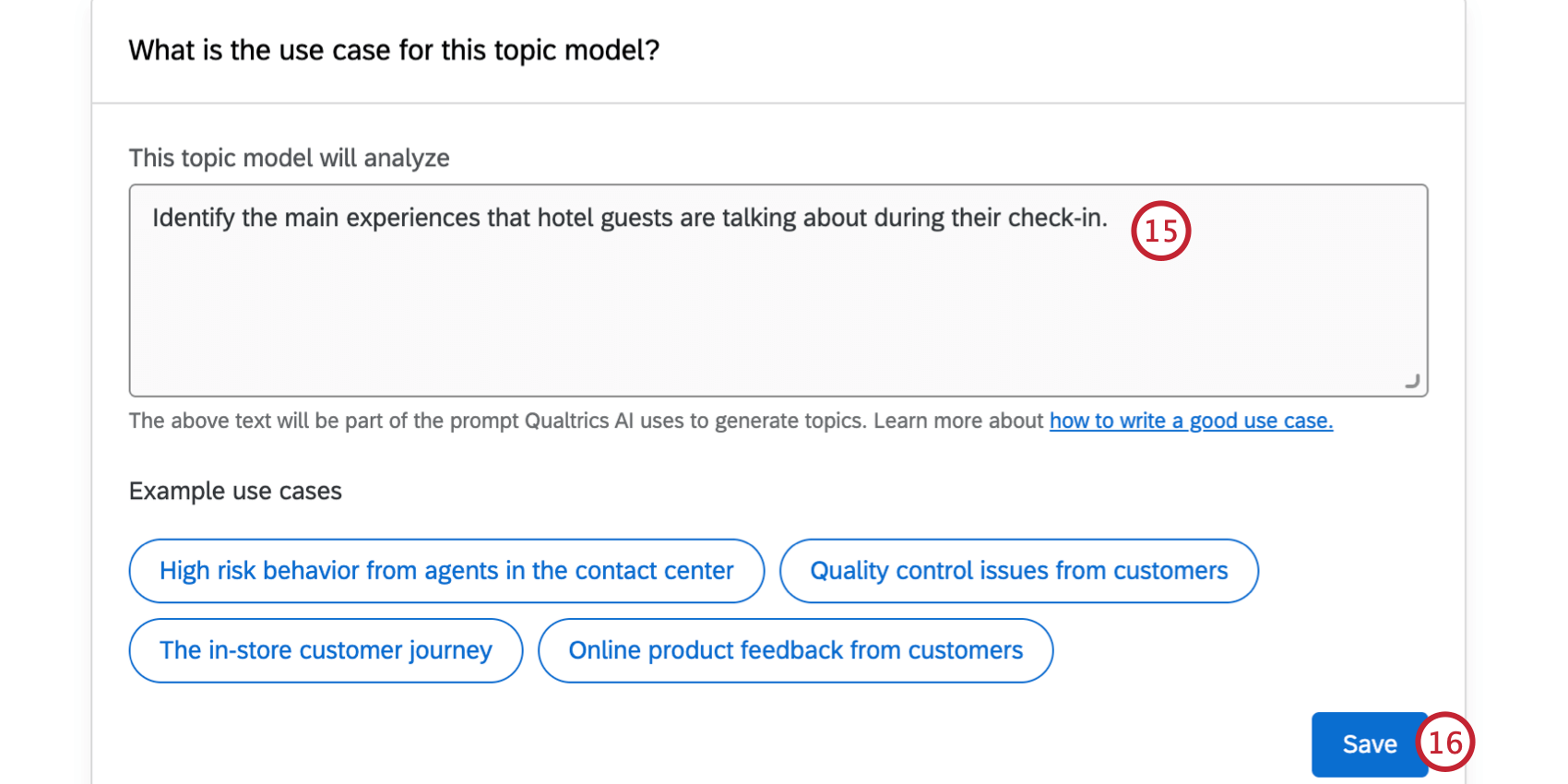
- Click Save.
- Choose the number of levels in your hierarchy. You can have between 1 to 5 levels; generally we recommend 3-5 levels for an in-depth analysis.
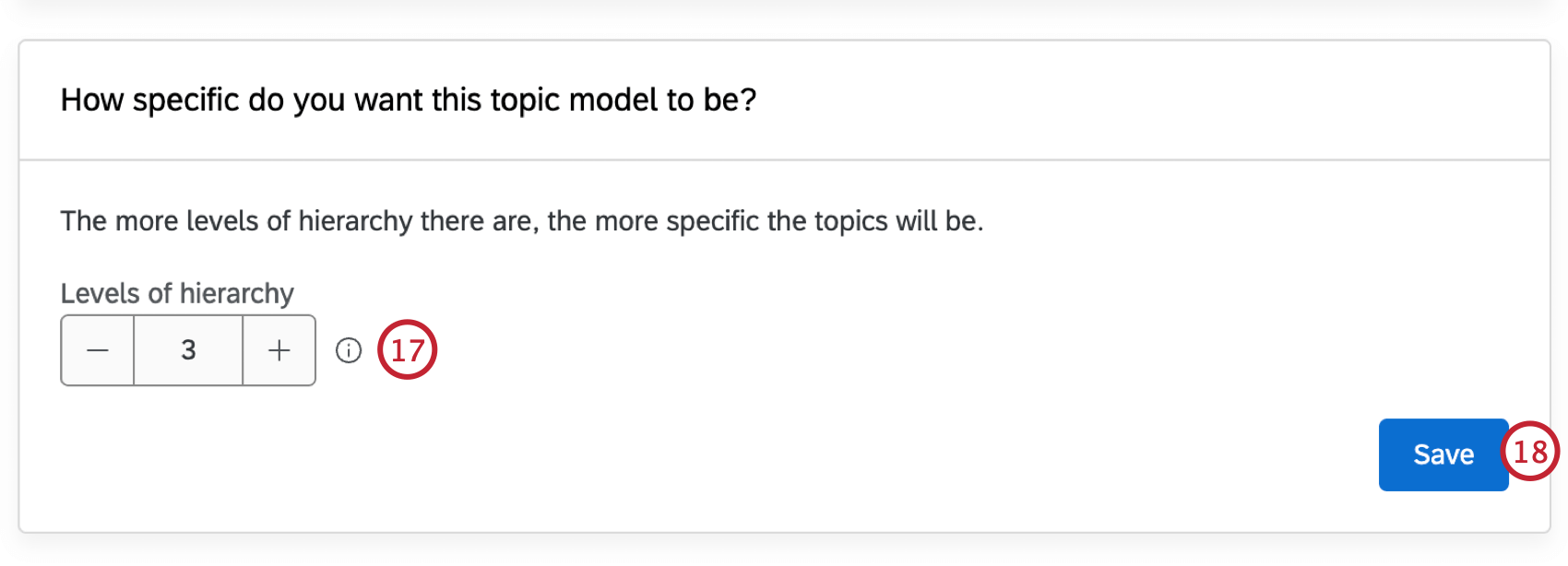
- Click Save.
- Choose if you’d like the text model to generate topics based on the open text data from your selected Discover project. You can then select the individual data sources you’d like to include.
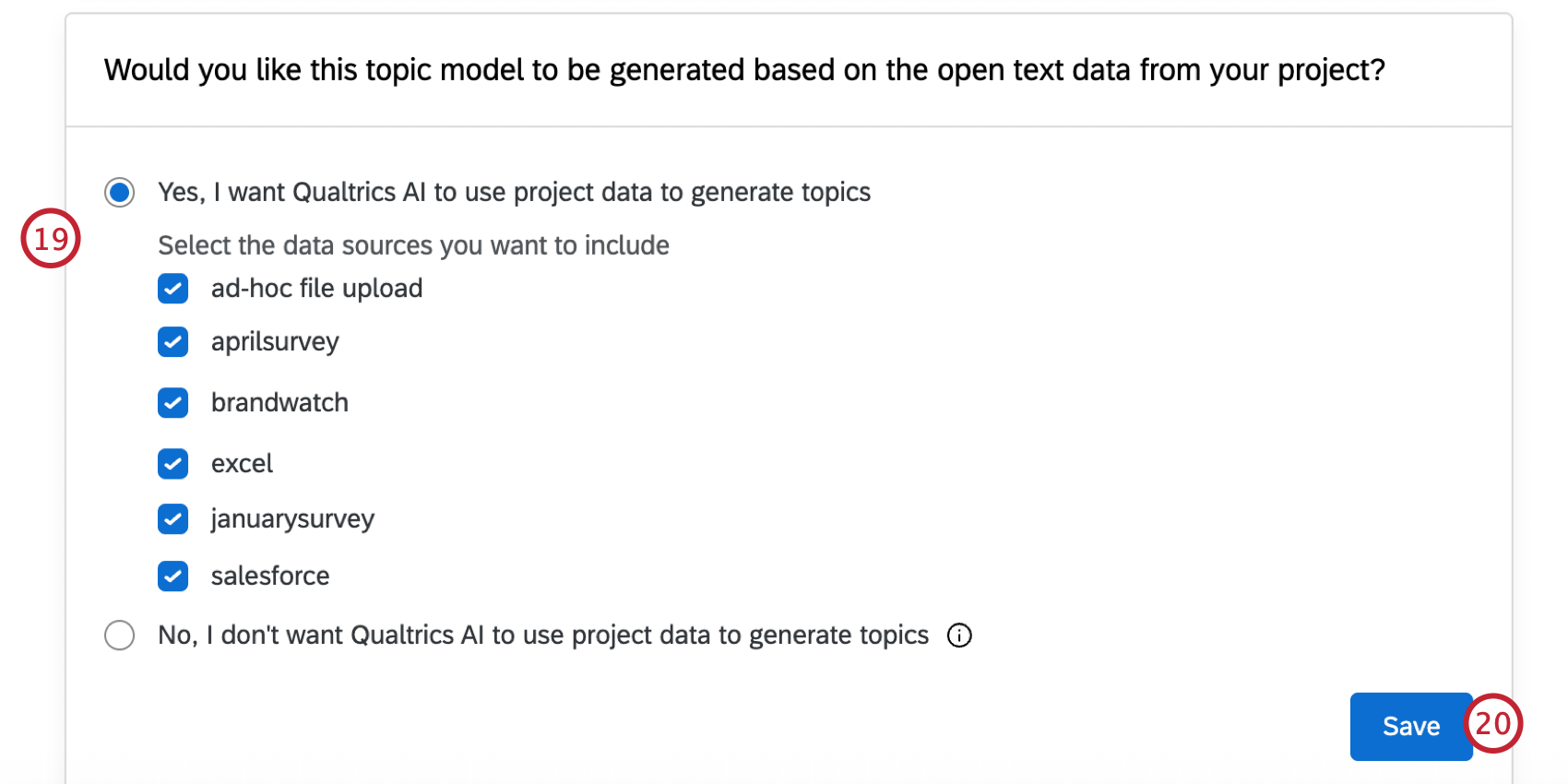 Qtip: Generally we recommend using your project data so the generated model is the most tailored to you.
Qtip: Generally we recommend using your project data so the generated model is the most tailored to you. - Click Save.
- If desired, you can enter any extra information about your company, industry, products, and services to help further customize the model.
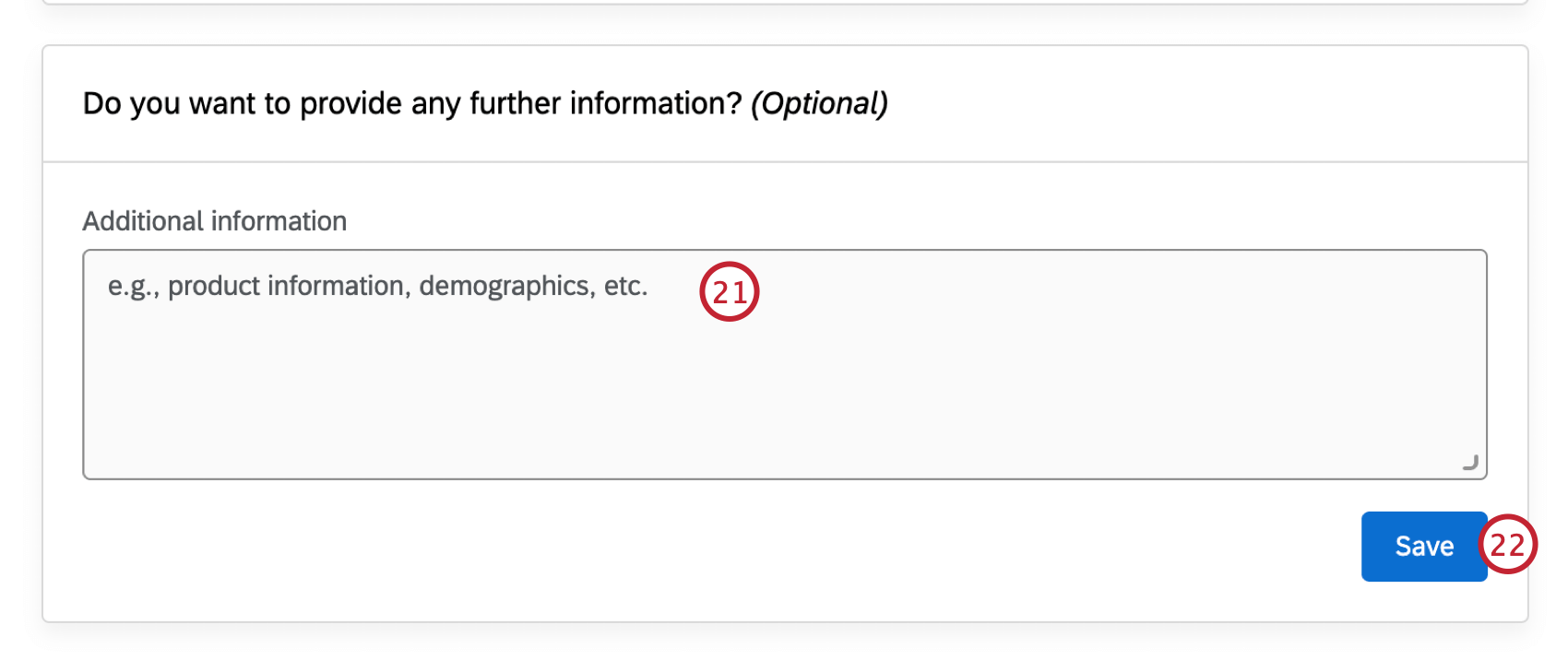
- Click Save.
- If needed, you can click Edit to change any part of the model parameters before generating the text hierarchy.
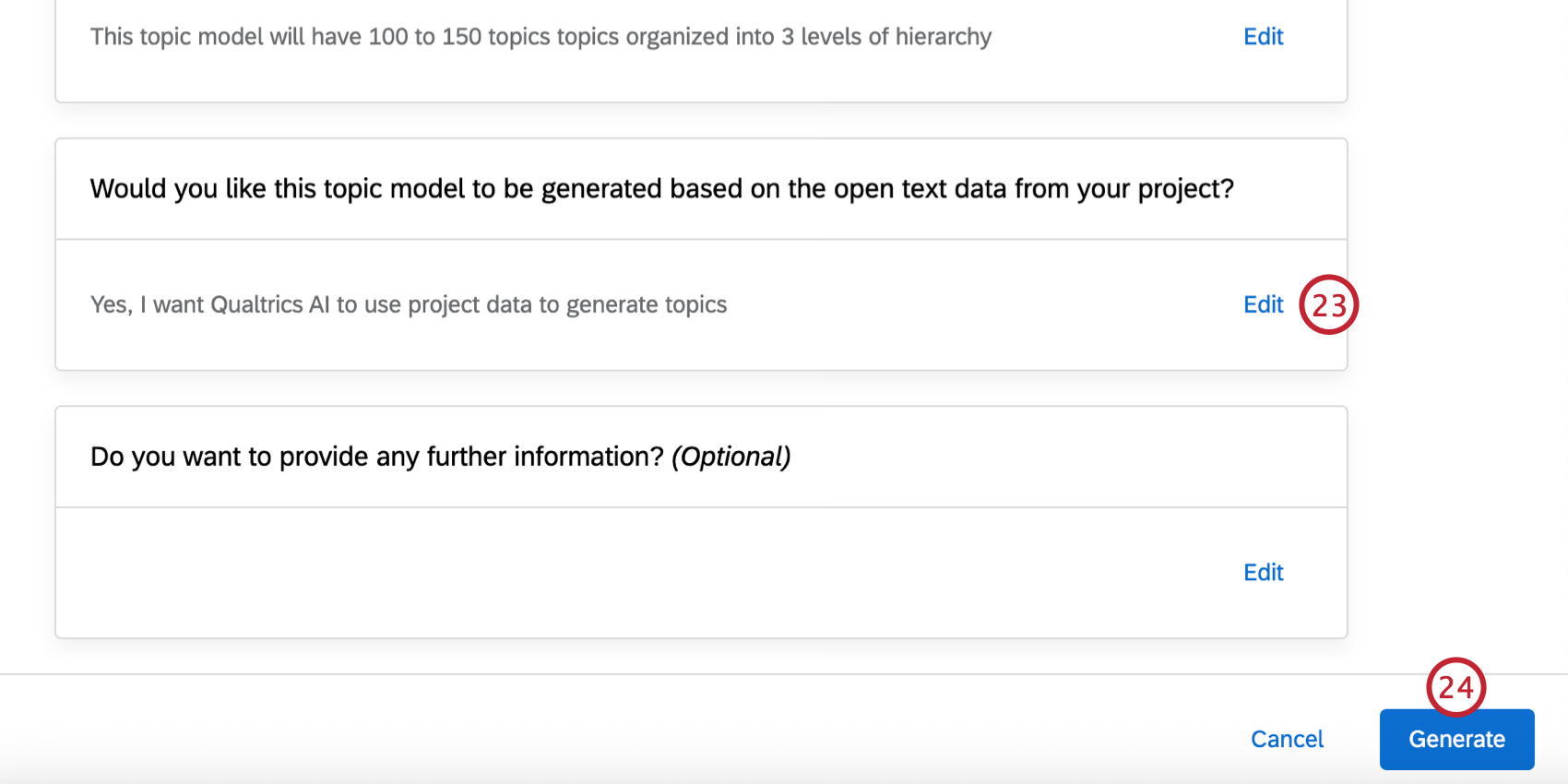
- Click Generate. It will take a few minutes for your model to be ready.
- To view your model, use the menus at the top to choose your Discover workspace and project.
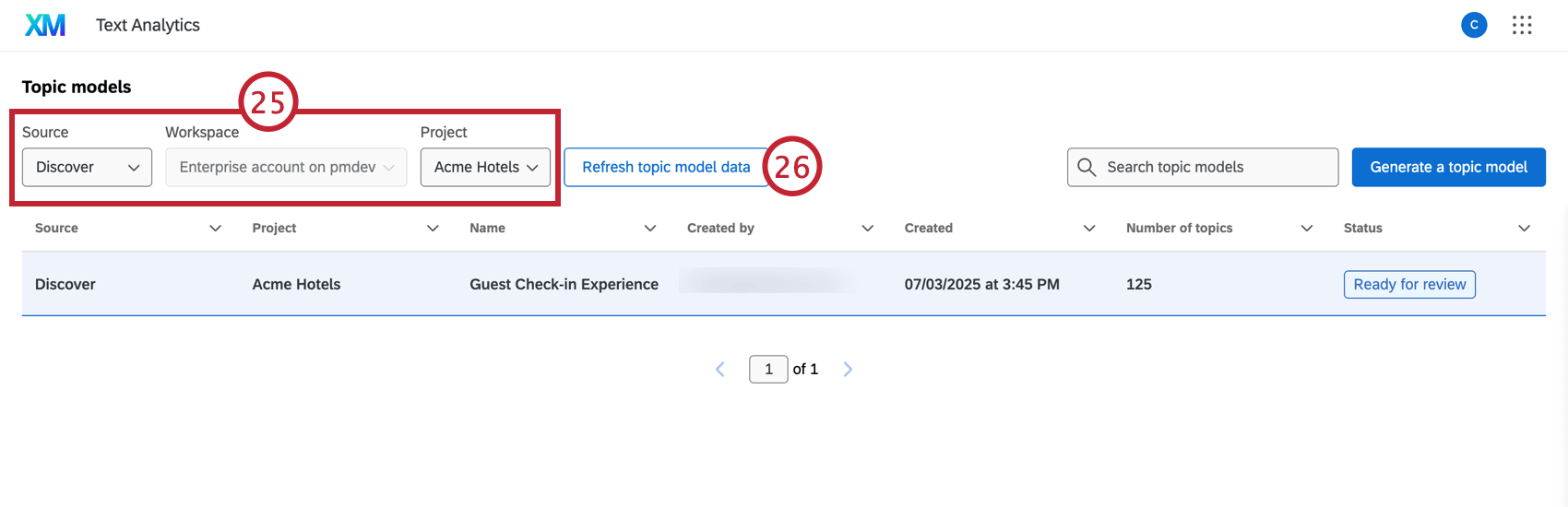
- If your model isn’t ready yet, you can click Refresh topic model data to update the status and check if generation is complete.
- Once your model is “Ready for review,” click on it and select Review topic model.
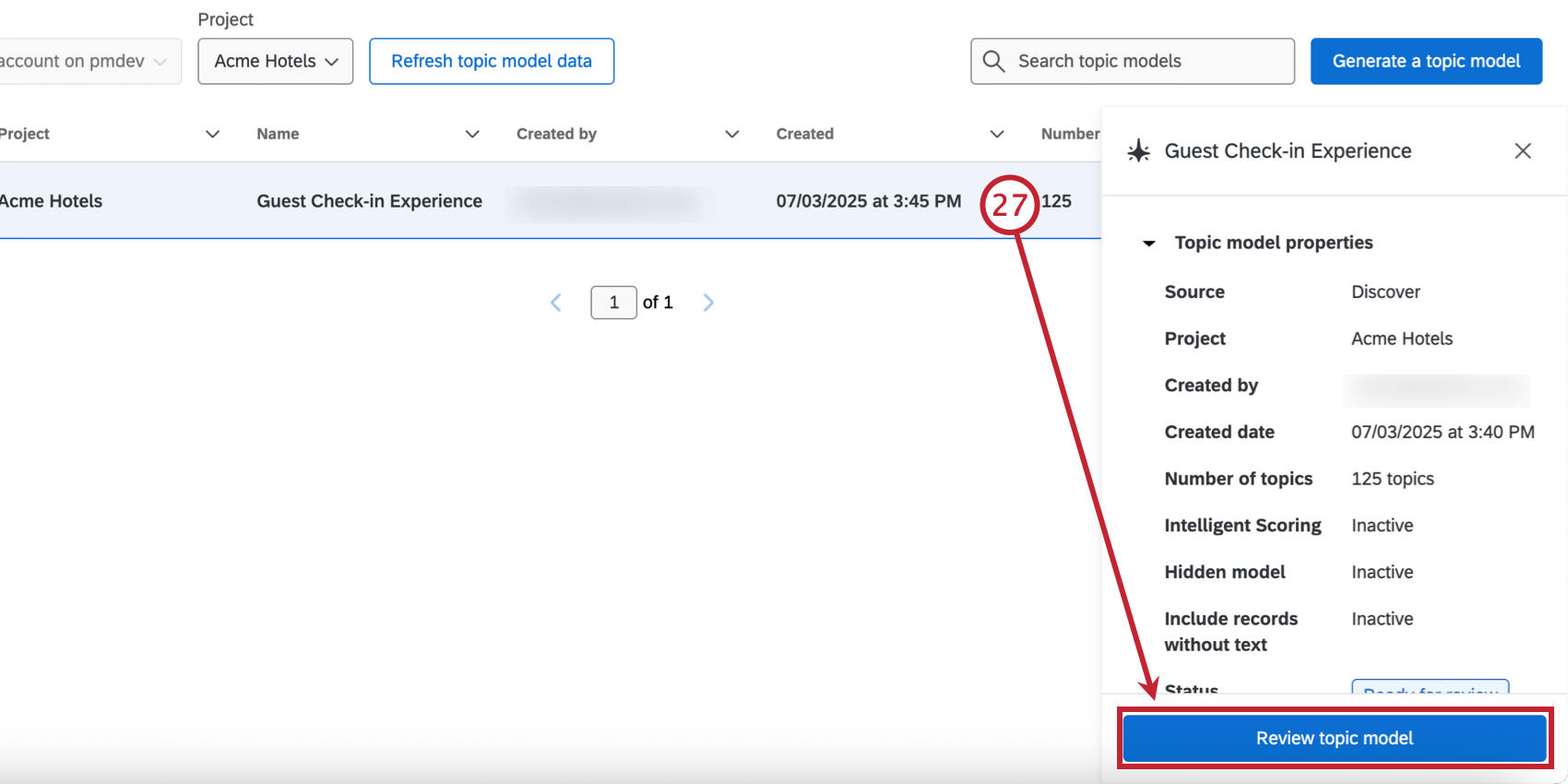
- Review the generated topics. Deselect any topics you don’t want to keep in your model.
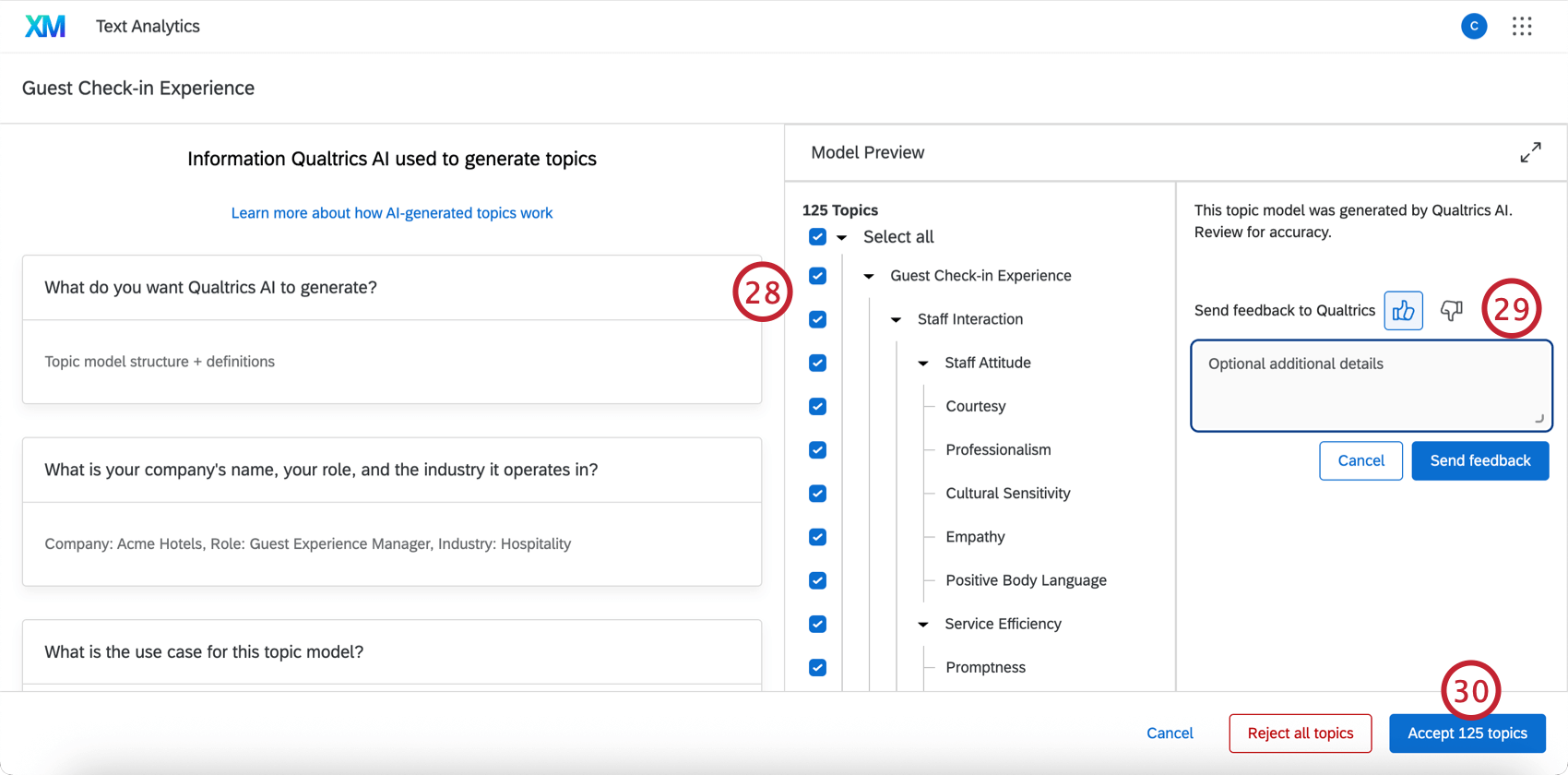
- You can rate the generated model and provide additional feedback in the text box on the righthand side of the page.
- Click Accept topics to accept the selected topics and load the topic model into Designer.
- Once your model is saved, you can edit it further in Designer. Click the Edit in Designer button to open the model.
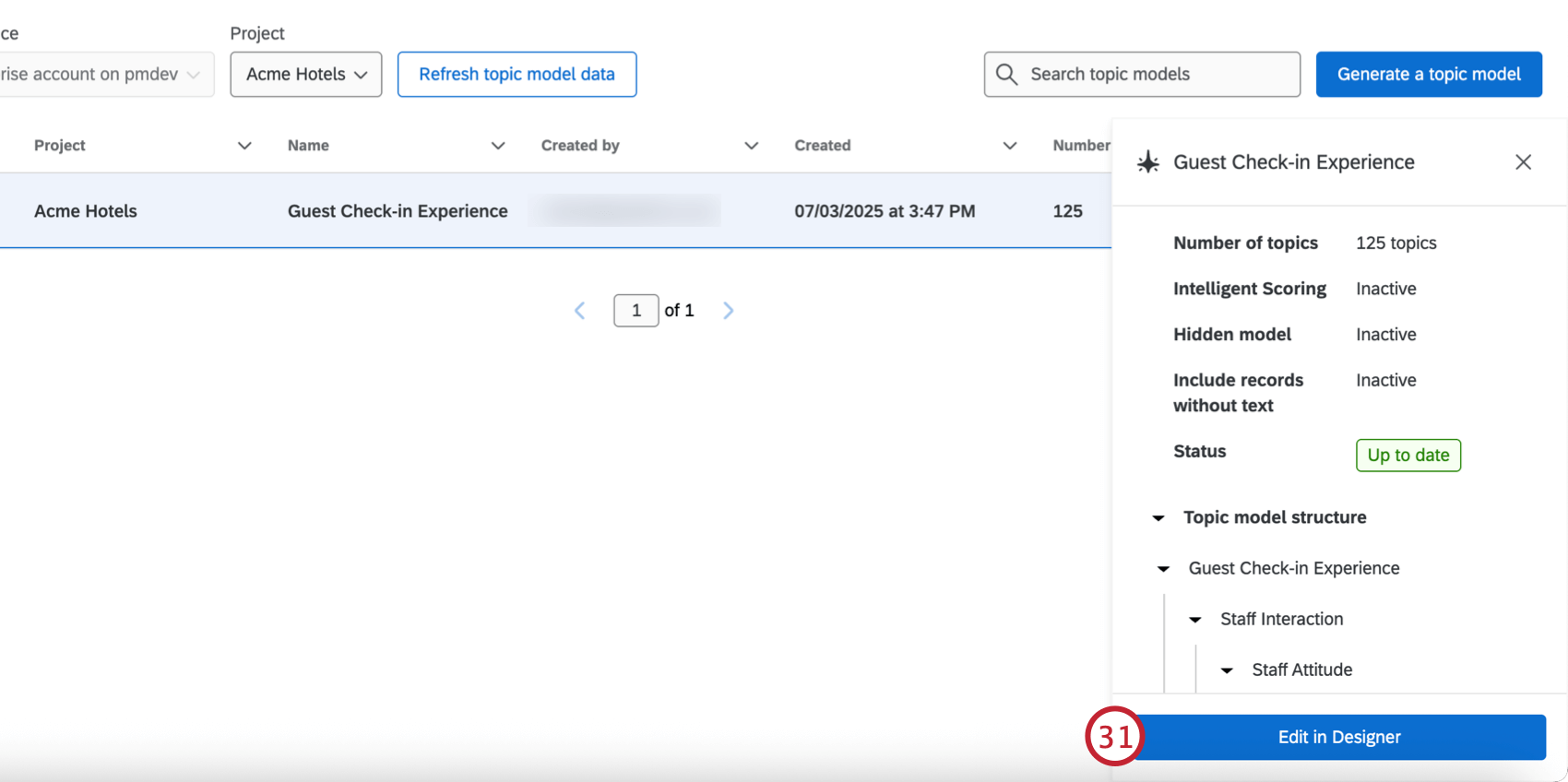
- You can then edit the model in Designer like any other topic model.
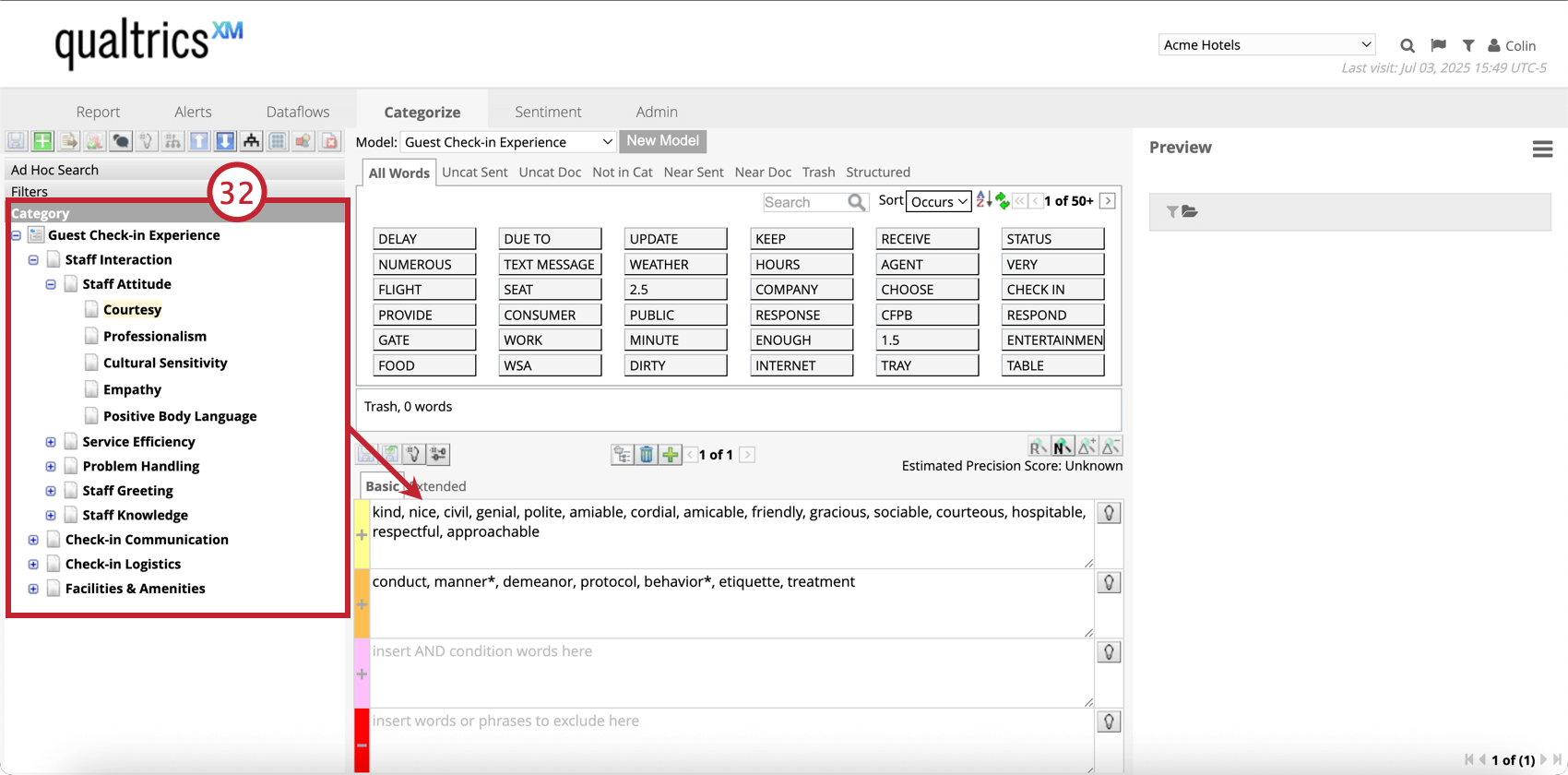
Video Walkthrough
Check out this video walkthrough on how to use AI to generate a topic hierarchy and audit your category model’s precision:
For questions and discussions about AI topics in XM Discover, visit the Qualtrics Experience Community AI Center, where you can connect with other Qualtrics users about all things AI.