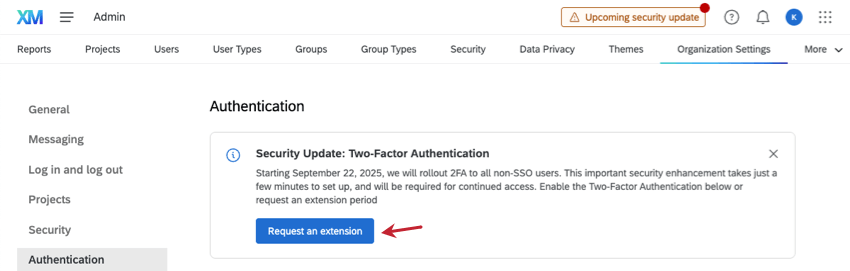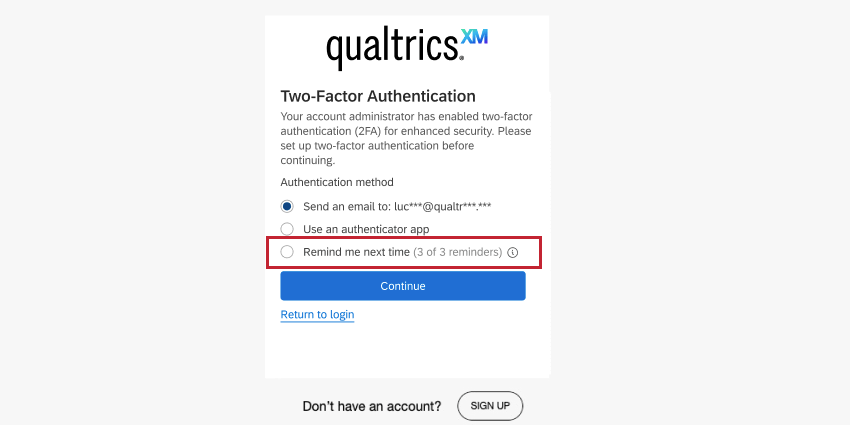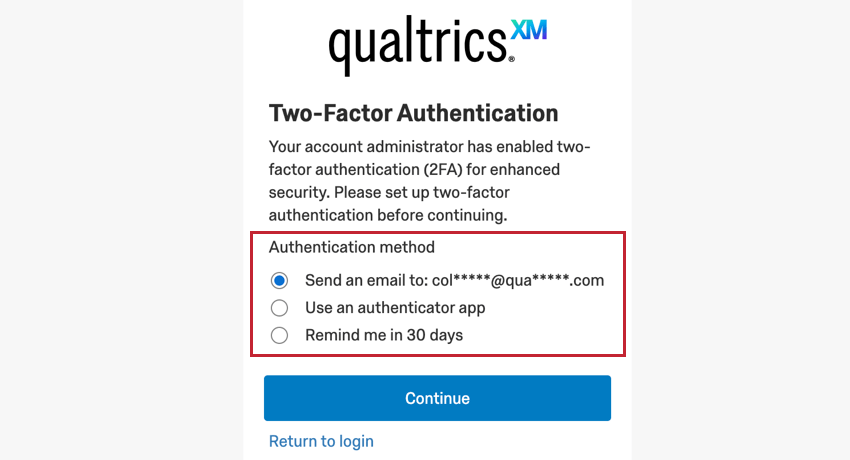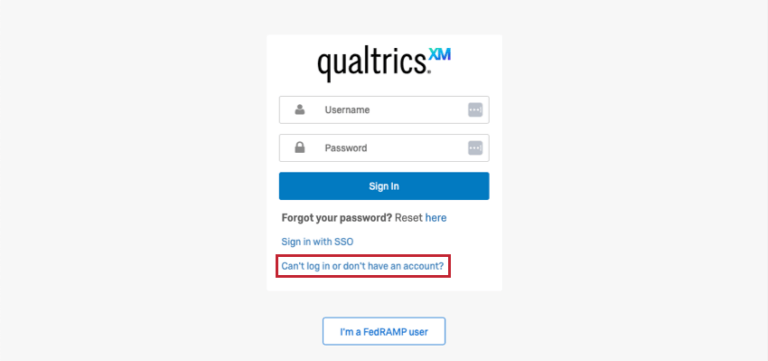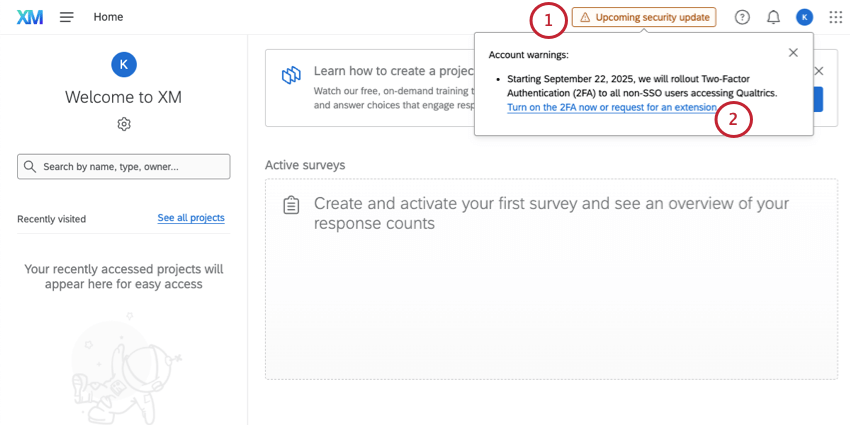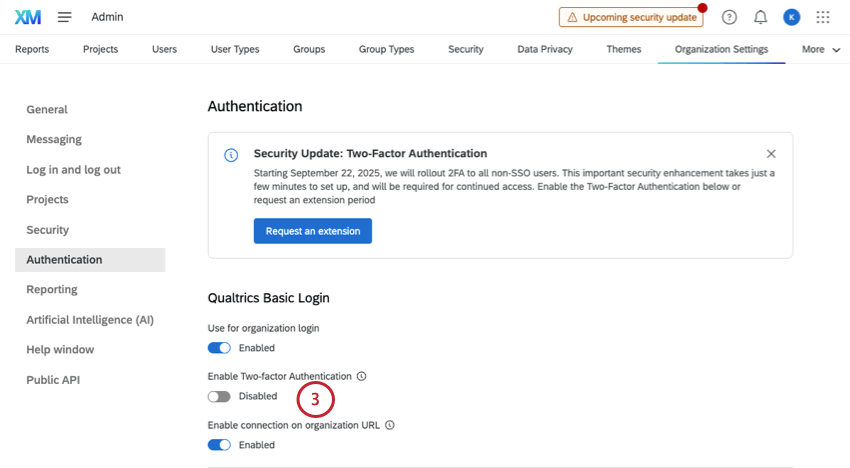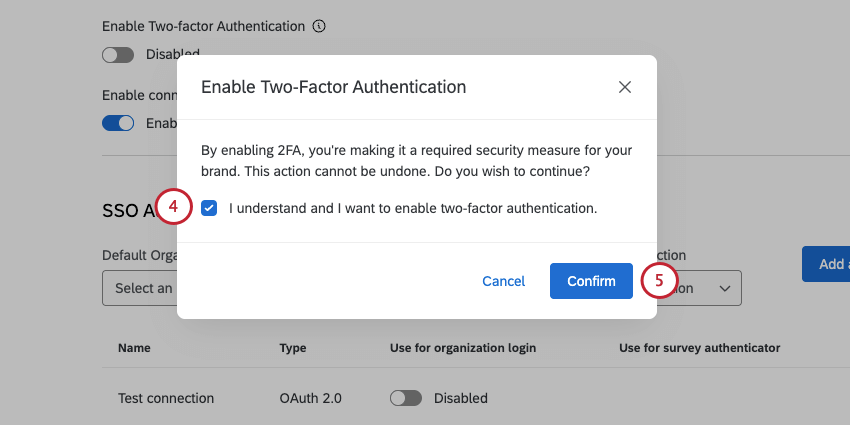Two-Factor Authentication (2FA)
About Two-Factor Authentication
Two-factor authentication (also called 2FA or two-step verification) is a login method where you not only enter your username and password, but confirm your identity in another way. The most common secondary authentication methods – and the ones Qualtrics supports – are delivery codes to your email and authenticator apps.
Qualtrics Requirement of Two-Factor Authentication
Soon, Two-Factor Authentication (2FA) will be required as an additional security measure for logging into the Qualtrics platform. We will send a notification to all brands 1 month in advance of this requirement.
Brand Administrators can request a 30 day extension using the link in the banner shown on Organization Settings.
Individual users can delay 2FA setup a maximum of 3 times. If your Brand Administrator has set up the 30 day extension, you won’t be able to delay setup on top of this extension.
Once these extensions end, all eligible users will be required to use two-factor authentication.
Logging in with Two-Step Verification
Two factor authentication is an added security measure before you log in. The first time you log in after two factor authentication is enabled, you will be asked to choose how you want to verify your account.
Your options include:
- Send an email: Receive an email containing a verification code to the email address associated with your Qualtrics account.
- Use an authenticator app: Set up a third party authentication app to retrieve a verification code.
- Remind me in 30 days: If you cannot set up two factor authentication now, choose this option to set it up later.
Click Continue after choosing a method. You can always go back and choose a different verification option instead. Just click More verification options on the bottom of almost any of the login screens. After choosing a verification method, follow the below instructions to log in:
- Email Verification: Qualtrics will email you a code, which you then enter in the field provided. If desired, select Remember this device for 30 days which will allow you to log in via the same device and browser for the next 30 days without entering a secondary verification.
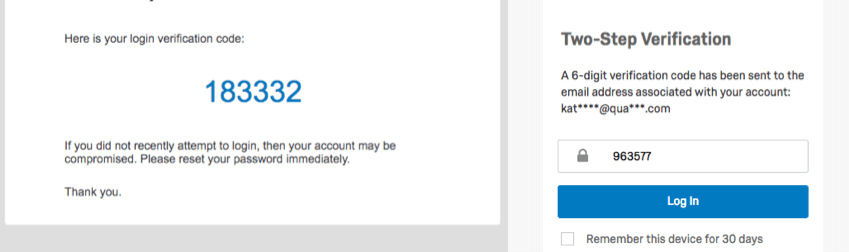
- App Verification: Qualtrics will provide a list of apps and a QR code™ you can use them to scan. If for whatever reason the QR code doesn’t scan, you can enter the code on the screen into the app.
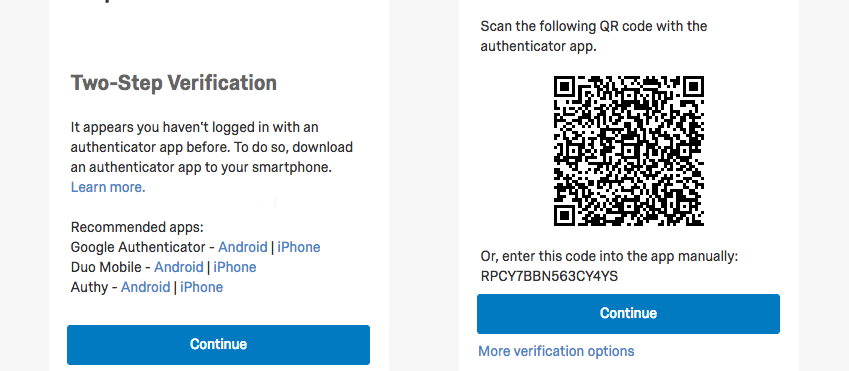
Once you’re done setting up your method, you will be given Offline Backup Codes. If for some reason you ever lose access to your verification method, these will get you back into your Qualtrics account. Print the codes, or click Copy to clipboard to copy them all so they can be pasted into a doc. You must do one or the other before clicking continue.
Issues Logging in with Two-Factor Authentication
If you’re having issues logging in with two-factor authentication, try these troubleshooting steps:
- Search on your computer for your offline backup codes.
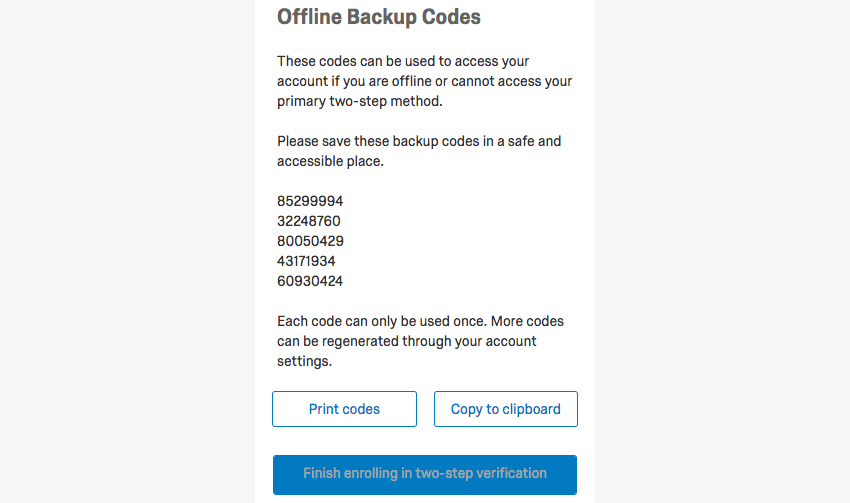
- If you know who your Brand Administrator is, reach out to them. Brand Admins can reset your two-factor authentication settings in the user admin page by clicking Reset two-step verification information. This is useful if you’re completely locked out of your secondary verification methods and need to reconfigure the authentication.
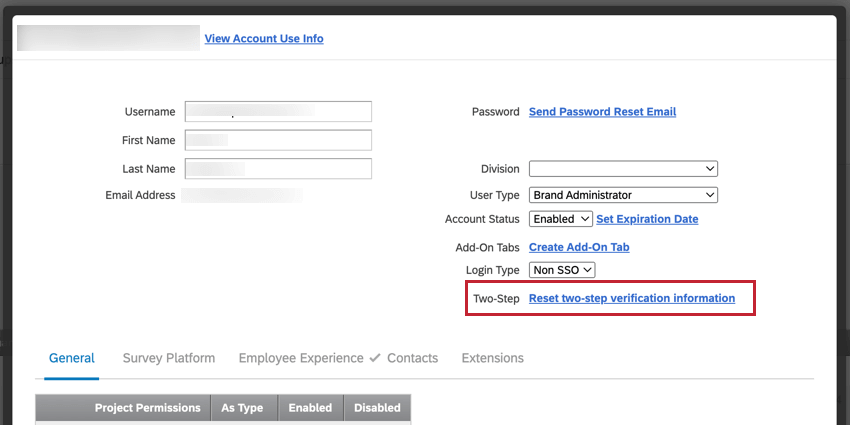
- Your login issues may not be due to the 2FA. If you think that may be the case, check out these resources:
If you’re still having trouble logging in with 2FA, you can always reach out to our Technical Support Team. Go to the Customer Success Hub, and then select Can’t log in or don’t have an account?
From there, you can get login support. For more details on this limited hub experience, see the linked support page.
Enabling 2FA for Your Organization Before the Deadline
As the date of two-factor authentication requirements approaches, you might decide that you want to enable it for your organization before the deadline. These steps cover how you can do that.
FAQs