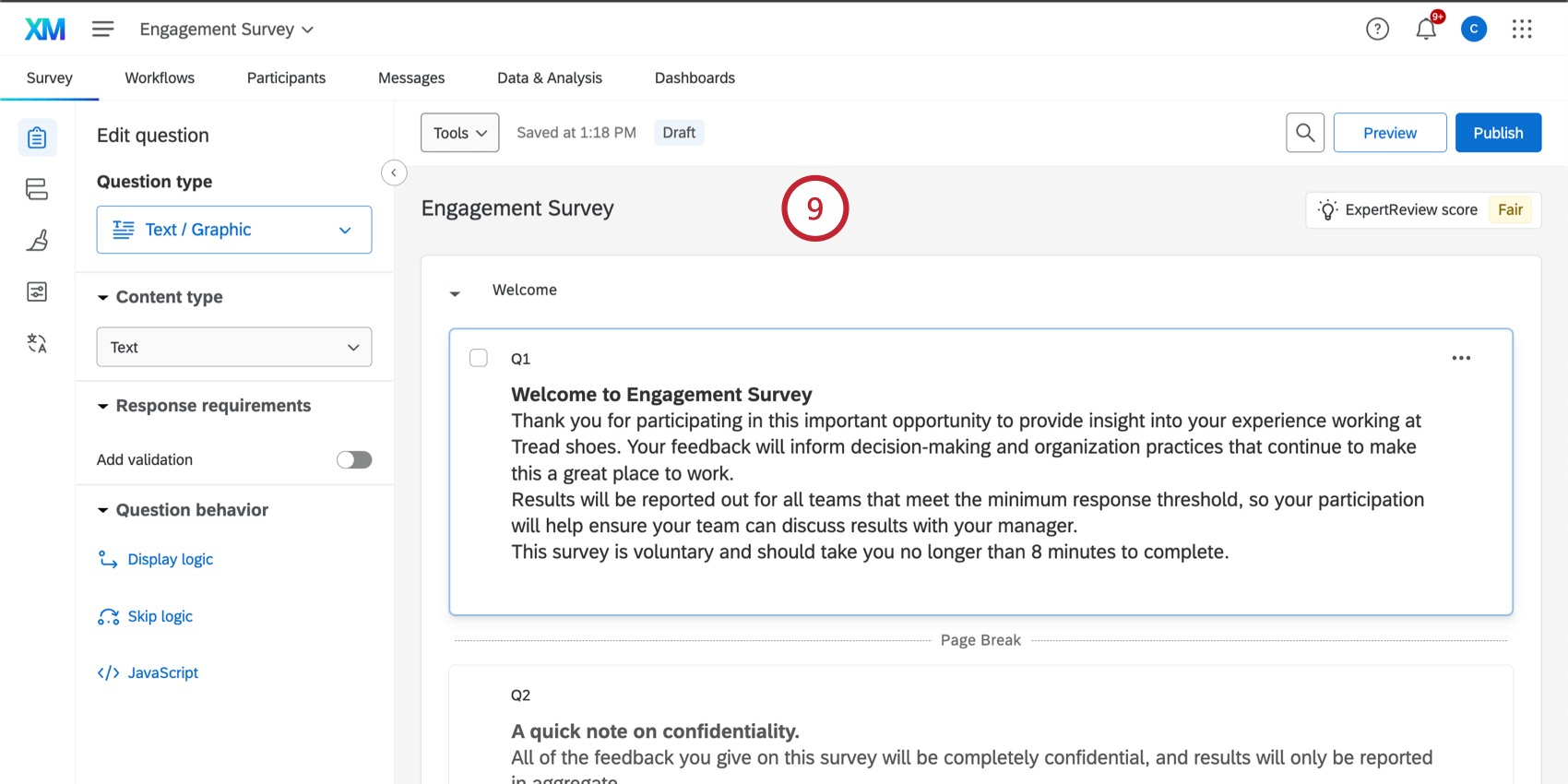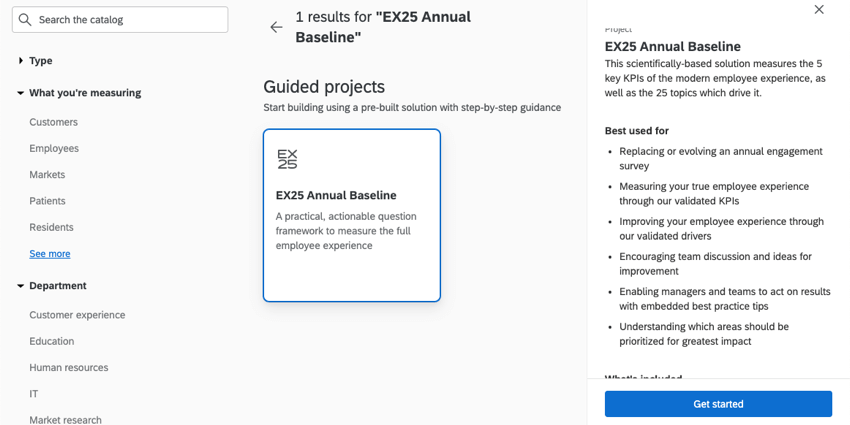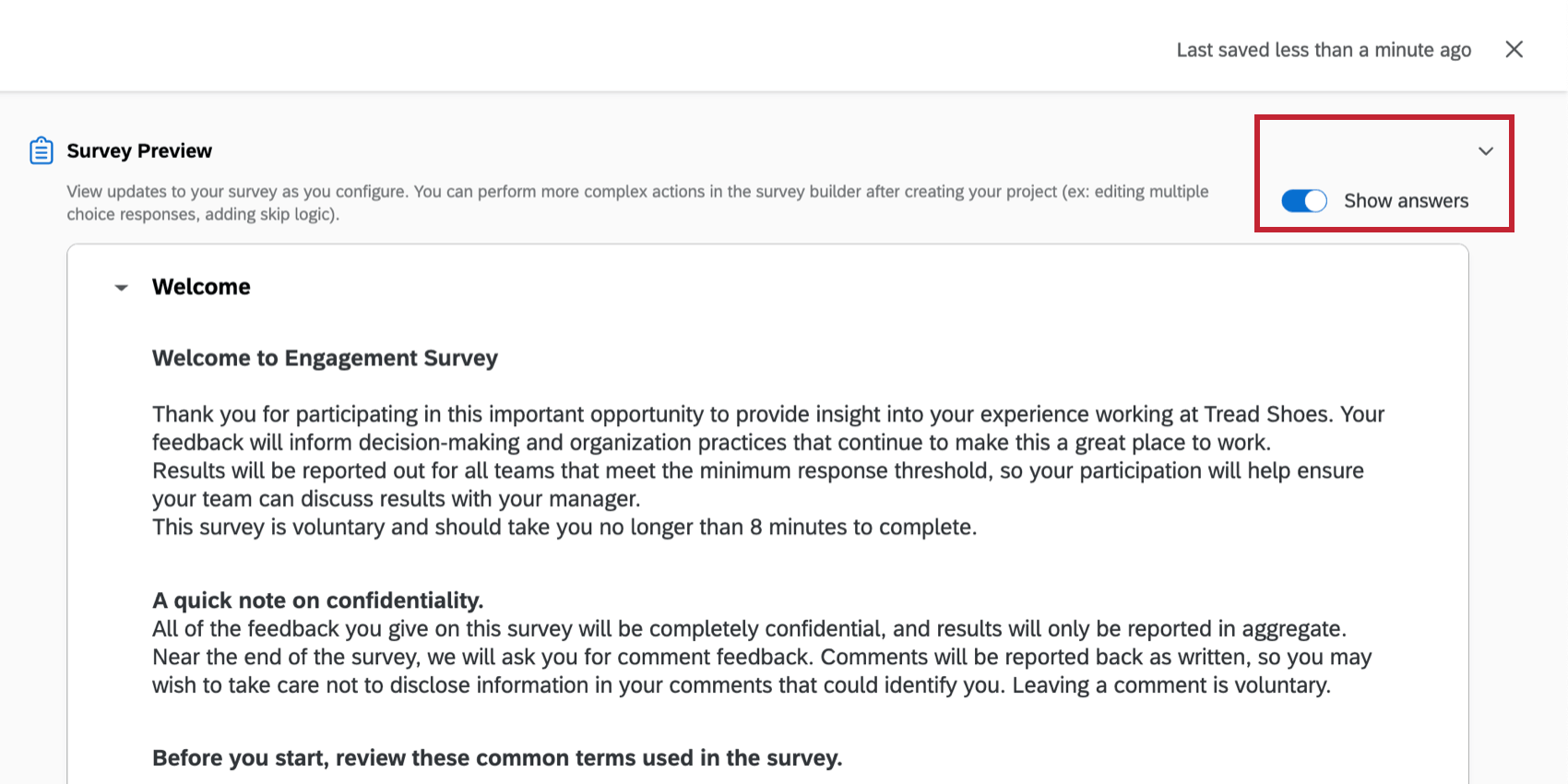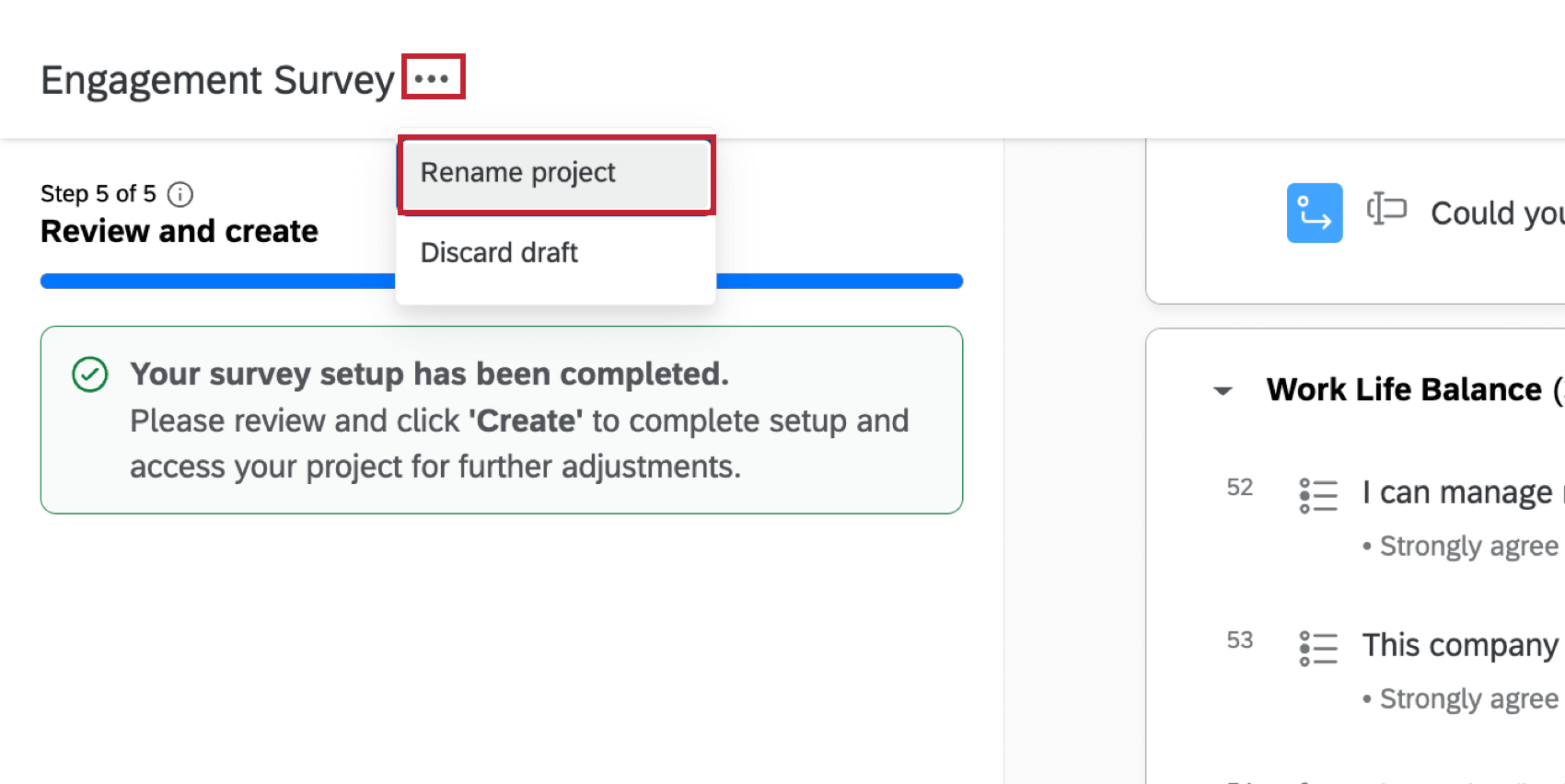Getting Started with Employee Engagement
Getting Started
This guide walks you through every step necessary to launch your Employee Engagement project.
- Preparing for Your Employee Engagement Survey
- Building Your Engagement Survey
- Configuring Project Participants and Distributing Your Project
- Reporting on Your Employee Engagement Project Results
- Closing Your Project and Preparing for Next Year’s Project
Below is a list of all the content you should have prior to building your project:
- The list of questions/items you want included and their associated category/driver
- The list of employees that will be taking the survey
- Final drafts of the email messages (invites and reminders)
- A general idea of the information you want to report in your dashboard
Templates to Get You Started
Throughout these Getting Started pages, we will provide example files to guide your first Employee Engagement project. However, there’s another resource available to you to make this go even faster. Every Employee Experience customer gets access to template projects, which include survey questions, messages, and dashboards developed by our subject-matter experts.
For our Employee Engagement users, we recommend the EX 25 Annual Baseline. This solution measures drivers of employee engagement and enables managers at every level to action and drive improvements. With research-based and validated engagement survey items and pre-configured dashboards from Qualtrics, this solution is ideal for annual or biannual employee engagement programs.
The EX 25 project can be found when you create an EX project and look at the Guided projects section.
Guided Project Creation
Need help building an Engagement project from scratch? Check out the in-product guidance to help you get started. By answering a few short questions, Qualtrics will build a beginning Engagement survey for you based on the Qualtrics EX25 methodology. You can then further customize this survey for your organization’s specific needs.
- From the Qualtrics projects Catalog, select Engagement.
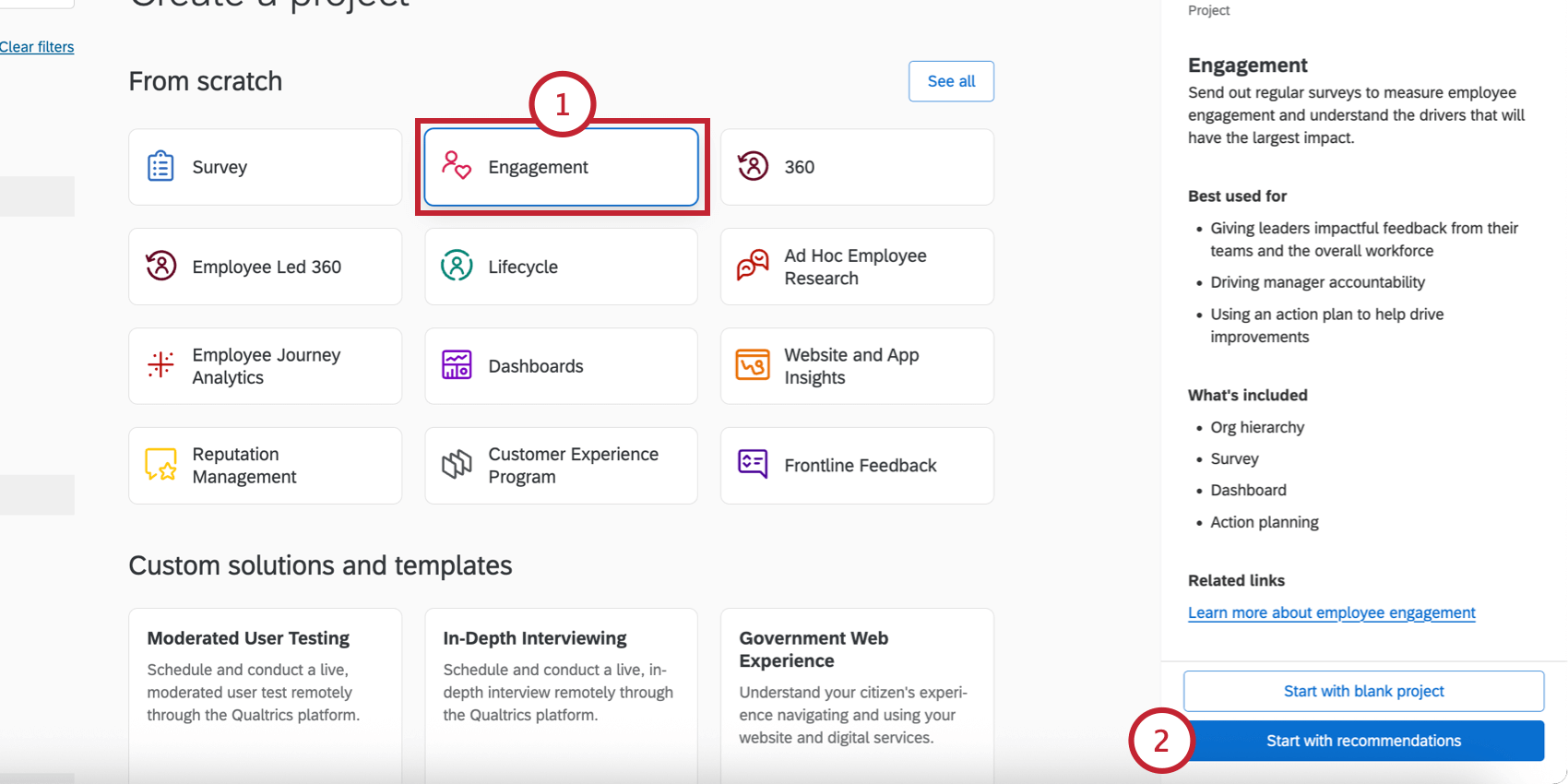
- Select Start with recommendations.
- Choose the type of Engagement project you’d like to use as a baseline.
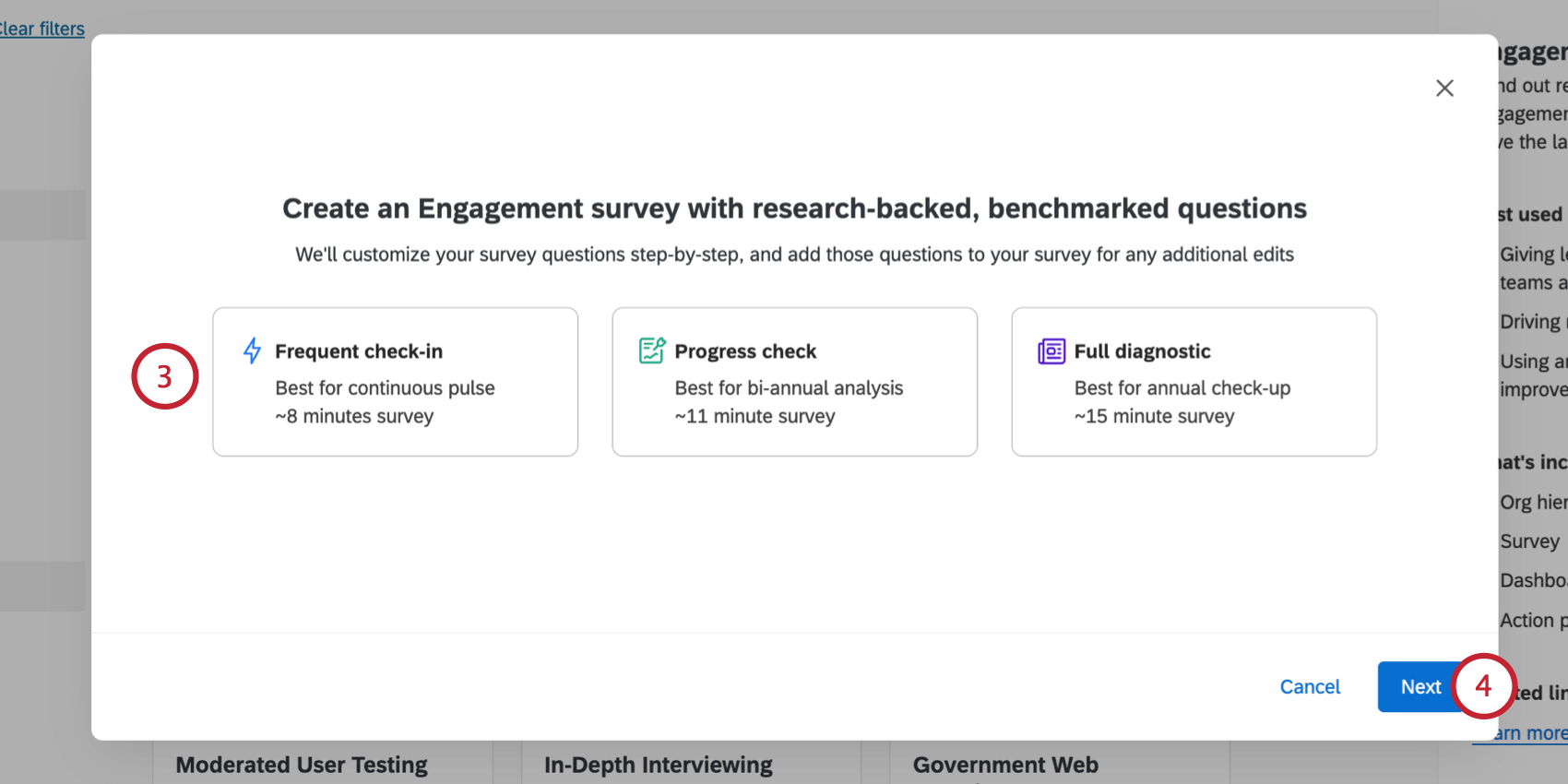 Qtip: These options are controlled by the “Engagement Standard Short,” “Engagement Standard Medium,” and “Engagement Standard Long” extension permissions. If one or more of the above templates are unavailable to you, then contact your Brand Administrator and ask them to enable the associated permission for you.
Qtip: These options are controlled by the “Engagement Standard Short,” “Engagement Standard Medium,” and “Engagement Standard Long” extension permissions. If one or more of the above templates are unavailable to you, then contact your Brand Administrator and ask them to enable the associated permission for you. - Click Next.
- Fill out the questions to customize your survey. The survey preview on the right-hand side of the screen will adjust based on your answers.
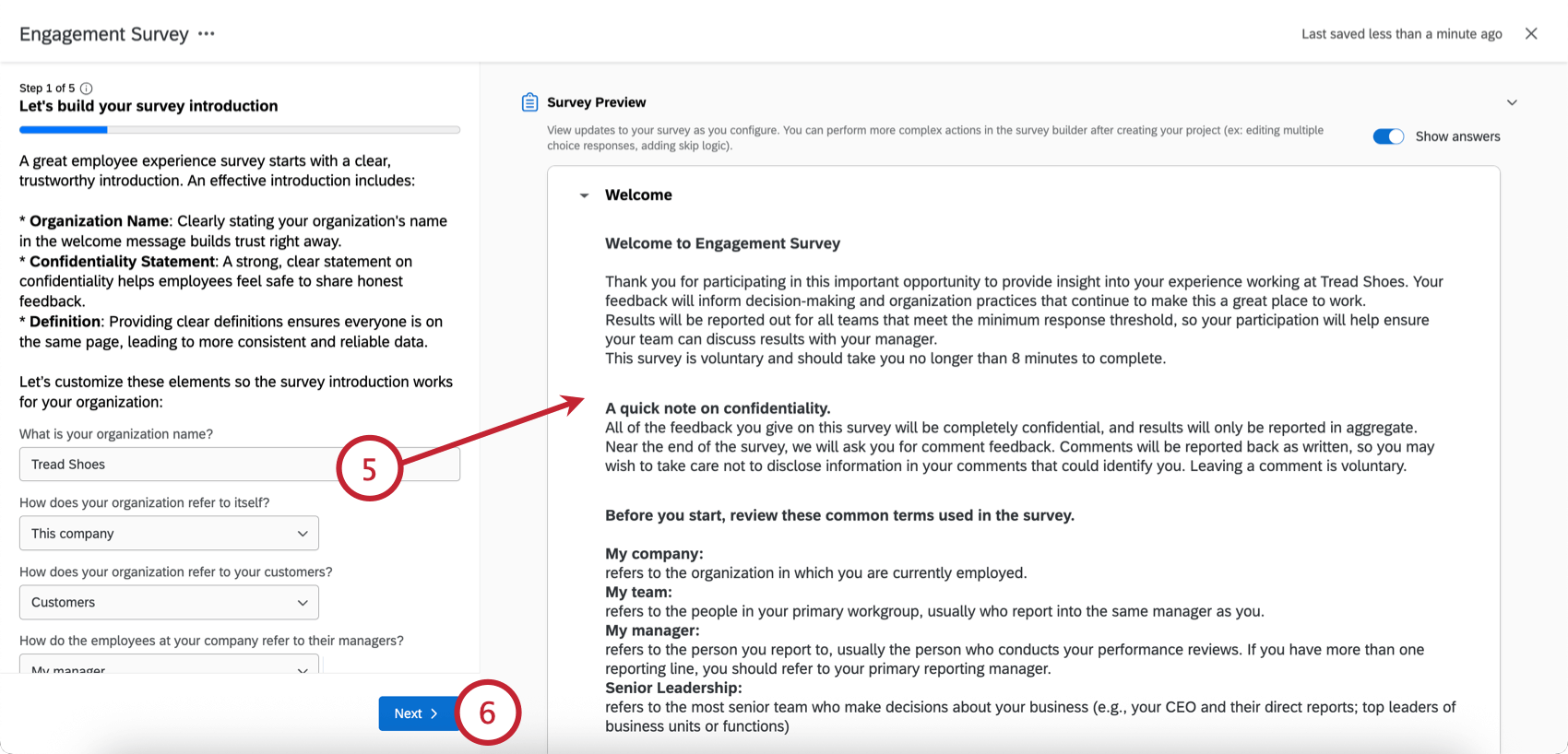
- Click Next to continue through the different steps of the setup. The guided setup contains the following customization sections:
- Introduction: Customize your organization name and internal terminology.
- KPIs: Choose the KPIs you’d like to focus on.
- Drivers: Select the drivers that impact your KPIs.
- Open Ended: Add open ended questions to your survey.
- On the final page of the setup, review the survey. If you need to make adjustments, you can click the “Back” button to return to previous steps in the setup.
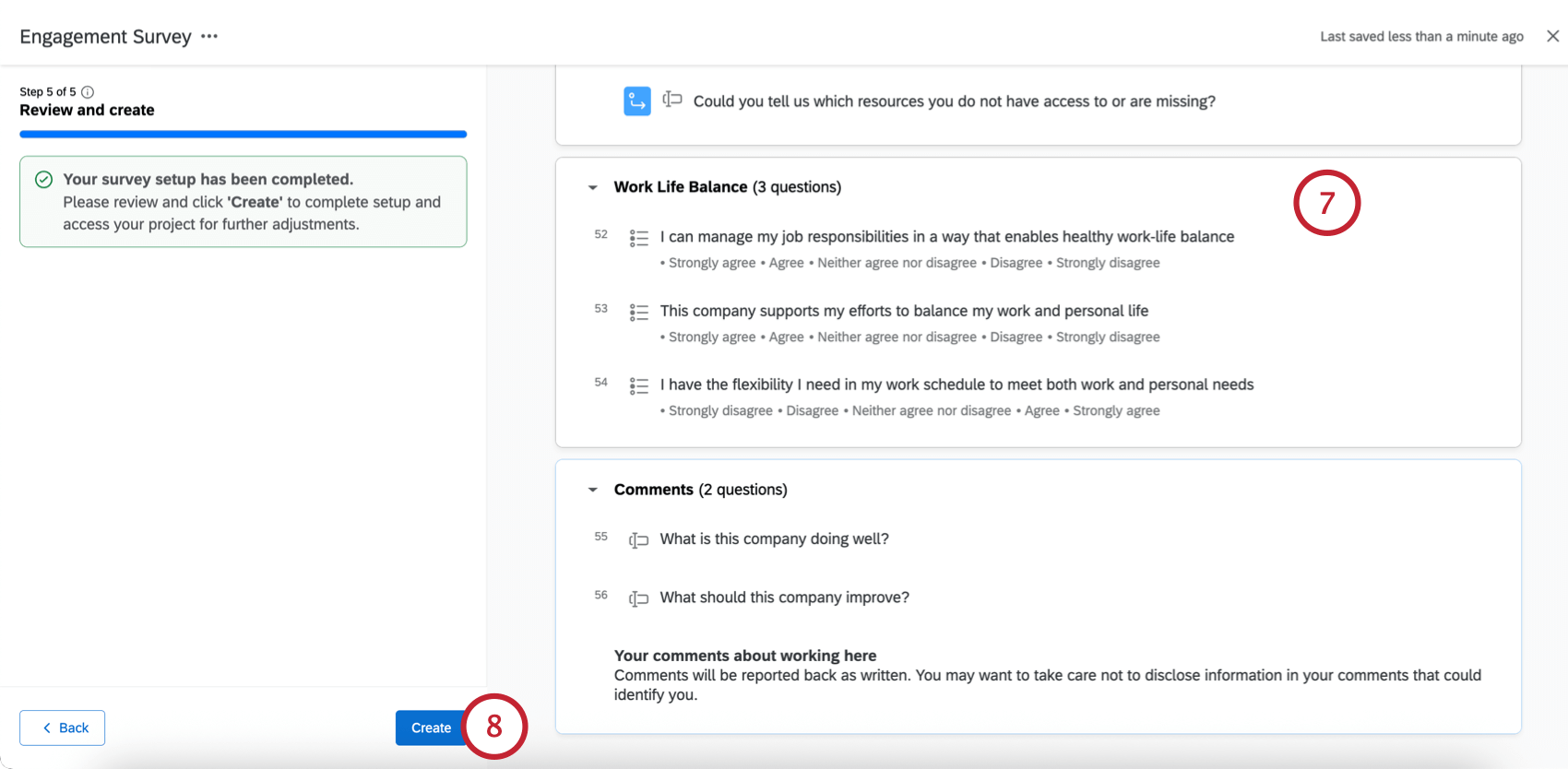
- Click Create to generate the project.
- You can then edit your project like any other Engagement project. See the next steps in the Getting Started Guide for additional help.