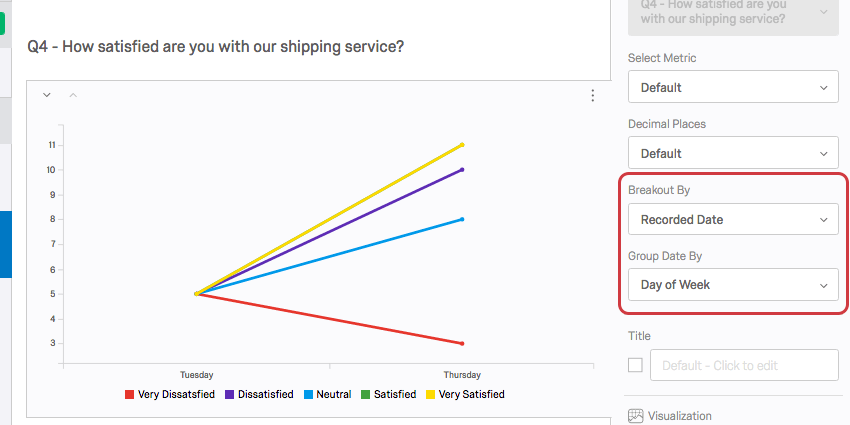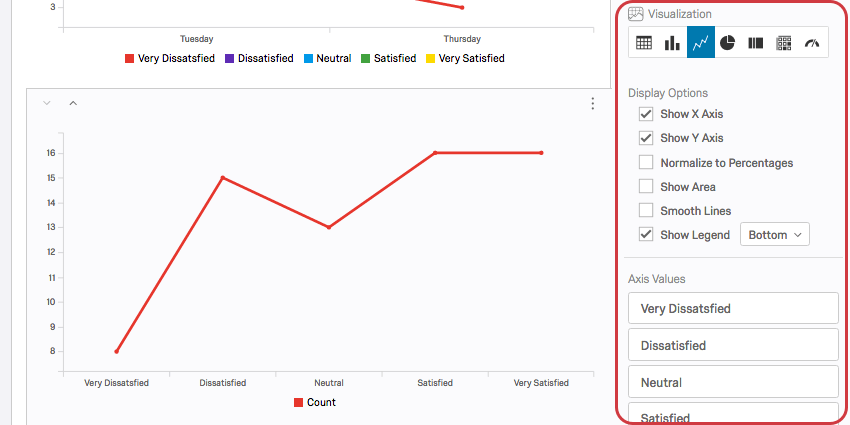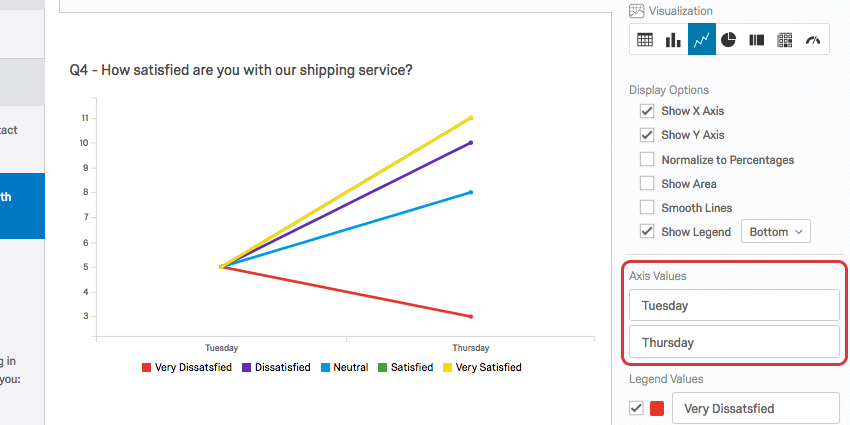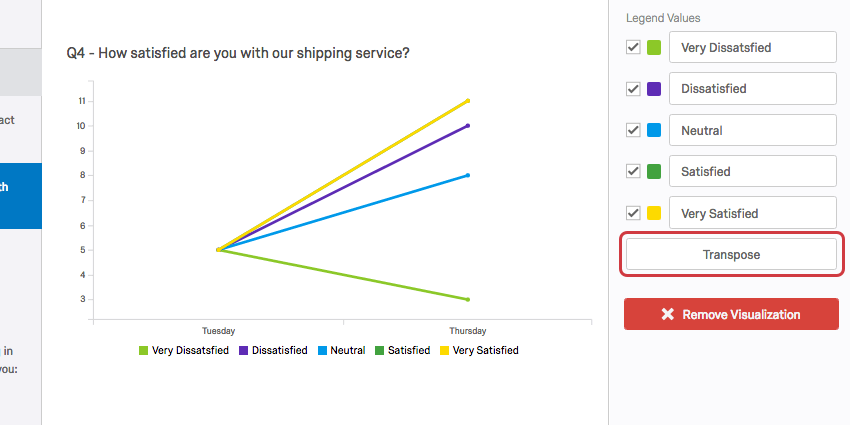Line Chart (Results)

About Line Charts
A Line Chart visualization allows you to view answer options or field values as a series of data points connected by line segments. One axis of the visualization shows the specific answer options being measured, and the other axis represents a discrete value (e.g., counts or percentages of respondents with that option).
Qtip: Line Charts are often used with a breakout by a date field to view a trend in data over intervals of time.
Customization Options
For general settings, see the Visualizations Overview support page. Read on for settings specific to the Line Chart.
Display Options
You have six settings under the Display Options list in the visualization editing pane. Some of these options will be enabled by default, but you can enable any combination of these options to achieve your desired visualization:
- Show X Axis: Display the X axis and its values in the visualization.
- Show Y Axis: Display the Y axis and its values in the visualization.
- Normalize to Percentages: Display the percentage of respondents who answered or were assigned each option instead of the count.
- Show Area: Color in the area beneath each line.
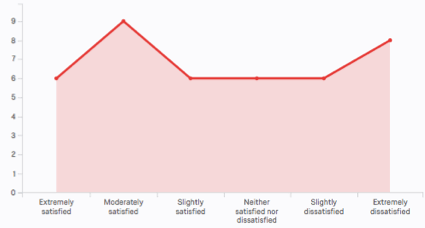
- Smooth Lines: Use curved line segments between points rather than straight ones.
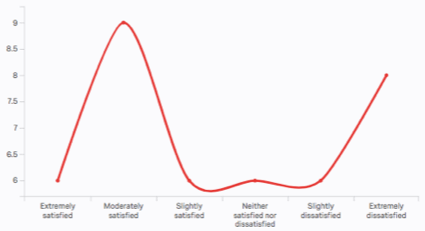
- Show Legend: Display the legend values at the bottom, to the left, or inset within the graph.
Axis Values
Whenever you apply a breakout to a Line Chart, the visualization is broken into several lines, one for each of the legend values. The breakout options (or “axis values”) appear along the X axis. You can edit the text of these axis values by clicking directly into the text box for the name and entering the new name.
Legend Values
You have a variety of options concerning the answer names (or “legend values”), including the following:
- Change the legend value text by clicking directly into the textbox for the name and entering the new name.
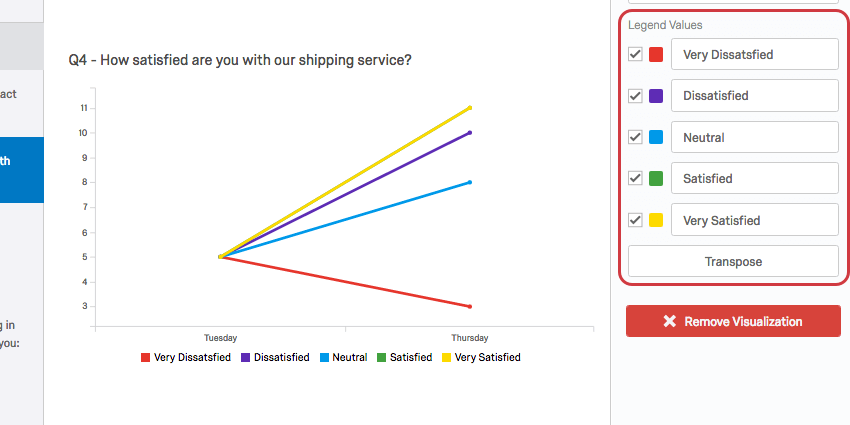
- Adjust the color of the option by clicking directly on the color box to the left of the value and selecting a new color.
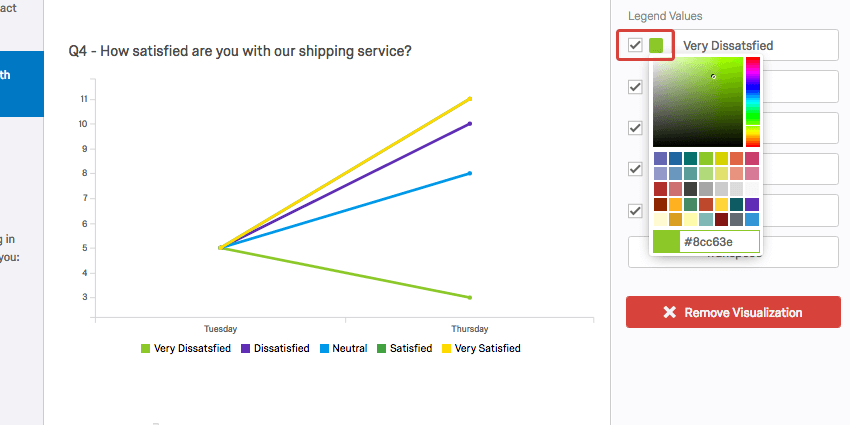
- Change the order the values appear in the visualization by clicking to the left of a value and dragging it to its desired position.
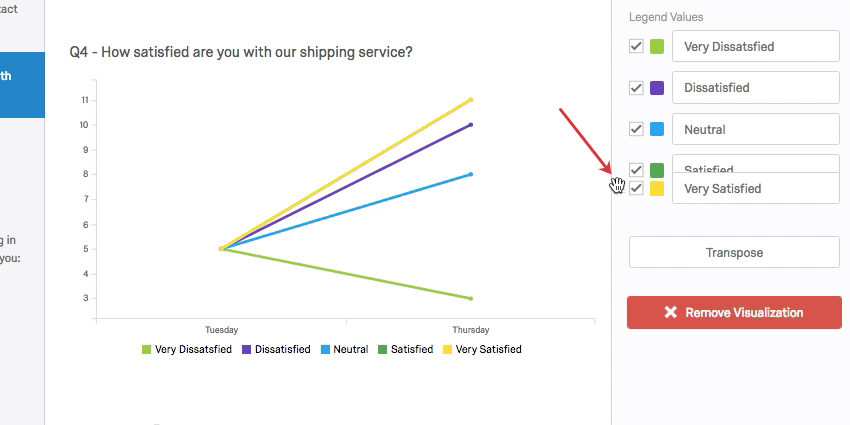
- Hide values from the visualization by deselecting the checkbox to the left of the value.
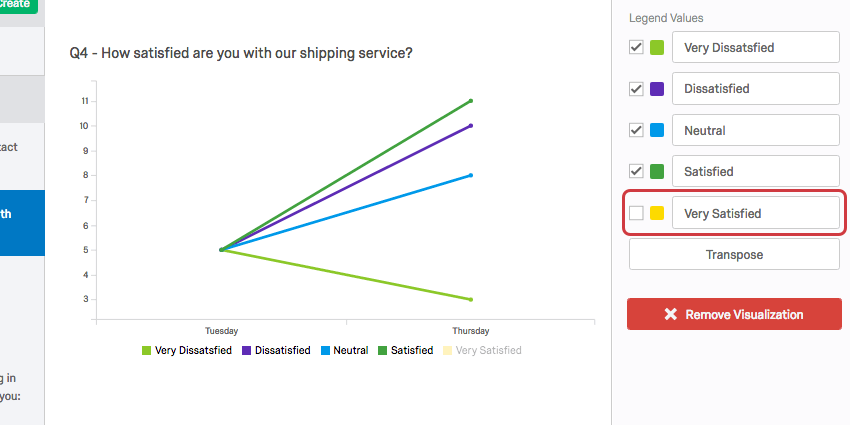
Transpose
Whenever you apply a breakout to a Line Chart, the visualization is broken into several lines. When you add this breakout, the choices from the question set in the data source become the legend values, and the choices from the question you’re breaking out by become the legend values. You can switch these two around by clicking the Transpose button.
Incompatible Fields
Line Charts are compatible with almost every kind of variable in Qualtrics because they can display both discrete data (e.g., a finite, five point scale) and continuous data (e.g., a question where respondents type in their age). This includes most question types, survey metadata, Embedded Data, and custom variables, such as Formulas or Bucketed variables.
Below are the few variables Line Charts are not compatible with:
- Text Entry questions lacking numeric validation
- Form field questions lacking numeric validation
- Open text fields on other questions, such as Text Entry Matrix Tables, text entry columns on Side by Sides, and “Other” text boxes lacking numeric validation
- Heat Maps with no regions defined
- Signature question
- File Upload question
- Filter Only Embedded Data
- Text Embedded Data
- Text manual variables
- Highlight question data
In general, Line Charts are incompatible with open text content that is not numeric.