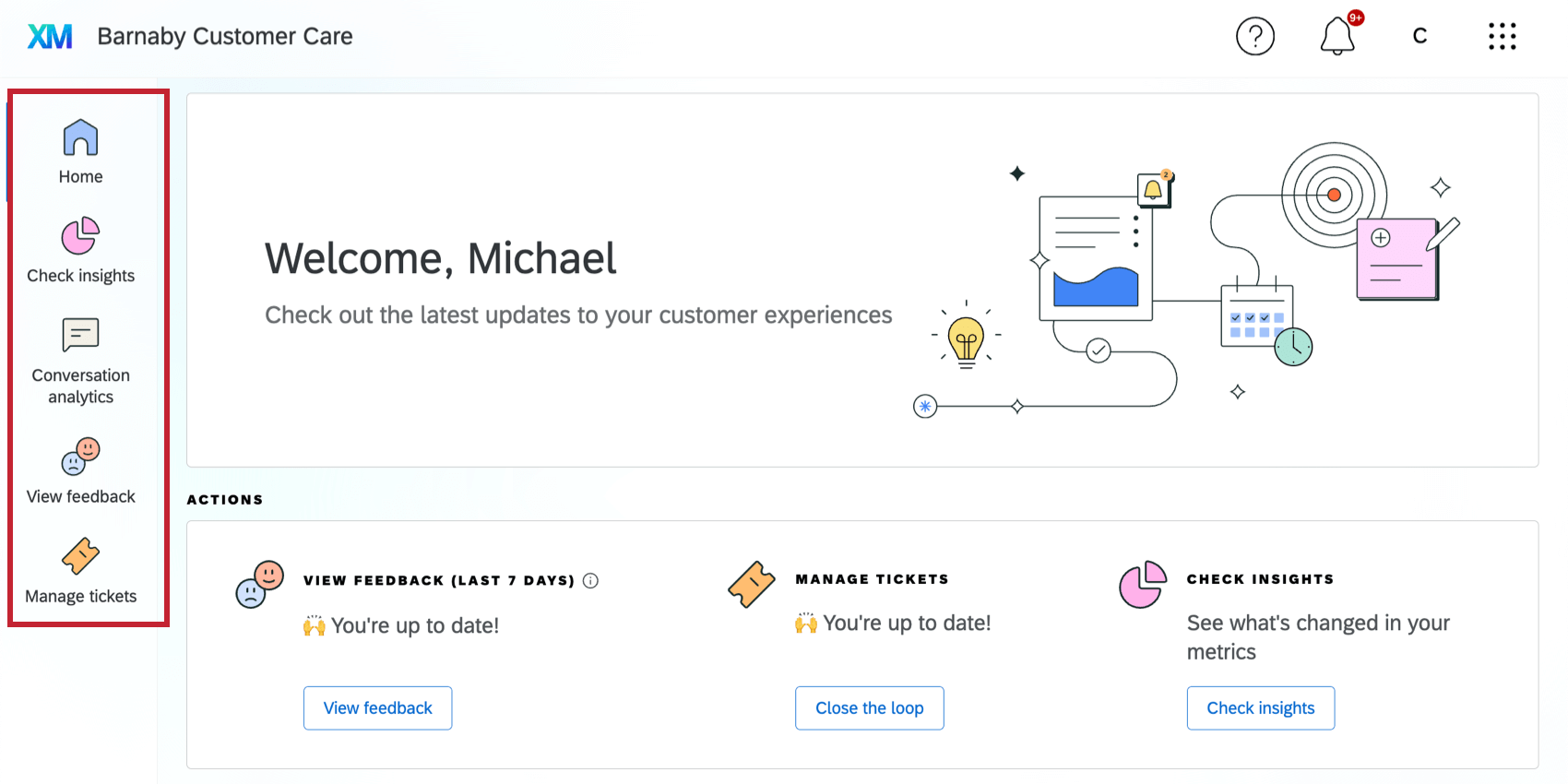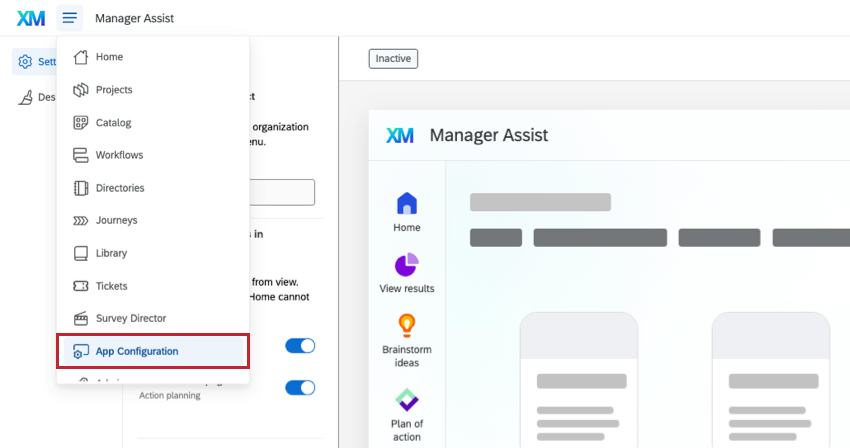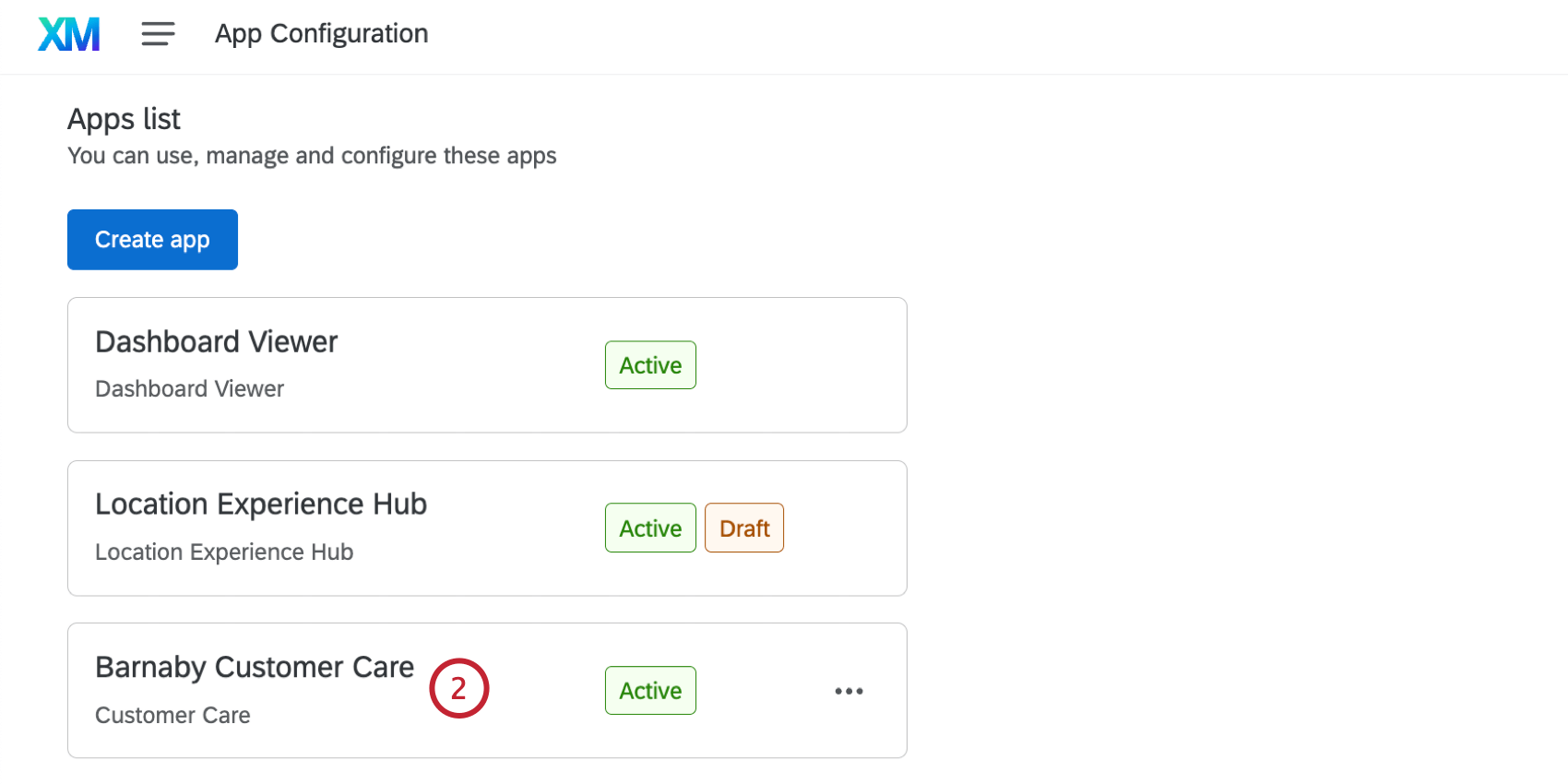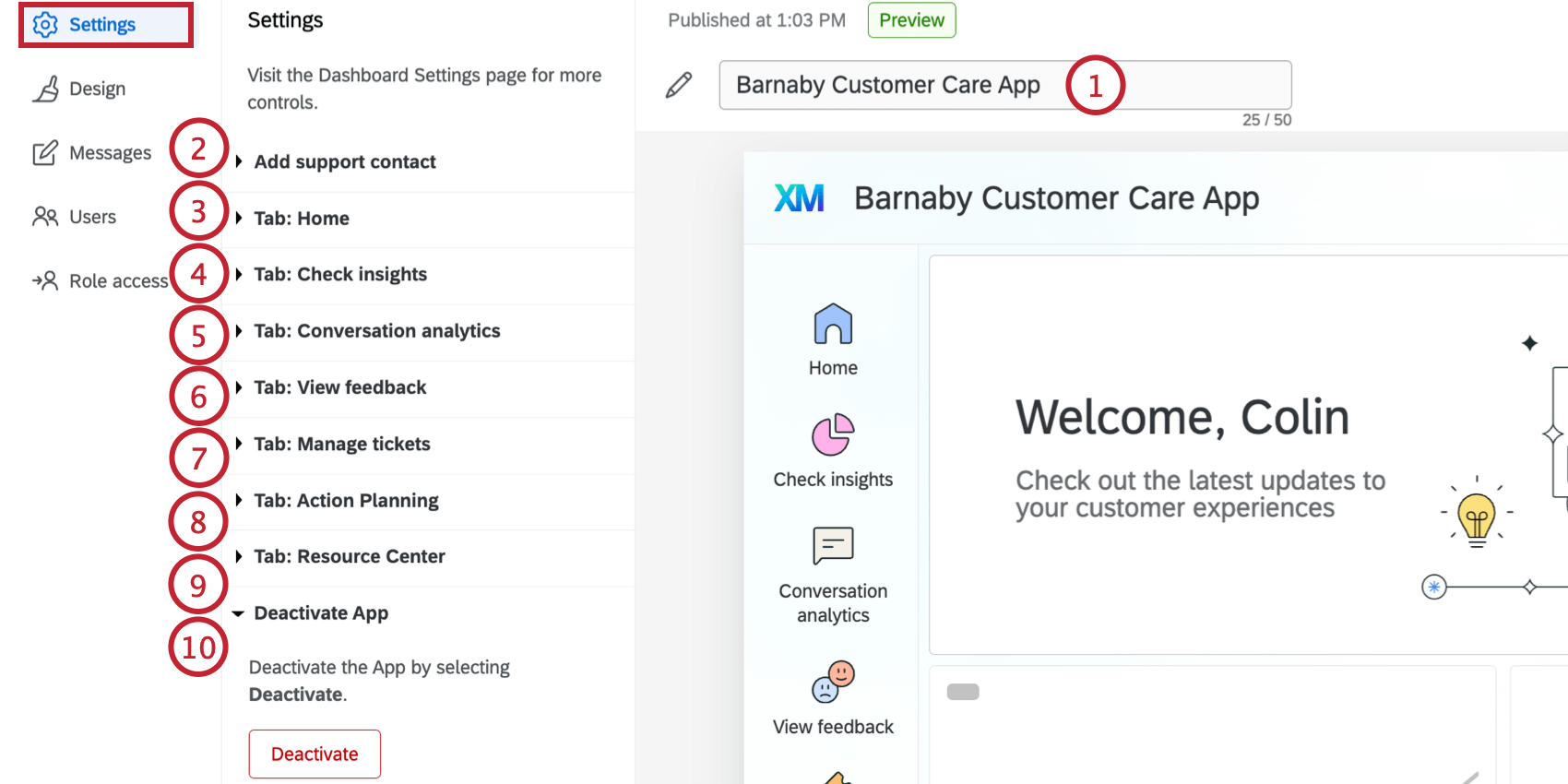Customer Care App
About the Customer Care App
The Customer Care app is a centralized workspace where frontline staff (like contact center managers and customer care agents) can measure and improve team performance by calculating key team metrics, tracking tickets, and providing feedback to employees.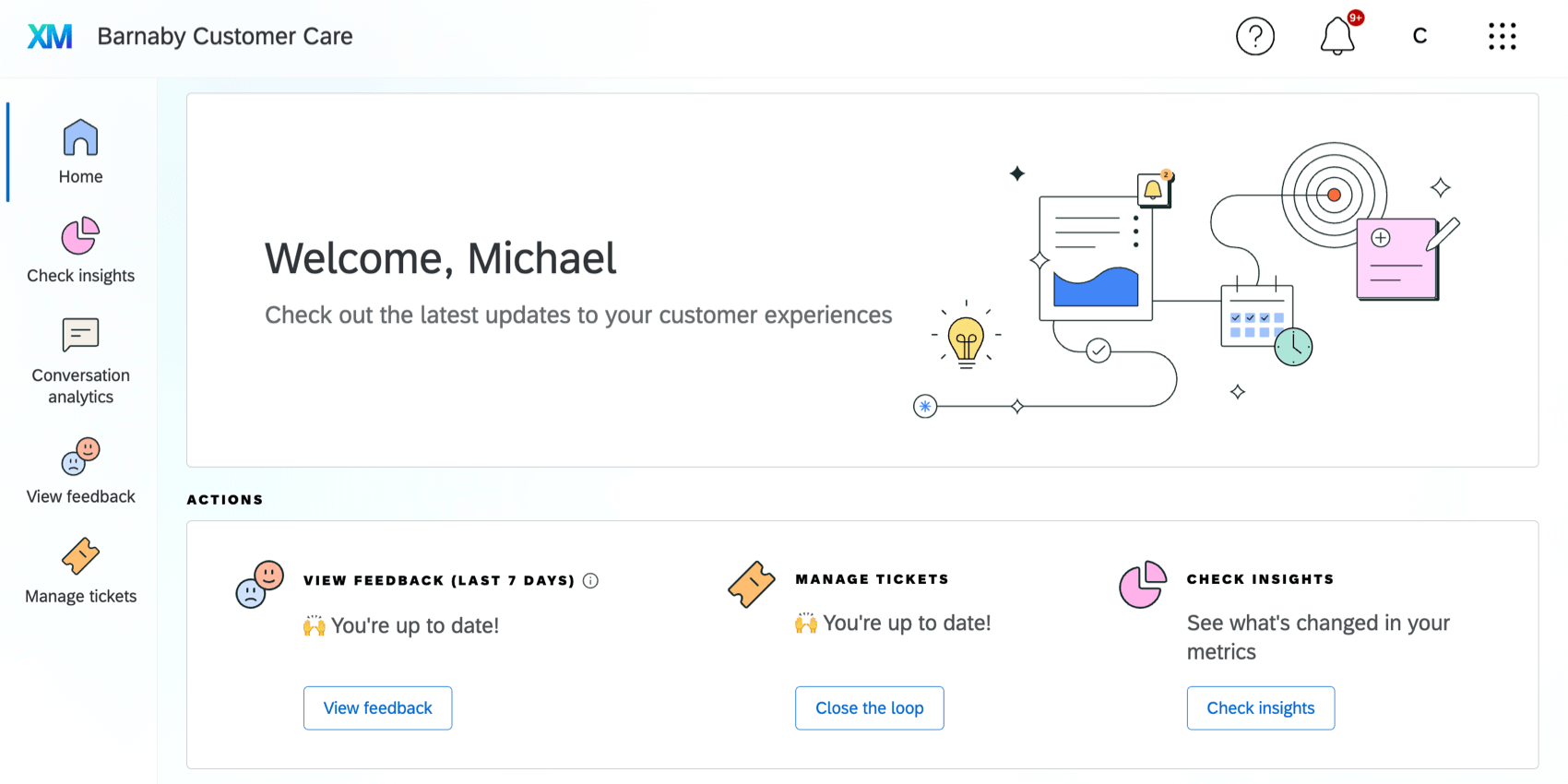
You can build multiple versions of the Customer Care app, enabling you to create specialized workspaces (for example, you can have one app that focuses on your sales organization, while another one focuses on your customer support organization). See Creating Apps for instructions on creating new versions.
Required Permissions
There are 2 permissions that control who has access to the Customer Care app. Administrators can use these permissions to restrict who can view and edit the Customer Care app. These permissions can be enabled for Individual Users as well as User Types.
- Use Customer Care App: This permission allows users to access the Customer Care app once it is activated for the organization. Brand Admins and CX Admins have this permission enabled by default.
- Manage Customer Care App: This permission allows users to configure, preview, and activate the Customer Care app for their organization. Brand Admins and CX Admins have this permission enabled by default.
If your organization has multiple instances of the Location Experience Hub, access to each instance is managed with user roles. See Role-Based App Access for more information on configuring roles as an administrator.
Accessing Customer Care App
For most users, accessing a Customer Care app is as easy as logging into your Qualtrics account.
If you’re an administrator or have permission to create projects, you may also have access to the Qualtrics platform. In that case, you can access the applications available to you when logging in.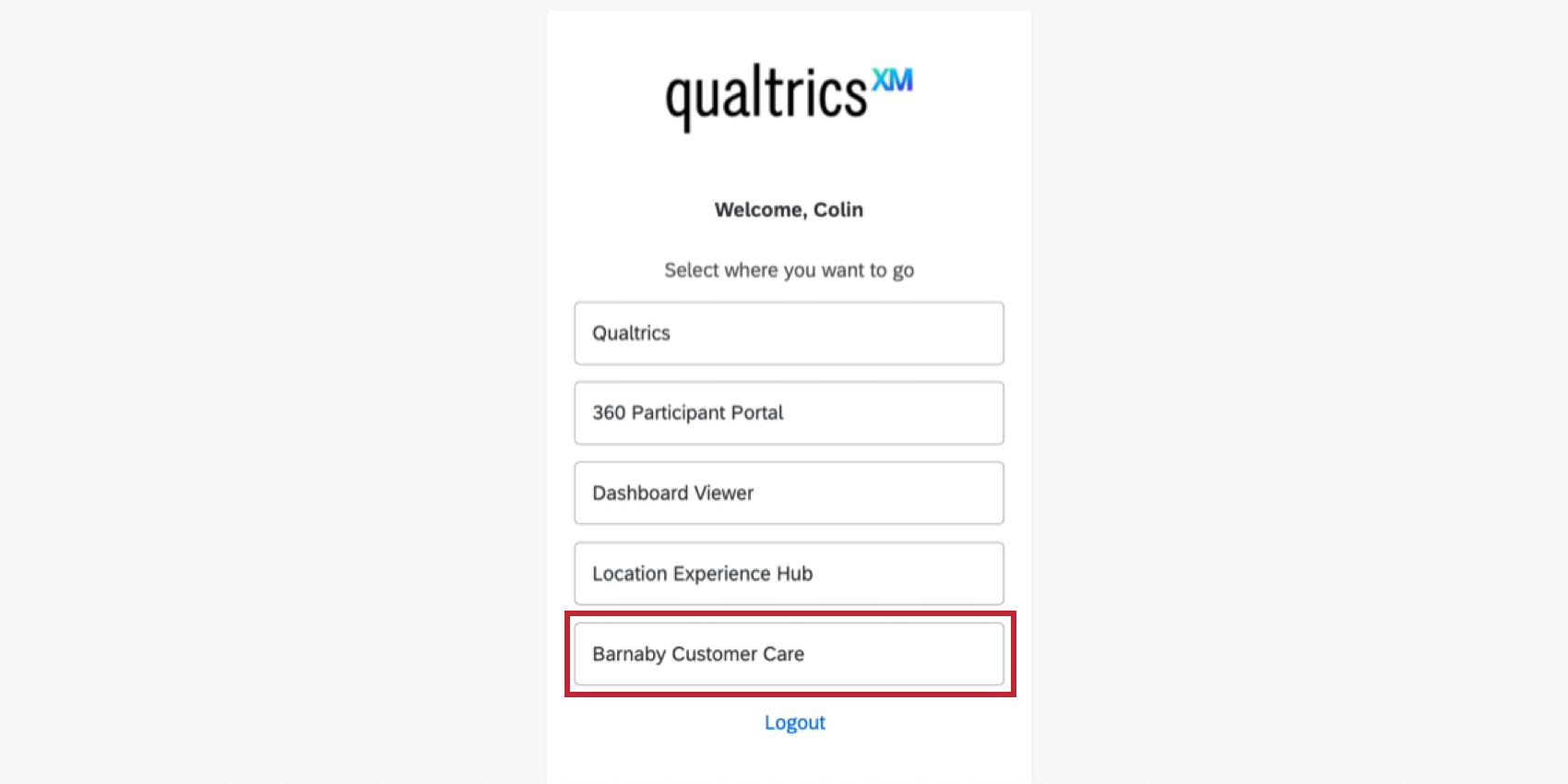
Select Customer Care to navigate to your customer care app.
Once you’re logged in, you can still navigate between applications at any time. Click the button in the top-right to see your options. Select Customer Care to navigate to your Customer Care app.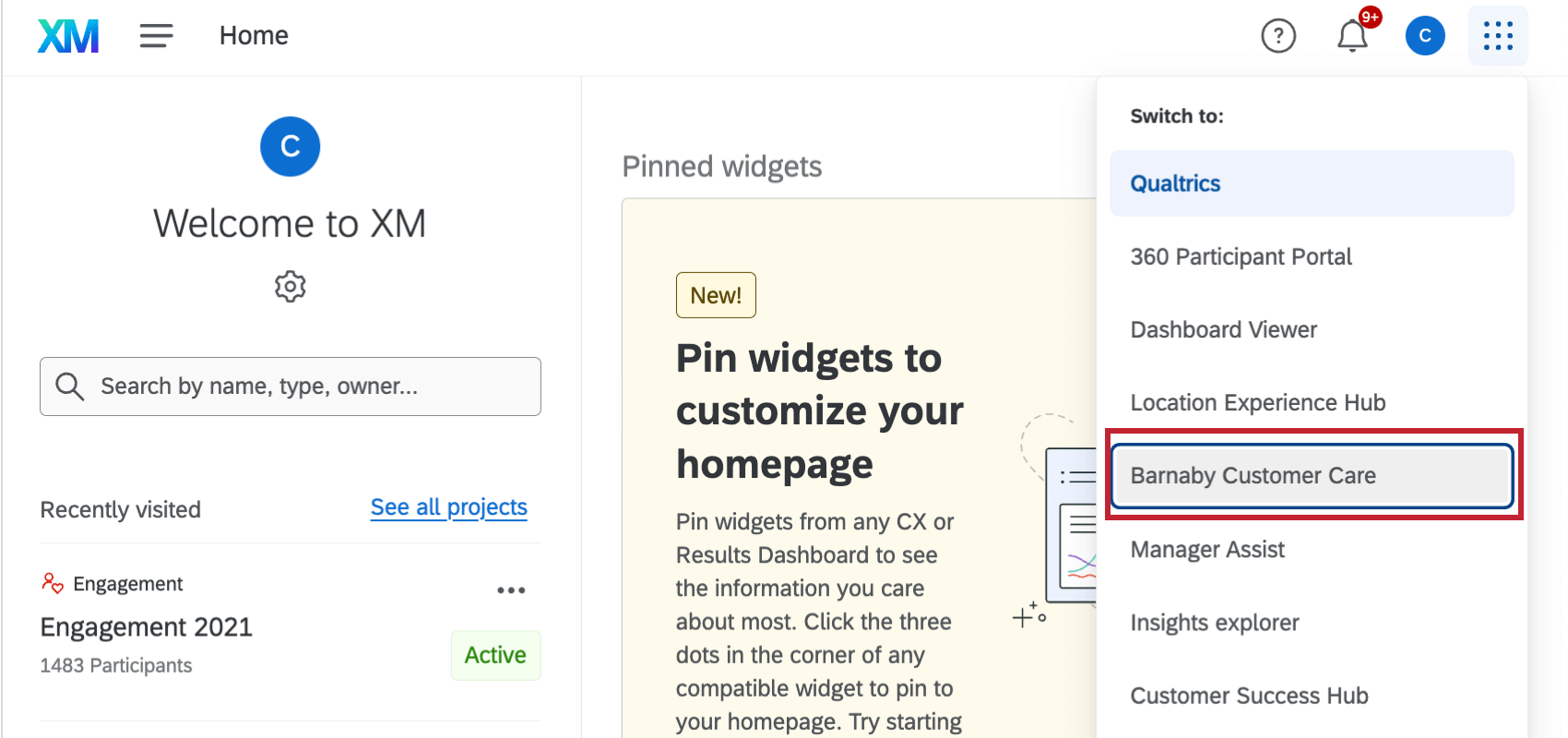
Navigating Customer Care App
The Customer Care app has up to 7 tabs that let you manage, view, and act on your data. Administrators can choose which tabs to enable for your organization, so you may see all of these tabs, or you may only see a few. For information on configuring tabs as an administrator, see Settings Tab.
- Home: See a program-wide overview, including available actions and key metrics.
- Check insights: View insights and KPIs for your area of management.
- Conversation analytics: View analytics about your customer conversations.
- View feedback: View customer verbatims about your organization.
- Manage tickets: View and manage tickets and ticket queues.
- Action planning: View and manage action plans.
- Resource center: View additional help resources and answers to questions.
Configuring Customer Care
Brand Administrators and other users with the relevant permission can manage how the Customer Care app appears to users. This includes choosing which tabs are displayed, and which content is displayed within those tabs.
Users with the permission to manage the Customer Care app can also activate and deactivate it for their organization. Once a Customer Care app is activated, any changes will impact all users in the organization.
For more information on configuring apps, see App Configuration Overview.
Accessing App Configuration
Once you have the necessary permission to configure a Customer Care app for your organization, you can access it from the App Configuration menu.
Settings Tab
In the Settings tab you can customize which tabs appear in your Customer Care app, as well as the content of those tabs.
- Rename: Change the Customer Care app’s display name.
- Add support contact: Enter a contact email from your organization to appear in the help menu.
- Tab: Home: Customize the appearance of the Home tab, including adding actions and key metrics.
- Tab: Check insights: Select a CX dashboard to use within the Check insights tab.
- Tab: Conversation analytics: Select a CX dashboard to use within the Conversation analytics tab.
- Tab: View feedback: Select a CX dashboard to use within the View feedback tab.
- Tab: Manage tickets: Enable the Manage tickets tab or hide it from view.
- Tab: Action Planning: Select a CX dashboard with action planning set up to use within the Action Planning tab.
- Tab: Resource Center: Select a CX dashboard to display that contains help resources or answer to questions.
- Deactivate App: Deactivate this Customer Care app for your organization.
Qtip: You can use existing dashboards for these tabs. If you would like to simplify or make changes to the dashboard for displaying in a Customer Care app, we recommend creating a copy dashboard for use in the app. Making the following changes to your dashboards can help Customer Care app users get the most out of the displayed dashboards:
- Use section headers, images, widget titles, and dividers to create sections of your dashboard for easy data digestion.
- Use a white dashboard background.
- Remove widget borders.
Design Tab
In the Design tab, you can customize the appearance of your Customer Care app to match your organization’s branding. See Design Tab for more information about the options available here.
Messages Tab
In the Messages tab, you can select a message to appear to all users as a banner on the Home tab. You can choose the default message, create a custom one, or select no message. See Messages Tab for more information.
Users and Role Access
The Users tab shows all CX Dashboard Users within your brand. This tab functions the same as the User Admin tab in CX Dashboards. See Managing CX Dashboard Users for more information on creating and managing users.
The Role access tab is used to give access to the Customer Care app via CX dashboard user roles. See Role-Based App Access for step-by-step instructions.