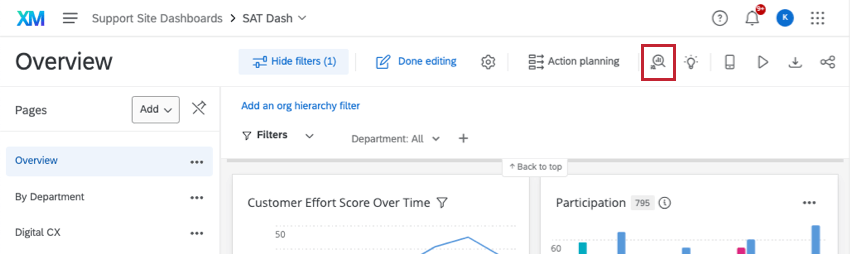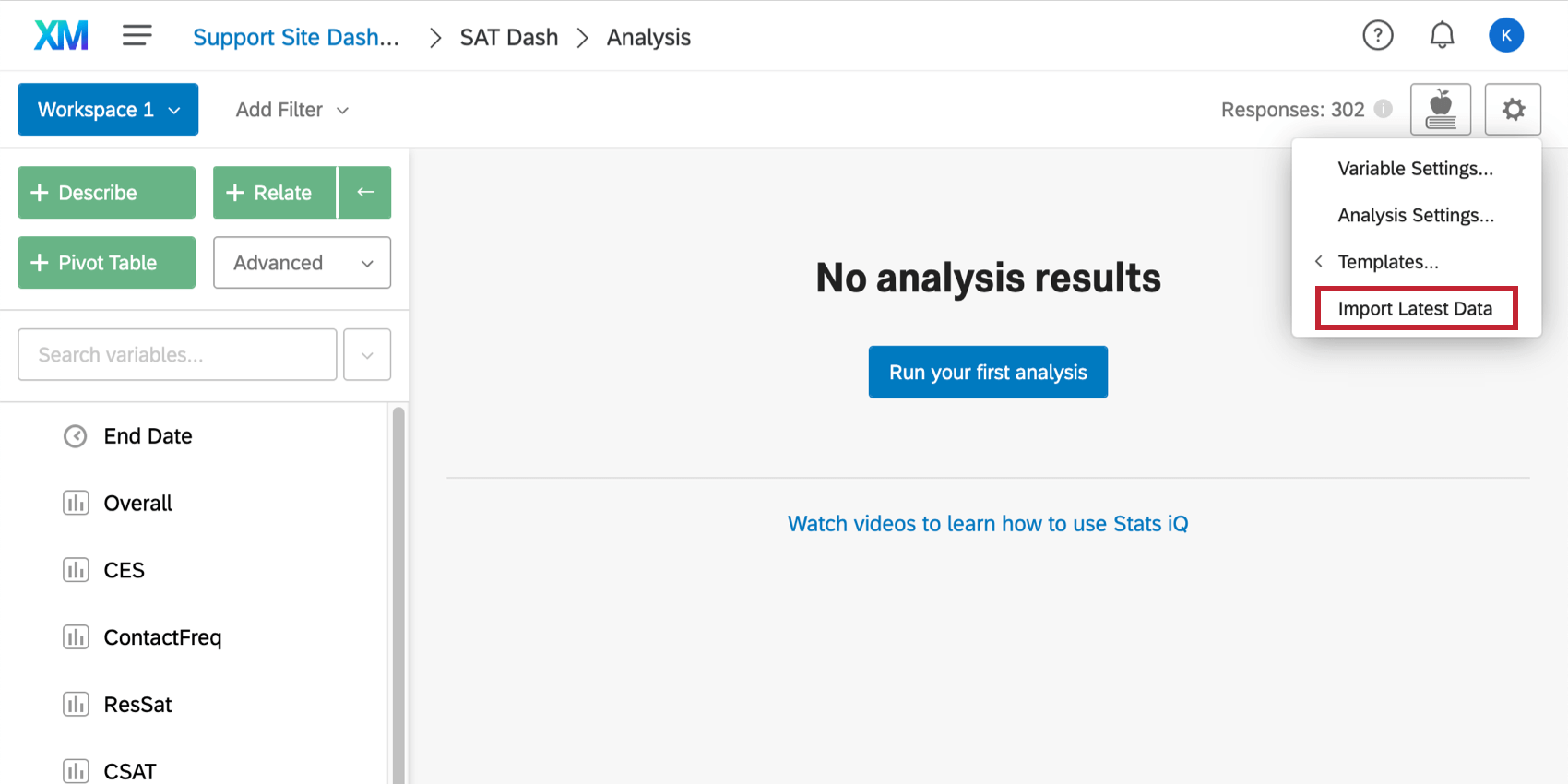Stats iQ in Dashboards
About Stats iQ in Dashboards
Stats iQ is a powerful statistical analysis tool. With this tool, you can easily conduct analyses such as regressions, cluster analysis, and more.
Stats iQ can be used inside your dashboard to analyze data from all the sources loaded into your project mapper. It is meant to be a separate analysis tool from the dashboard itself, and as a result the analysis isn’t able to be displayed on the dashboard itself.
Accessing Stats iQ
You can open Stats iQ in your dashboard by using the button in the upper-right of the screen.
CX and BX Dashboards permissions
You need to have the following before you can have access to Stats iQ in the CX dashboard:
- Project administrator gives permission to access the dashboard with no data restrictions
- Project administrator gives permission to edit the dashboard
- Brand Administrator gives permission to use Stats iQ
Pulse Dashboards permissions
First, you need to enable the Stats iQ permission in roles for the applicable participants.
Stats iQ is only available to the participant if the following is true:
- Restrict Data is disabled in the participant’s role.
- Can view sensitive fields and Can view comment fields are both enabled in the participant’s role.
- Enhanced Confidentiality is disabled for the dashboard.
Stats iQ Capabilities
When you add sources to your dashboard, you will need to load them into Stats iQ. Click the Settings button and then select Import Latest Data.
Stats iQ has the same capabilities in a dashboards as it has in a survey project. The differences are that surveys and Imported Data projects are external to CX Dashboards and, while they can be used as sources in CX Dashboards, have separate Stats iQ.
See the menu to the left or the search at the top-right of the site to find Stats iQ pages. For beginners, check out our Stats iQ Basic Overview for a video and introductory material.