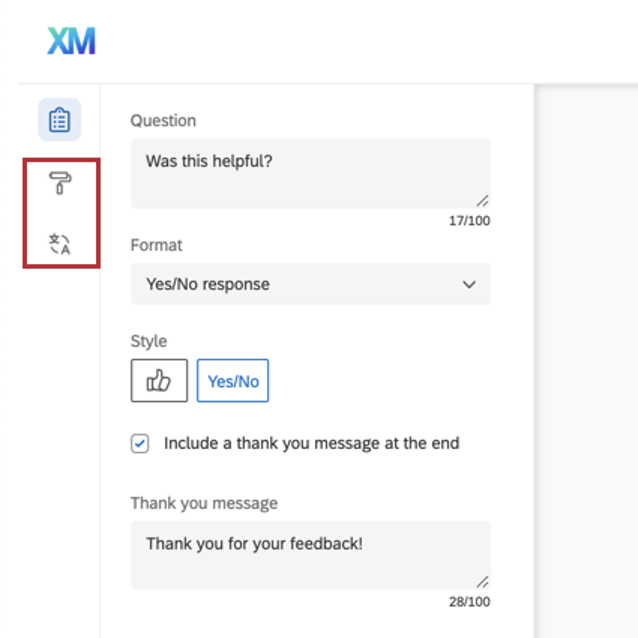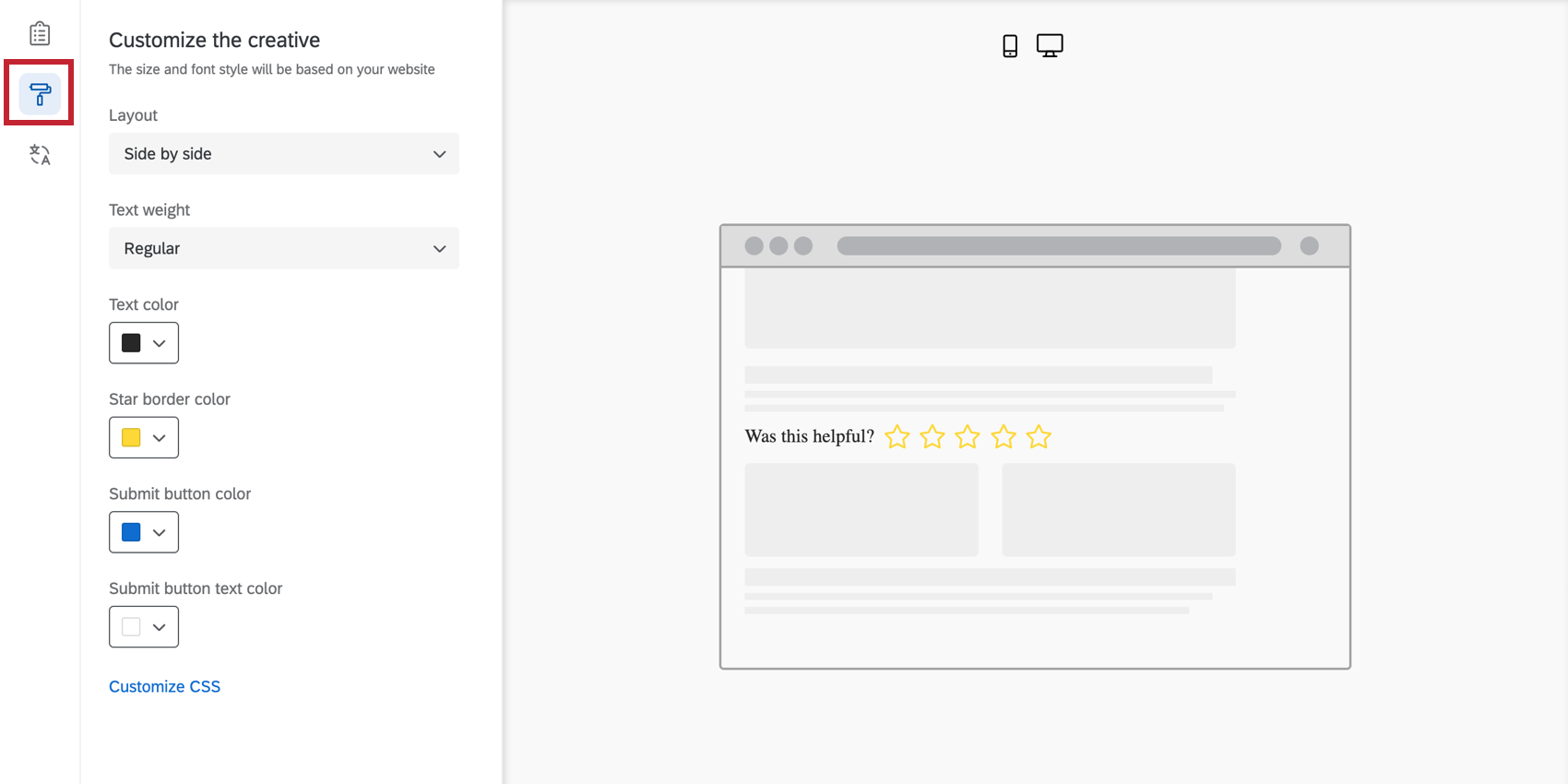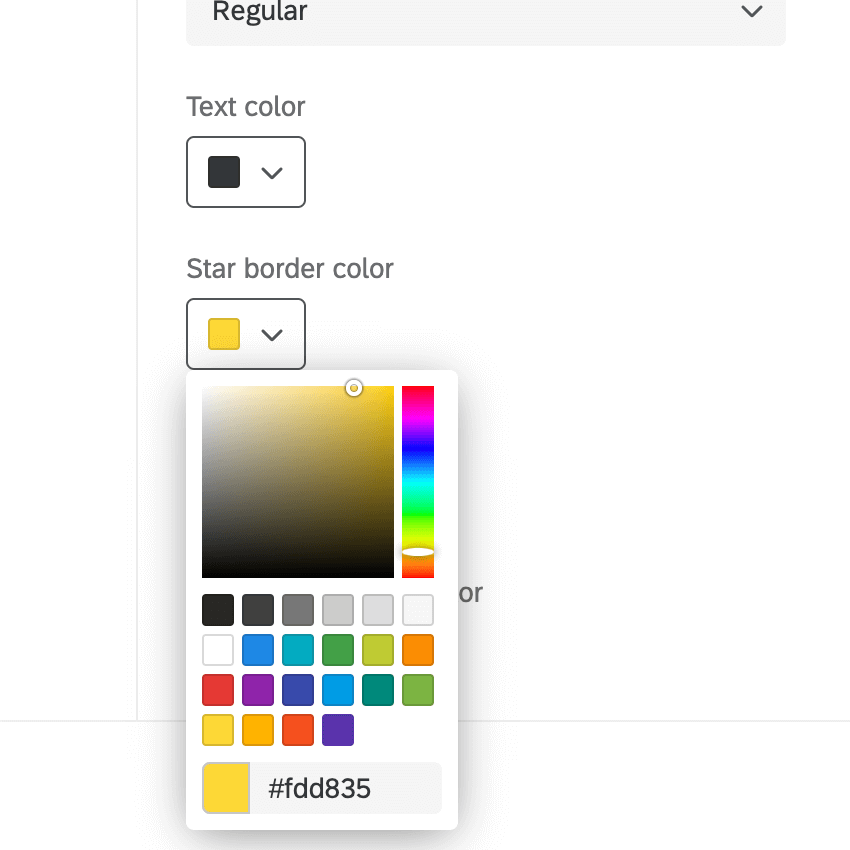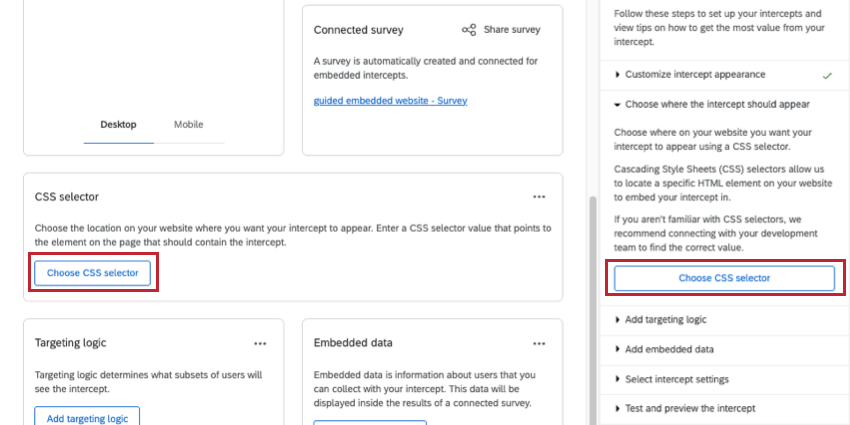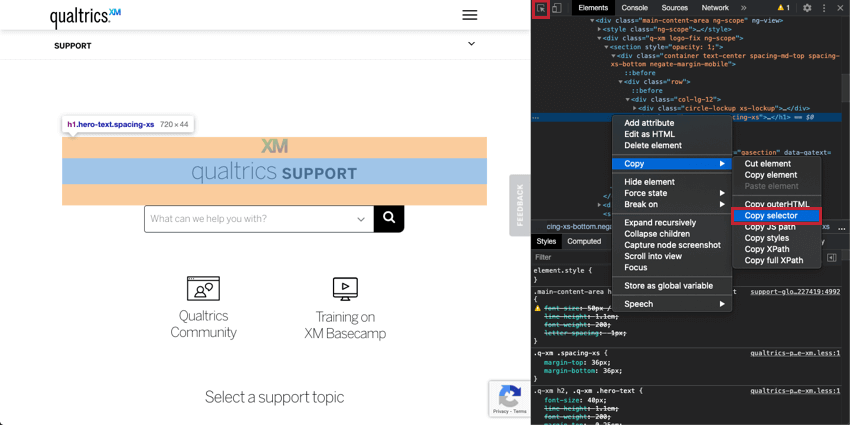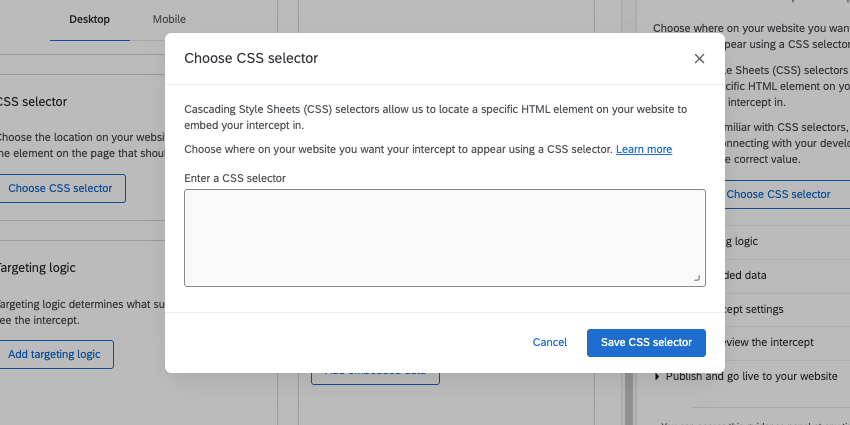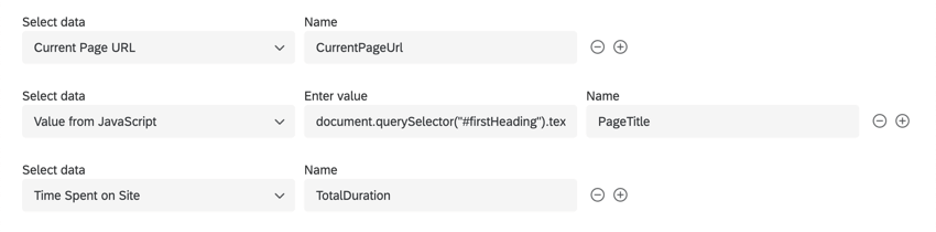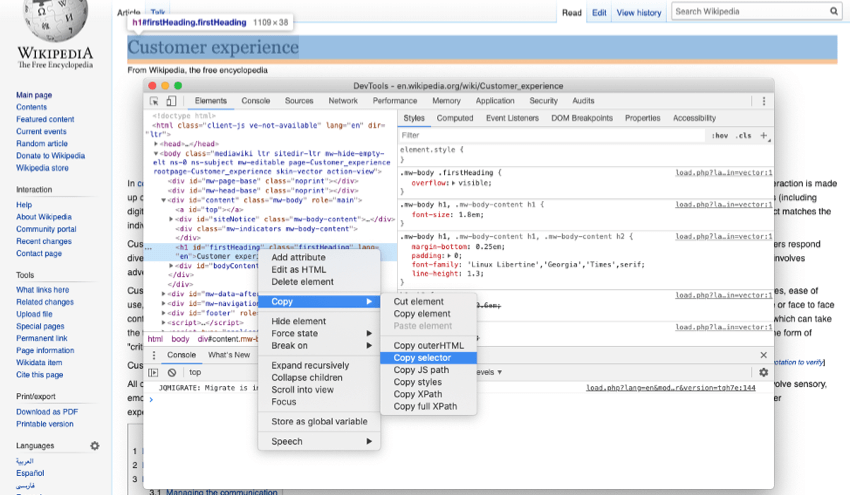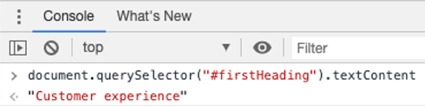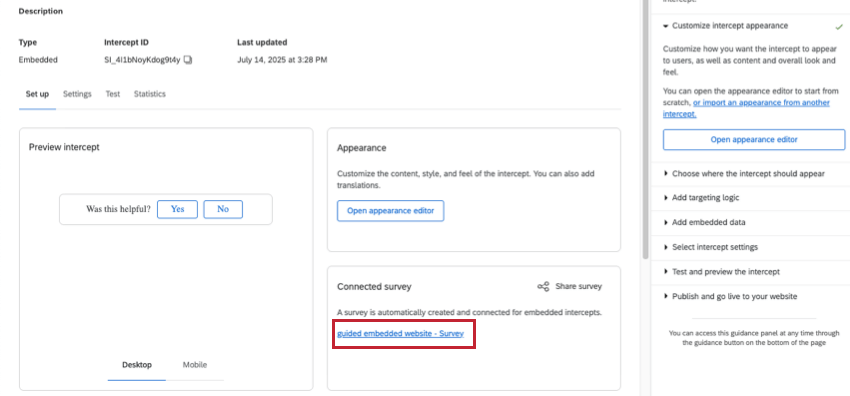Templated Embedded Feedback
About Templated Embedded Feedback
Whether you run a marketing blog, support documentation, developer resources, or another site, your content needs to be kept up to date. As a website grows in size, it can get harder to focus your improvement efforts. It’s also important to determine whether the content you’re producing is effective and measure its impact.
Templated embedded feedback makes it very easy to collect data on the content you run. You can embed a simple helpfulness question on your site content, so visitors can rate the content and even provide feedback right on the page.
Attention: If you are using a Content Security Policy (CSP) on the website you would like to deploy templated embedded feedback with, you must allowlist the domain *.qualtrics.com.
Creating Templated Embedded Feedback
- Create a guided intercept.
- Keep Platform set to Website.
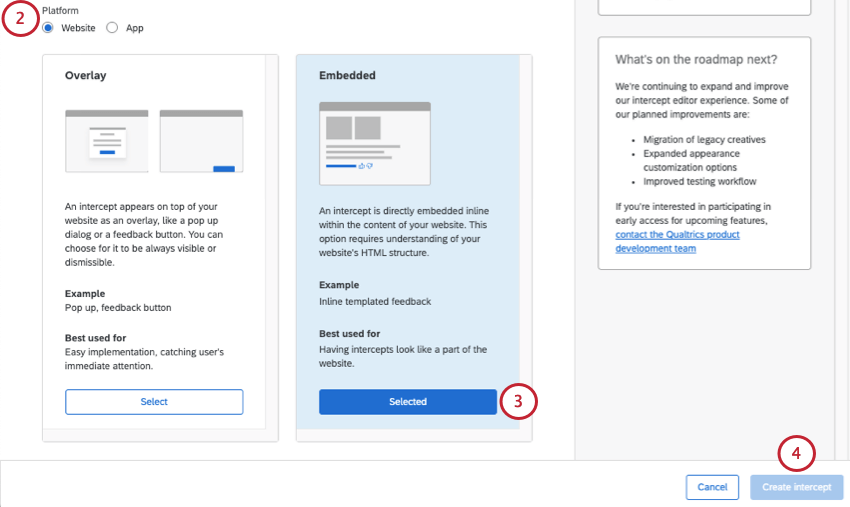
- Select Embedded.
- Click Create Intercept.
- On the Setup page, select Appearance.
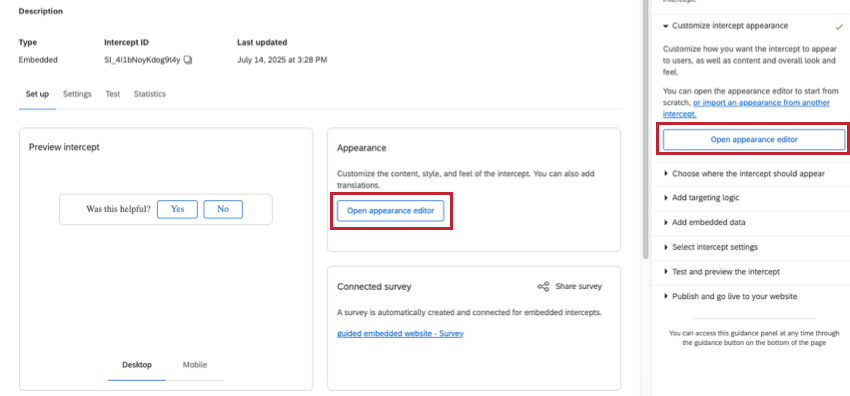
- Finish the steps outlined below on this support page:
- Add Translations, if needed.
- A survey will be automatically generated for this intercept. See more at Embedded Surveys below.
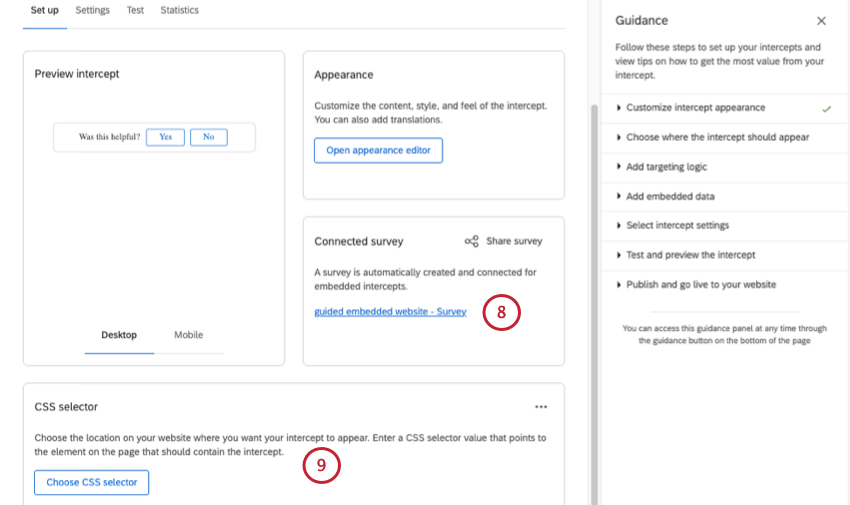
- Choose a CSS Selector. See linked section.
- Add targeting logic.
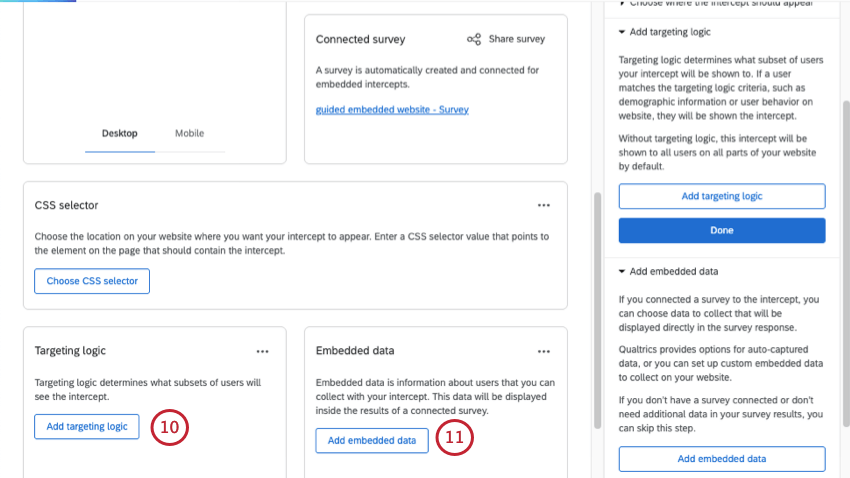 Qtip: For embedded feedback, we recommend adding targeting logic that helps you ensure the intercept appears on correct pages, such as targeting URL segments. We do not recommend using targeting logic to limit what users see the embedded feedback, since the intercept is embedded in the page, and this might cause confusion if it’s blank.
Qtip: For embedded feedback, we recommend adding targeting logic that helps you ensure the intercept appears on correct pages, such as targeting URL segments. We do not recommend using targeting logic to limit what users see the embedded feedback, since the intercept is embedded in the page, and this might cause confusion if it’s blank. - Add embedded data. See Capturing the Page URL, Total Duration, and Page Title below.
Attention: This step is critical if you want to be able to filter or break out your data by the specific pages (or sections) of content being rated.
- Adjust intercept settings, such as when the intercept displays, and connecting to XM Directory.
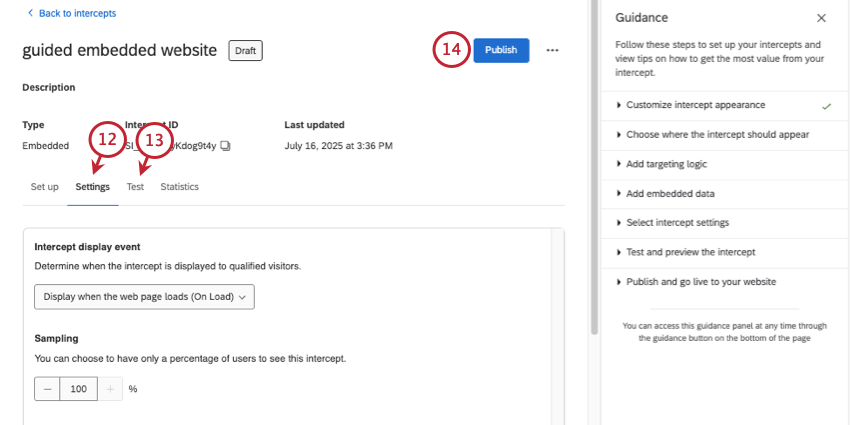 Qtip: Because the feedback is embedded right on the page and doesn’t impede the visitors’ ability to navigate or use a website, there is no reason to limit how often this intercept is seen, and in fact limiting it may be more confusing than not. We advise never hiding the templated embedded feedback, sampling 100% of visitors, not preventing repeated display, and displaying on page load.
Qtip: Because the feedback is embedded right on the page and doesn’t impede the visitors’ ability to navigate or use a website, there is no reason to limit how often this intercept is seen, and in fact limiting it may be more confusing than not. We advise never hiding the templated embedded feedback, sampling 100% of visitors, not preventing repeated display, and displaying on page load. - Test your intercept.
- Publish your changes.
- Deploy changes.
Customize the Content
When making a templated embedded feedback creative, the first section allows you to customize the content of the creative, including questions, button appearance, and so on. On the right side of the screen, the preview will update to match the settings you’ve added, and you can even click the buttons to test what the thank you message or follow-up question looks like.
- Question: The question that will be displayed to website visitors. For example, “Was this helpful?” or “Please rate how helpful you found this content.”
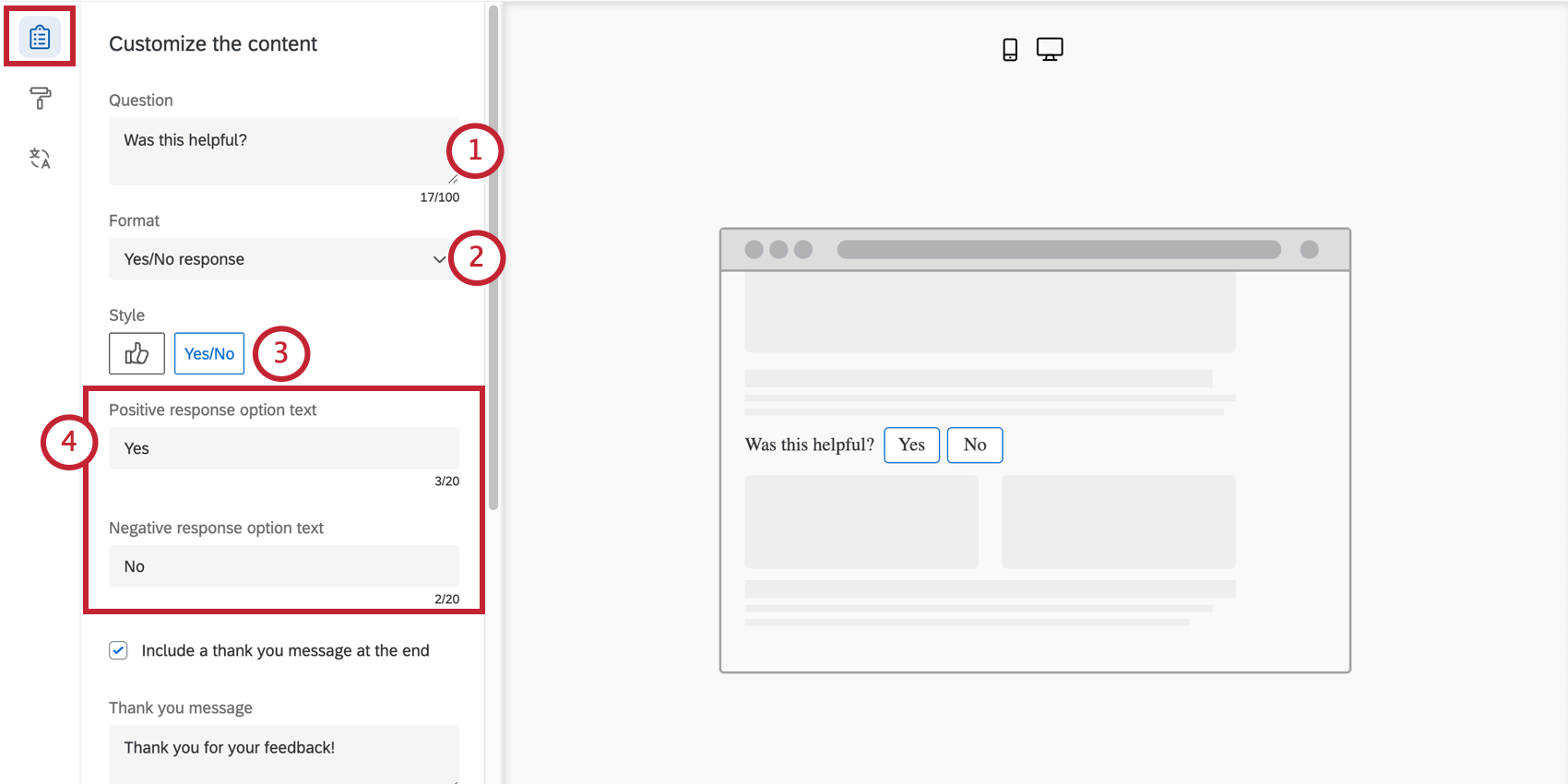
- Format: Either a Yes/No response or a 5 point rating.
- Style: Choose what your buttons for the feedback should look like.
- Yes/No: Either the words “Yes” and “No,” or thumbs up / thumbs down icons.
- 5 point rating: Either emojis or stars.
- Positive response option text / Negative response option text: If you chose “Yes/No,” you can modify what positive and negative word is used in your intercept. By default, this is “yes” and “no.”
- Include a thank you message at the end: Once visitors click a rating, they’ll see the thank you message. Type this in the field.
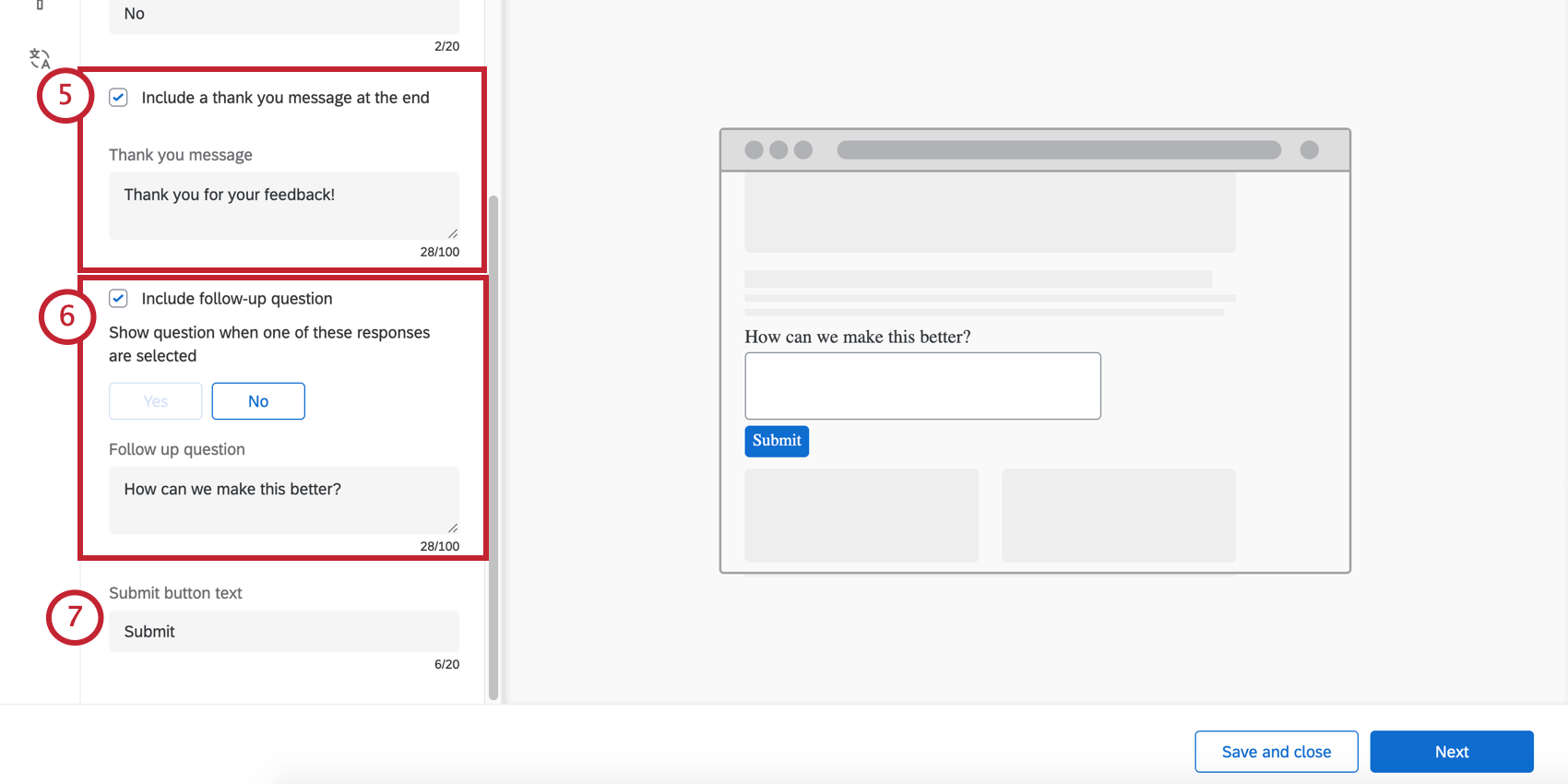 Qtip: If you include a follow-up question, this appears after the follow-up is answered.Qtip: You cannot reverse the order that the emojis appear, e.g., switch from increasingly positive to increasingly negative.
Qtip: If you include a follow-up question, this appears after the follow-up is answered.Qtip: You cannot reverse the order that the emojis appear, e.g., switch from increasingly positive to increasingly negative. - Include follow-up question: Based on how respondents answered the question, you can ask an additional question.
- First, choose the answers that trigger this second question. You may select all or some of the answers, although we recommend targeting negative feedback.
- Next, write your follow-up question.
- Submit button text: If you’re including a follow-up question, determine the text of the submit button.
Look and Feel
The Look & Feel section allows you to adjust the layout, text weight, and colors of the creative.
- Layout: The orientation of the question vs. the answer choices.
- Side by side
- Stacked
- Text weight: The weight of the question text. Can be regular, bold, or italic.
- Text color: The color of the question text.
- Button customization: The colors you can change will depend on the format and style you chose earlier.
- Yes/No: Change the color of the button text, button border, and the button fill.
- Thumbs up/thumbs down: Change the color of the button’s outline (border) and fill.
- Emojis: No customization – colors are preset.
- Stars: Change the color of the star’s outline (border). This is also the color the star will fill up with when the respondent hovers over / selects that star.
- Submit button color: The submit button only appears if you’ve included a follow-up question; the submit button is how the visitor indicates they’re ready to submit feedback. This setting allows you to change its fill color.
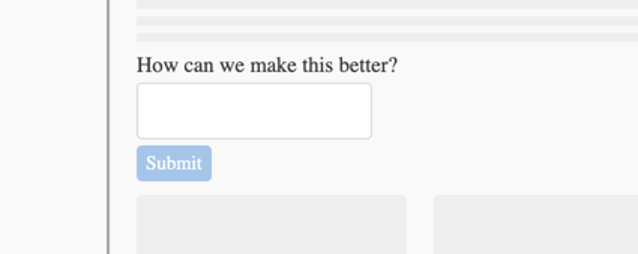
- Submit button text color: Change the text color on the submit button.
- Customize CSS: Customize the CSS of the templated embedded feedback as desired. Edits made here will not be reflected in the preview; remember to test your intercept before deployment.
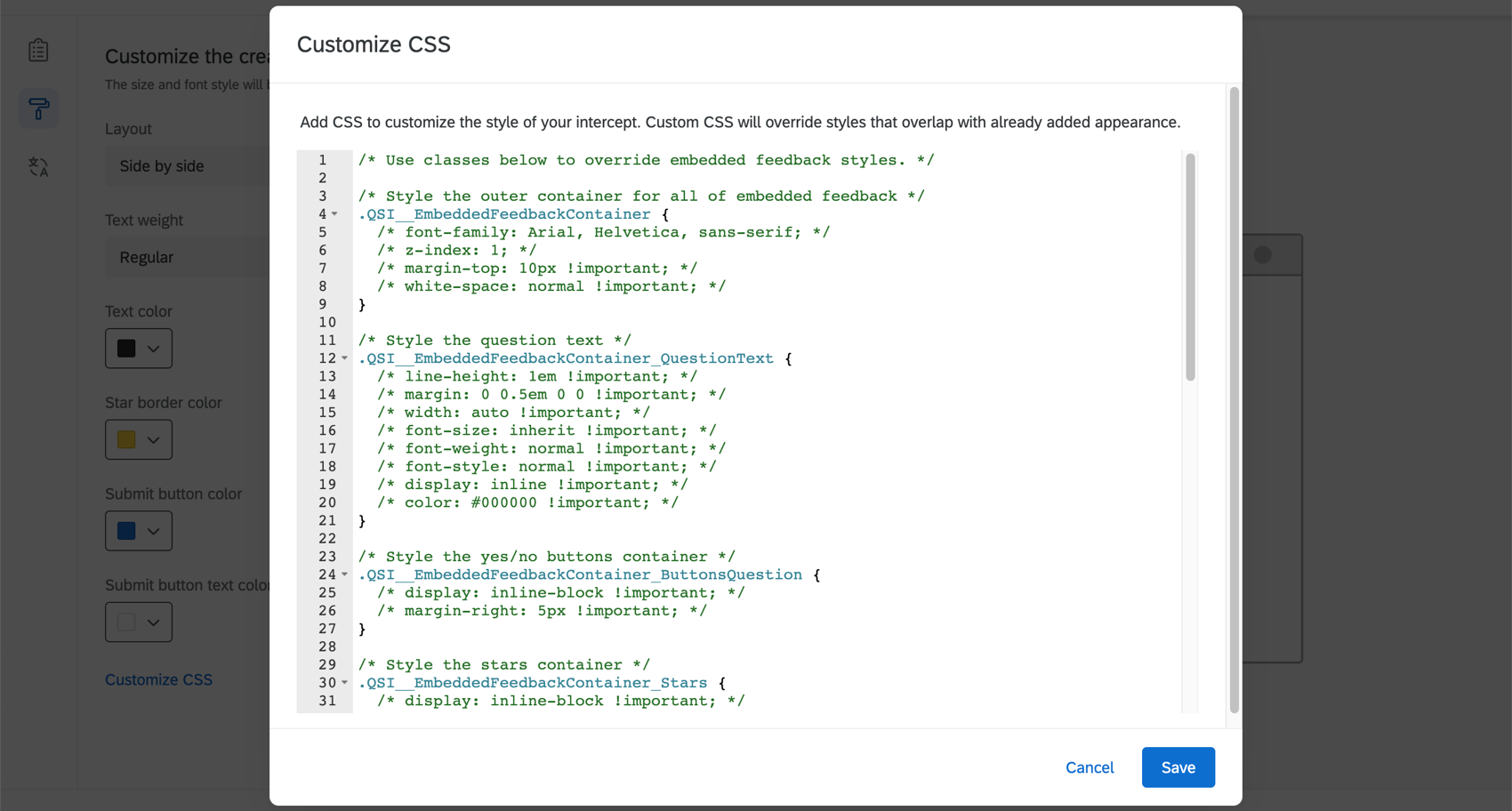 Attention: The following code is provided as-is and requires programming knowledge to implement. Qualtrics Support does not offer assistance or consultation on custom coding. You can always try asking our community of dedicated users instead.
Attention: The following code is provided as-is and requires programming knowledge to implement. Qualtrics Support does not offer assistance or consultation on custom coding. You can always try asking our community of dedicated users instead.
- Use a template: Use a survey theme as a template for the creative’s style settings. This will import the primary color and secondary color settings of that survey theme.
 Qtip: The settings in the creative are disconnected from the theme used as a template. The creative’s settings do not update if the template theme changes, and changing the creative’s settings will not change the template theme.
Qtip: The settings in the creative are disconnected from the theme used as a template. The creative’s settings do not update if the template theme changes, and changing the creative’s settings will not change the template theme.
CSS Selector
Specify the location on your web page where you want your templated embedded feedback intercept to appear. You can do this by entering a CSS selector value that points to the element on the page that should contain the templated embedded feedback.
When you have the correct element highlighted, right click to copy the selector. The selector should be a long string of CSS. In this case, the copied selector is “#content > div.quni-homepage.main-content > div > div > div > div.main-content-wrapper.spacing-sm-bottom > div > div.q-xm.logo-fix.ng-scope > section > div > div:nth-child(1) > div > h1”.
Once you have the CSS selector copied, paste it into the window shown below and click Save CSS Selector.
Capturing the Page URL, Total Duration, and Page Title
- CurrentPageUrl set to a value of Current Page URL
- PageTitle set to a value from JavaScript
- TotalDuration set to Time Spent on Site
For PageTitle, we need to set the value from JavaScript so we can capture your web page’s title. But how?
If you are using Google Chrome, simply select the title on the page, right click, and select the Inspect option. The Chrome developer tools window will open up, and it should look like the following. Right click on the corresponding HTML element and copy the selector, as shown below.
This should return something like this:
#firstHeadingWith the following JavaScript, you can get the value of the page title from the HTML element:
document.querySelector("#firstHeading").textContentYou can edit the bolded text, depending on what your selector returned.
Now that we have the JavaScript, put it in the value for the Embedded Data field “PageTitle,” as shown earlier. Click Next on your Embedded Data when you’re done.
Embedded Surveys
When you create Templated Embedded Feedback, a survey is automatically generated for you. To view this survey and its data, go to the Set up, see Connected survey, and click the survey’s name.
Capabilities of the survey
- Workflows Tab: Trigger different tasks inside Qualtrics based on survey results that come in. For example, create tickets for your writing team when visitors express discontent with content, or send an email to a manager whenever you receive highly positive feedback.
Qtip: The workflows tab is currently only accessible to the user who created the embedded feedback survey.
- Data & Analysis Tab: Filter responses you’ve collected, export responses, conduct text analytics, edit or remove responses, and more.
- Results Tab: Create dynamic dashboards reporting your data.
- Reports Tab: Visualize your results with printable reports.
Reporting on Data
You can view and analyze this data the same way you would any other survey. Here are some ideas to get you started.
- Exporting Response Data
- Filtering Response Data
- Advanced-Reports Basic Overview
- Results Dashboards Basic Overview
- Getting Started with CX Dashboards
Qtip: When adding embedded survey data as a source to a dashboard, it’ll appear under surveys, and will have the same name as the templated embedded feedback intercept, but with “- Survey” added at the end.
Editing the survey
The survey linked to a templated embedded feedback can only get visual edits through the intercept. See Customize the Content and Look & Feel to change the survey wording or appearance.
Collaborating on Templated Embedded Feedback
As the intercept owner, you can share your templated embedded feedback with other users in your license who need to view the survey data. To share your intercept:
- On the summary page, click Share survey.
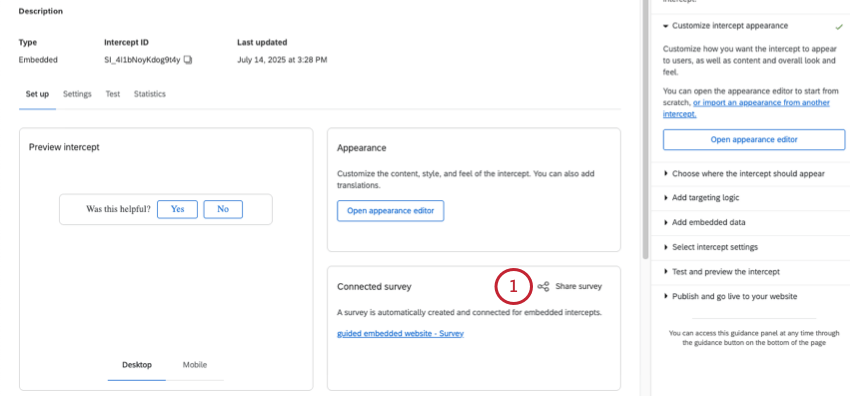
- Search for a user by their name to add them as a collaborator. You can add multiple collaborators.
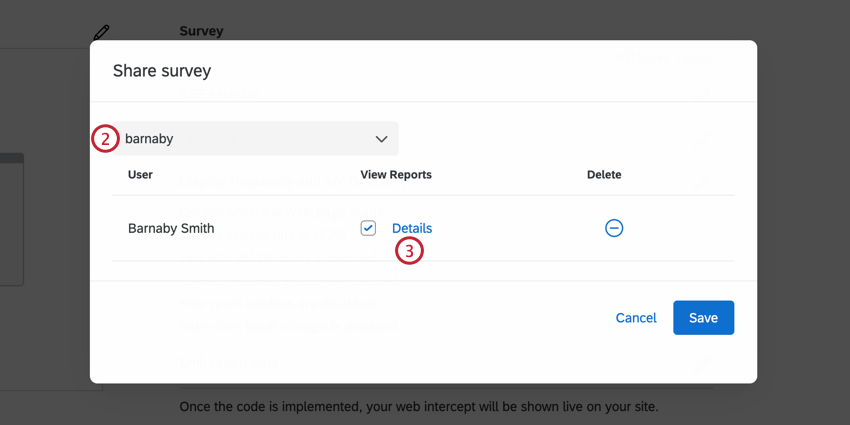
- You can control the level of access a collaborator has by clicking Details.
- Choose the permissions for your collaborator. Your options include:
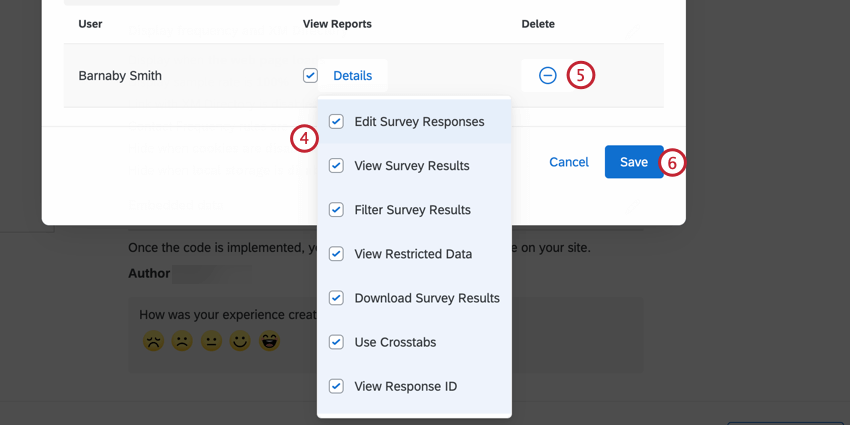
- Edit Survey Responses: Disabling this permission stops your collaborator from deleting data or using the response editing feature. Also, while you can still generate a retake survey as a new response link, you cannot generate a regular retake link. This permission, when disabled, allows collaborators to add data, but not modify existing data in any way.
- View Survey Results: Disabling this permission removes the Data & Analysis tab and the Reports tab.
Attention: In order to enable any of the results permissions described in this section, you MUST also enable View Survey Results!
- Filter Survey Results: When enabled, this permission allows the user to filter the collected responses on the Data & Analysis and Reports tabs.
- View Restricted Data: Disabling this permission censors the standard contact fields, IP address, location latitude, and location longitude information in the Data & Analysis tab and in all exports.
- Download Survey Results: Allows the user to export data from the Data & Analysis tab. When disabled, collaborators can no longer export from the Data & Analysis tab, but they can still export reports.
- Use Crosstabs: Gives the user the ability to analyze the results with the crosstabs feature.
- View Response ID: When enabled, this permission allows the user to view the Response ID, a unique ID assigned to every individual response.
- View Text Analysis: When enabled, the collaborator has view access to text analysis performed in Text iQ. The collaborator will not be able to edit the details of your text analysis without the Use Text Analysis permission found in the Edit permission details.
- To remove a collaborator, click the minus sign (–) next to them.
- When finished adding collaborators, click Save.
Troubleshooting Templated Embedded Feedback
This section covers how to troubleshoot display issues with the templated embedded feedback creative. You can use these steps to test when and where the intercept appears on your site.
- Double check your targeting conditions to make sure they’re being met. The FAQ “I activated my intercept, but it‘s not showing up on my site. Why not?” at the bottom of this page contains more information about troubleshooting targeting logic.
- Make sure you have a CSS selector specified for your creative.
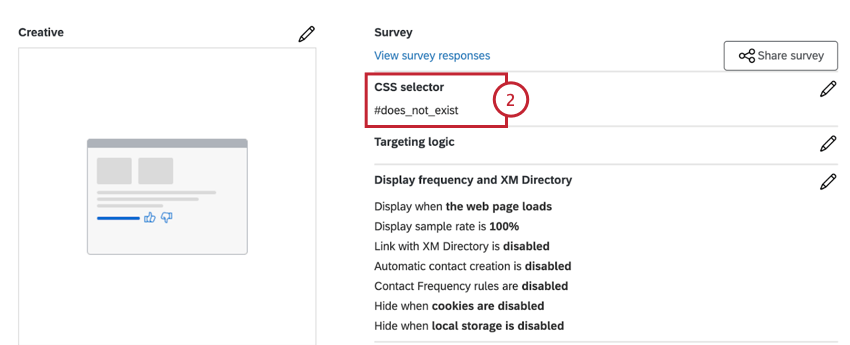
- Navigate to the webpage that has your Qualtrics zone snippet and CSS selector.
- Open your web browser’s developer tools.
- In the below code snippet, replace the #does_not_exist with the CSS selector from step 2 and then run this snippet in your browser:
document.querySelectorAll('#does_not_exist').length - If zero (0) is returned, then the selector entered in your code snippet does not match any elements on the page. You’ll need to work with your dev team to make sure the selector is on your site or follow the steps in this section to identify the correct selector.

- If 1 or higher is returned but the intercept isn’t showing, continue on to the next troubleshooting step.
Qtip: If you see a number greater than 1 when you run the above snippet, keep in mind that the intercept will display under the first element that matches that selector on the page. You may have to scroll up to find it.Warning: Many sites structure their website content differently for desktop vs mobile devices. You can use your browser’s dev tools to simulate a smaller screen size and run the code above to validate that the element exists on mobile and desktop.
- In your browser’s developer console, run the following snippet:
QSI.API.unload();
QSI.API.load().then(QSI.API.run); - If executing these commands causes the intercept to appear, then that means there is an issue with the timing for how the intercept loads. You can fix this by:
- Having your engineering team call
QSI.API.run()after the element is added to the page. - Updating the intercept display event to “Display with custom JavaScript code (Manually)” to ensure proper timing alignment.
- Having your engineering team call