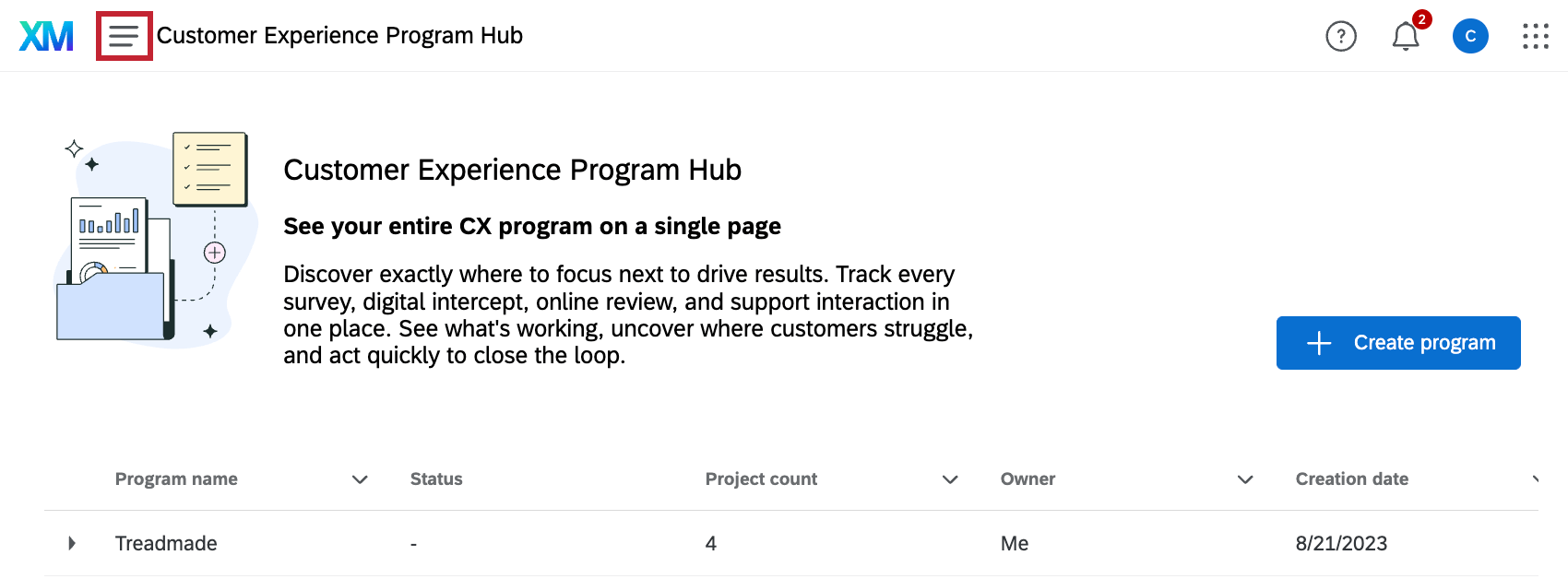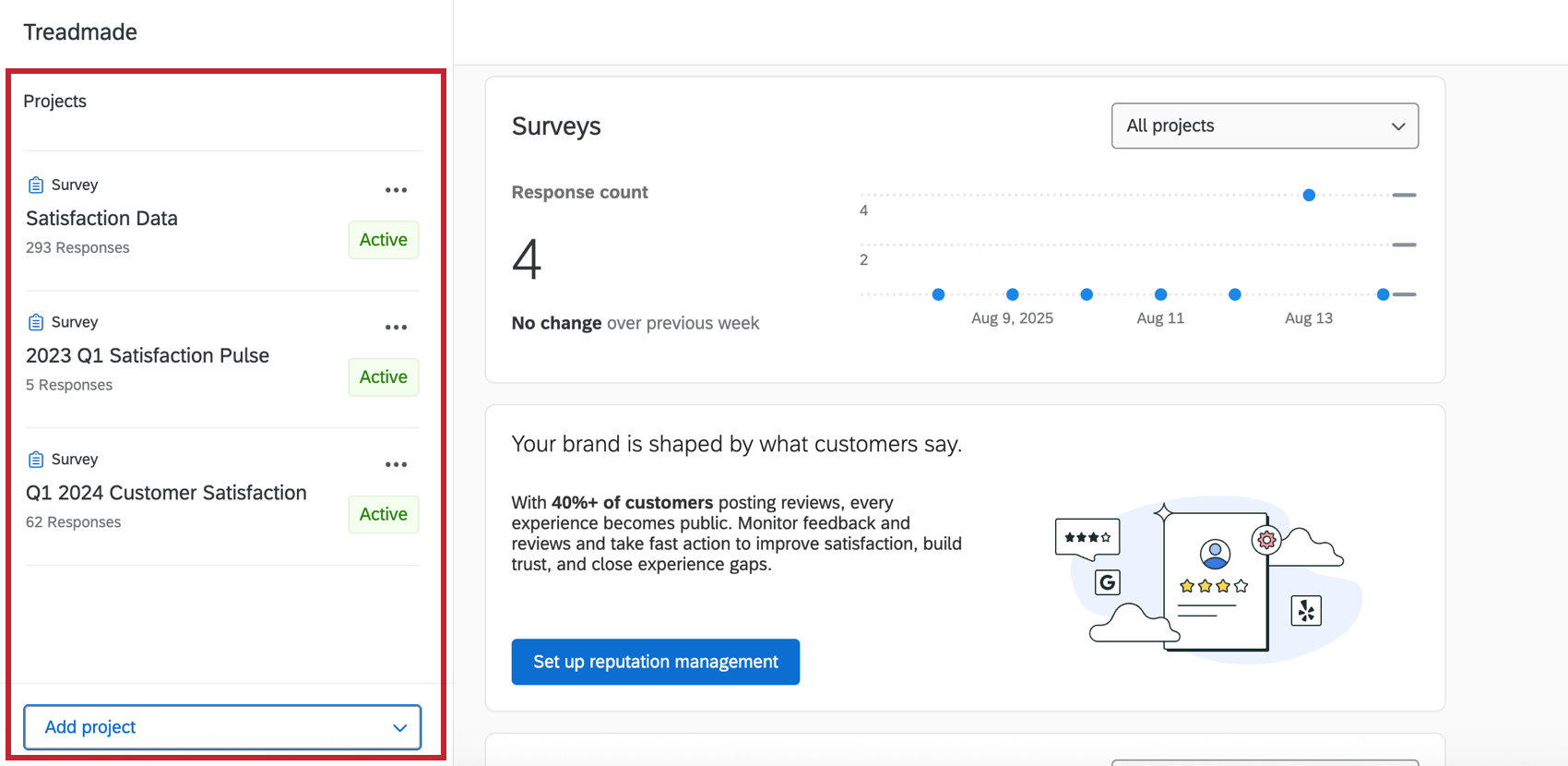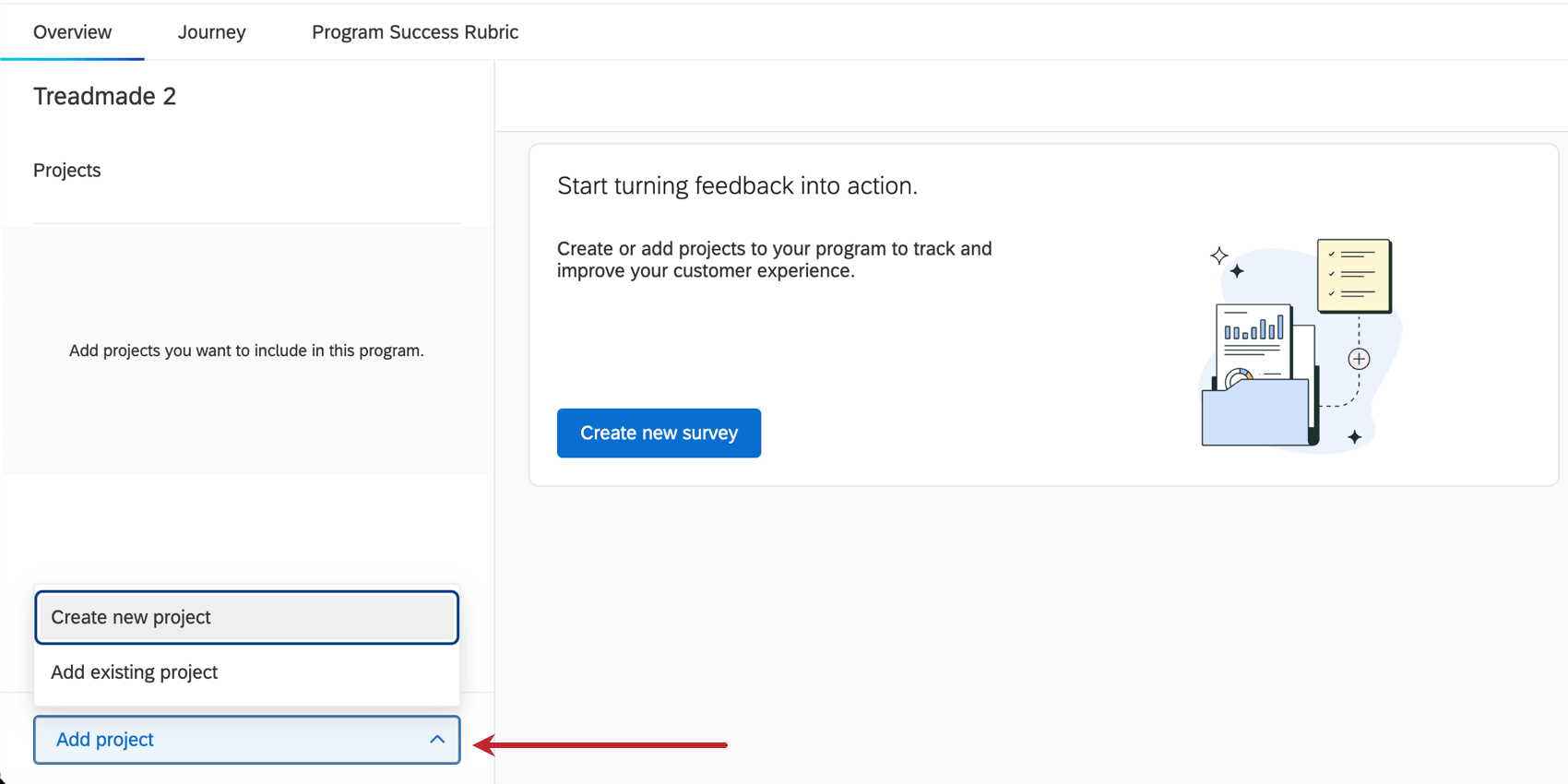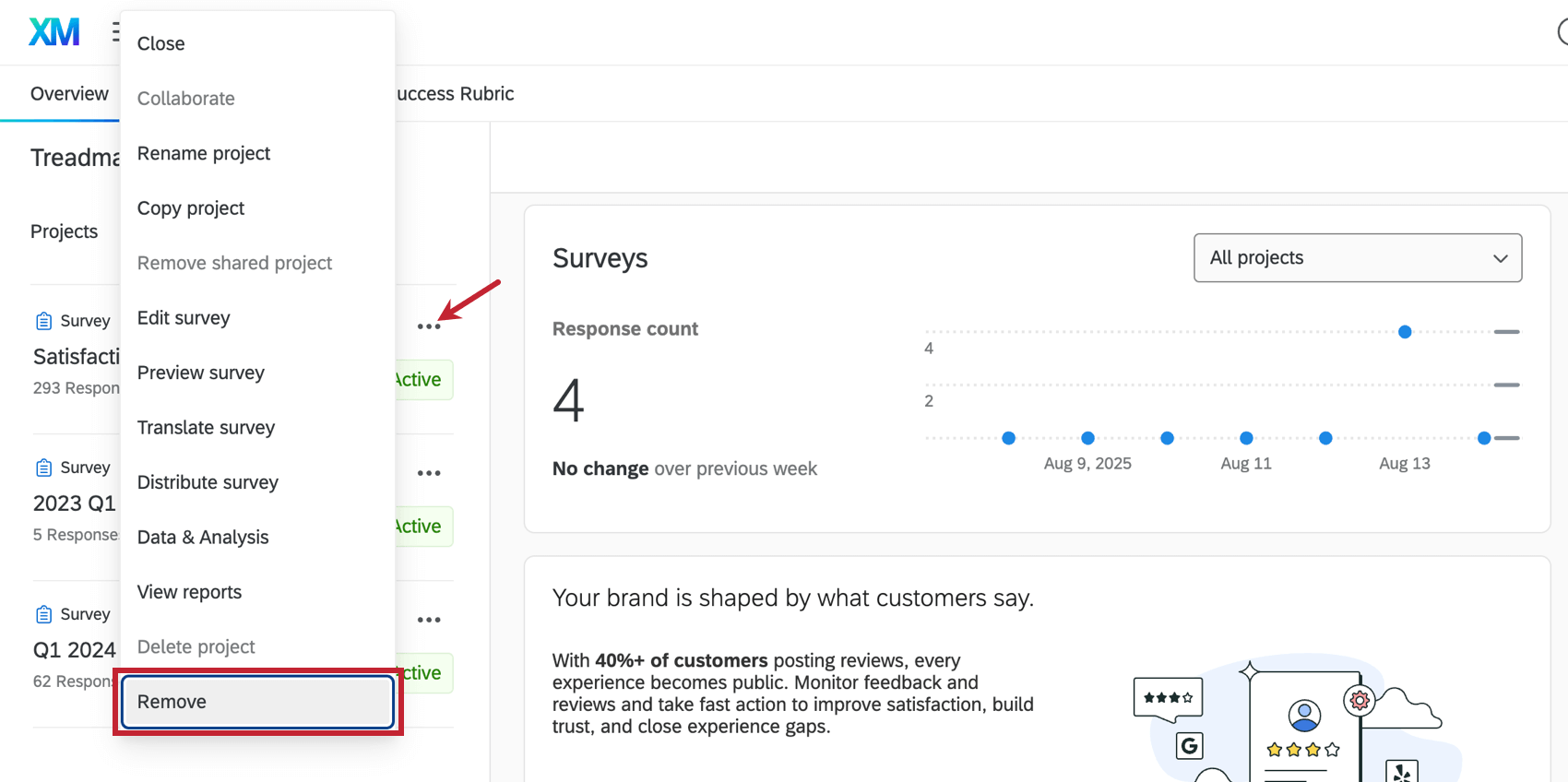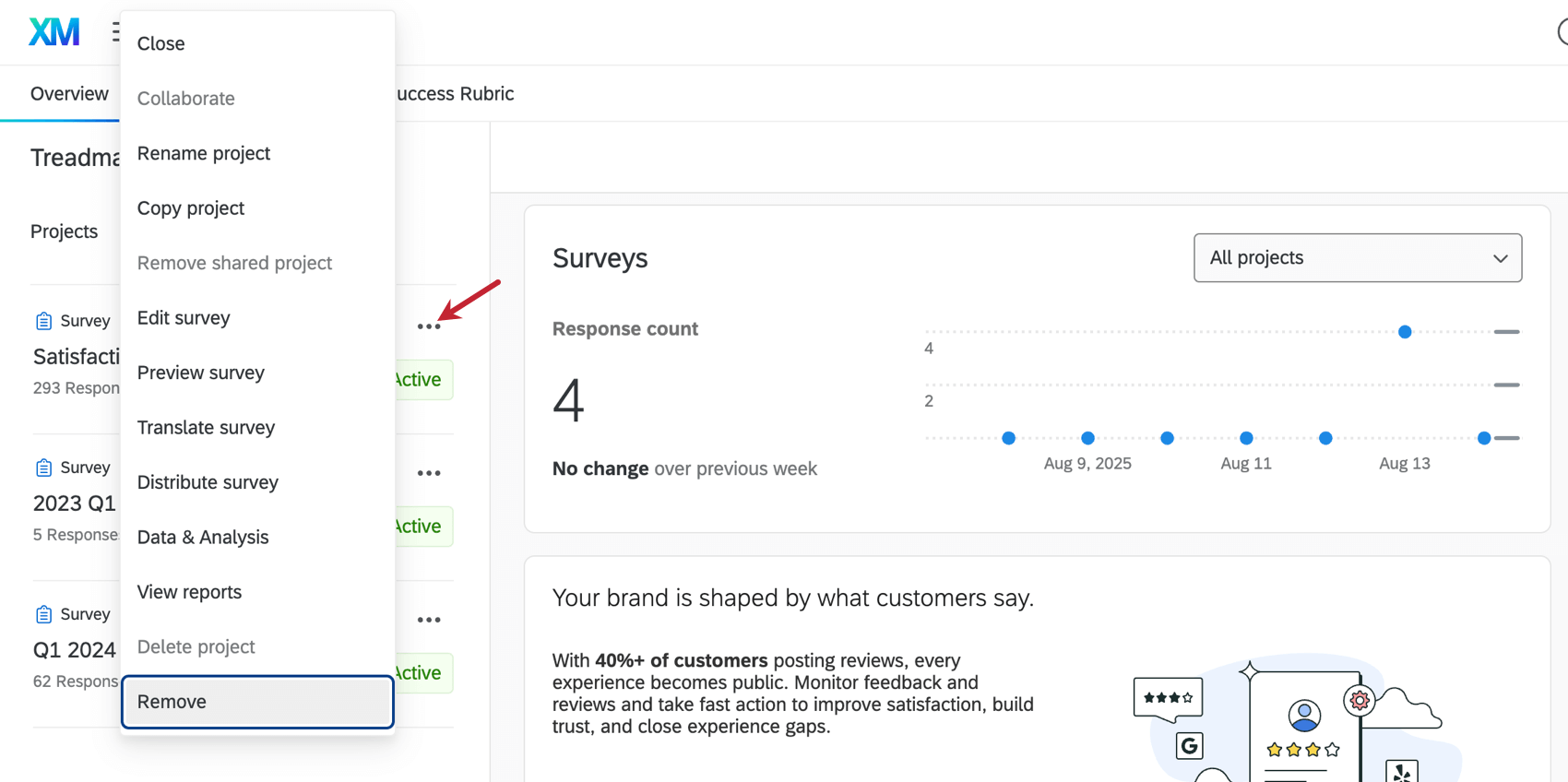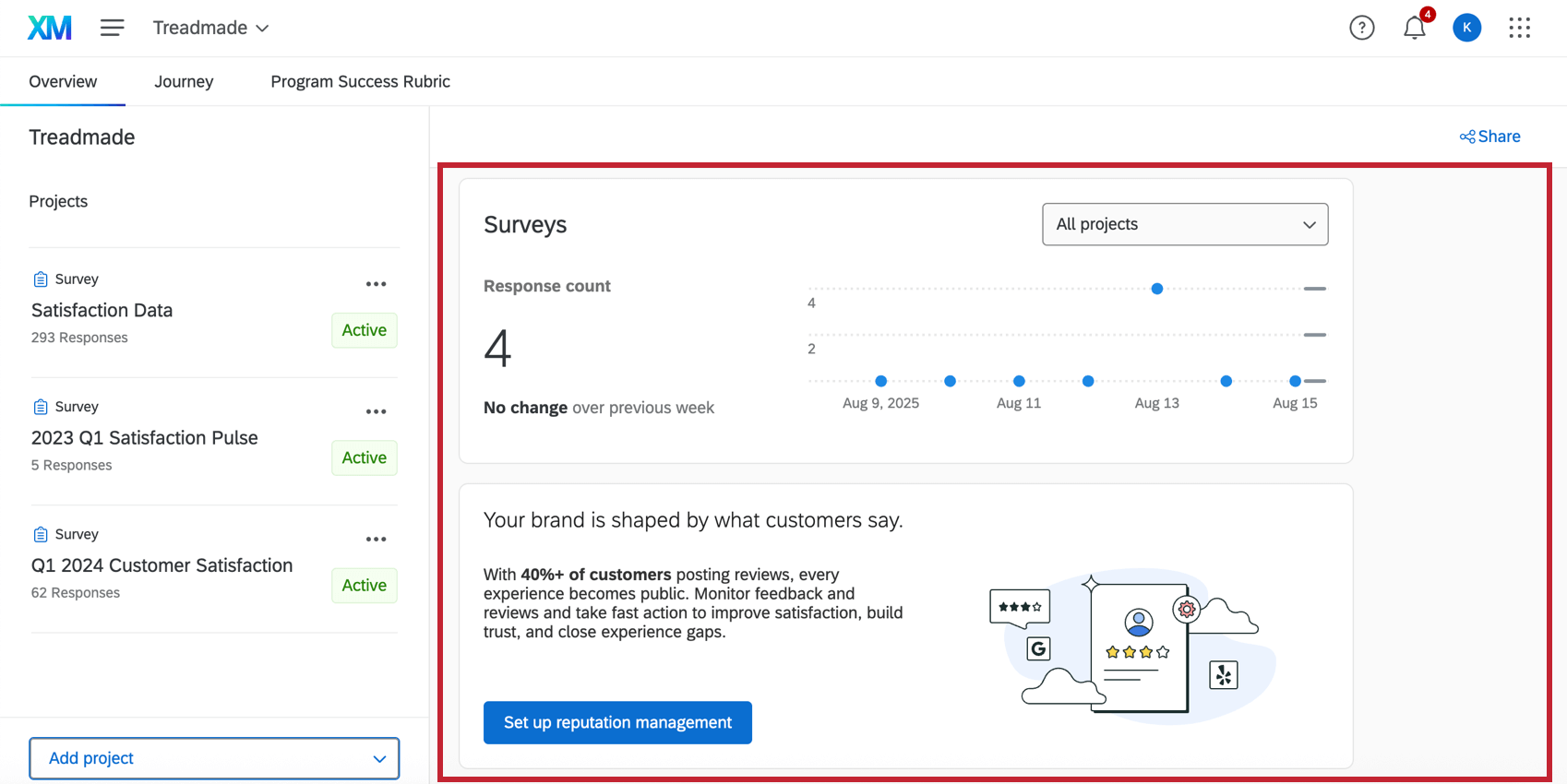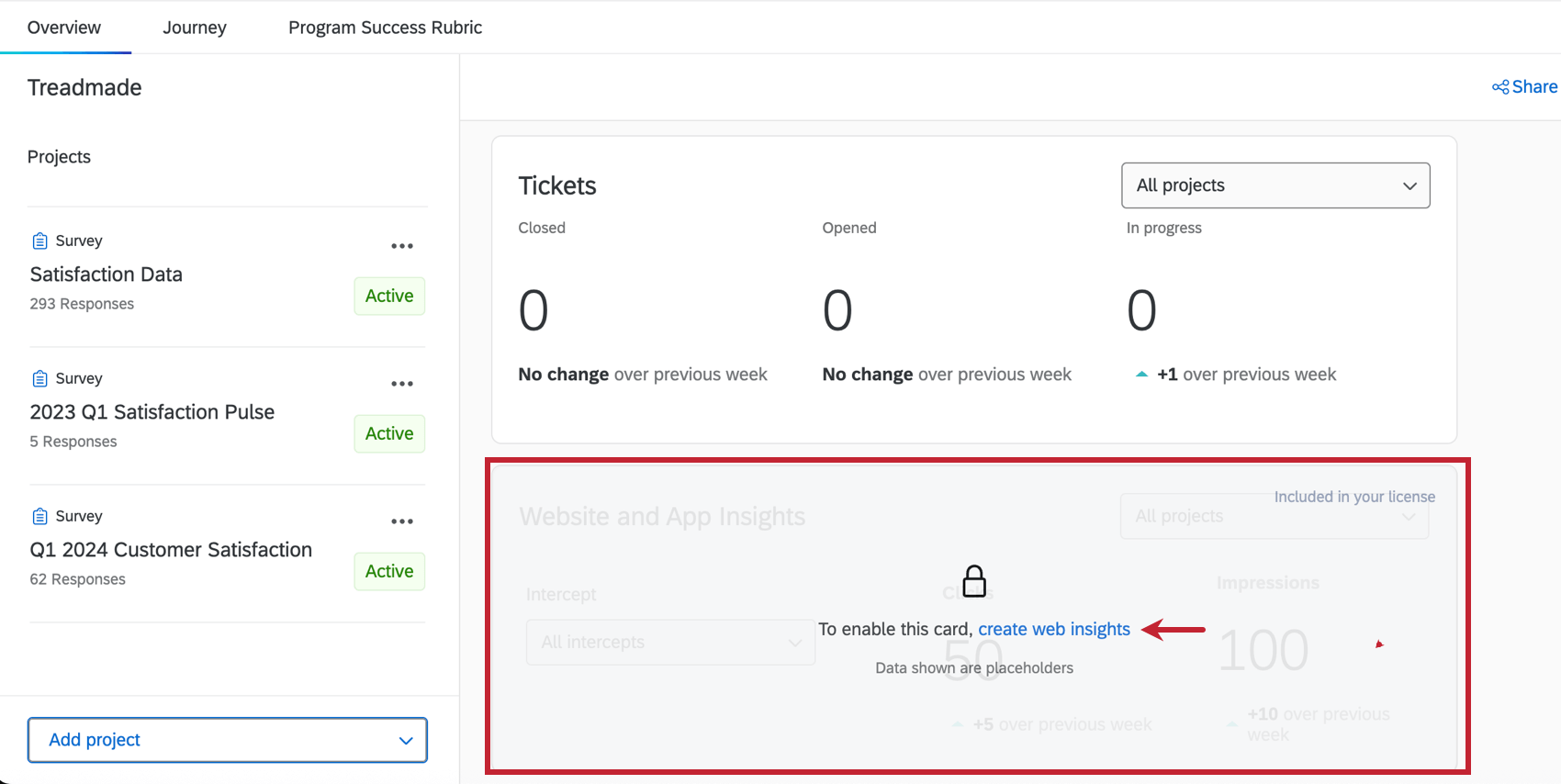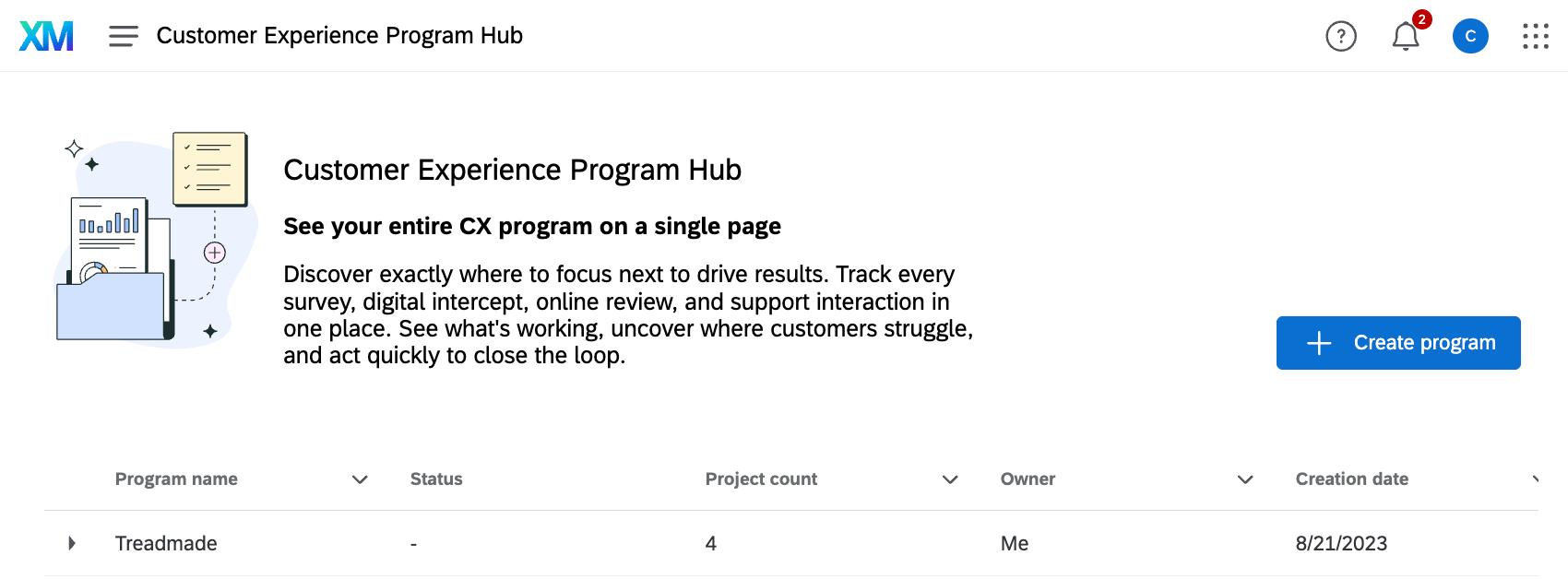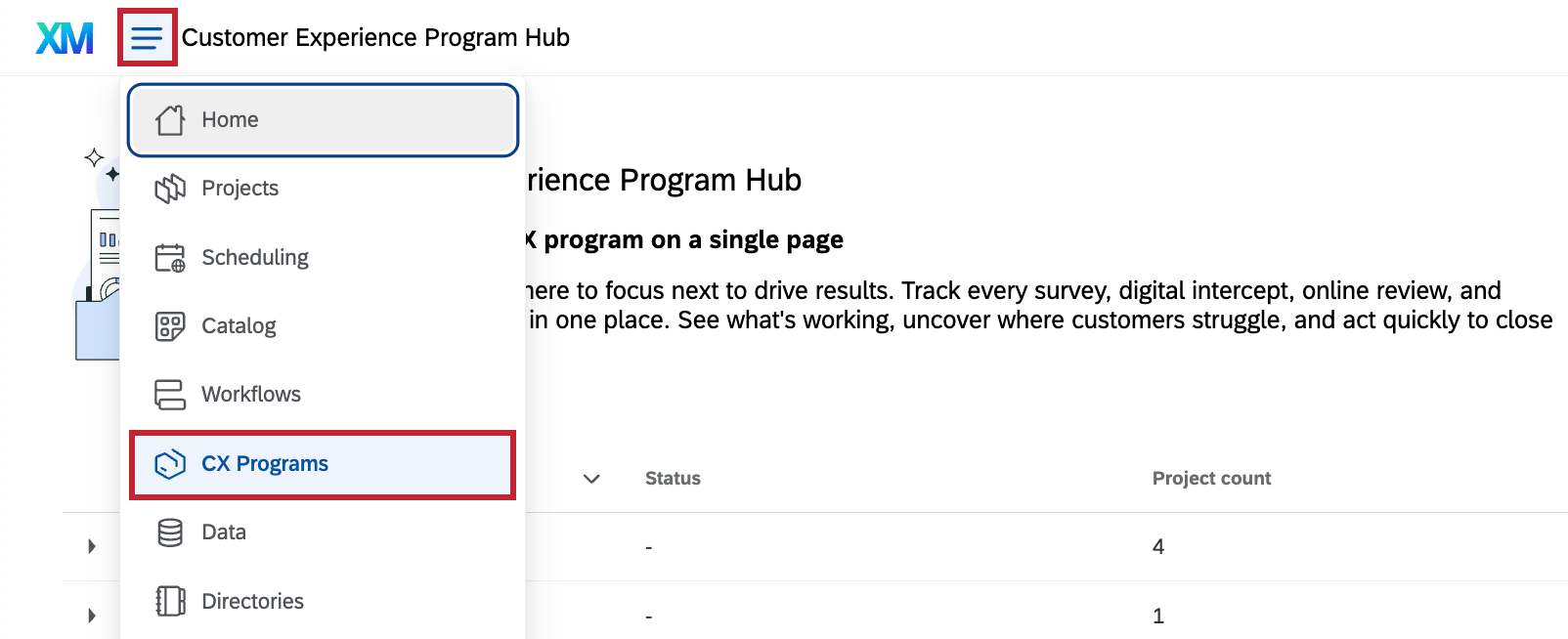Programs
About Programs
Programs are a means of organizing different related projects in 1 container. The key difference between programs and folders is that programs come with guidance and a means of sharing the entire program with your colleagues.
Available Programs
There are currently 3 available program types. Each program has a different purpose and components. See the linked pages for details specific to these programs and instructions for getting started.
- Digital XM Solution for Commerce: The Digital XM Solution for Commerce uses best practices to help you understand customer needs and preferences, leading to insights that can improve customer conversion and retention. This pre-built Digital CX program contains pre-built surveys, digital intercepts, and dashboards designed by experts to help you quickly launch your digital customer experience program.
- Candidate Experience Program: The Candidate Experience Program allows you to continuously measure and act on candidate feedback across recruiting touchpoints. This program contains pre-built surveys, a dashboard, and an optional Website / App Insights project.
- Customer Experience Program: The Customer Experience Program provides guidance on best practices in customer experience program management. This program does not contain prebuilt surveys or dashboards, but allows you to use your own content or choose from available libraries of certified surveys and questions.
Creating a Program
You can create a preexisting program or create your own program from scratch. Preexisting programs have expert-designed surveys, dashboards, and intercepts already created for you, and include solutions like the Digital XM Solution for Commerce. When you create a program from scratch, you can add projects to it as needed.
To create a program, go to the catalog and select the type of program you want to create. To create your own program from scratch, select Customer Experience Program under Projects from scratch.
Once you’ve created a Customer Experience Program, you can add projects inside it.
You can also create a program within the CX Programs tab. To access this tab, select CX Programs from the global navigation menu and click Create program.
Projects in a Program
Once you’ve created a program, all the resources for your program are listed on the left side of the page. Customer Experience Programs do not have any pre-built resources, so this list will be blank until you add projects to your program.

Adding projects to a program
You can create brand new projects from scratch from right inside a program, or you can move existing projects into programs.
Get started by clicking Add project.
- Create new project: Create a new project. The steps will match creating something new from the Catalog page, although you may have fewer options available for the sorts of projects you can create.

- Add existing project: A new window will open where you can select from a list of your existing projects. Projects that are incompatible will be grayed out; an individual project cannot belong to more than 1 program at a time.

Removing projects from a program
You can remove a project from the program without deleting it entirely. Click the dots next to a project and click Remove. You may need to scroll to see this option. Once a project is removed from a program, it will appear on your Projects page.
Managing projects within a program
When you click the dots next to a project, you’ll see many of the same actions you’d see if you were accessing it on the Projects page. Actions vary based on the type of project. For more information, see the following resources.
Guidance
The guidance in the Overview tab helps you progress through the most vital steps of your program setup. From here you can view helpful widgets displaying your data and expand your program through suggested actions.
Locked cards recommend the next steps to continue setting up your program. When you click on a recommendation, you’ll be taken directly to the specific part of the platform to complete the setup step.
 As you click through the steps, they will be marked as complete. Remember you can always use the project list to return to different parts of the program. This sidebar also allows you to reconfigure the program – we do not recommend this unless you are comfortable losing data in order to start over. Steps can be expanded or collapsed as needed.
As you click through the steps, they will be marked as complete. Remember you can always use the project list to return to different parts of the program. This sidebar also allows you to reconfigure the program – we do not recommend this unless you are comfortable losing data in order to start over. Steps can be expanded or collapsed as needed.Customer Experience Journeys
Customer Experience programs have a unique tab called Journeys. In this tab, you can map out customer journeys that you then track throughout your project.
For detailed steps, see Journeys in Customer Experience Programs.
Program Success Rubric
Use the Program Success Rubric tab to keep track of suggestions from Qualtrics subject matter experts that can improve your program. The score for each area will increase as you check-off items.
Sharing a Program
You can share your entire program with other members of your organization. Anyone you share the program with will have the same level of access you do – that means they will be able to edit all projects, delete projects from the program, delete the program, view guidance, and invite other users to collaborate on the program.
- Select Share.
- Search for an existing user in your Qualtrics license and select them.
Qtip: Everyone you want to share with has to have an existing Qualtrics account. If you cannot find certain users, reach out to your Brand Administrator. Brand Administrators, see our guides on Creating & Managing Users and User, Group, & Division Permissions.
- Click Save.
Once shared, the user can log into their account and either open the Shared folder or search the program by name to find it.
You can remove users you’ve collaborated with by opening the Share menu and using the dropdown to select Remove this user.
Qtip: You can also invite users to collaborate on individual projects within the program. You can do this by using the dropdown of actions next to each project in the project list. See Survey Collaboration vs. Website / App Insights Collaboration.
For dashboards, you’ll click Manage administrators, not Collaborate.
Navigating to a Program
Programs can be found in 2 places:
CX Programs tab
In this tab you can view all existing programs you have access to.
To access this tab, select CX Programs from the global navigation menu.
Projects page
In the projects page you can search programs by name and sort them into folders as you would individual projects.
When you click the actions dropdown, you can rename the program or delete it.