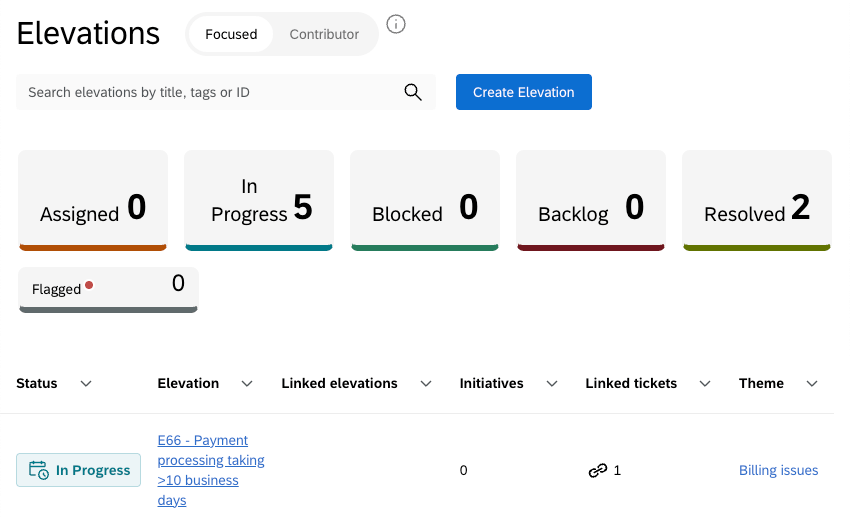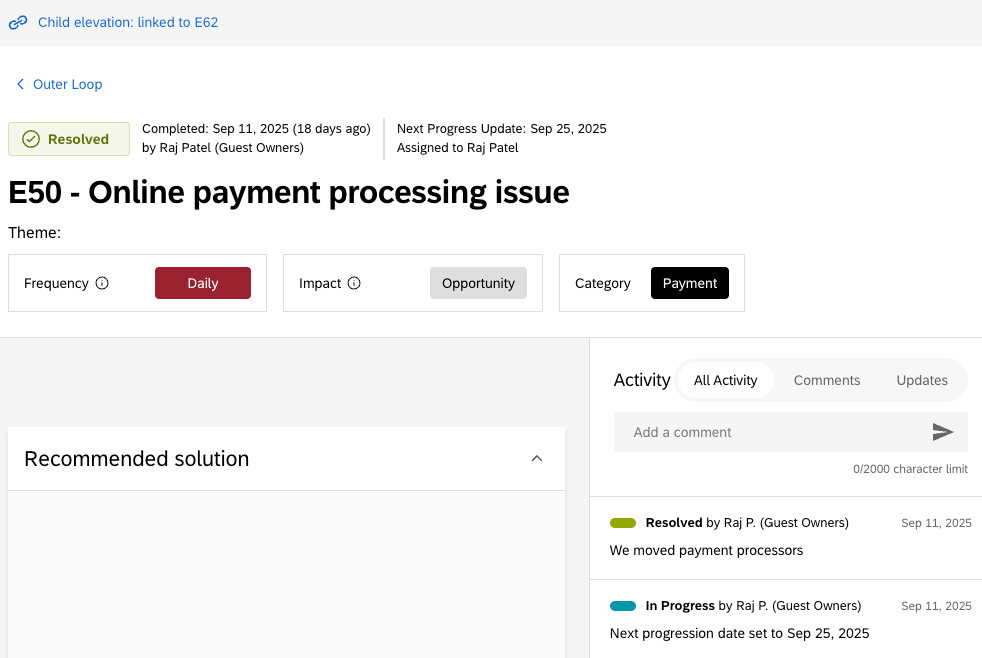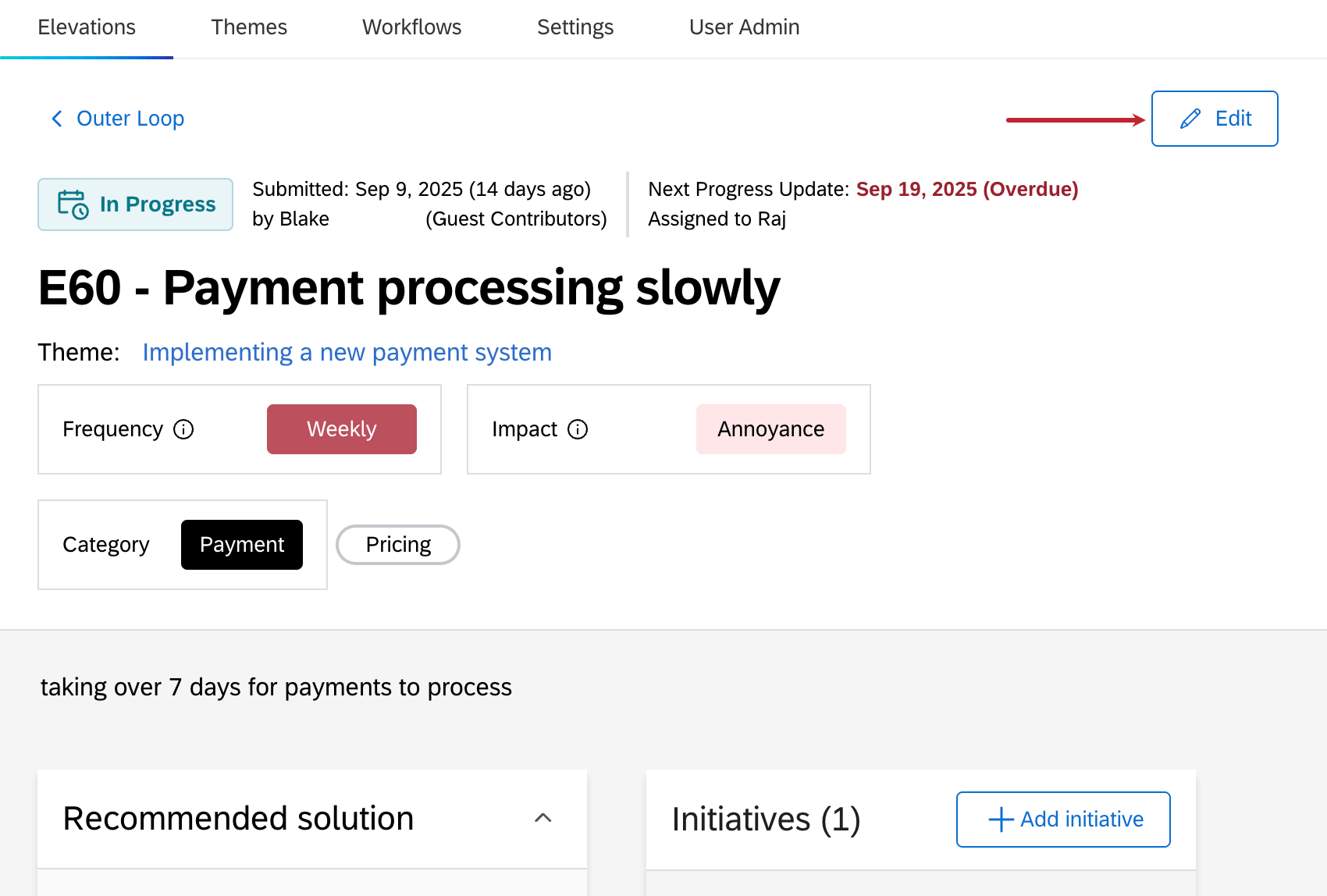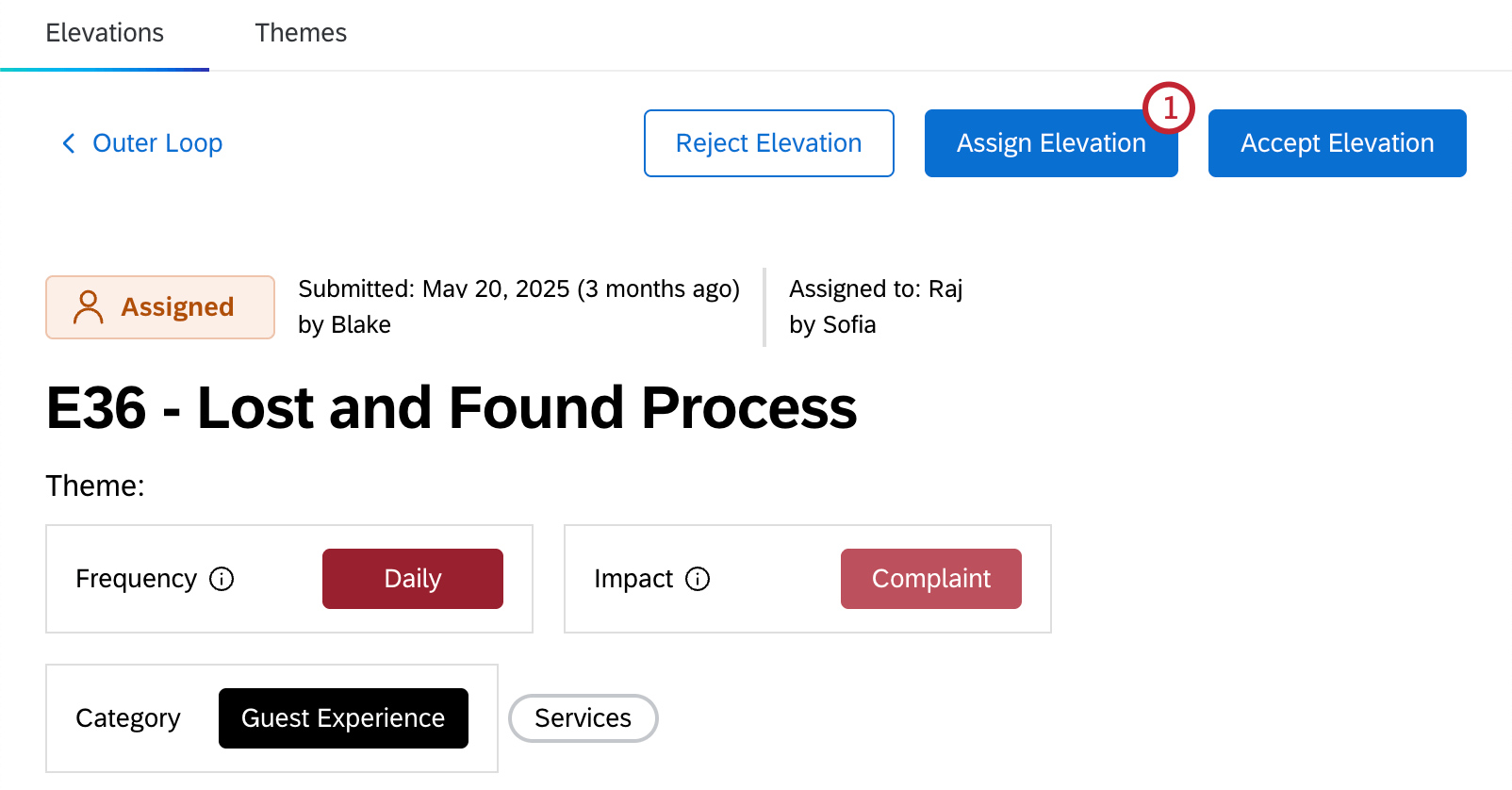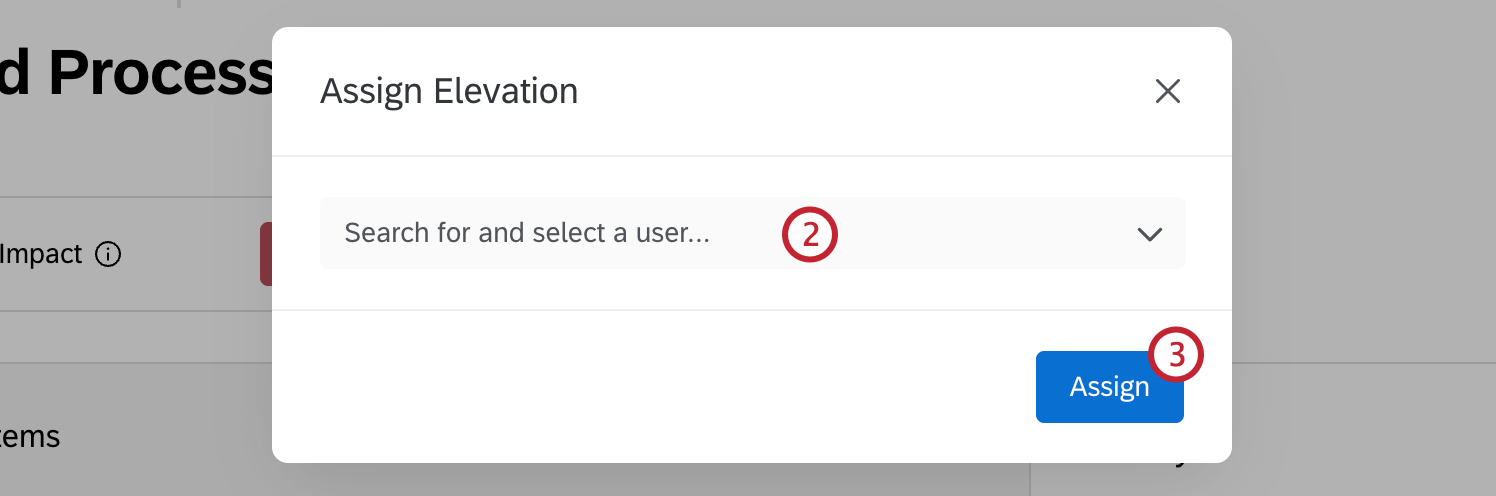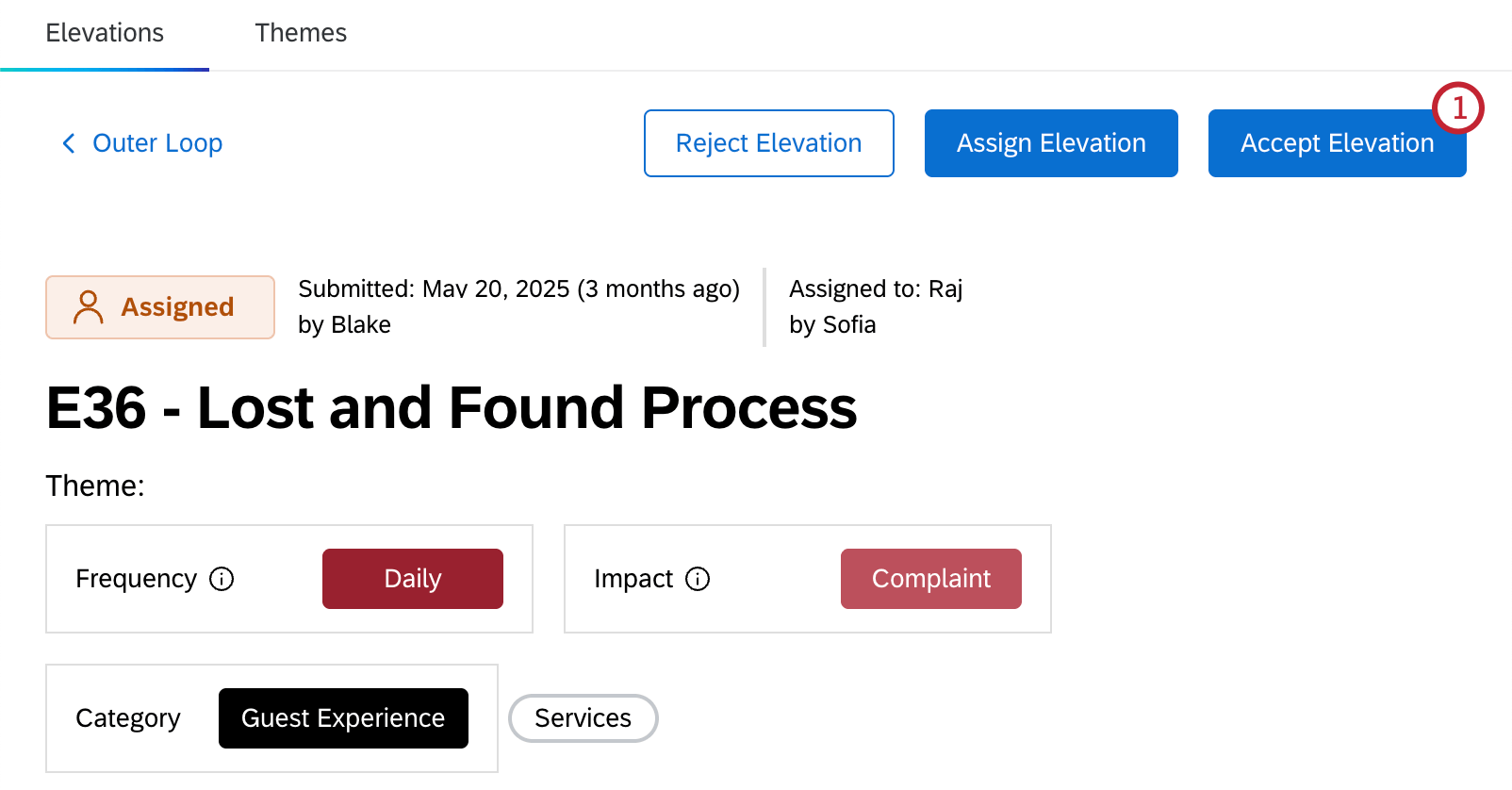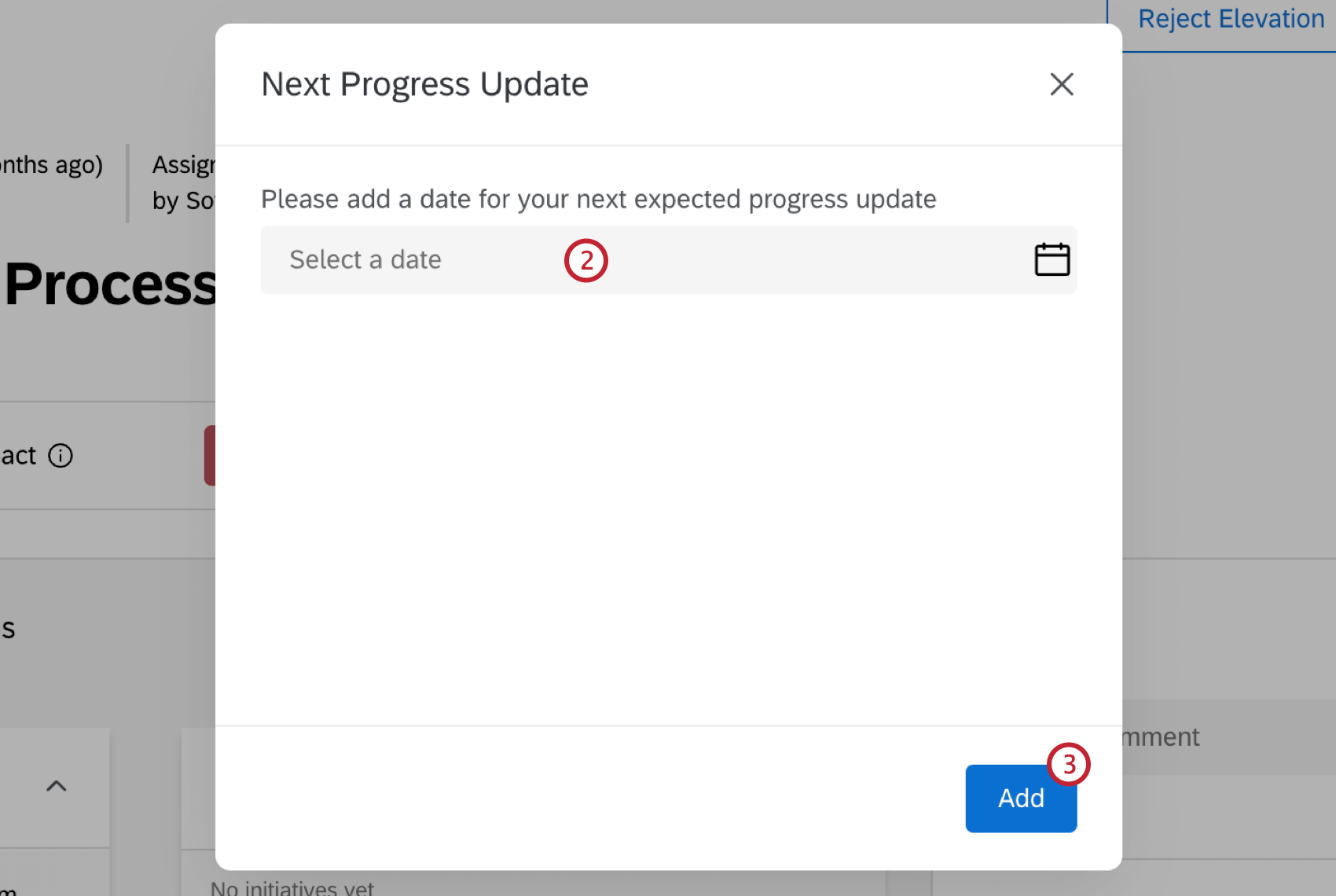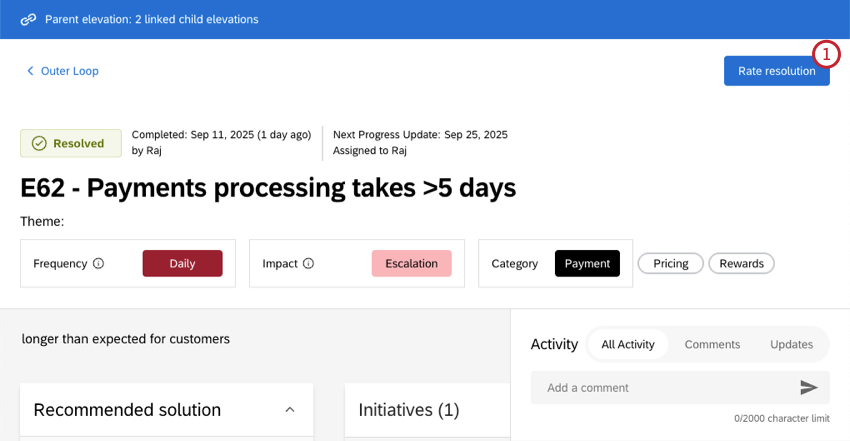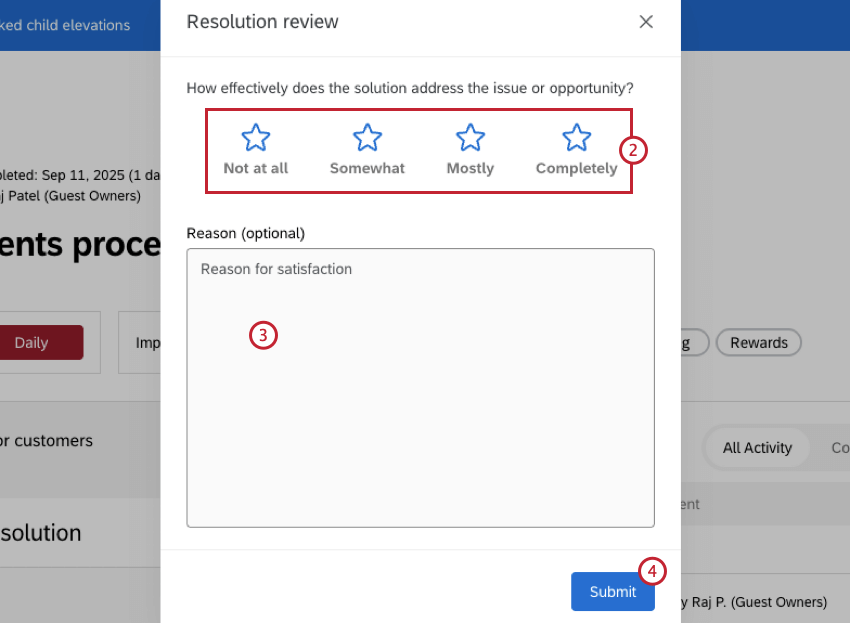Elevations in Bain Outer Loop Actions
About Elevations
Elevations are issues that require additional attention beyond standard escalation processes for your organization. After creation, these elevations are triaged and assigned to owners to action. This may include creating initiatives to address specific elevations or groups of elevations.
Elevations are accessed in the Elevations tab. This tab is accessible to every user in the project.
Creating Elevations
All users can create elevations within the Elevations tab. These are often created by users with the Contributor role. For more information on project roles, see User Roles & Personas.
- Click Create Elevation.
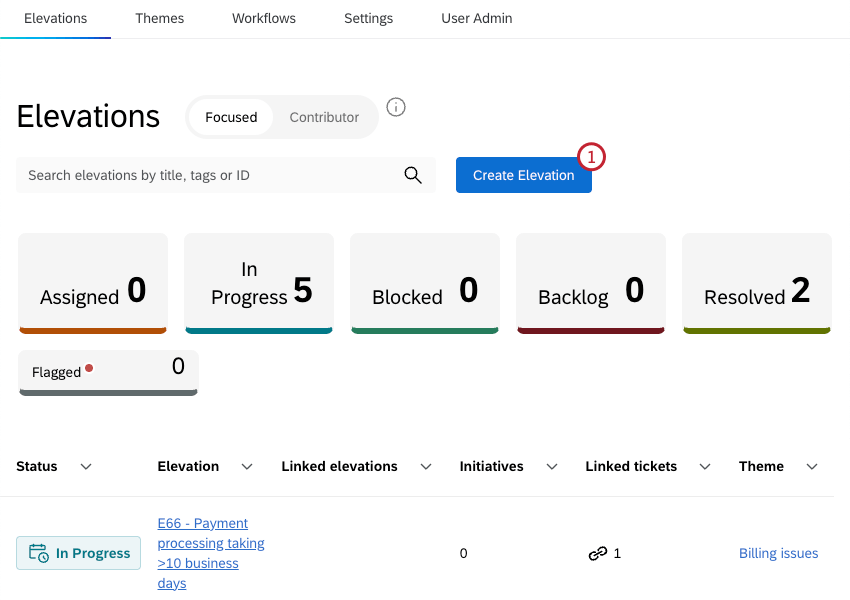
- Enter a title for your elevation.
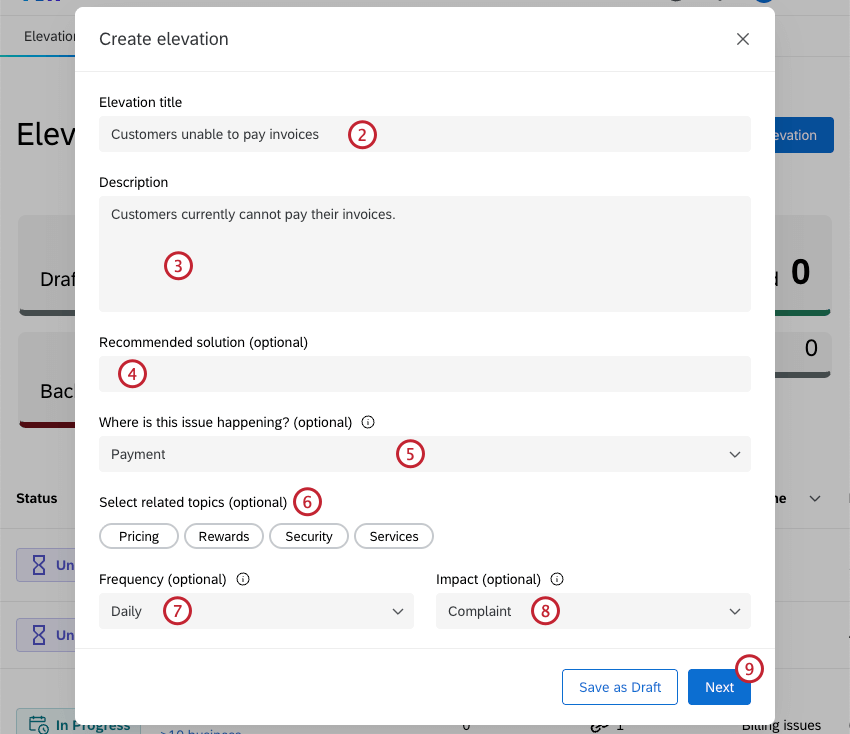
- Enter a description for your elevation.
- If desired, enter a recommended solution.
- If desired, use the dropdown to select the category where the elevation is occurring.
- If you selected a category in the previous step, select any related topics.
- If desired, use the dropdown to select how frequently the issue occurs with customers.
- If desired, use the dropdown to select the customer impact of the issue. You can choose from the following impacts:
- Attrition Risk: Clear evidence that a customer or customer segment is at risk of leaving, based on repeated negative feedback, severe unresolved issues, or predictive indicators of churn.
- Complaint: A serious expression of dissatisfaction from a customer or group of customers that signals a breakdown in product, service, or process, with potential reputational or financial consequences.
Attention: In some industries this is a specific designation with a specific resolution process required for regulatory reasons. - Escalation: An issue raised to leadership because it is recurring, cross-functional, or visible enough to require attention, but not yet severe enough to be labeled a formal complaint.
- Annoyance: A minor friction point that irritates customers but has limited impact on loyalty or economics if left unresolved.
- Opportunity: A positive customer idea or unmet need that could create incremental value if pursued.
- Unknown: Impact isn’t clear and requires further investigation before categorizing.
- Click Next.
- If your organization has access to Tickets, you can link tickets to the elevation to provide more context for the issue. Click Link ticket next to the specific ticket you want to link, or use the search bar to search for a specific ticket.
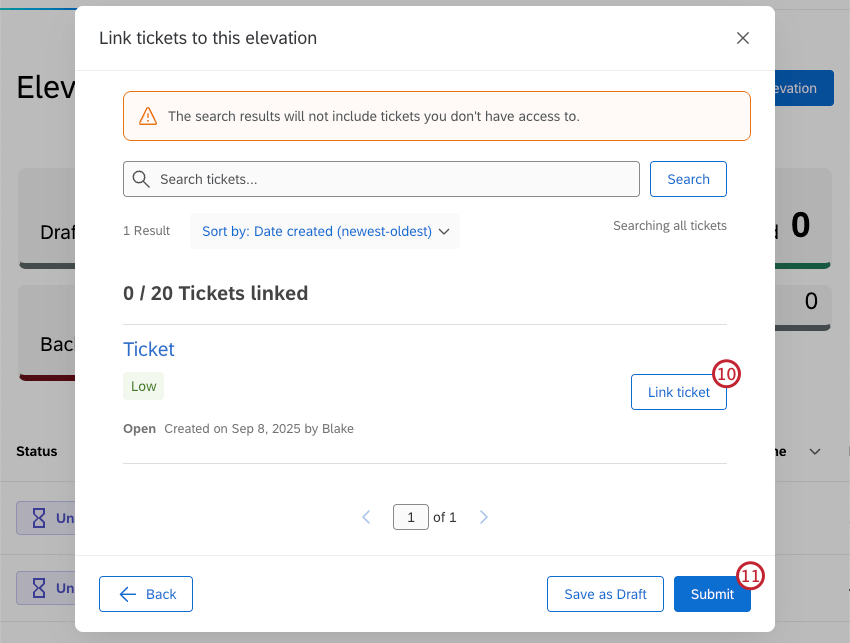 Qtip: The search results will only include tickets you have access to.
Qtip: The search results will only include tickets you have access to. - Click Submit.
Qtip: If you aren’t ready to submit your elevation, click Save as Draft to save your progress. The elevation will appear within the elevation table with a status of Draft.
- After your elevation is created, it will be reviewed and actioned. It will automatically show up within the Elevations tab, but you can also click Copy link to save a direct link to the elevation on the status dashboard. You can use this link to view its progress as it is actioned.
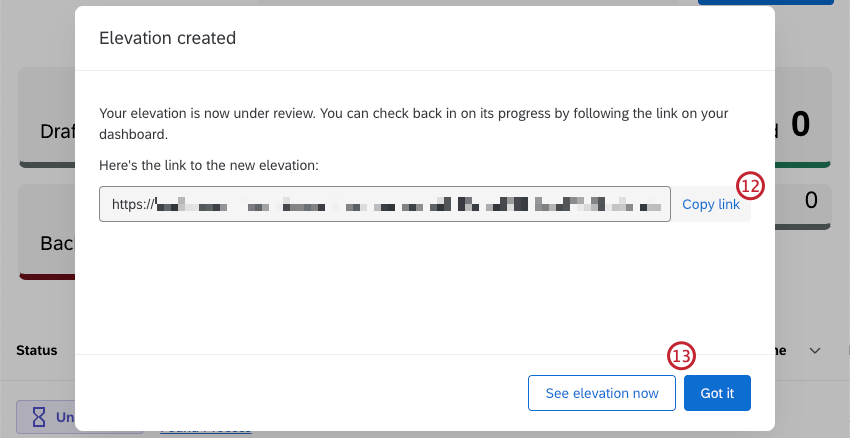
- Click Got it to return to the table. To view details of the elevation you just created, click See elevation now.
Viewing Elevations
Within the Elevations tab you can view a table of all elevations you have access to, or click into an individual elevation to view more details about it.
The elevations and details you see depend on the user persona you are assigned within the project. In addition to viewing the elevations you have created, owners will see elevations they need to take action on and resolve, triagers will see elevations they need to review, and contributors will see elevations they have submitted.
Viewing the Elevations Table
At the top of the table there are filters for each elevation status. This includes pre-set statuses, as well as any custom statuses that have been configured for the project. Click a status to only show elevations with that status. Click again to remove the filter.
You can also sort the table by any column by clicking the arrow to the right of the column name. Click once to sort the column by descending values, twice to sort by ascending values, and a third time to rest the sorting.
If you are a triager or owner, you can switch the table between Focused and Contributor mode. Focused mode will only show elevations that you need to take action on, while contributor mode will only show elevations you’ve created.
Viewing an Individual Elevation
Clicking an elevation will display all the details related to the elevation. The detailed view contains the following sections:
- Recommended solution: Proposed solutions to address the elevation.
- Initiatives: Initiatives that have been created to address the elevation.
- Linked elevations: View children elevation linked to this elevation.
- Linked tickets: View tickets linked to the elevation.
- Activity: View activity logs for actions taken related to the elevation, and add comments.
Actioning Elevations
Once an elevation has been created, there are several actions you can take depending on your Outer Loop persona. For more information on the different personas available, see User Roles & Personas.
Editing an Elevation
Click Edit to edit details of the elevation. This option is available to the Contributor and Triager personas.
Once you are in editing mode, you can edit the elevation frequency, impact, assign a category and/or topics, edit the elevation name, or enter a recommended solution.
Rejecting an Elevation
- Click Reject Elevation to reject an elevation that has been assigned to you.
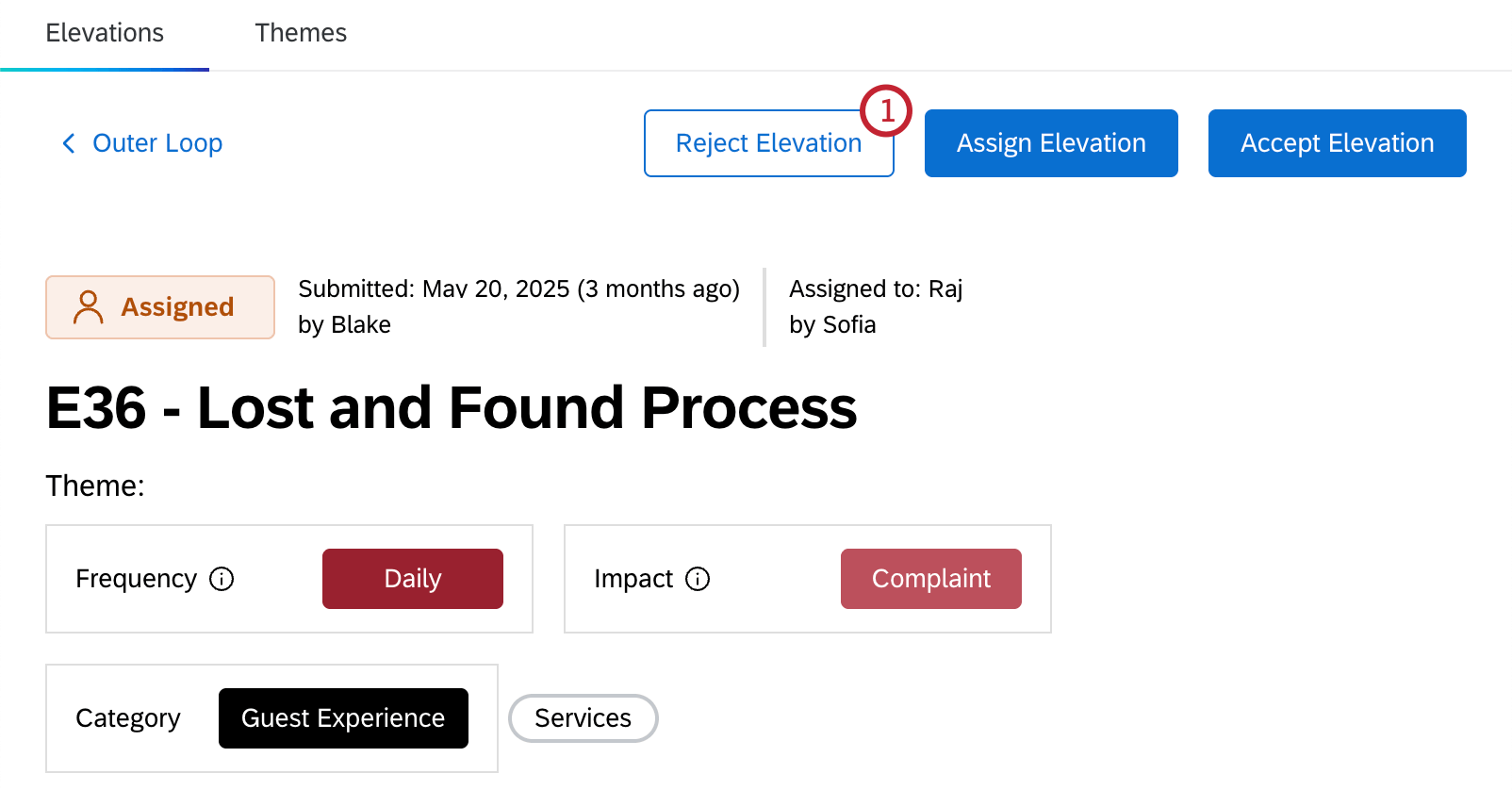
- Use the dropdown to select a reason for the rejection:
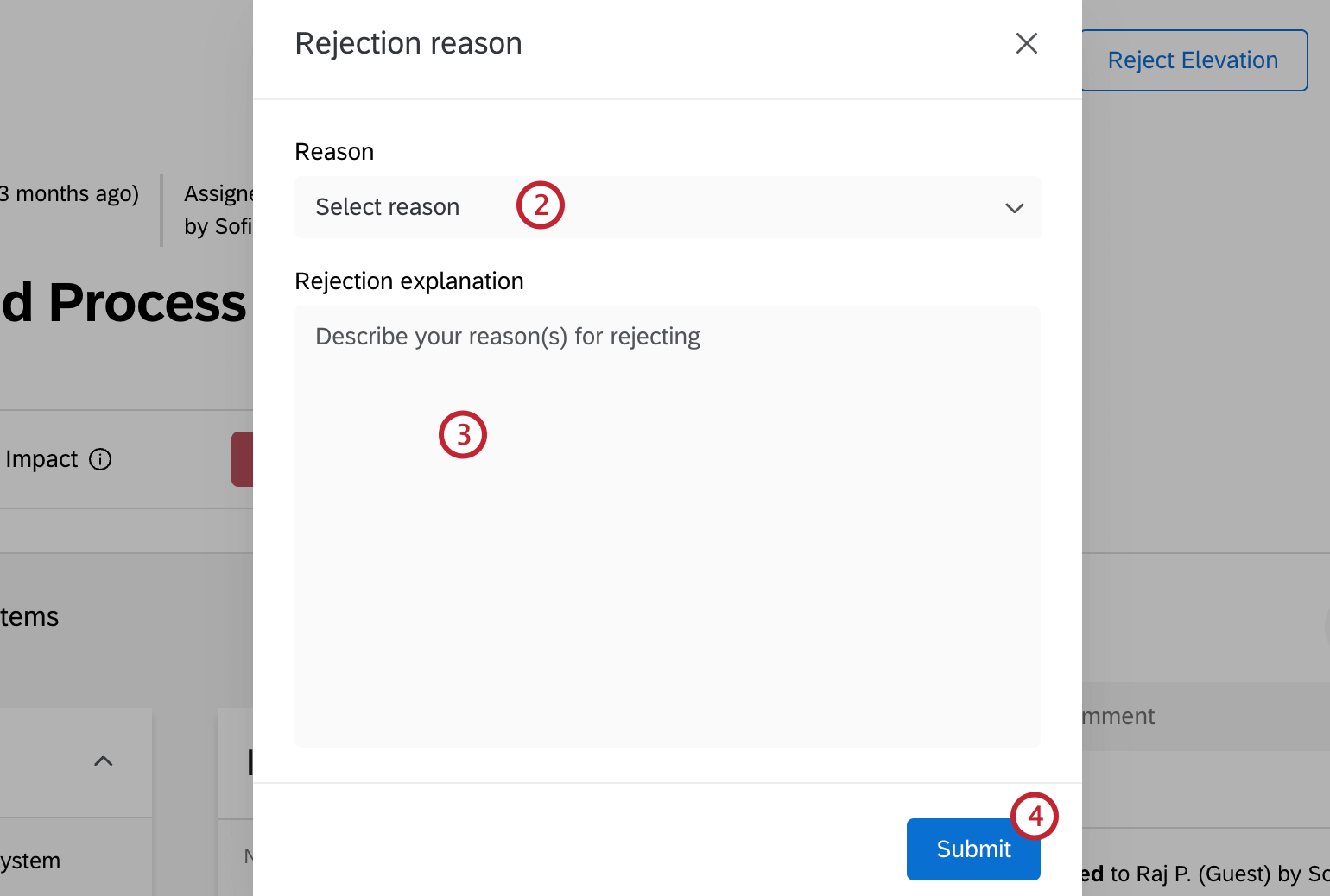
- Need more details from contributor: More information is needed from the person that created the elevation. Selecting this status will send it back to the Contributor.
- Duplicate of resolved elevation: This issue has already been created and resolved. Selecting this status will close the elevation as rejected.
- Incorrect assignment: The elevation should not have been assigned to you. Selecting this status will send it back to the Triager.
- Other: You are rejecting the elevation for some other reason. Selecting this status will send it back to the Triager.
- Add an explanation.
- Click Submit.
This option will show up to users with the Owner Outer Loop persona. Once the elevation is rejected, it will be sent back to the Triager or Contributor so they can take further action.
Assigning an Elevation
This option is available to the Triager and Owner user personas.
Accepting an Elevation
This option is available to the Owner user persona.
Rating a Resolution
After an elevation has been given the status Resolved, you can rate the resolution. This option is only available to the Contributor user persona.
Creating Initiatives
Initiatives can be created to track the work being done to resolve issues raised by an elevation. Multiple initiatives can be created within an elevation.
- Navigate to the Initiatives section of the detailed elevation view.
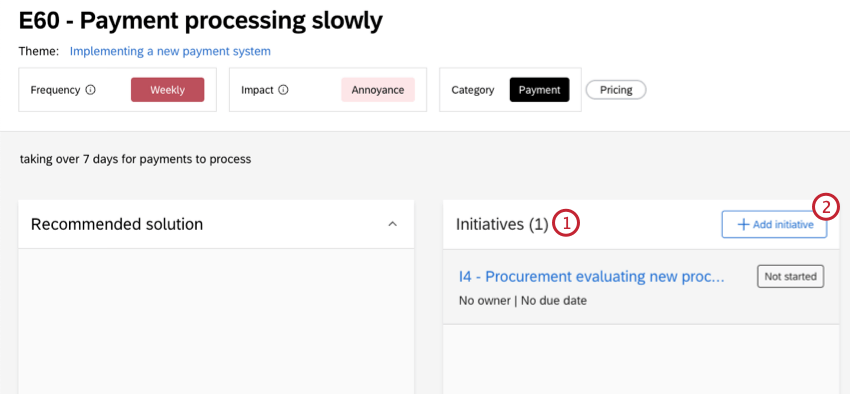
- Select Add initiative.
- Enter a title for the initiative.
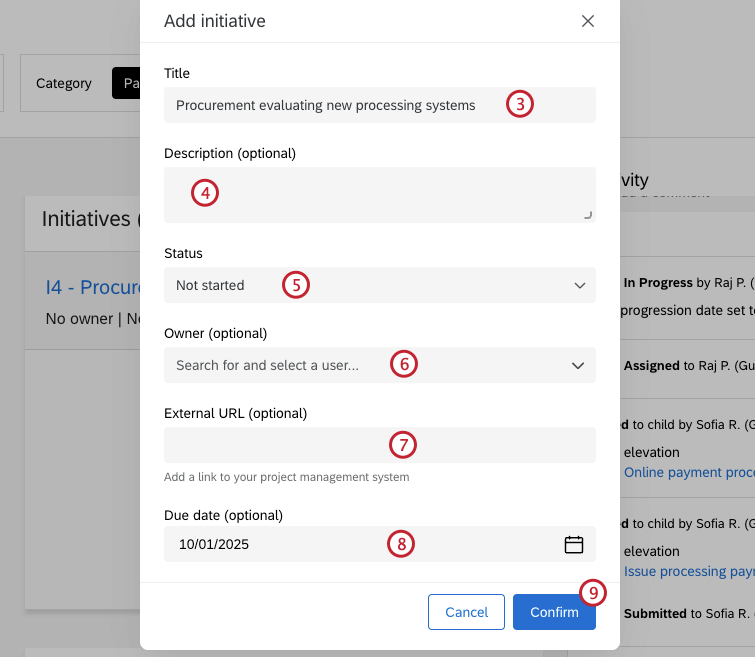
- If desired, enter a description of the initiative.
- Select a status.
- If desired, select an owner.
- If desired, add an external URL. For example, this can be a link to your project management system.
- If desired, select a due date for the elevation.
- Click Confirm.
Once an initiative has been created, you can click on it to view and edit its details, including updating the status.
Linking Elevations
Once you’ve clicked into an individual elevation, you can link other related elevations. This can be useful if there are multiple elevations that are related, or if multiple elevations address the same issue.
Elevations are linked in a parent-child relationship, where the main elevation is considered the parent, and any linked elevations are considered children. Elevations can only be children of 1 parent elevation. Attempting to link elevations that are already linked will replace their current parent.
- Navigate to the Linked elevations section of the detailed elevation view.
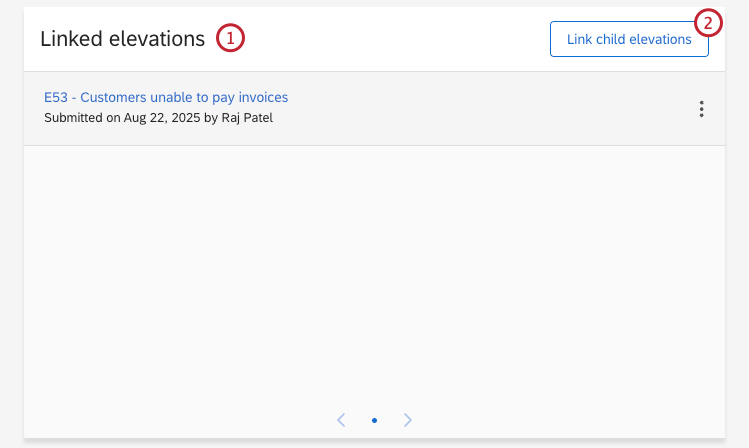
- Click Link child elevations.
- Select Link child next to any elevation you’d like to link. You can use the search bar to search through existing elevations.
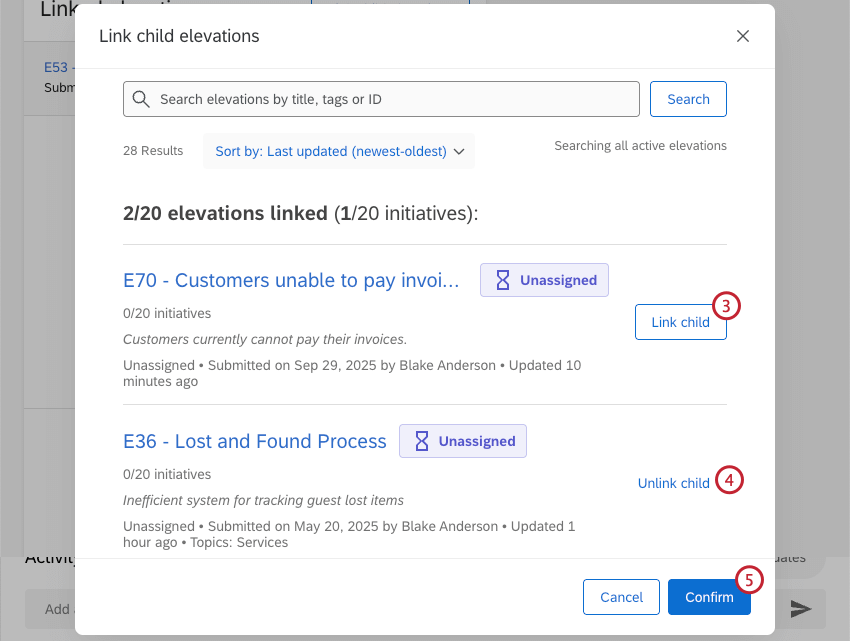
- To unlink a linked elevation, click Unlink child.
- Once you’ve finished linking elevations, click Confirm.
Linking Tickets
Once you’ve clicked into an individual elevation, you can link any related tickets that have been created. This can be useful if there are tickets that may provide more context for the elevation.
- Navigate to the Linked tickets section of the detailed elevation view.
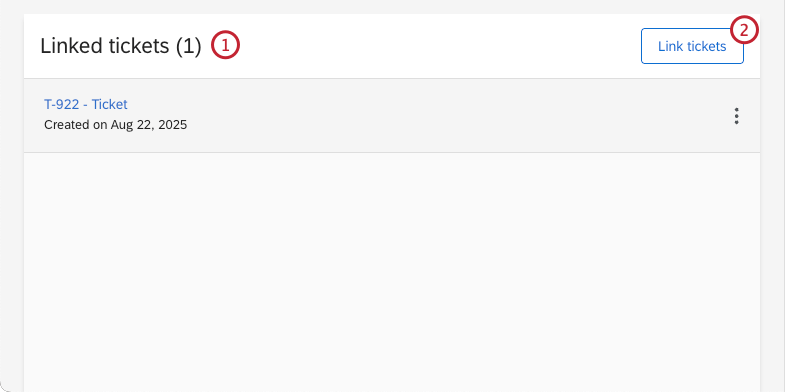
- Click Link tickets.
- Select Link ticket next to any ticket you’d like to link. You can use the search bar to search through existing tickets.
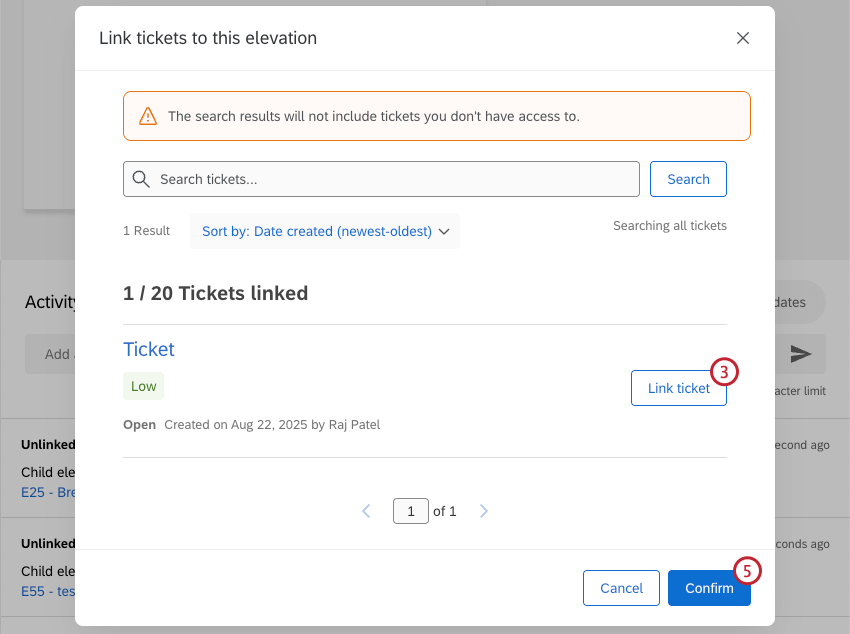
- To unlink a linked ticket, click Unlink ticket.
- Once you’ve finished linking tickets, click Confirm.