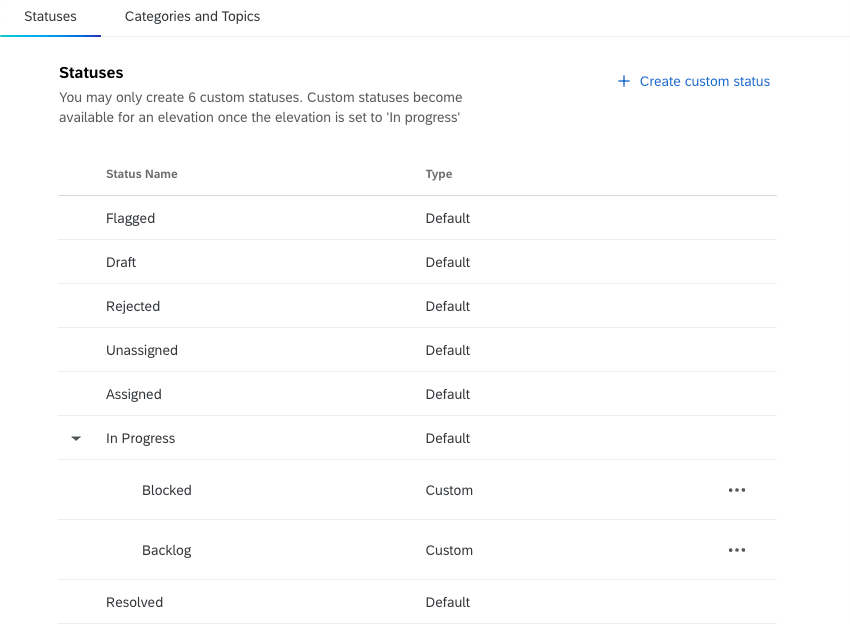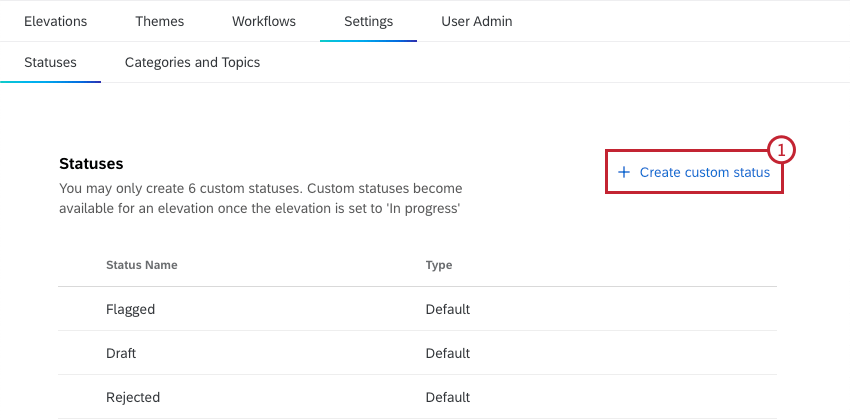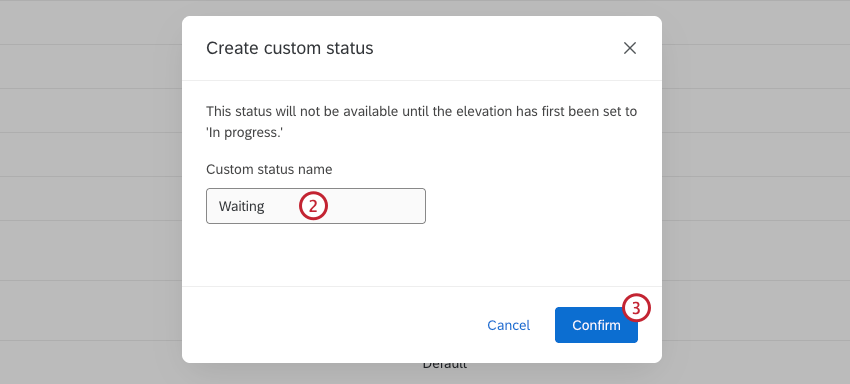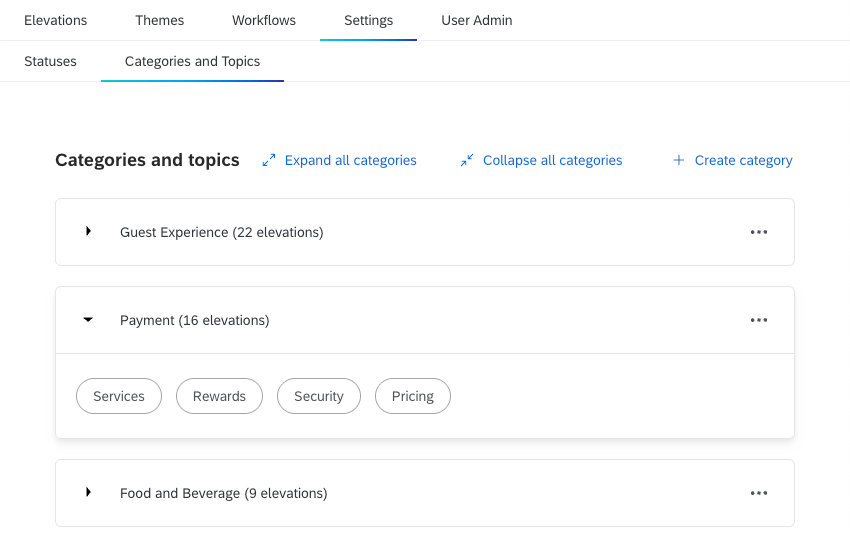Settings in Bain Outer Loop Actions
About Settings
Within Bain Outer Loop Actions projects there are customizations that project admins can control. This includes custom statuses, categories, and topics that can be used within elevations and themes. These can all be created and managed within the Settings tab.
Statuses
In the Statuses section of the Settings tab, project admins can view a table of all available statuses, including both default statuses and custom statuses. Admins can also create custom statuses. Each project can have up to 6 custom statuses. Any custom statuses created for the project will be nested under “In Progress” within the table.
These custom statuses can be used in both elevations and themes.
Creating a Custom Status
Custom Status Options
Click the 3 horizontal dots next to a custom status to open the options menu. You can perform the following actions:
- Update: Change the name of the status.
- Delete: Delete the custom status. Any elevations and themes with the status will be set to “In progress”.
- Move up: Move the custom status up in the custom status list.
- Move down: Move the custom status down in the custom status list.
Categories and Topics
In the Categories and Topics section of the Settings tab, project admins can view all the categories and topics that have been created for the project. These categories and topics can be assigned to elevations to help sort them.
Clicking a category will expand it to display the topics within it. Select Expand all categories to expand every category. Select Collapse all categories to collapse all categories.
Creating Categories and Topics
- Select Create category.
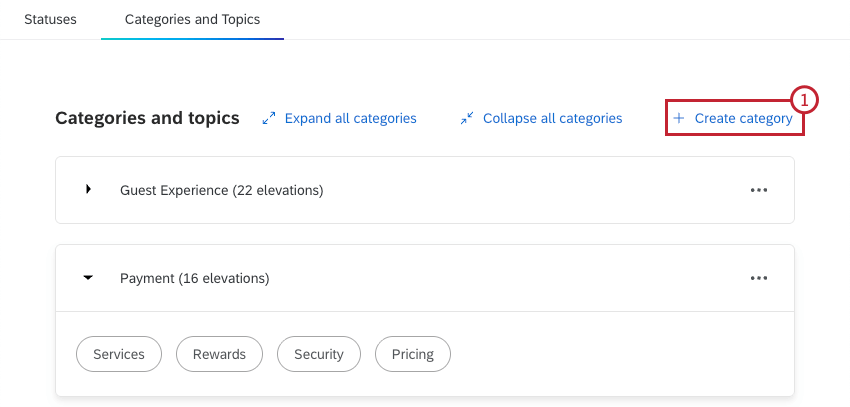
- Enter a category name.
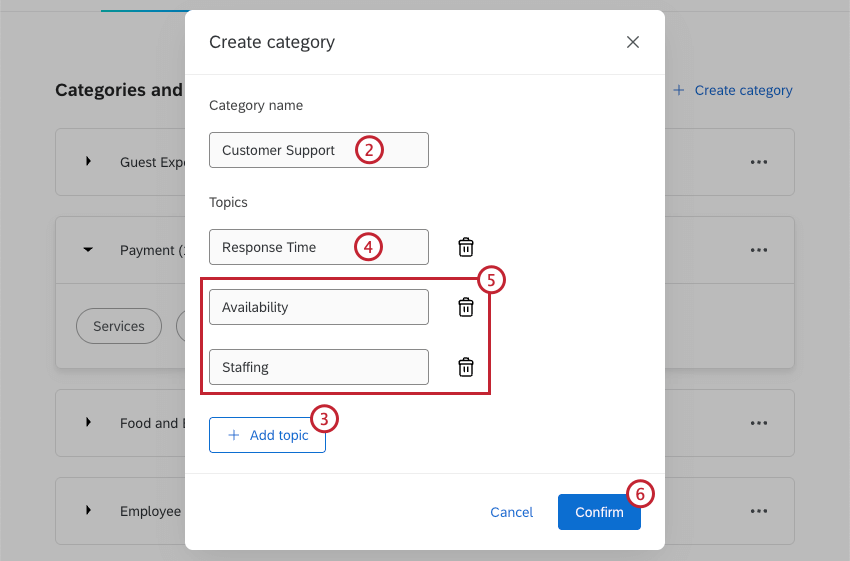
- To add a topic, click Add topic.
- Enter a topic name.
- Repeat steps 3-4 to add additional topics. Click the trash icon to delete a topic.
Qtip: You can add up to 20 topics. Each topic must have a unique name.
- Click Confirm.
Category Options
Click the 3 horizontal dots next to a category to open the options menu. You can perform the following actions:
- Manage category and topics: Edit the category and topic names, add additional topics, or delete topics. This will update all elevations that have this category and/or topic assigned.
- Delete category: Delete the category. This will delete all associated topics and remove them from all elevations.