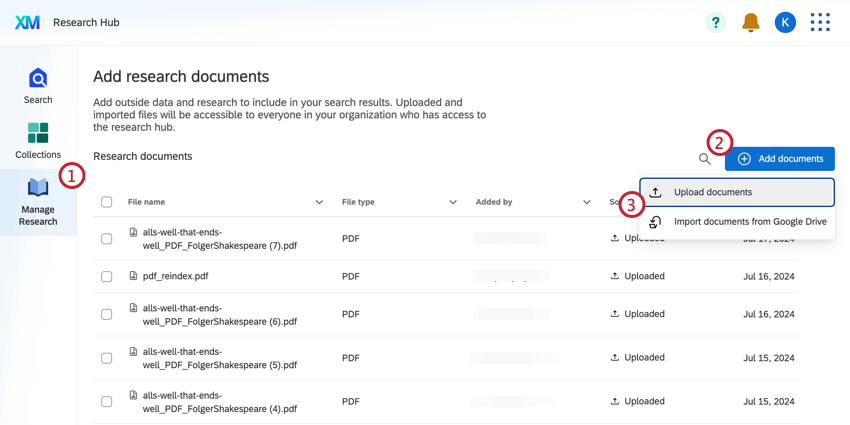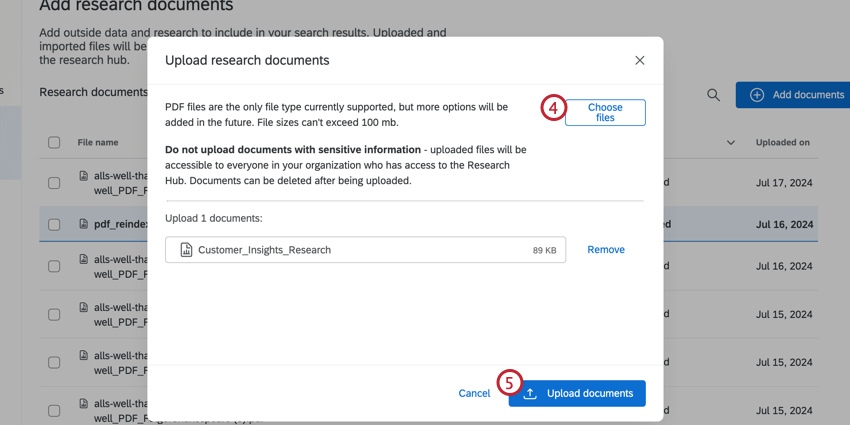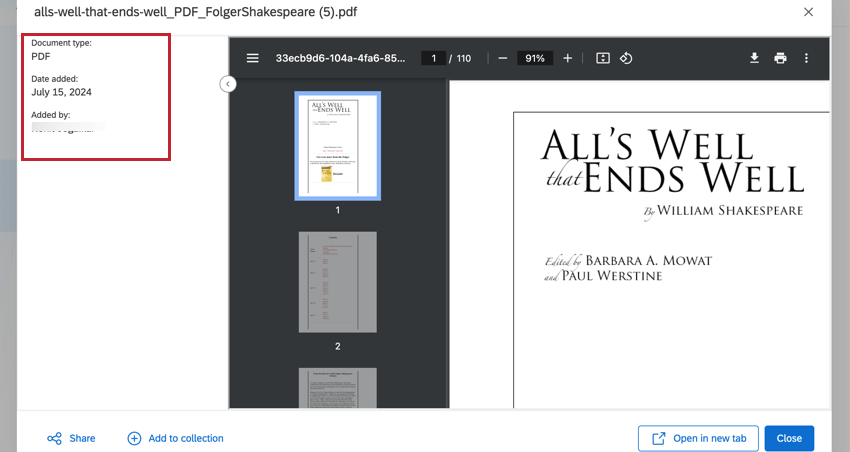Manage Research in Research Hub
About Managing Research in Research Hub
The Manage Research tab allows you to upload files into Research Hub that can be searched and accessed by users through Search.
See Research Hub for more information on how to set up and use Research Hub.
Uploading Files to Research Hub
Uploading Files from Google Drive or SharePoint
In addition to uploading files from your computer, you can also add files to Research Hub that are saved in Google Drive or Microsoft SharePoint.
- Navigate to Manage Research.
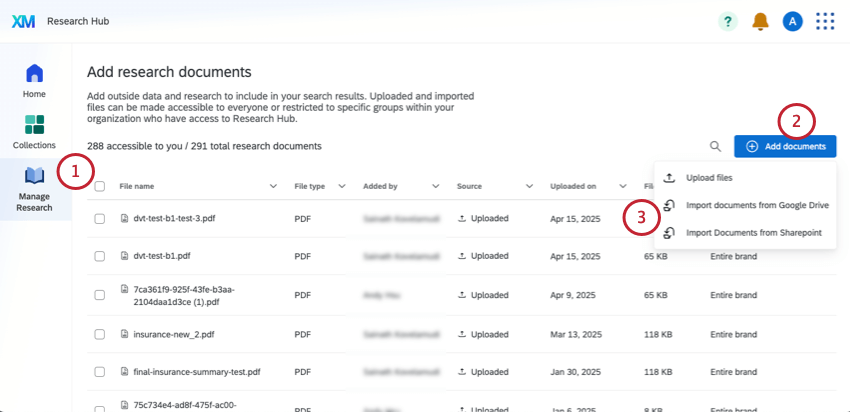
- Click Add documents.
- Select either Import documents from Google Drive or Import documents from Sharepoint.
- Select Import documents.
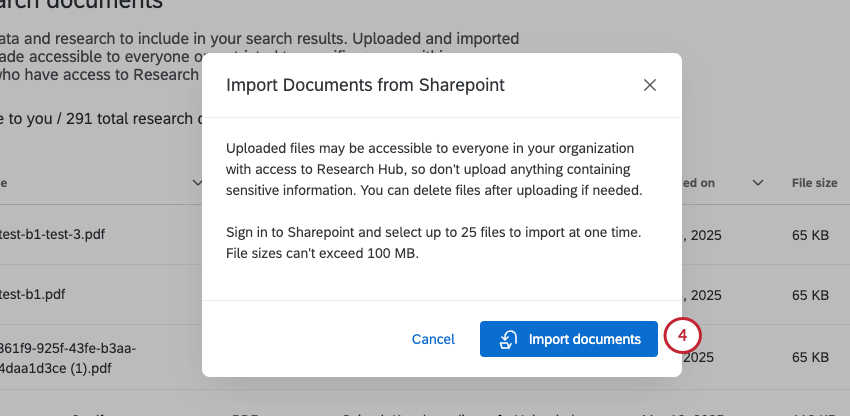 Qtip: You can only select up to 25 files at once to import from Google Drive or SharePoint.
Qtip: You can only select up to 25 files at once to import from Google Drive or SharePoint. - Log into either Google Drive or SharePoint. If you’re already logged into that service in another tab, you may not have to log in again.
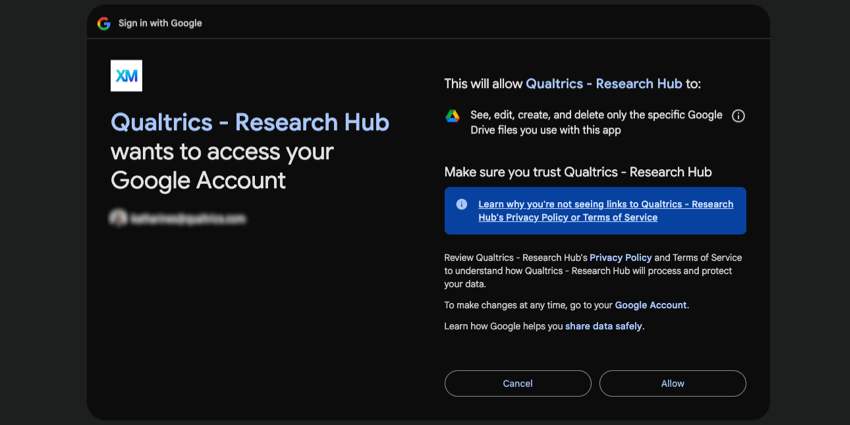
- You’ll be brought back to Qualtrics, where you’ll see your chosen service embedded in a window.
- For Google Drive, you can use SHIFT and click to select multiple files. Search files by name, change the sorting order, and adjust between a detailed and list-style view.
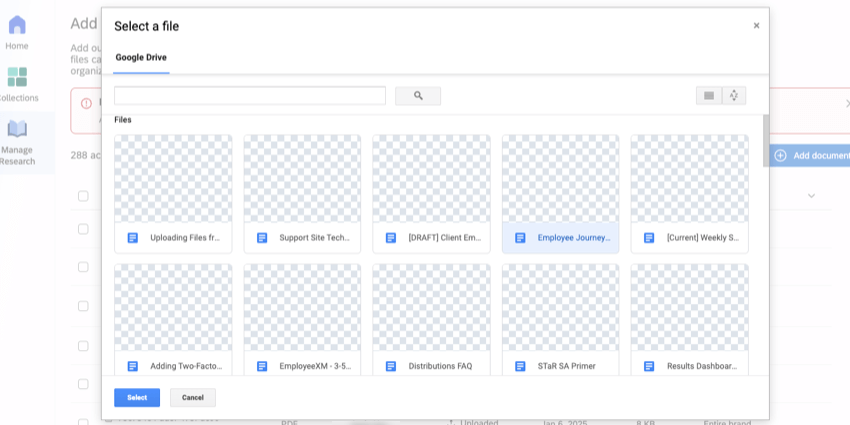
- For SharePoint, you can navigate between folders and use any of the filters or search options shown. To select multiple files, click the checkmark next to each file.
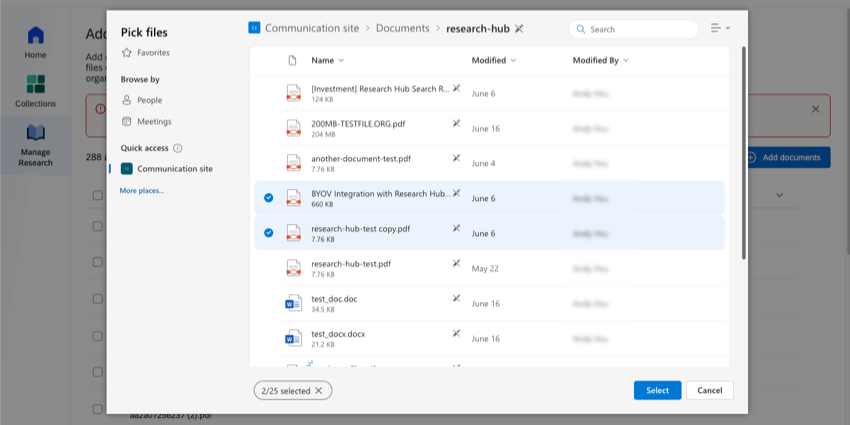
- Click Select at the bottom of the window to upload selected files to Research Hub.
Managing Research
The Manage Research tab contains all the documents uploaded into Research Hub for your organization. In the document table you can view information about each file, including who uploaded it and who it is available to. For more information on selecting the audience for each document, see Managing Document Access.
You can search for documents by clicking the search icon. To delete a document, select it using the checkmark to the left of the file, then click the trash icon.
Click on a row to view that file, including information about who uploaded it, when it was added, and more.