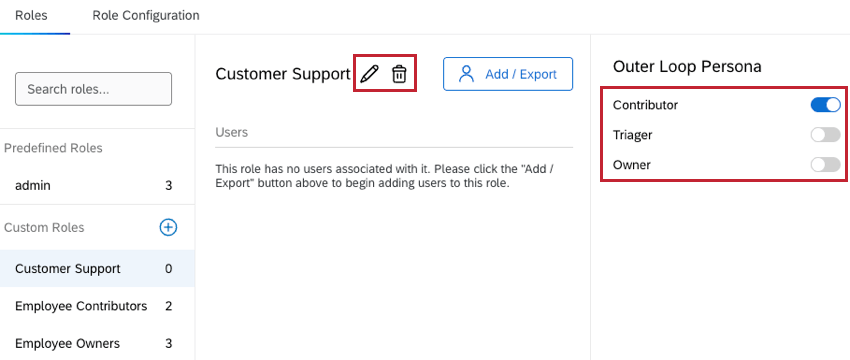User Admin in Bain Outer Loop Actions
About User Admin
Bain Outer Loop Actions projects have multiple roles with distinct permissions and access levels. The role a user is assigned determines what they will see and what actions they can take within the project.
Within the User Admin tab, project admins can manage and configure roles for the project, and assign roles to users.
User Roles & Personas
Bain Outer Loop projects have 2 types of roles, admins and participants. Within the participant role there are 3 distinct Outer Loop personas that each have specific types of access. Below is a breakdown of the available roles and personas:
Project Admin: The administrator of outer loop at an organization. Admins can manage role access, custom statuses, categories, and topics for elevation organization.
Project Participants: A user that is not an administrator. Within this role, there are 3 distinct Outer Loop personas:
- Contributor: An individual who creates elevations to be actioned by other users.
Example: This is typically a front line employee who interacts with customers. Job titles often include Call Center Leader, Operations Leader, Key Account Manager, or other roles that supervise a customer-facing team.
- Triager: An individual or group who receives elevations, aligns on priority, and if an issue requires escalation, assigns an elevation to a dedicated owner.
Example: Job titles often include Customer Experience Lead or Customer Experience Manager.
- Owner: An individual who decides and reports on what the outcome of a particular elevation should be.
Example: Job titles often include Function Lead, Function Manager, Journey Lead, or Business Unit Lead.
The below table shows the responsibilities and project access for each persona:
| Project Admin | Contributor | Triager | Owner | |
| Create Elevations | No | Yes | Yes | Yes |
| Access Themes | No | No | Yes | Yes |
| Access Initiatives | No | Yes, but cannot edit | Yes | Yes |
| Access Tickets | No | Yes | Yes | Yes |
| Access Dashboard | Yes | No | No | No |
| Access Project & User Settings | Yes | No | No | No |
Creating & Editing Roles
Roles can be created and edited within the Roles section of the User Admin tab. While the admin role is a predefined role that can’t be edited, admins can create and edit custom roles for users. These roles can be assigned any of the available participant personas.
Creating a Role
- Navigate to the Roles tab within User Admin.
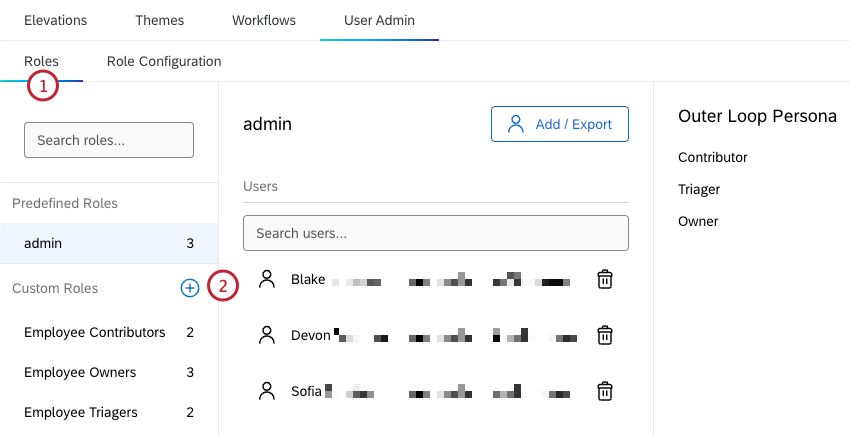
- Click the plus sign ( + ) to the right of the Custom Roles header.
- Enter a name for your role.
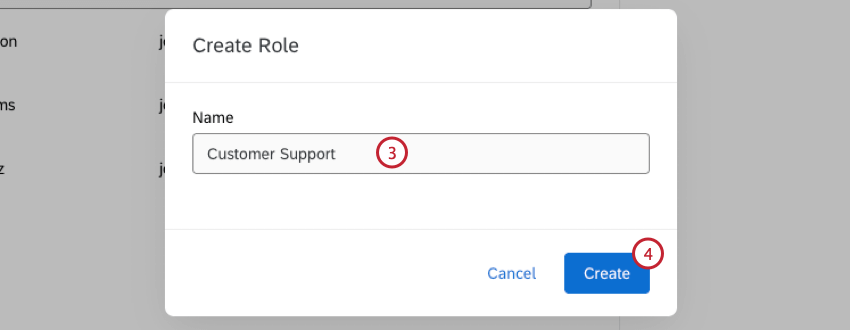
- Click Create.
- Click the toggle next to the outer loop persona you’d like to enable for the role. You can only select a single persona.
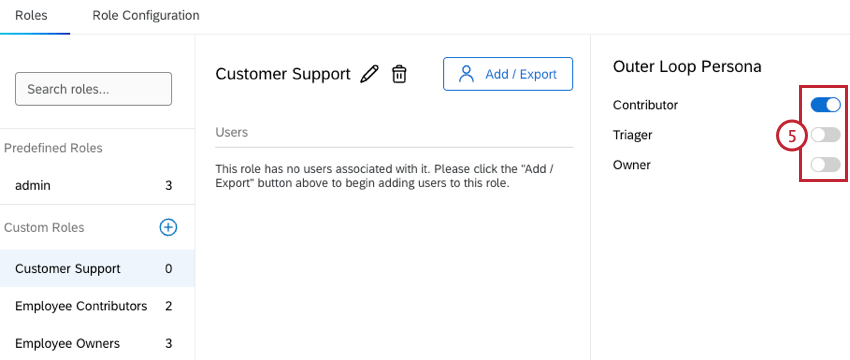
Editing a Role
Once a role has been created, you can use the toggles to change the outer loop persona that is selected.
Click the pencil icon to rename a role. To delete a role, click the trash icon and select Delete.
Assigning Users to Roles
Within the Roles section of the User Admin tab, admins can assign users to roles by selecting specific users to add, or by setting up a filter to automatically add all users that meet specific criteria to the role. These methods can be used on both predefined and custom roles.
Adding Users by Name
- Navigate to the Roles tab within User Admin.
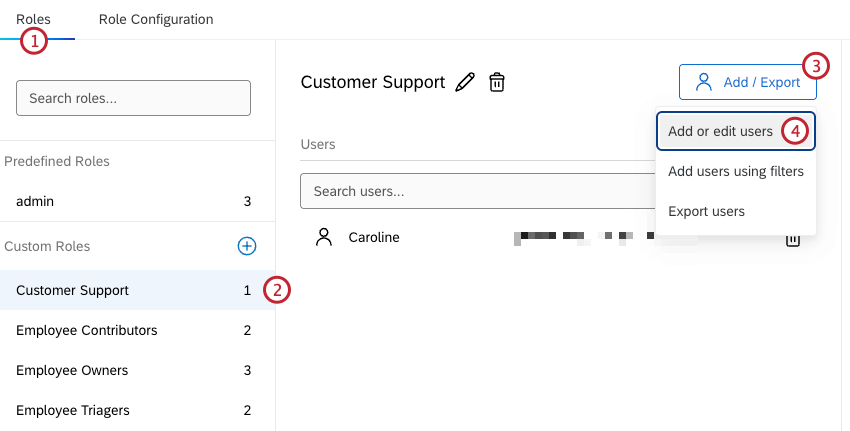
- Select the role you want to assign users to.
- Click Add / Export.
- Select Add or edit users.
- Type a name in the search bar and click the user to add them.
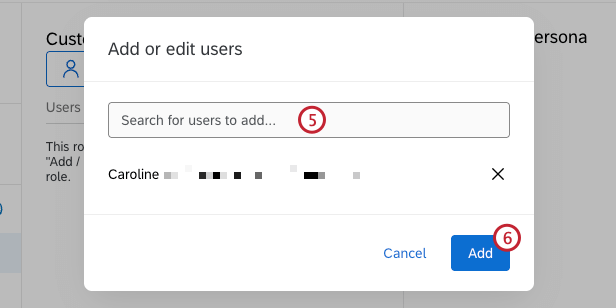
- When you’re finished adding users, click Add.
- To remove a user, select the trash icon next to their name and click Delete.
Adding Users Using Filters
- Navigate to the Roles tab within User Admin.
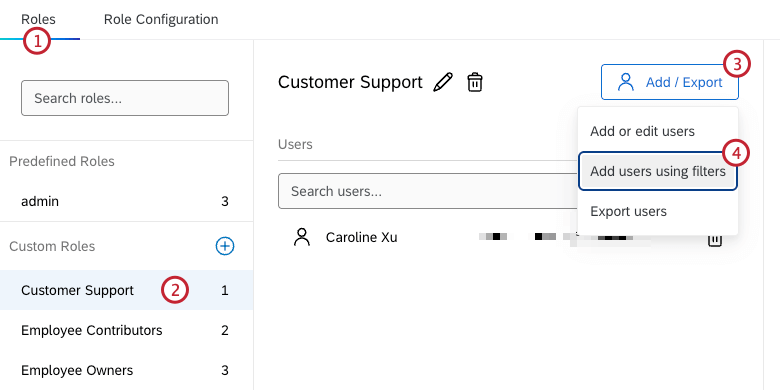
- Select the role you want to assign users to.
- Click Add / Export.
- Select Add users using filters.
- Select your filter criteria.
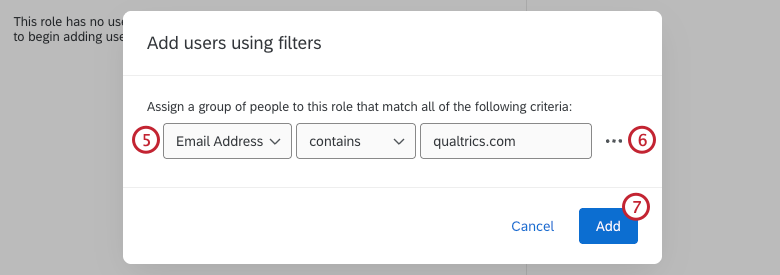
- Click the 3 horizontal dots to add a new condition to your criteria.
- Click Add.
- To remove a user, select the trash icon next to their name and click Delete.
Managing Role Configuration
In the Role Configuration section of the User Admin tab, admins can view a table with information about all the custom roles that have been created. This includes details about which other roles each role can assign elevations to. Follow the steps below to determine how elevations are routed within your project when you create a new role:
- Navigate to the Role Configuration tab within User Admin.

- Find the role you just created and select the dropdown in the Who can they assign to? column.
- Select the roles that your new role can assign elevations to. You must select at least one role in this column. Any changes you make will be saved automatically.
Role Configuration Requirements
- All roles must have a Triager role selected to assign to.
- Triager roles must have an Owner role selected to assign to.
- By default, all Triager and Owner roles will have themselves selected to assign to, and this is not unselectable.