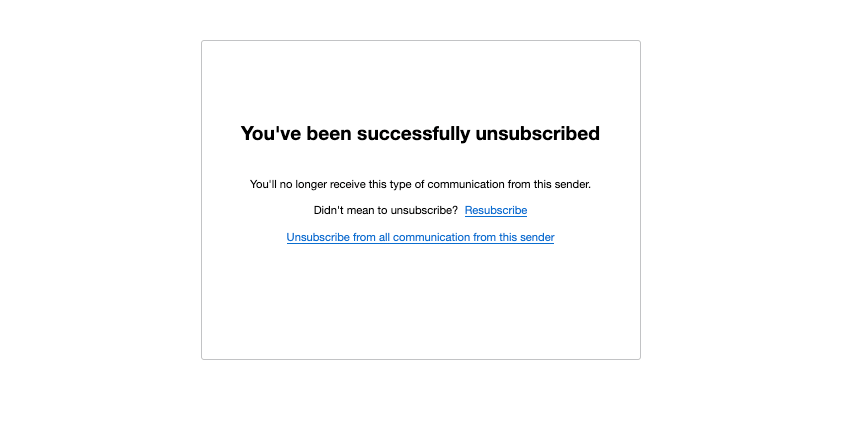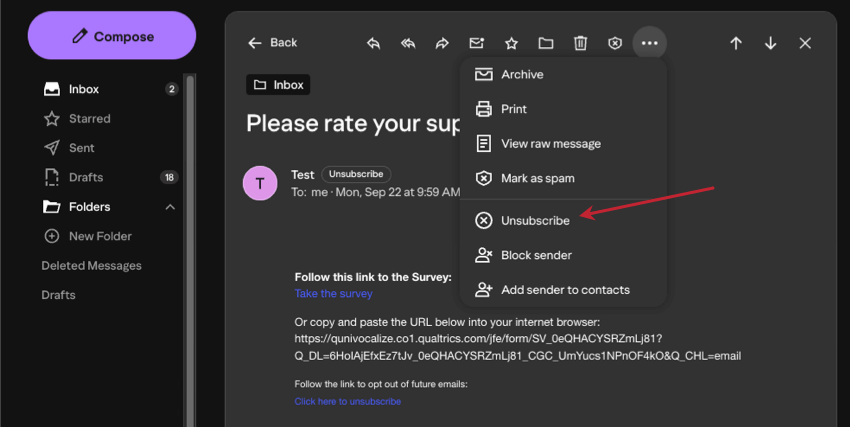Opting Respondents Out of Emails
About Opting Respondents Out of Emails in Qualtrics
Whether you’re sending your respondents survey invites, reminders, or thank you messages over email, they can choose to unsubscribe from further communications. Every survey distribution in Qualtrics requires an opt-out link, and comes with one by default. But if you have XM Directory, it’s important to understand what level your recipients have opted out of – mailing list, one directory, or all directories – so you can customize your program accordingly.
On this page, we’ll link out to key resources on subscription behavior for survey distributions and how opt-out links work. This support page only covers subscription behavior for emails connected to standard survey projects.
Understanding Opt-Out Behavior
XM Directory
In XM Directory, you can have a directory that contains multiple mailing lists. Therefore, contacts can be opted out on the “level” of a list or an entire directory.
To learn more, see Opt-out Behavior in Directories and Lists.
XM Directory Lite
In XM Directory Lite, when you opt a recipient out of the list (or they opt themselves out by clicking the link), they are opted out of the specific mailing list you contacted.
Because XM Directory Lite doesn’t have a directory feature, every mailing list has its own, separate contact records. You cannot identify other lists the contact belongs to without checking those lists, and you cannot opt contacts out of all lists at once. To do that, you would need to switch your license to full XM Directory instead.
Understanding the Opt-Out Link
When you send a survey through Qualtrics, an opt-out link is included in your email by default. Regardless of whether you use XM Directory Lite or XM Directory, this link opts respondents out of the specific mailing list, not a directory.
For more information, see Using the Opt-Out Link.
To learn how to add an opt-out link back to your email, see this page.
Where opt-out links are supported
The following is also a list of features where the opt-out link piped text will work.
- Emailed survey invites sent from either the survey Distributions tab or Directories Distributions tab
- Emailed survey invites sent using the Send a survey via email task
- Emails without surveys
- Library messages made for:
- Survey invitations
- Reminders
- Thank you emails
- XM Directory Messages
Where opt-out links are not supported
The following is also a list of features where the opt-out link piped text will not work.
- SMS and WhatsApp distributions (these use stop words instead of opt out links)
- Preview links
- Email tasks
- Library message types not listed as “supported” in the previous section
- Distributions for other project types, such as Employee Experience
Making an “Unsubscribe from Directory” Link
If you’re using XM Directory, your contacts can be part of multiple mailing lists, as well as a larger directory of contacts. It’s important to keep in mind that the default opt-out link included in your invite unsubscribes respondents from the mailing list. Only after they click this link, they’ll be asked if they want to unsubscribe from the entire directory.
However, you can make an opt-out link that unsubscribes the contact from the entire directory. To do this, add &OptOut=dir to the end of the opt-out link piped text in the survey invite.
Unsubscribing from Email Provider Buttons
While Qualtrics opt-out links appear in the body of the email, email providers also offer an “unsubscribe” button that appears in their tool menus. For example, here is what this button looks like in Yahoo mail:
When recipients click non-Qualtrics unsubscribe buttons, they are unsubscribed from the mailing list, but not the larger directory.
To change this behavior, please reach out to Account Services and ask for them to enable the “directory-level unsubscribe” brand permission. Once this permission is enabled, then any time a recipient uses the provider “unsubscribe” button on emails sent from your Qualtrics organization, they’ll be unsubscribed from the entire directory. Keep in mind this directory-level behavior is only available or necessary for XM Directory Full, not Lite.
Opting Contacts Out of Lists or Directories
In this section, we’ll link out to resources that show how you, as a Qualtrics user, can opt contacts out of lists and directories. You may need to do this for a contact if they ask you to change their subscription status, or if you only temporarily want to disable someone’s communications without permanently deleting them from a list.
In general, the user who owns the mailing list can opt contacts into or out of their own lists.
XM Directory
To opt contacts into or out of the directory (or lists you don’t own), you need to be an XM Directory admin.