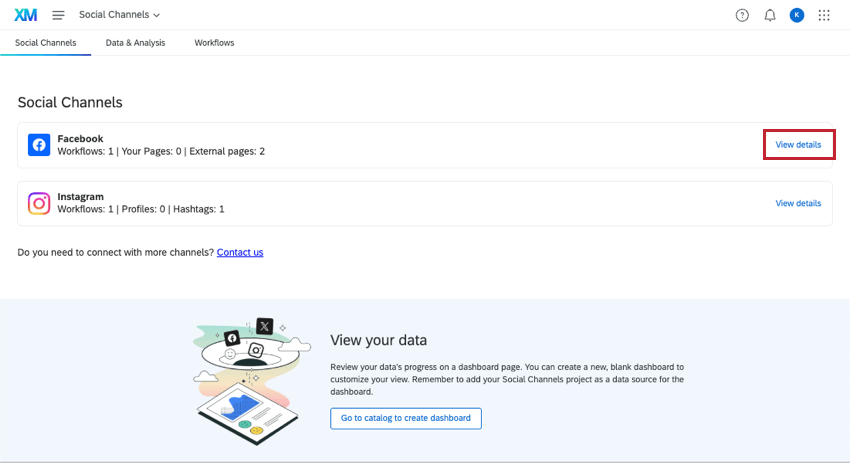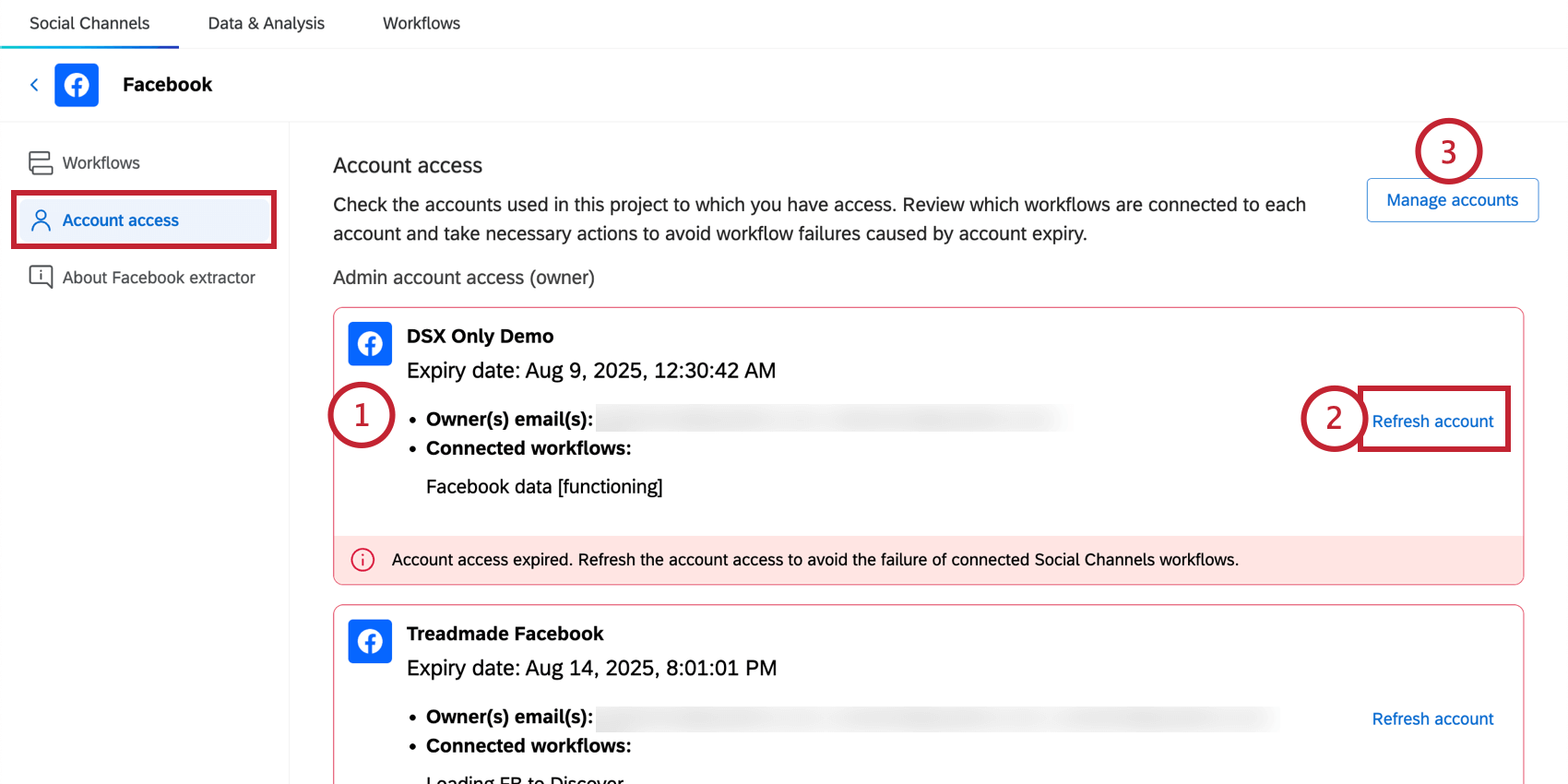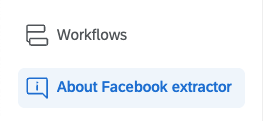Social Channels Projects
About Social Channels Projects
Social channels projects were designed to fulfill your social listening needs. Create exclusive workflows to extract data from platforms like Facebook and Instagram, then store that data in your project for further analysis. While the entire, end-to-end program setup can be found on Social Listening, this page focuses more on how to navigate and share your social channels project.
Navigating Social Channels Projects
Social channel projects have 3 main tabs:
- Social Channels: This is the homepage of your project. Here, you can see all of the channels you’re currently connected to, and view more information about their limits. You can also use the button at the bottom to create a dashboard project.
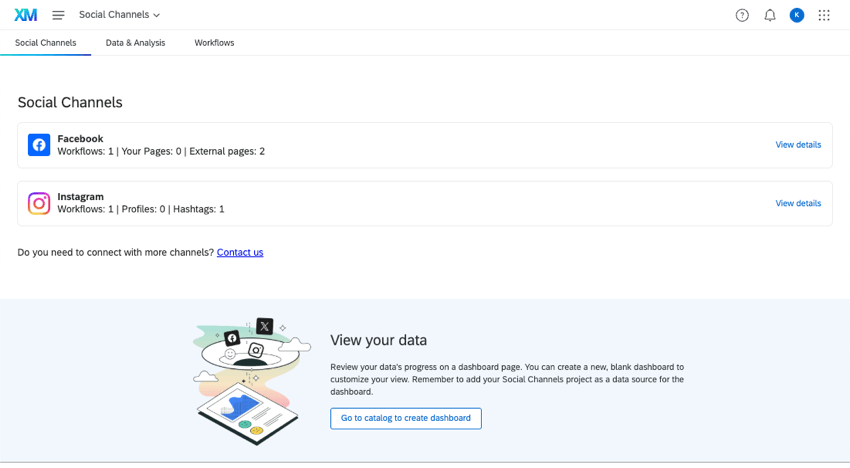
For more, see the following resources: - Data & Analysis: As your workflows pull social data, those posts and comments will appear in this tab. Use this space to browse data and perform introductory analysis.
- Workflows: Use this tab to set up automations called “workflows,” which work by extracting data from social platforms on a regular schedule of your choice.
Limits on Social Data Extraction
Regardless of whether you plan to pull data from Instagram, Facebook, or any other social platform, Qualtrics workflows have limits of what they can pull in a day. To find those limits and how close you are to meeting them, do the following:
- Open your social channels project.
- Stay in the main Social Channels tab.
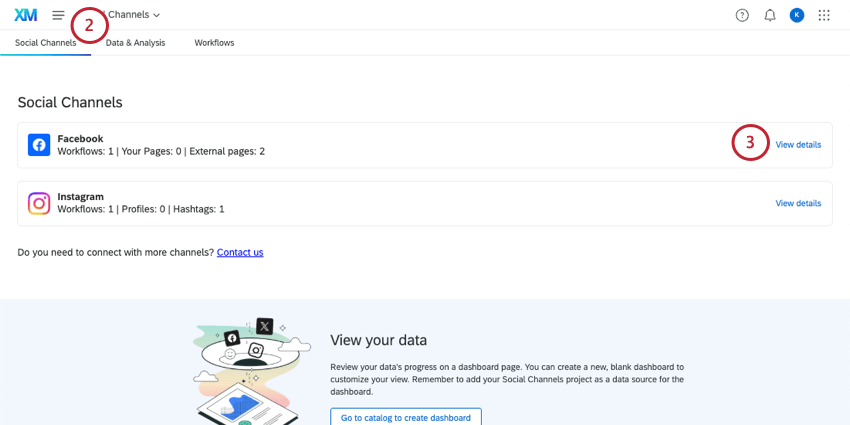
- Next to a given social channel, click View details.
- Each social extractor comes with 2 types of tracking you can do. Each of these tracking types gets its own limits.
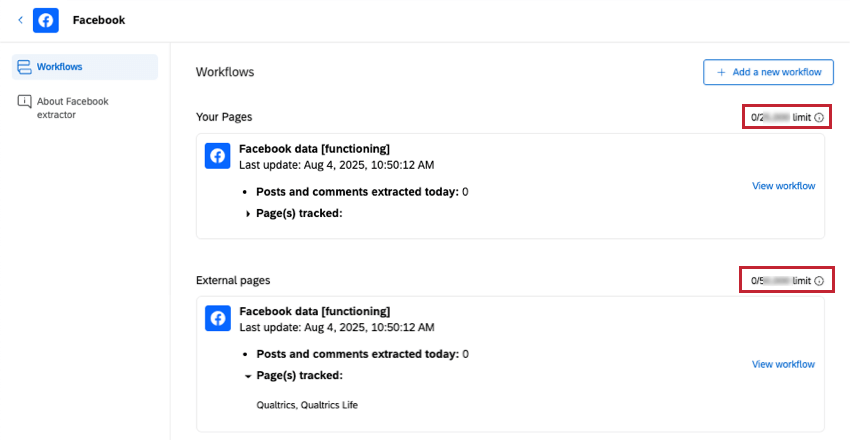
These numbers represent the overall daily limit for social posts that can be extracted for one social account. Your progress towards this limit is also shown.
Social Extractor Details
You can view more details about a social data extractor by clicking View details next to it.
On the details page of a social channel, you’ll see 3 different sections:
- Workflows
- Account access
- About
Workflows
In the Workflows section, you can:
- Click the Add a new workflow button to create workflows.
- View summaries of created workflows listed under each tracking type, including:
- Last updated date and time.
- Number of posts/comments extracted that day.
- Names of extracted social profiles.
- Use the view workflow button to navigate to and edit specific workflows.
Account Access
The Account Access section allows you to check the accounts that are used in the project that you have access to (either as an owner or read-only access). Here, you can review which workflows are connected to each account and refresh any connections, if necessary.
- For each account, you can view the following information:
- Account name
- Expiration date
- Owner(s) email address(es)
Qtip: Owner email is hidden if you have read-only access.
- Name of workflow connected to account
- Warning message if account access is expired
- If needed, click Refresh account to update your account credentials. From here you can edit the extension account to refresh the credentials.
Qtip: If you have read-only access, this button will say “See workflows list” instead. You can click this to be brought to the Workflows page, where you will be able to see who owns the workflow, allowing you to contact them letting them know the account is expired.
- You can edit or remove accounts that you own by clicking Manage accounts. See Editing Extension Accounts for more information.
About the Extractor
Under these social channel details, you’ll also see an “About” page; for example, “About Facebook extractor.” This page can vary by social channel, but generally contains information about the extractor’s formatting requirements and limits.
Data & Analysis in Social Channel Projects
As your workflows pull social data, those posts and comments will appear in the Data & Analysis tab. Use this space to browse data and perform introductory analysis. Here’s the functionality you can expect in this tab, with links to the appropriate support pages:
- Editing Responses
- Export Data
- Re-Import Data
Qtip: The option to re-import data allows you to edit data that’s already in your project. You cannot import new social data using the Data & Analysis tab, and must instead use workflows to extract data from social sites.Qtip: Unique IDs are automatically assigned in social channel projects. You can find the unique ID for a particular response by exporting or viewing your data and checking under uniqueId.
- Recorded Responses
- Filtering Responses
Qtip: Filters in Data & Analysis do not transfer to the dashboard, or vice versa.
- Field Editor
Qtip: Want to add new fields or change a field type before you even start building a dashboard? You can do that in the field editor!
Using the Workflows Tab
Workflows extracting data from social channels, like Facebook and Instagram, can only be created in your social channels project. But once they exist, you can access them in your project’s Workflows tab, or with your stand-alone global workflows.
You can also create and customize workflows from this page. Below, we’ll show how you can make a workflow without the guided flow you see on the main Social Channels tab of our project.
- In your Social Channels project, click the Workflows tab.
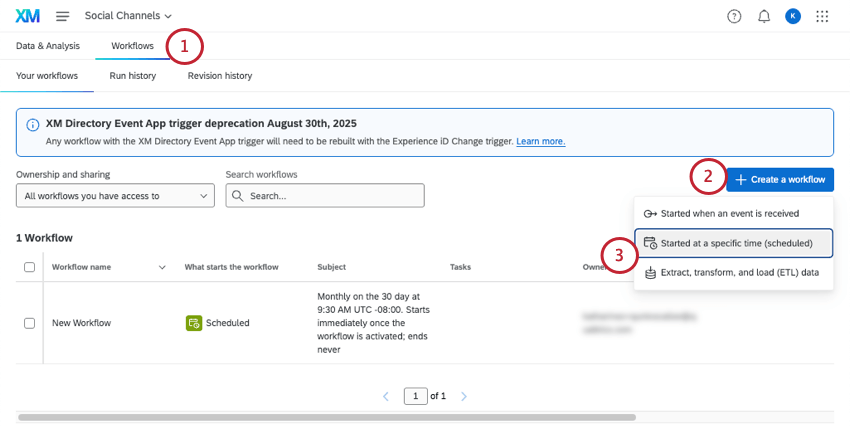
- Click Create a workflow.
- Select Scheduled or ETL.
- Set a schedule.
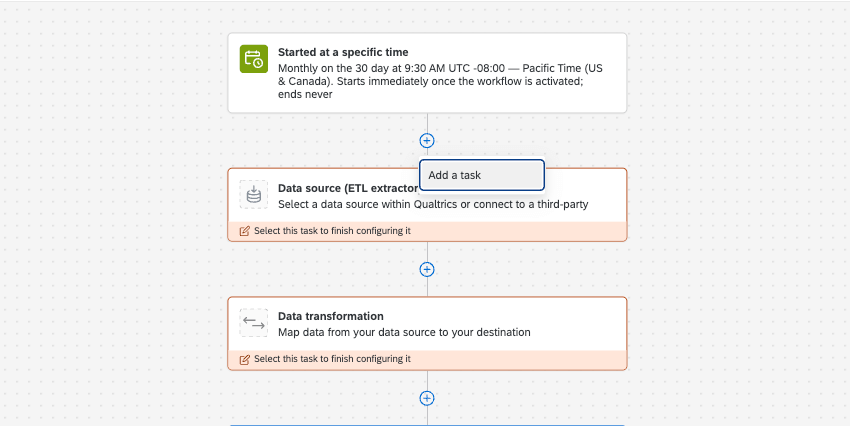 Qtip: You will also be able to immediately run the workflow after it’s created, if you choose.
Qtip: You will also be able to immediately run the workflow after it’s created, if you choose. - Add one of the following tasks:

Inviting Collaborators to Social Channels Projects
You can invite other Qualtrics users to create and edit your social channels project.
Collaboration works the same with social channel projects as it does with reputation management projects. For steps, see this page on collaboration.