XM Discover Social Listening
About Social Listening for Discover
Social listening is the practice of tracking and analyzing what people are saying online about your organization. Engage workflows can pull data from social media like Facebook or Instagram, then load them into XM Discover for analysis and Studio dashboard creation.
Setting up social listening requires both Engage and XM Discover access. When combined, these powerful platforms can enable access to a wider array of social media than just Connectors can offer, such as Instagram and Facebook.
Permissions
Discover Requirements
Your Discover account should be a configuration analyst. Otherwise, there are no unique permissions needed for the social listening solution.
Engage Requirements
To use this integration, you need to have an Engage user account you can log into.
For the permissions this account needs, see Permissions on the Engage Social Listening page.
Step 1: Create a Project and Add Workflows
In this section, we’ll start by linking out to steps on the Engage Social Listening page, because the steps are the same, even if your ultimate goal is to get the data in Discover. From there, we’ll go into the steps unique for XM Discover use cases.
- Create a Social Channels project in Engage.
 Qtip: This first step is required even if you plan to instead load data into XM Discover.
Qtip: This first step is required even if you plan to instead load data into XM Discover. - Create a workflow.
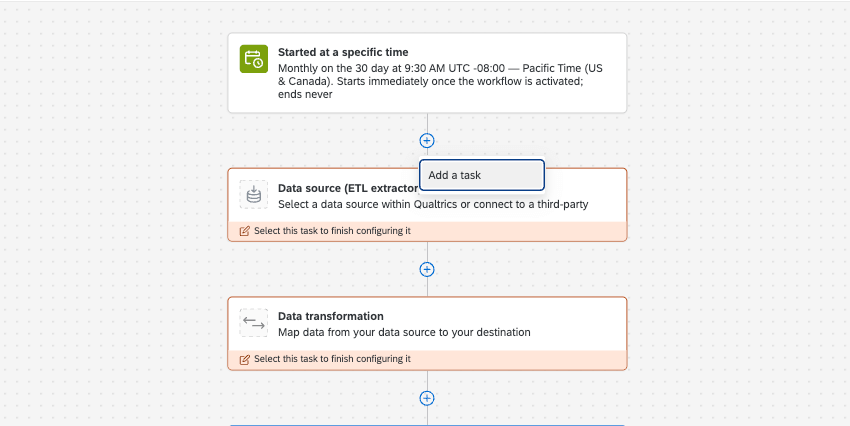
- Choose an extraction task:

Step 2: Transform the Data
Discover formats the document date in ISO 8601 format. To ensure data is passed correctly to Discover, we need to transform the “createdAt” field formatting.
- Add a task or a Data transformation.
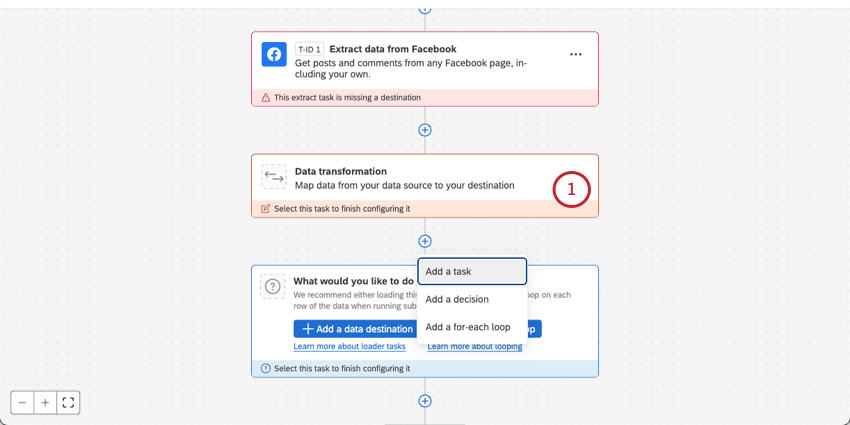
- Choose Basic Transform.
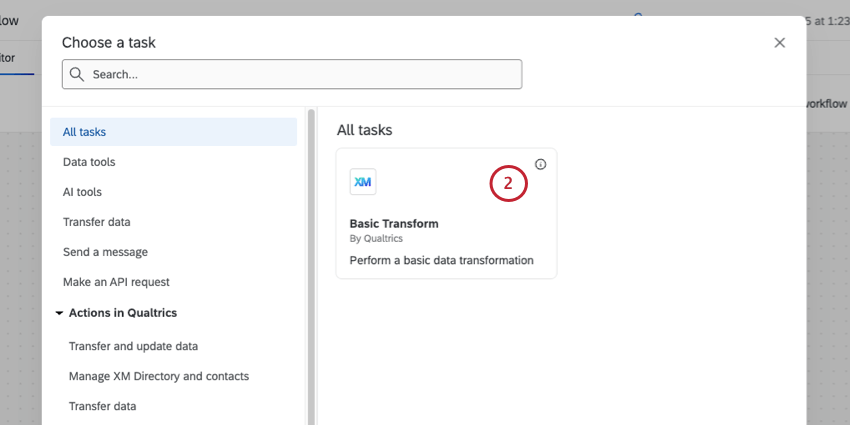
- For Data source, choose your social data extractor (e.g., Facebook, Instagram).
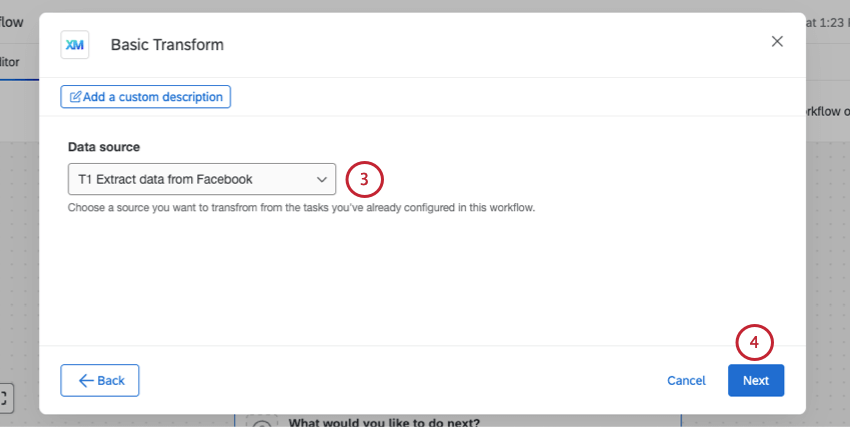
- Click Next.
- Make sure you adjust field types as needed. For example, createdAt needs to be a Date. See more at Available Data from Social Accounts.
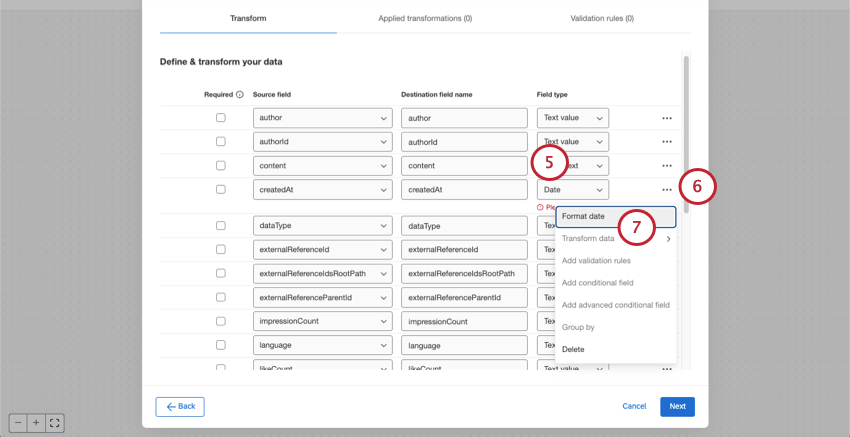
- Next to the createdAt field, click the 3 dots.
- Choose Format date.
- Under Source field name, select Custom.
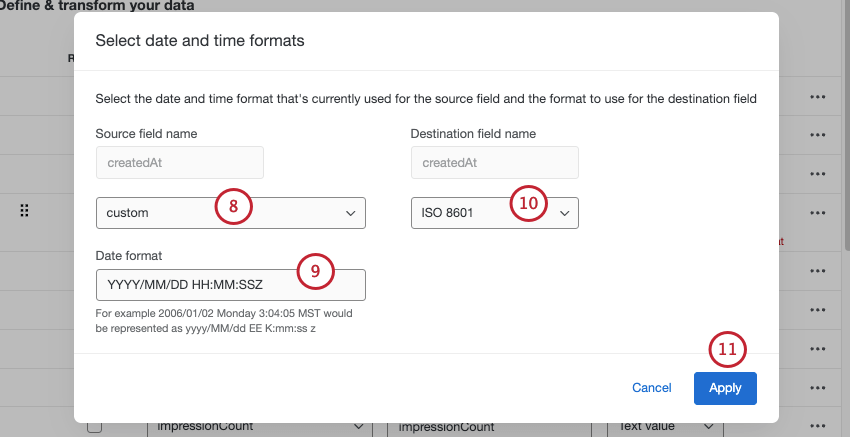
- In Date format, add YYYY/MM/DD HH:MM:SSZ.
- Under Destination field name, select ISO 8601.
- Click Apply.
- When you’re finished formatting fields, click Next.
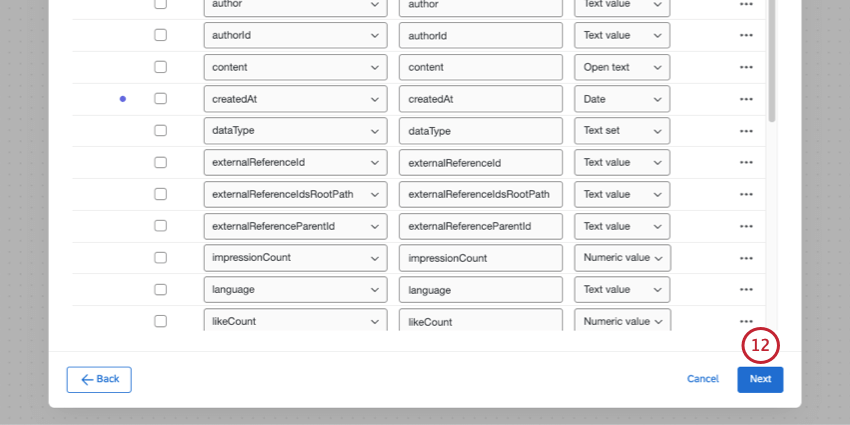
- Review your changes, then click Save.
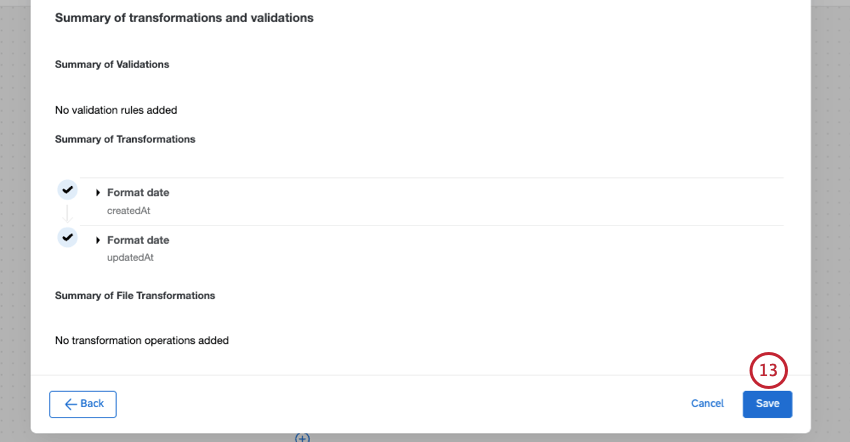
Step 3: Load the Data to Discover
- Add a task or a Data Destination.
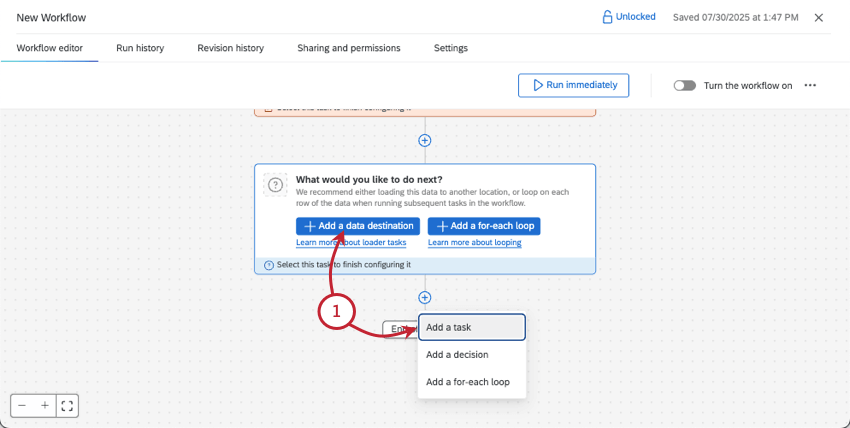
- Add a Load data to Discover task.
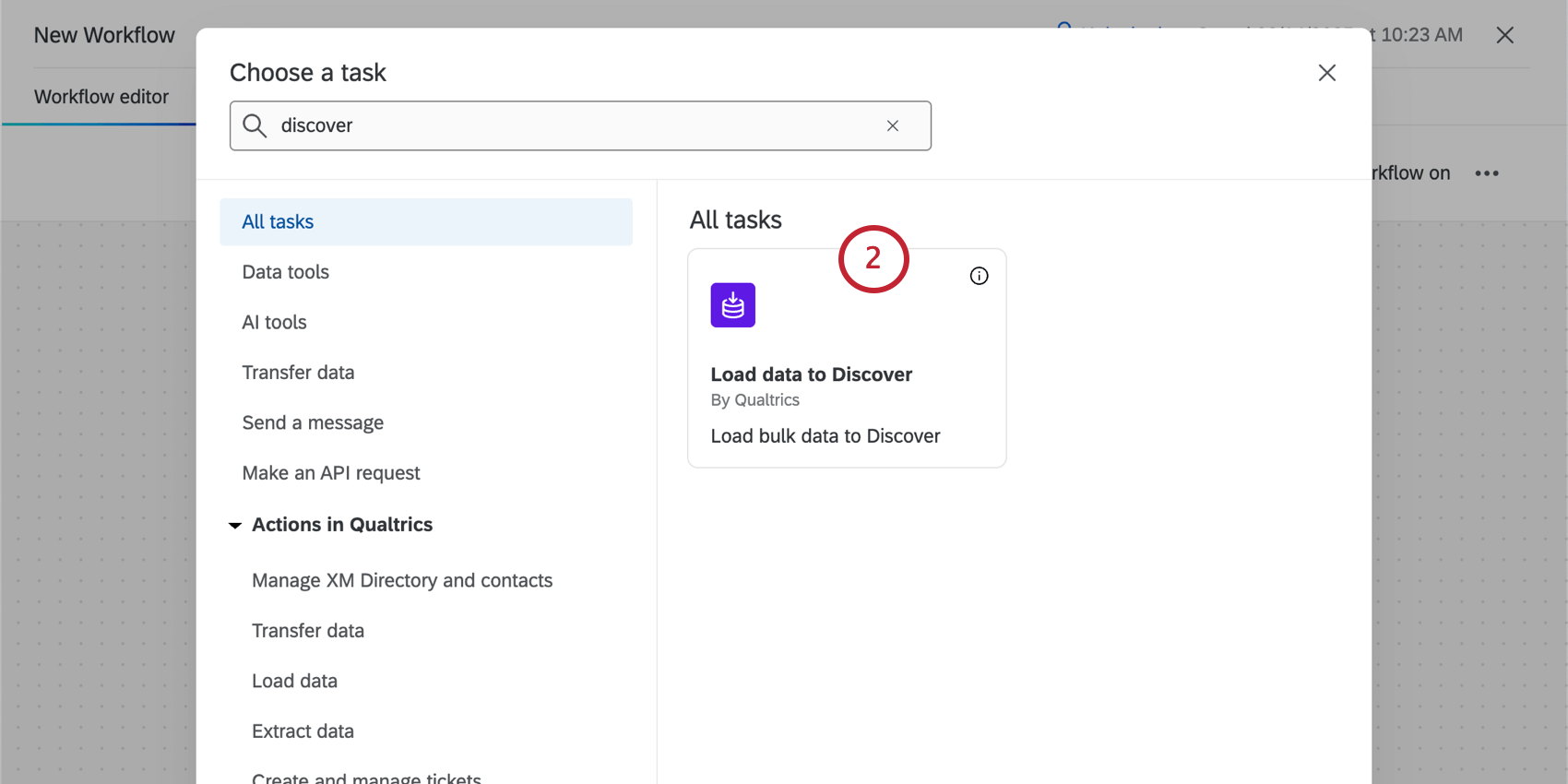
- Choose the Discover project you want to send the social data to.
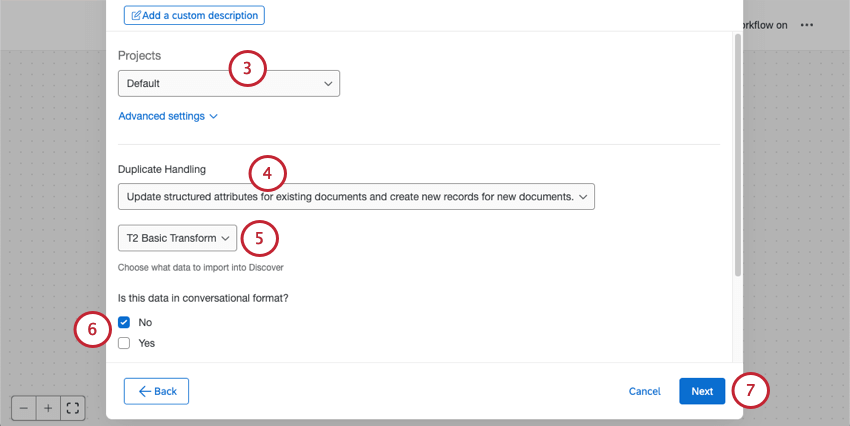
- Choose duplicate handling permissions.
- When choosing the data to import, select the Basic Transform task (not the extractor task!).
- For conversational format, select No.
- Click Next.
- Map the fields from your social data to Discover. Two fields are required:
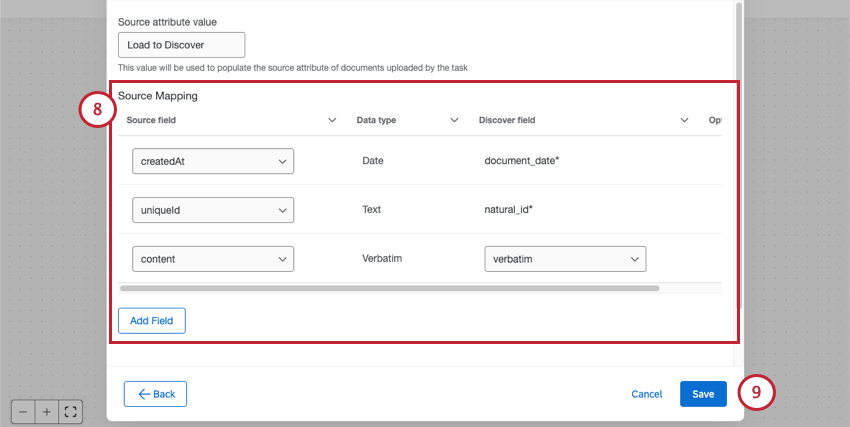
- document_date: This is the date that Discover uses to understand when the document was created (for example, when a tweet was posted). Select createdAt for this field mapping.
- natural_id: This is the unique ID Discover uses to identify individual documents. Select uniqueID for this field mapping.
Qtip: The content field should be mapped as verbatim.Qtip: Discover fields can be formatted as text, number, and date data types.
- Click Save.
- If you’re ready, turn the workflow on.
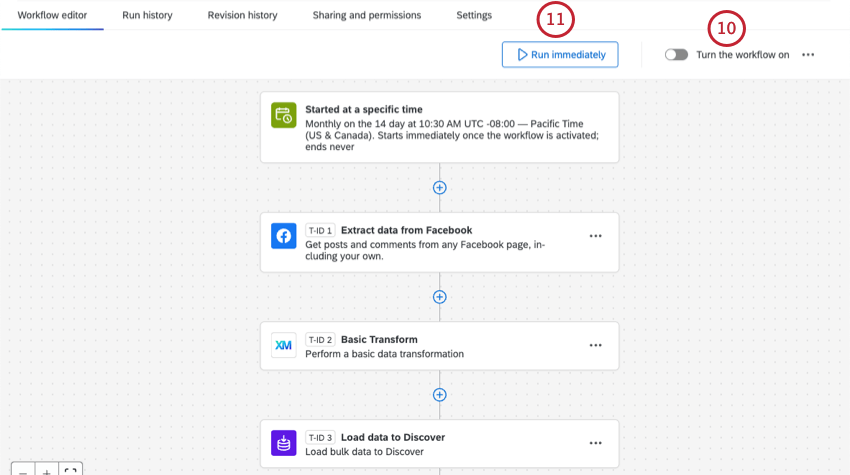
- If you want to immediately pull all eligible data into your project, click Run immediately.
Step 4: Connecting Social Data to a Studio Dashboard
Since you mapped the data types in the previous steps, your Designer project is ready to be added to Studio dashboards. See how to add a project to a Studio dashboard when you first create a dashboard. This can also be adjusted in dashboard properties and individual widget properties.
If you added this social data to an existing project with many different sources, you can create filters that isolate this social data, regardless of whether you chose to carry over more attributes. To filter for this social data:
- Add a filter.
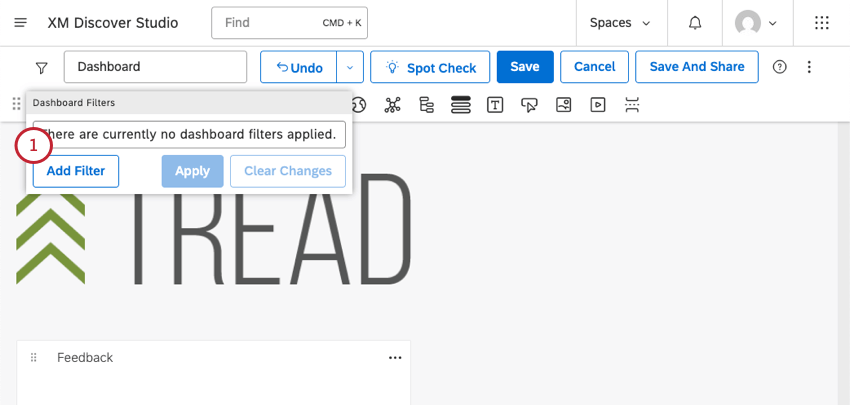
- Filter by the attribute Source Id.
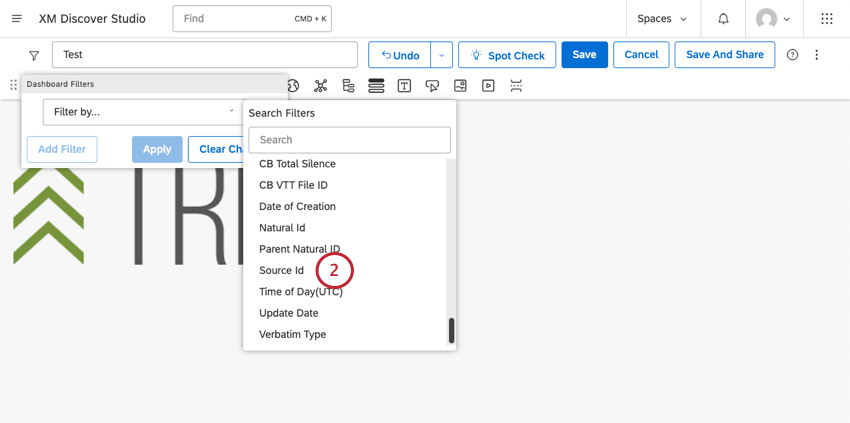
- Set this filter to is load to discover.
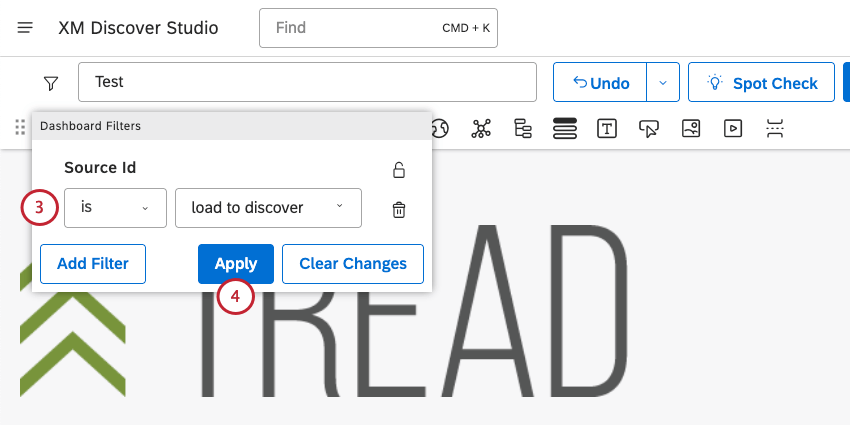
- Apply the filter.