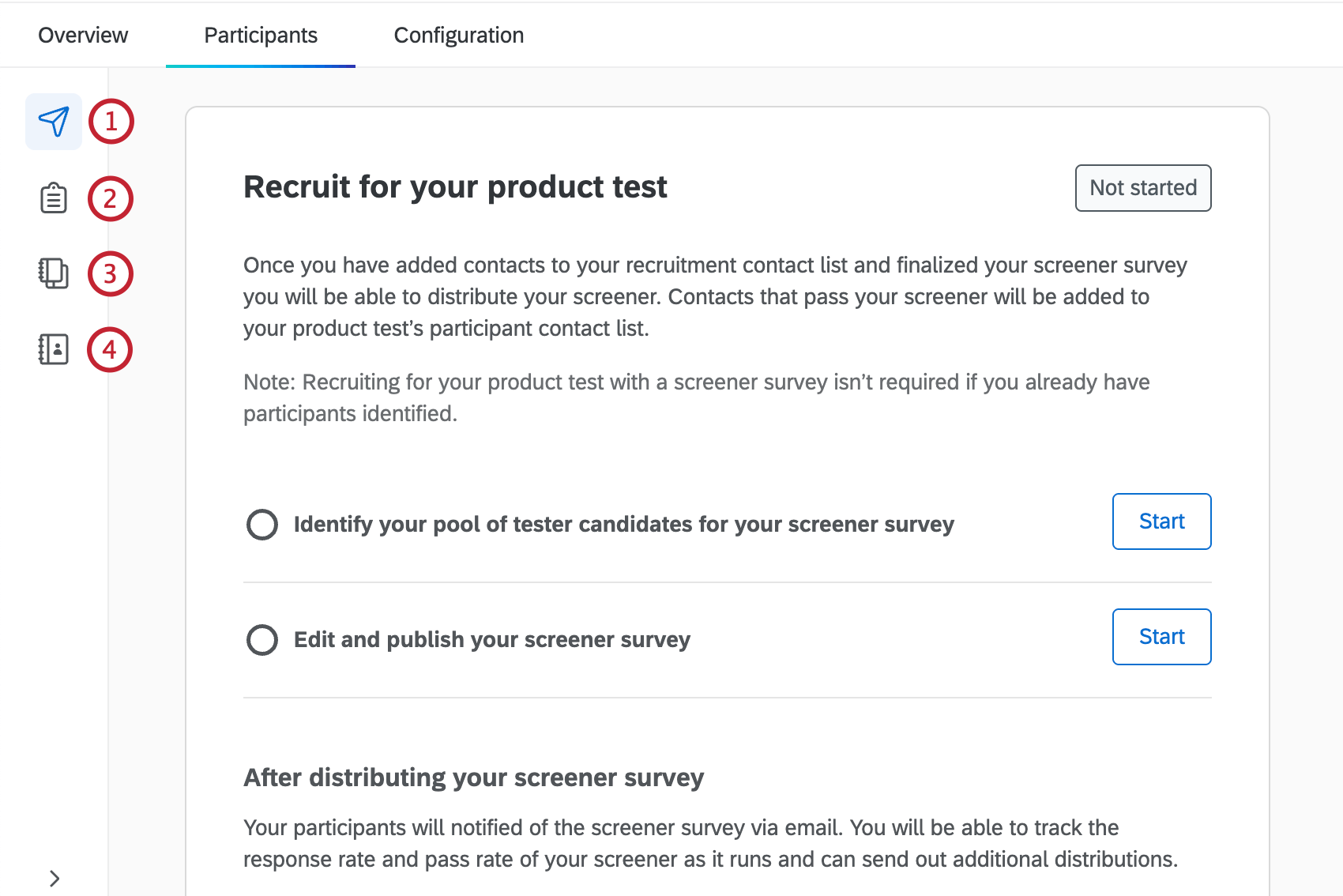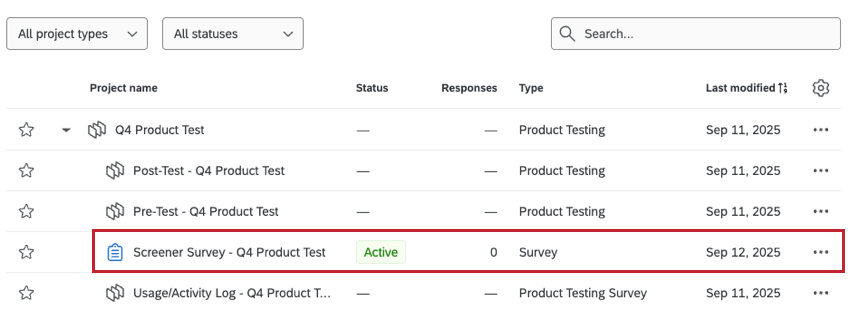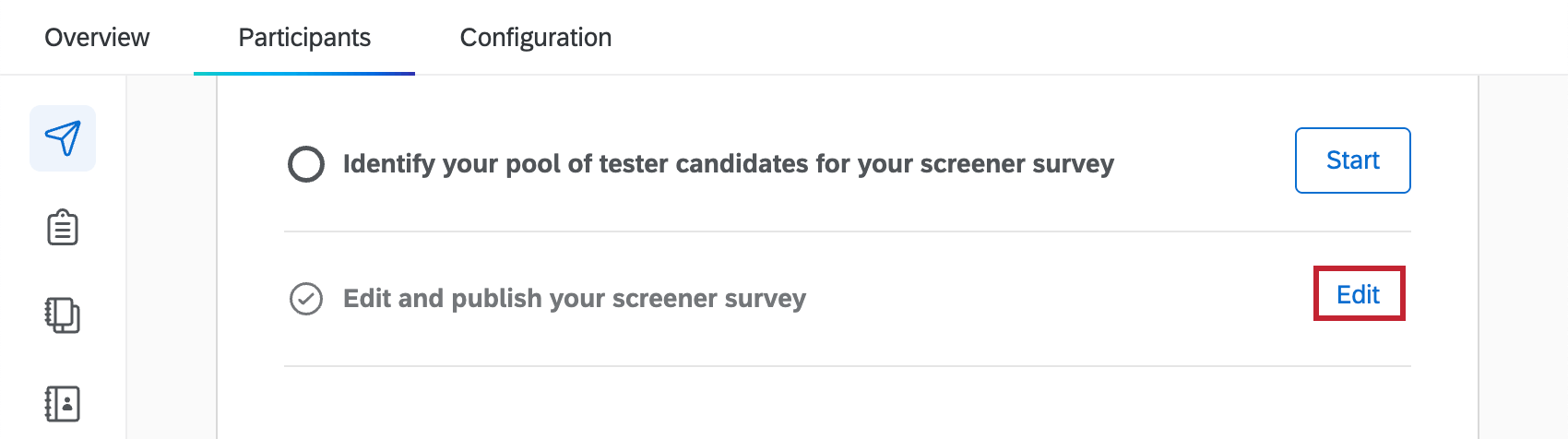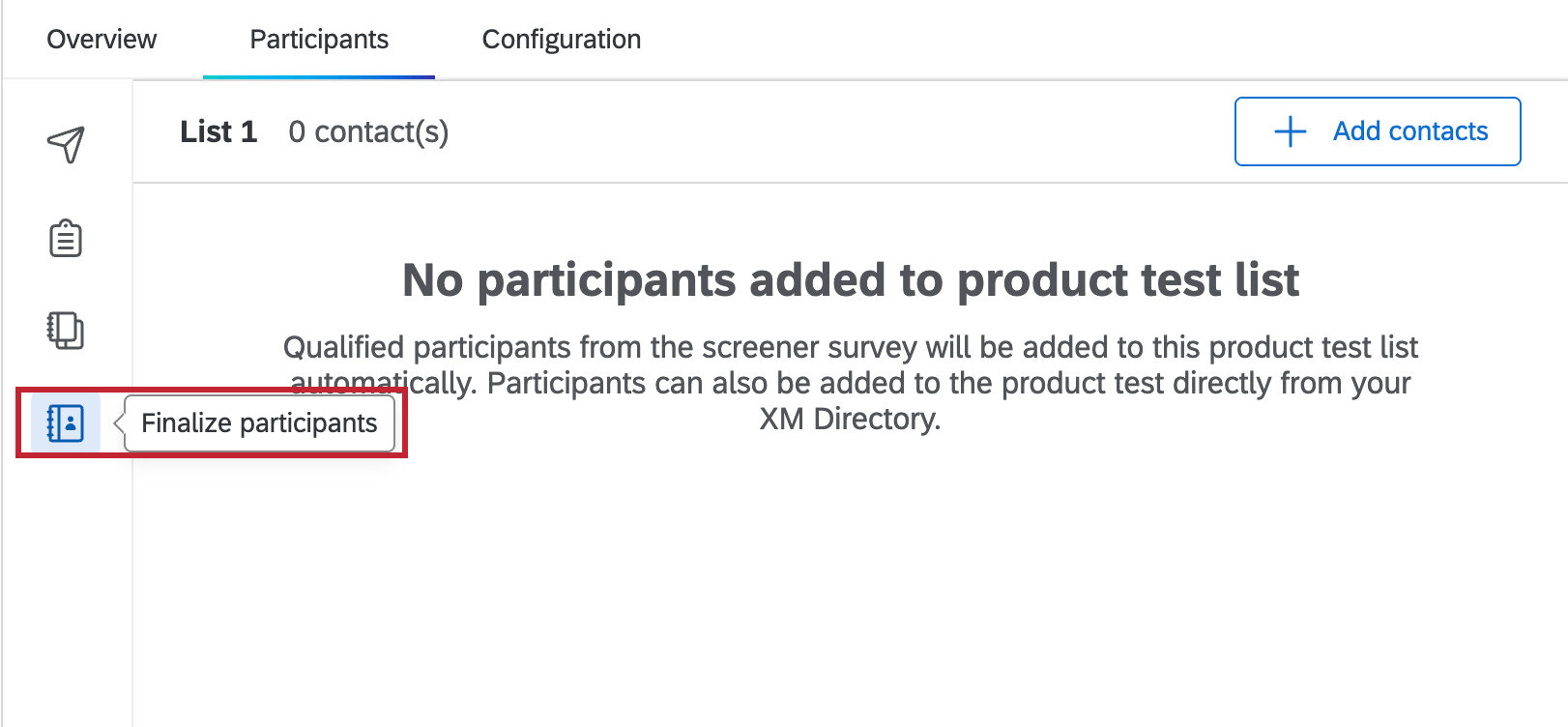Participants Tab (Product Testing)
About the Participants Tab
In the Participants tab you can identify candidates for your product test. These candidates will receive your screener survey, and anyone who passes can take part in your product test. You can also edit, publish, and distribute your screener survey within this tab.
There are 4 sections within the Participants tab:
- Send Screener Survey: See an overview, including next steps for configuring your screener survey and contact list, and distribute your screener survey.
- Edit Screener Survey: Edit survey details and publish the screener survey.
- Recruit Participants: Build a contact list of potential tester candidates.
- Finalize Participants: Review qualified participants from the screener survey. This section can also be accessed from the Configuration tab.
For more information on Product Testing projects, see Product Testing Overview.
Identifying Tester Candidates
Before sending your screener survey, you have to build a contact list of potential tester candidates. This list is built with contacts you choose from your default directory, and can include contacts in any of your existing contact lists.
- Select the Recruit Participants section or click Start next to “Identify your pool of tester candidates for your screener survey” within the Send Screener Survey section.
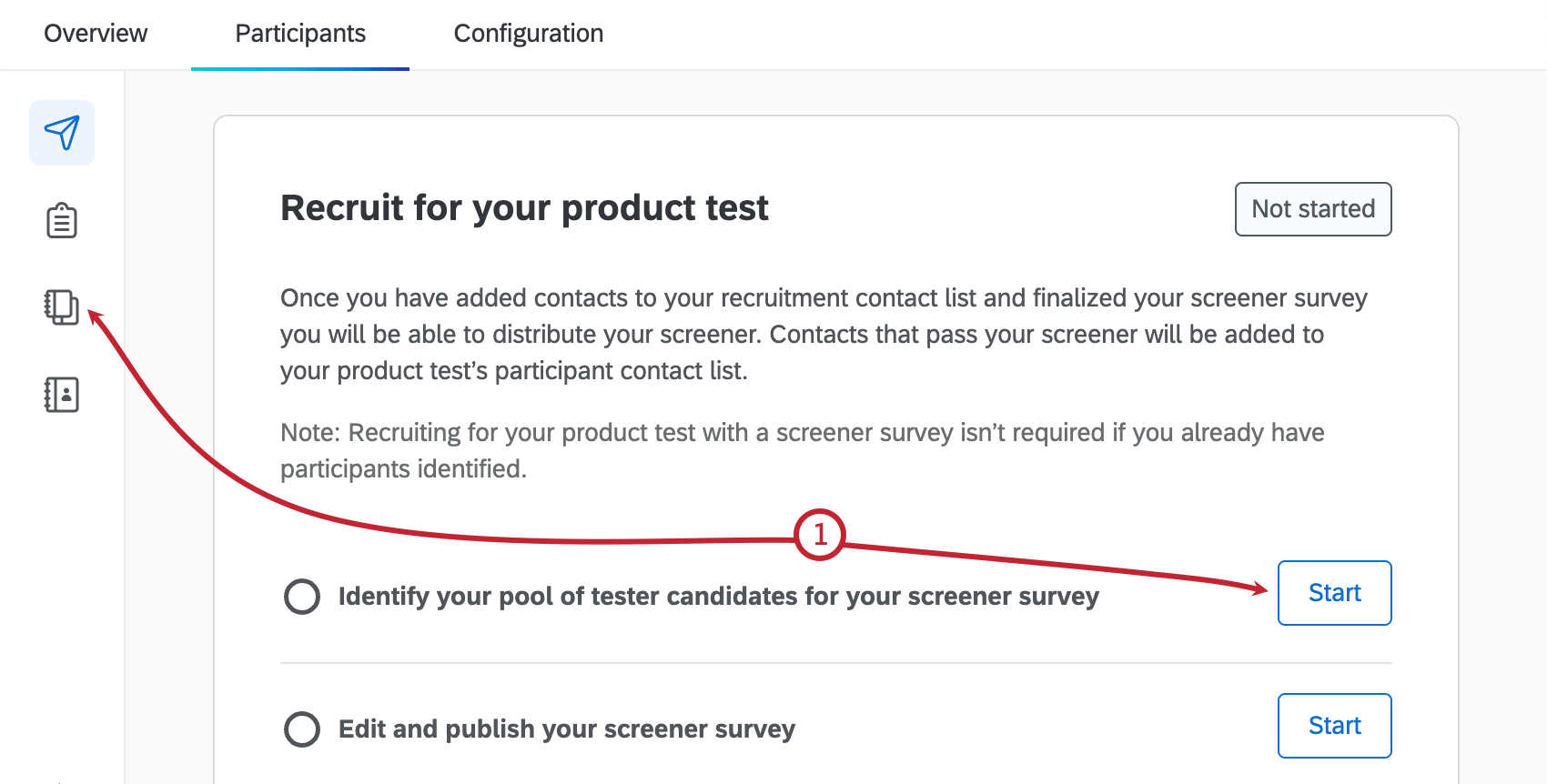
- Select Add contacts.
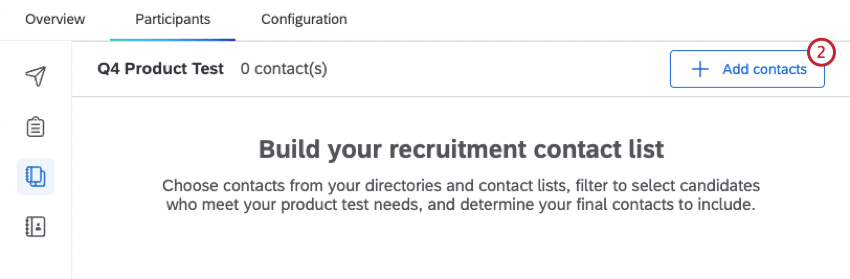
- Select if you want to View all contacts in directory or Select specific contact list to view.
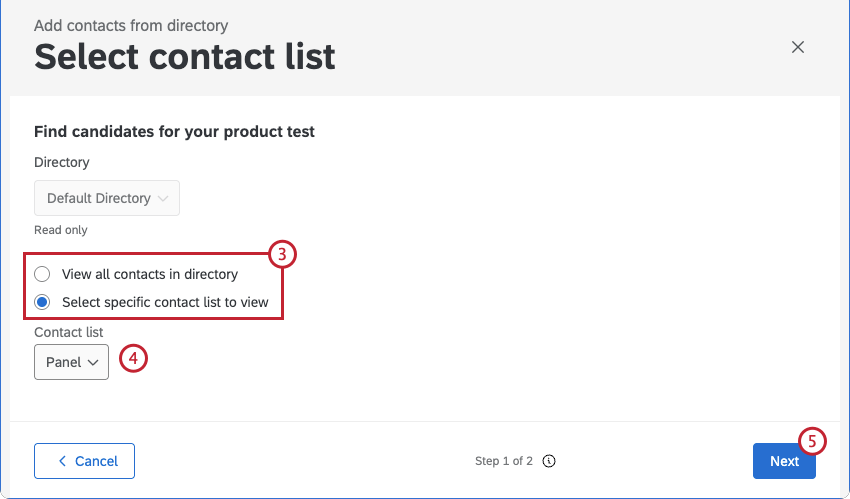 Qtip: You can only view contacts from the same directory as the list you previously made or selected when creating your product test.
Qtip: You can only view contacts from the same directory as the list you previously made or selected when creating your product test. - If you chose to select a specific contact list, select the list from the dropdown. You can also use the search bar to search for a list by name.
Qtip: Only lists you’ve created or that have been shared with you will show up here.
- Click Next.
- Use the checkboxes to select individual contacts to add to your recruitment contact list.
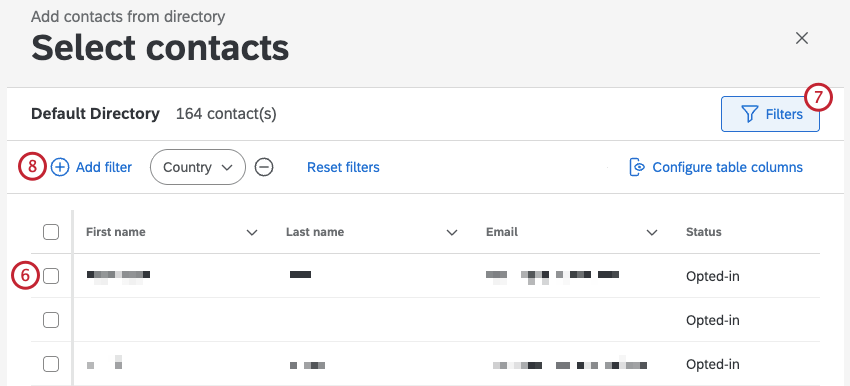 Qtip: If you have duplicate email addresses in your directory, you’ll see a warning at the top of the page, as this can cause unexpected behavior. Click Merge contacts to merge any duplicate contacts.
Qtip: If you have duplicate email addresses in your directory, you’ll see a warning at the top of the page, as this can cause unexpected behavior. Click Merge contacts to merge any duplicate contacts. - Click Filters to display the filter menu.
- Select Add filter to add a filter to your contacts.
- Select a field to filter by.
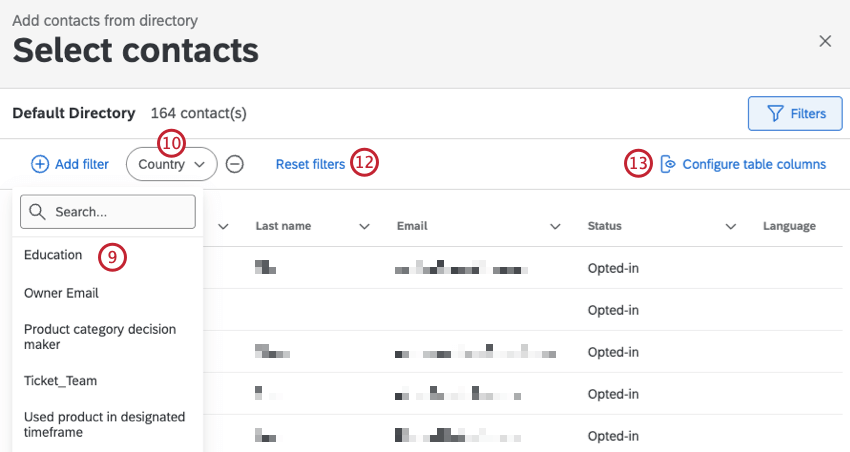
- Click the field name and select a value(s) to return only contacts with that value(s).
- Repeat steps 8-10 to add additional filter criteria.
- Select Reset filters to remove all filter criteria and return all contacts.
- Click Configure table columns to select which contact data will be displayed in the table.
- When you’ve finished selecting your contacts, click Add contact(s) to panelist list.
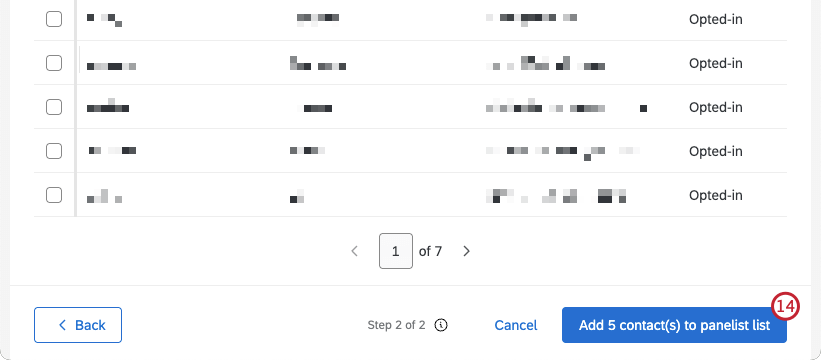 Qtip: It may take some time for your contacts to be added to the list.
Qtip: It may take some time for your contacts to be added to the list.
After you’ve created your contact list, you can click Edit from the Participants tab at any time to make edits or add additional contacts.
Editing & Publishing Your Screener Survey
Before you send your screener survey, you have to publish it. You can also edit the survey details and add additional questions before sending it out.
- Select the Edit Screener Survey section, or click Start next to “Edit and publish your screener survey” within the Send Screener Survey section.
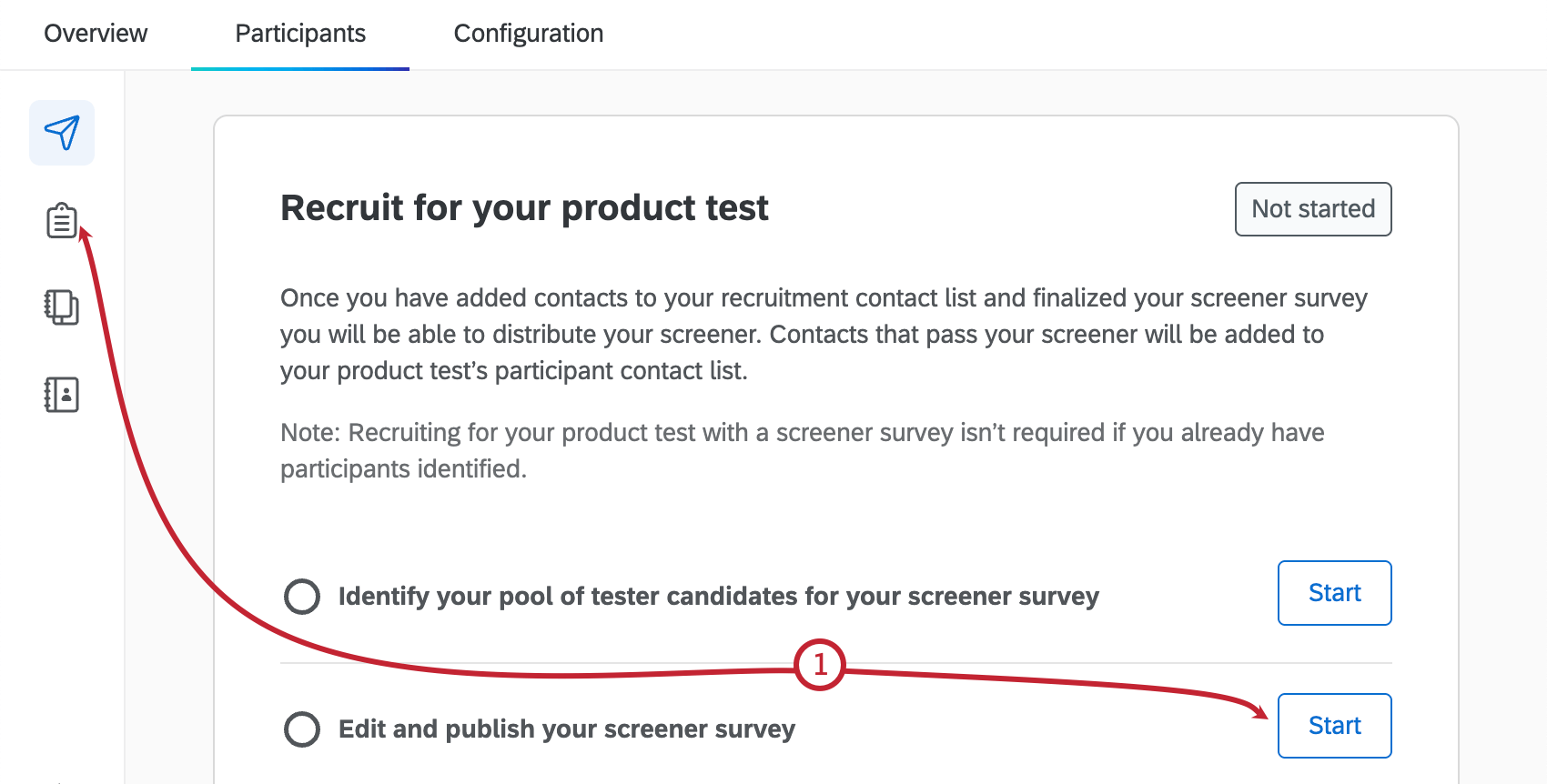
- Click Edit.
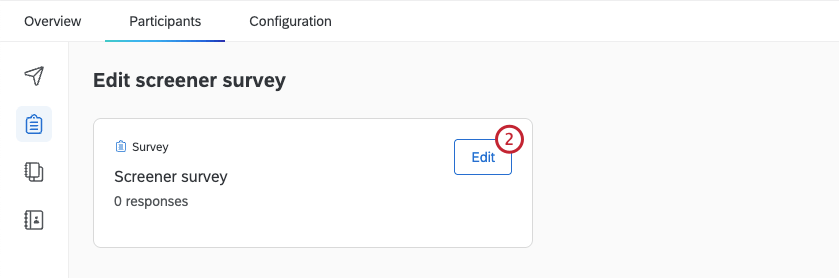
- Your screener survey will open in a new tab. Here you can make any edits to your survey, including adding questions, removing questions, and more. For information on editing a survey, see Survey Tab Basic Overview.
- When you’ve finished editing your survey and are ready to distribute it, make sure to publish it.
You can click Edit next to “Edit and publish your screener survey” at any time to make additional edits to your survey.
Distributing Your Screener Survey
After identifying your pool of tester candidates and publishing your screener survey, you are reading to distribute it.
- Within the Send screener survey section of the Participants tab, click Distribute screener survey.
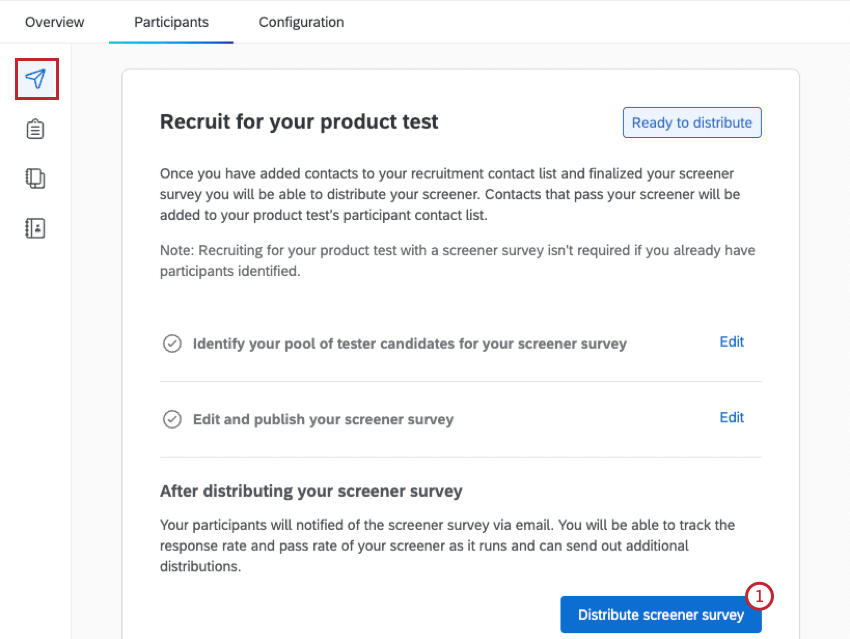
- From email, From name, and Reply-to email will be populated by default. You can change the From name to anything you would like, and the Reply-to email to whatever email address you would like to receive replies respondents write to the email invitation. You can change the From email to another standard Qualtrics email address. Depending on your license, you may also be able to use a custom From Address. For more information on changing these, visit our Using a Custom From Address support page.
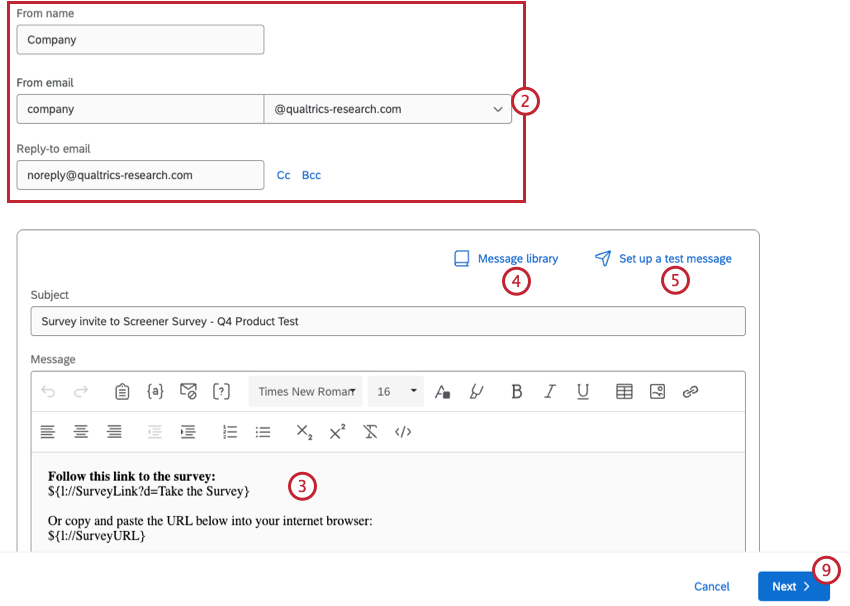
- Compose your email invite message. For more information on editing the email message, see the Rich Content Editor and Customizing Your Email with Piped Text support pages.
- Click Message library to load a message or email subject from your library.
- Select Set up a test message to send a test email before sending your distribution.
- Use the text box to enter an email address that will receive a preview of the message.
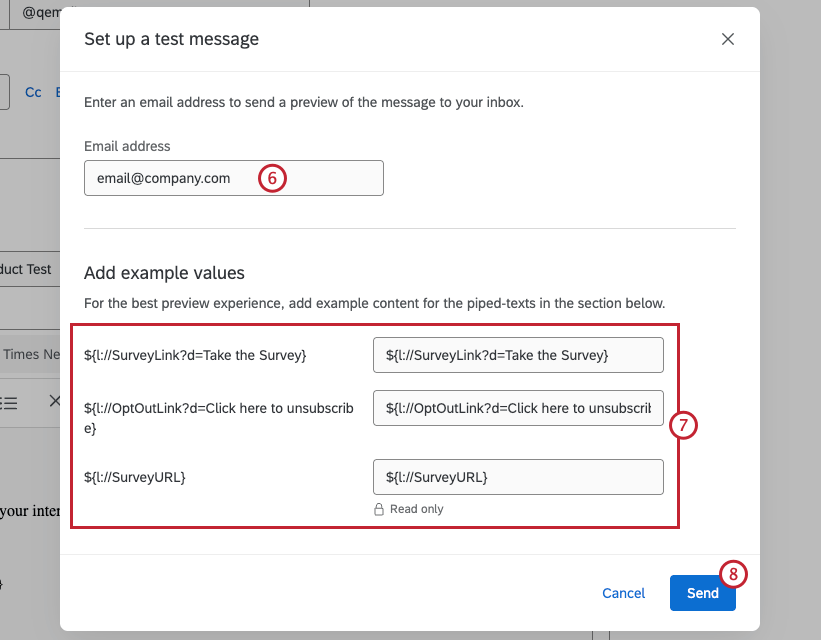 Qtip: You can only enter one email address in this field. A list of comma-separated emails will not be accepted.
Qtip: You can only enter one email address in this field. A list of comma-separated emails will not be accepted. - Enter example values for any piped text fields within your email.
- Click Send.
- Click Next.
- Choose when to send your invite.
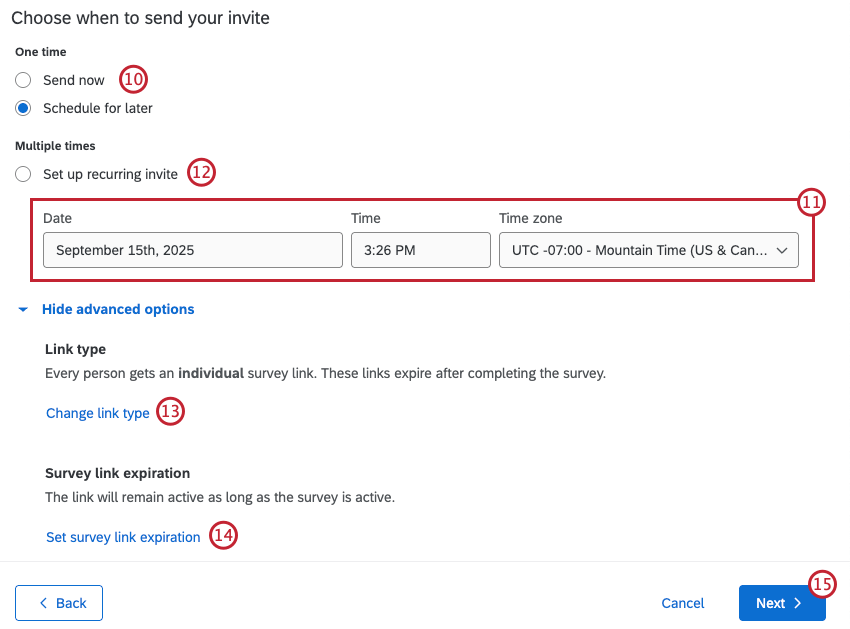
- Send now: Send the email immediately.
- Schedule for later: Send the email at a later date and time
- If you’re scheduling your invite for later, select a Date, Time, and Time zone for the distribution.
- To set up a repeating invite, select Set up recurring invite. Specify a Start date, Time, Time zone, how often the invite Repeats, and when the invite Ends.
- Your email distribution will send individual links by default. Click Change link type to select a different link type for your distribution. See Survey Link Types for more information.
- By default, your survey link will expire on the survey expiration date. Click Set survey link expiration to set a custom link expiration date. For more information, see Distribution and Survey Expirations.
- Click Next.
- Review the details of your invite. Click Edit next to any section that needs to be edited.
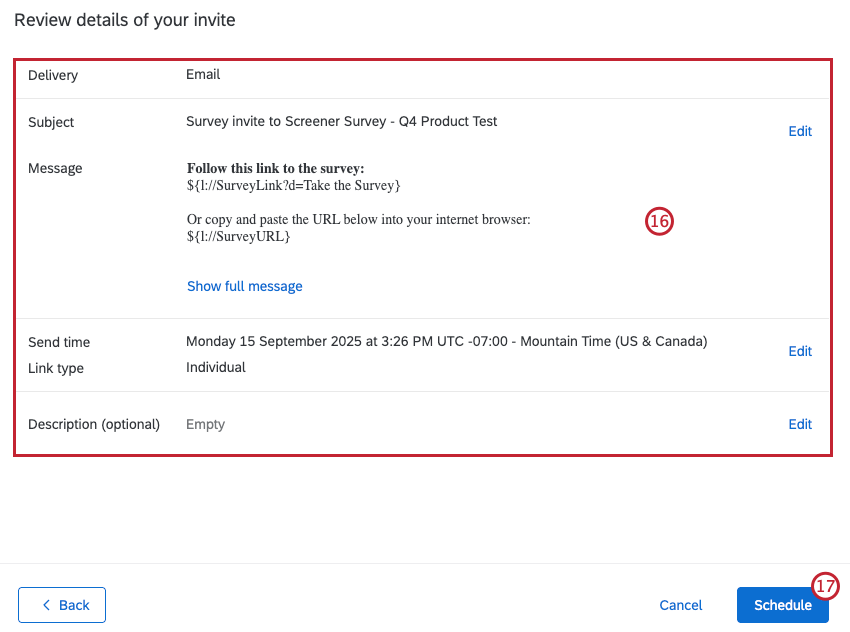
- If everything looks correct, click Schedule.
After Distribution
Once you’ve distributed your screener survey, this section will display all the emails that have been sent to your tester candidates. You can send additional email messages, or pause response collection once your recruitment goal has been met.
Finalizing Your Product Test Contact List
After your screener survey is distributed, any contacts who pass your screener criteria will be added to the product test contact list. There are 3 ways you can access this list:
- Within the Finalize participants section of the Participants tab.
- By clicking Start next to “Review and edit final participants in your product test contact list” within the Configuration tab.
- Within XM Directory.
Qualified participants from your screener survey will be added to this contact list automatically. To add additional people from XM Directory, follow steps 2-14 in Identifying Tester Candidates.
After Launching Your Product Test
Once your product test is launched, your screener survey will be closed and your participant lists will be locked. At this point you can’t add anyone to the distribution list for your screener survey or product test. For instructions on launching your product test, see Launching Your Product Test.