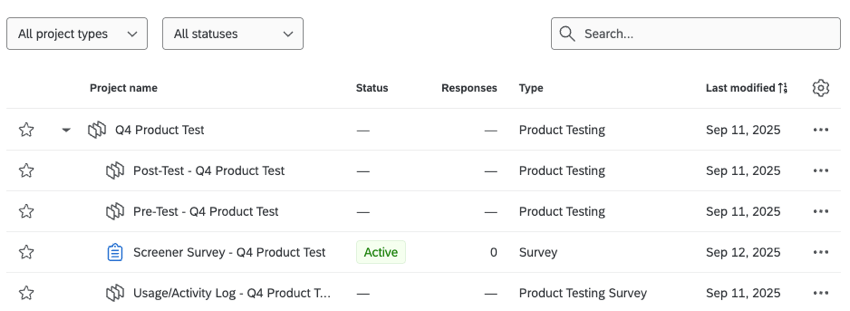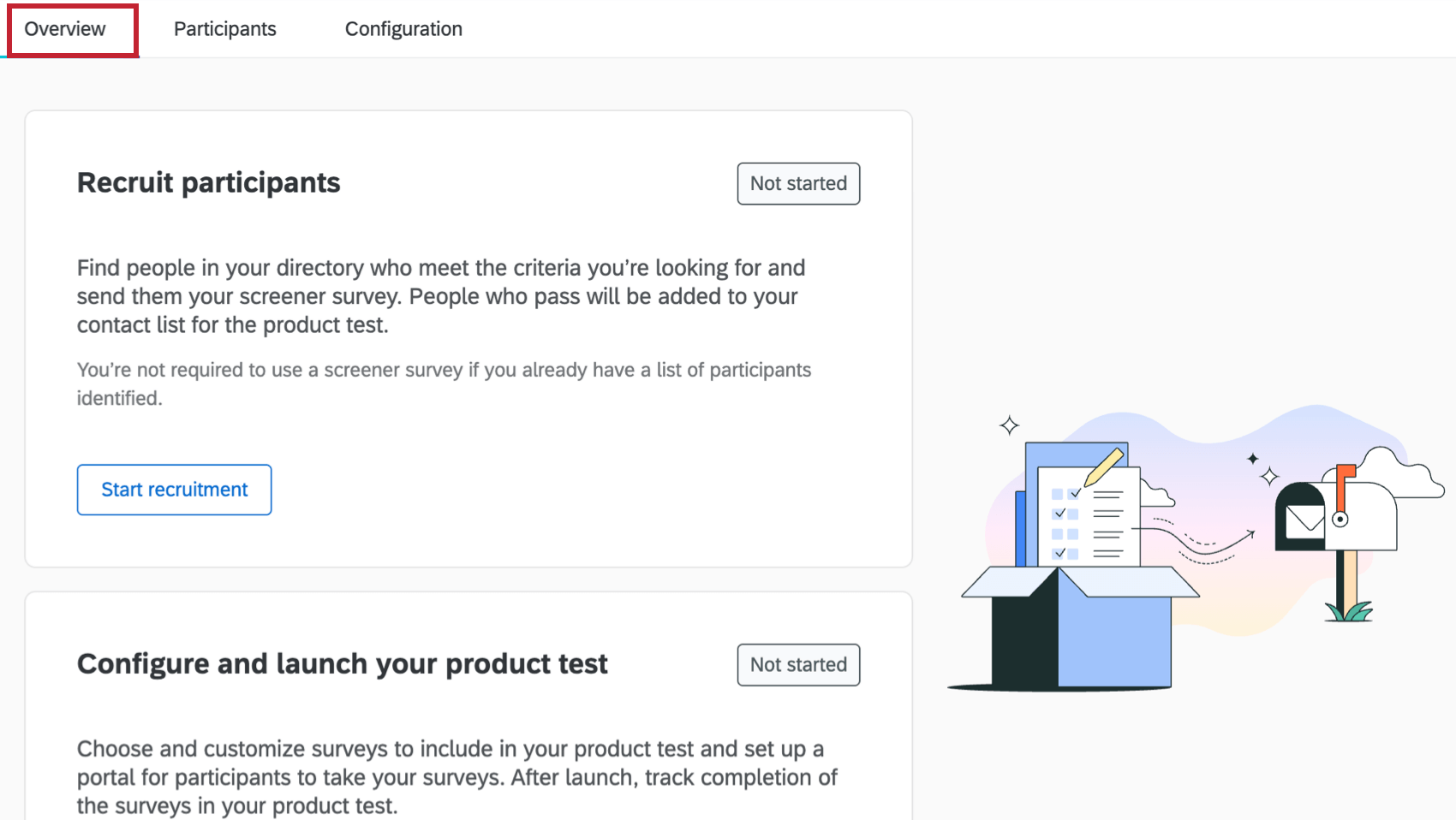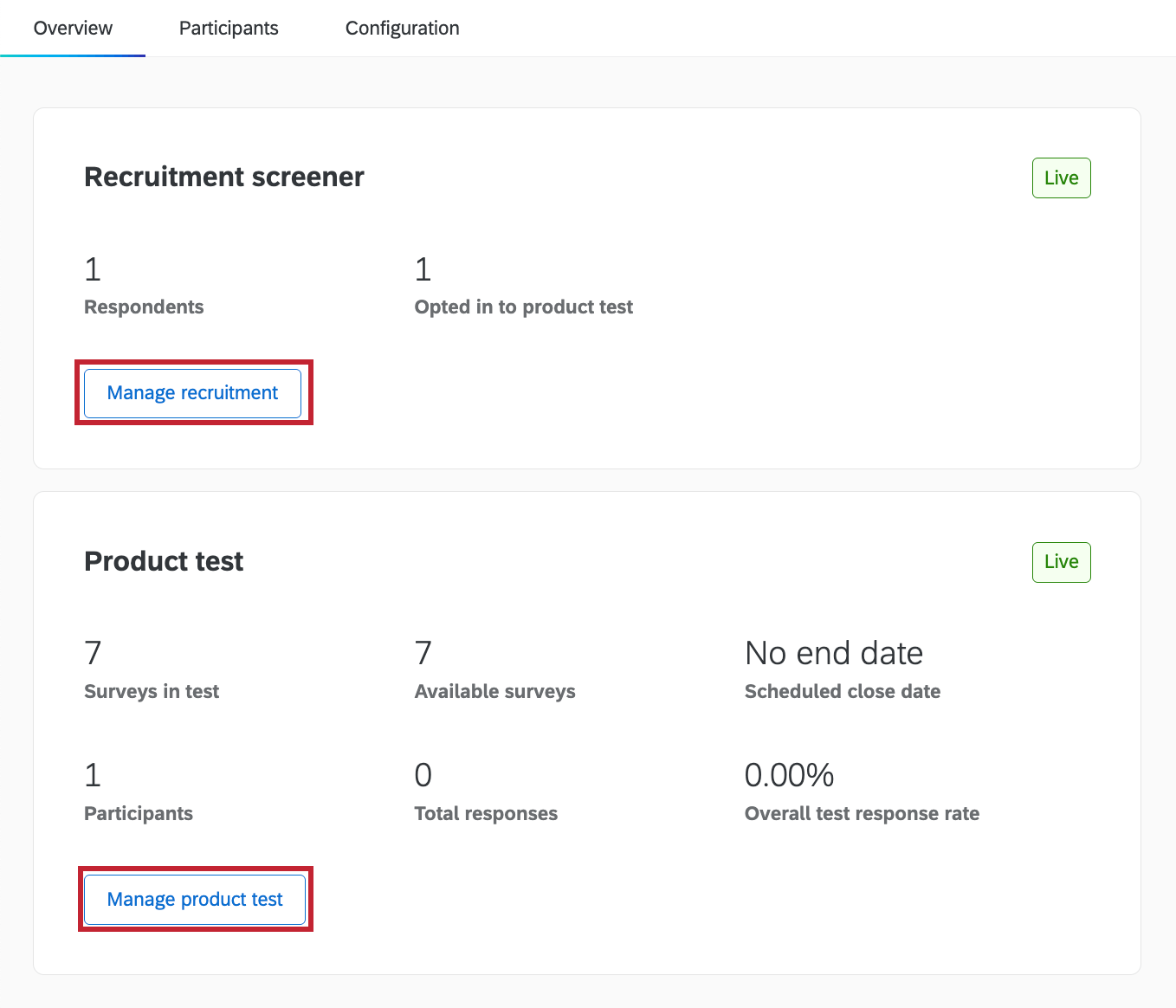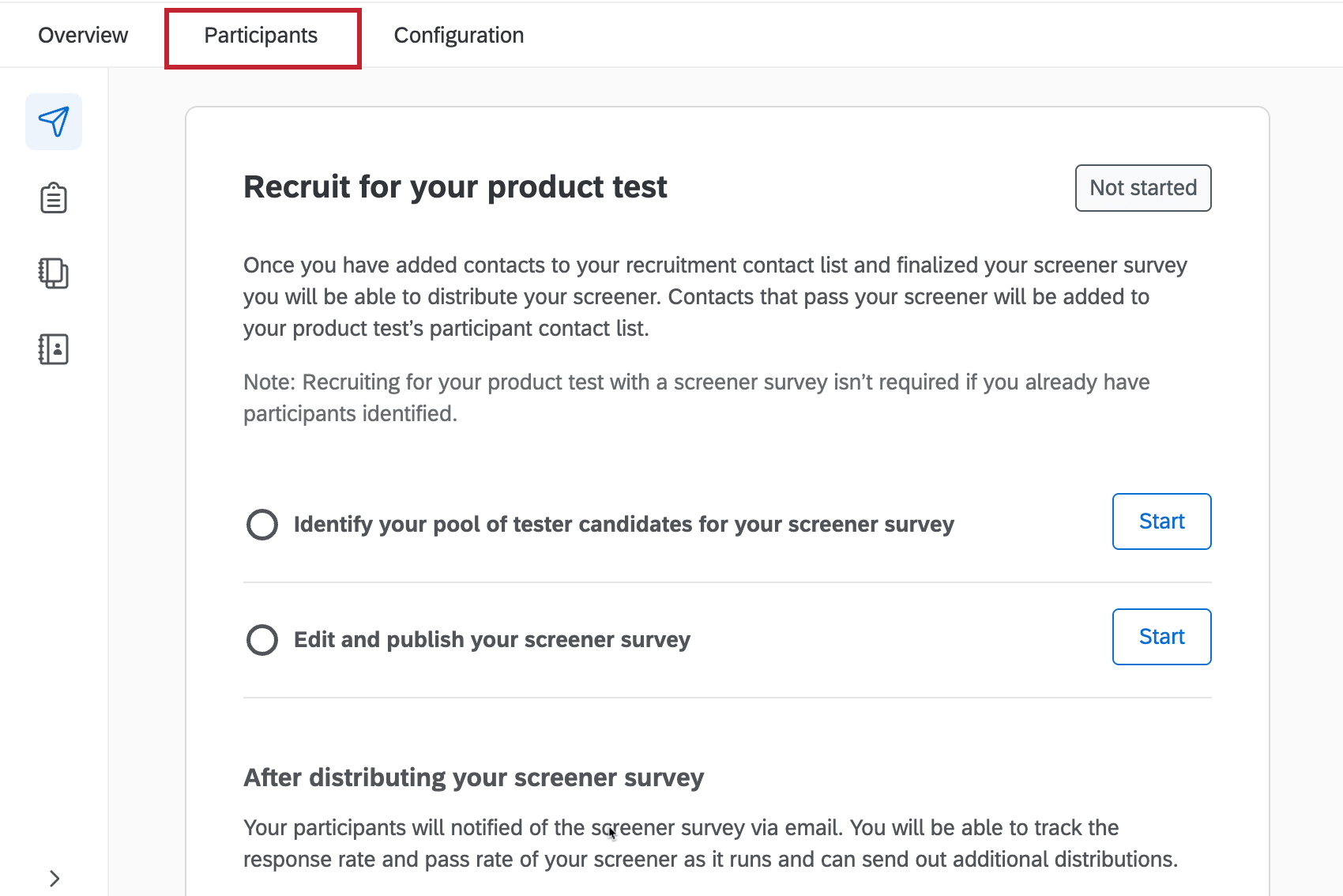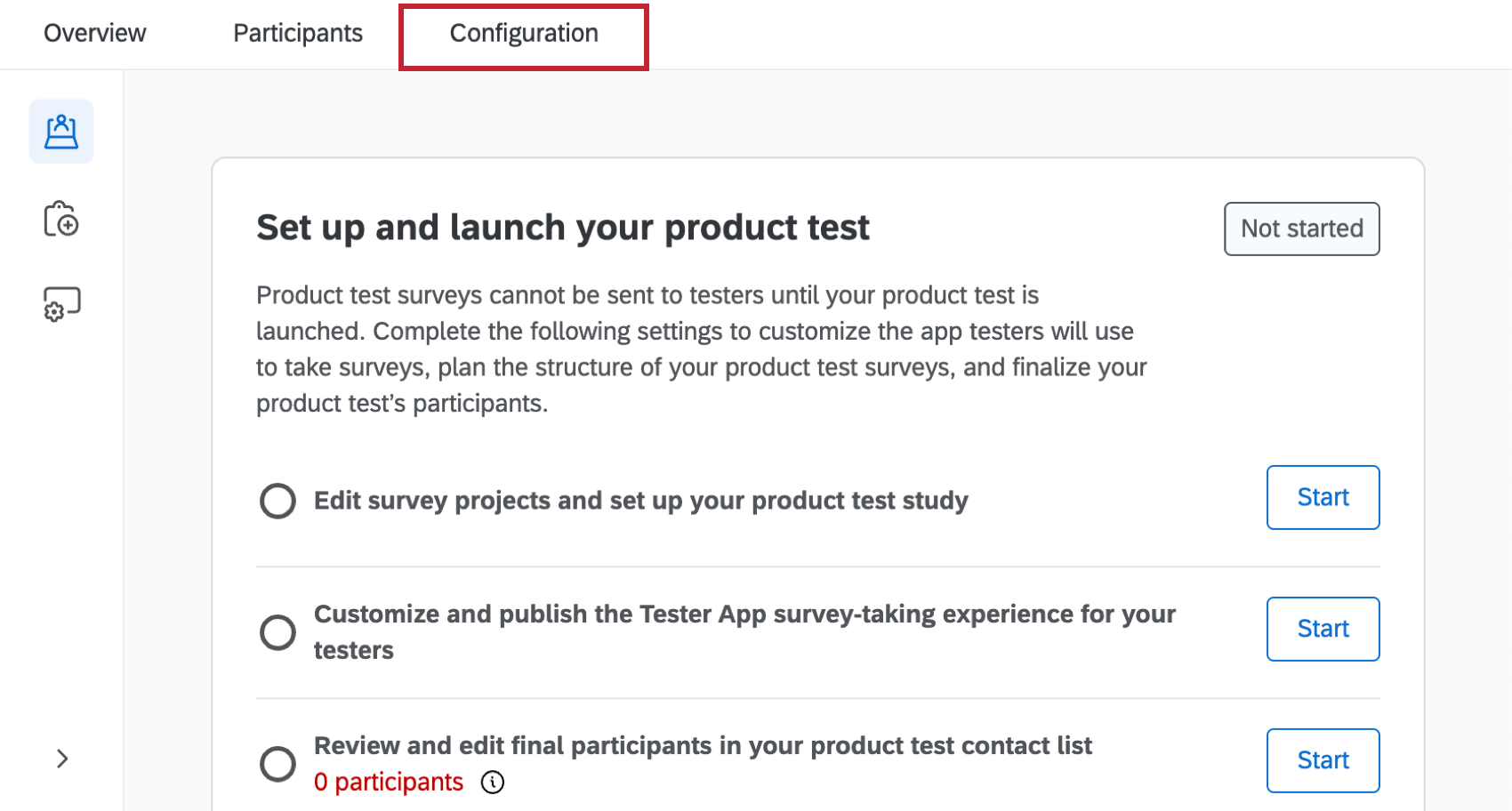Product Testing Overview
About Product Testing Programs
Product tests are a method to gather feedback on a new product or prototype. You can evaluate the performance and identify strengths and weaknesses of your product before it is widely available. Programs include automatically generated surveys for each stage of your test, a product testing contact list, and a tester app where respondents can view and access surveys.
Included with Each Product Test Program
There are several projects that will be created when you make a new Product Test program. You can see these by clicking the arrow to the left of your Product Test program on the Projects page.
Product testing programs include the following components to help you gather feedback from your testers:
- Pre-built product test surveys: A series of surveys for each stage of your product testing process.
- Screener: A screener survey to identify testers. Respondents who pass this survey will be added to your product test contact list.
- Pre-test: This survey is optional, and will allow testers to provide their initial thoughts on your product or product concept before using it.
- Usage/Activity log surveys: Short feedback surveys where testers provide either survey feedback, video feedback, or a combination of both.
- Post-test: This survey is optional, and will allow testers to provide their overall impressions of the product at the end of the testing period.
- Product test contact list: A new contact list with all respondents who pass your screener survey. The contacts in this list will have access to the tester app when your product test is launched.
- Workflows: Pre-built workflows to help you manage your product test. These workflows are linked to your screener survey, and automatically add contacts to your product test list.
- Tester app: An app that testers can use to see available surveys. Once the app is set up, testers can use it as a centralized place to view all the surveys they must take.
Creating a Product Testing Program
You can create a Product Testing Program by going to the Catalog and either searching it by name or finding it within the Custom solutions and templates section. While creating a project you’ll configure both your screener survey and product test surveys.
- Select Product Testing from the catalog.
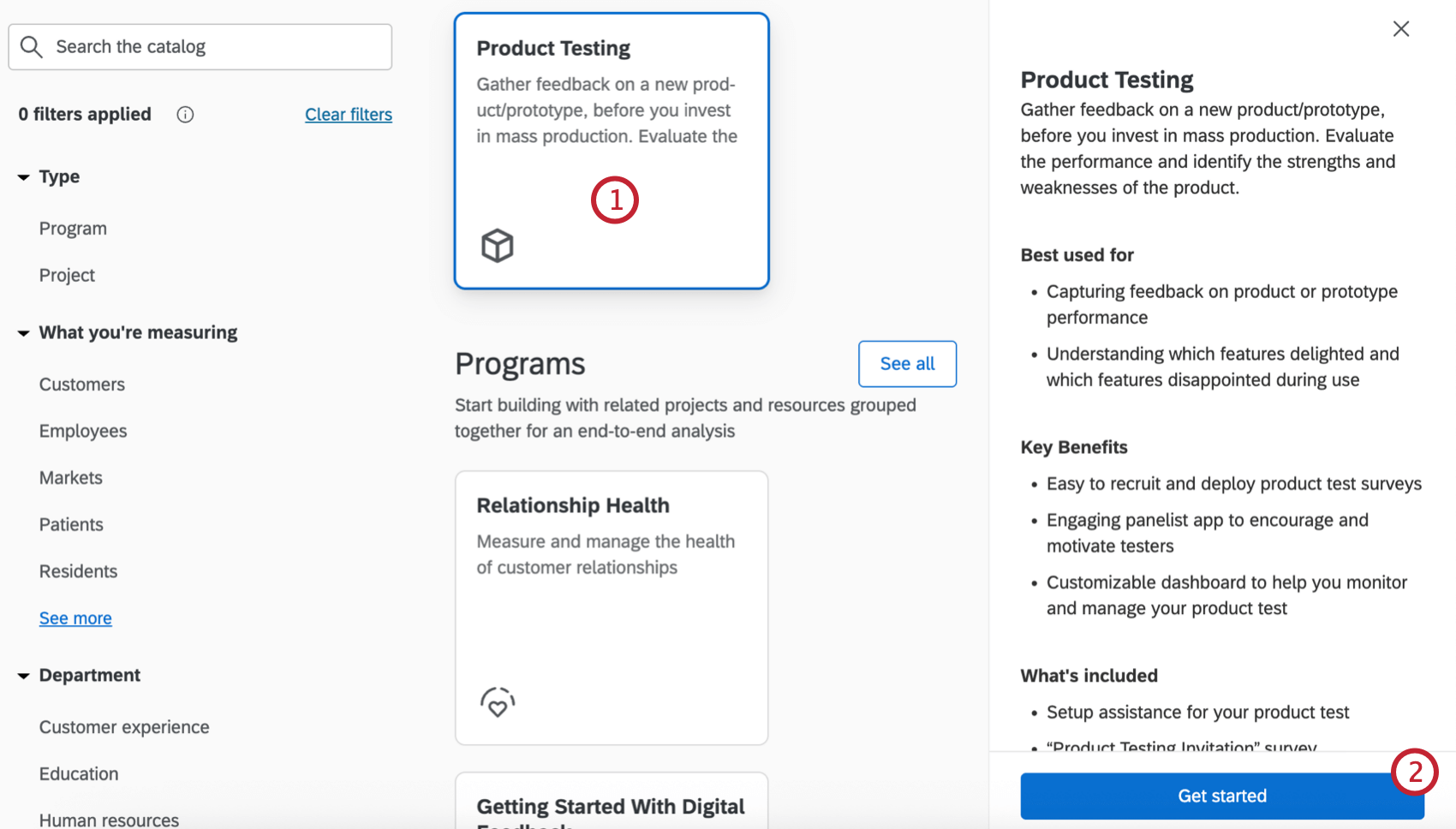
- Click Get started.
- Enter a name for your program.
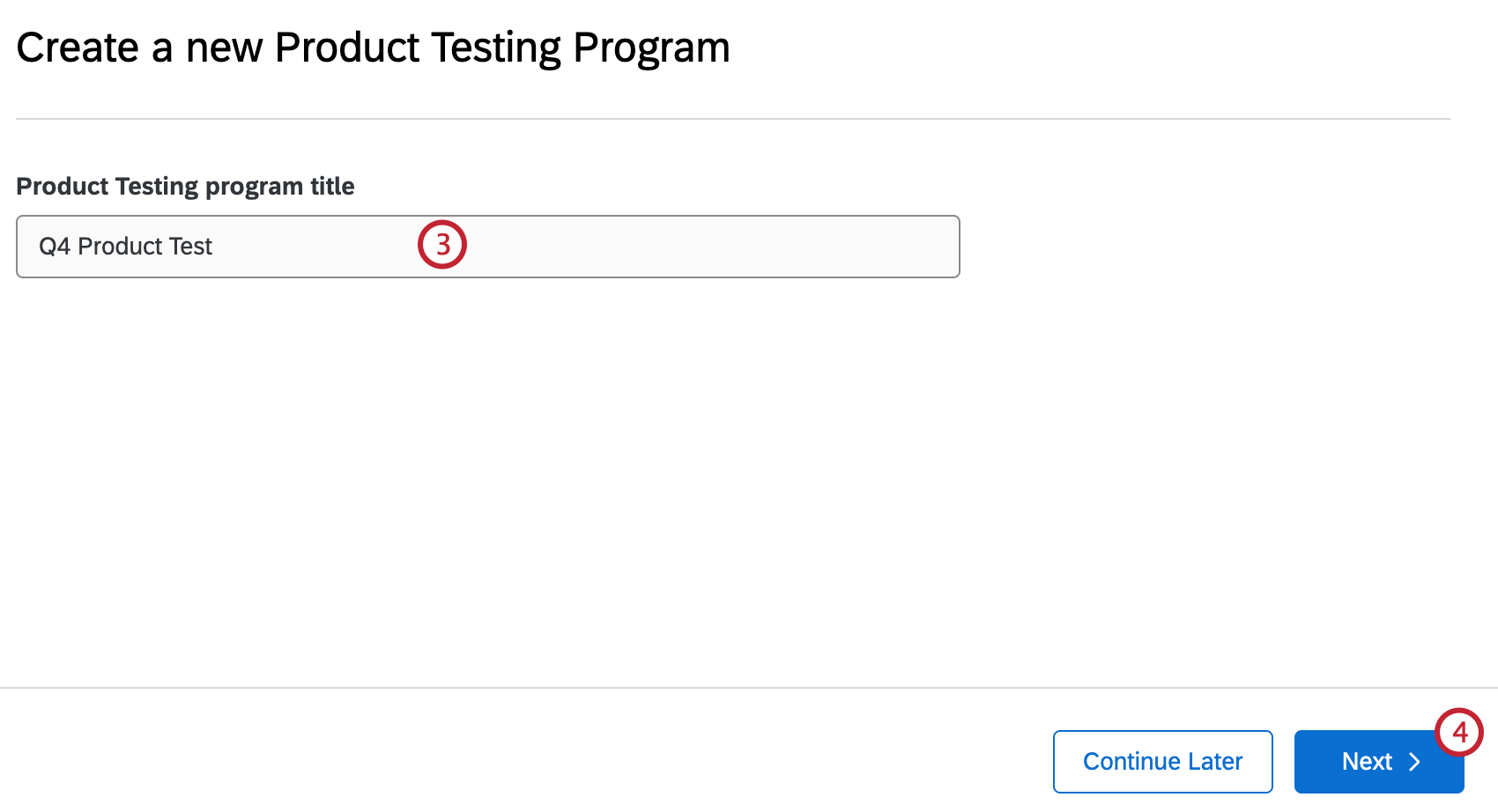
- Click Next.
- Select if you want to distribute your screener survey to an existing contact list or create a new contact list for distribution.
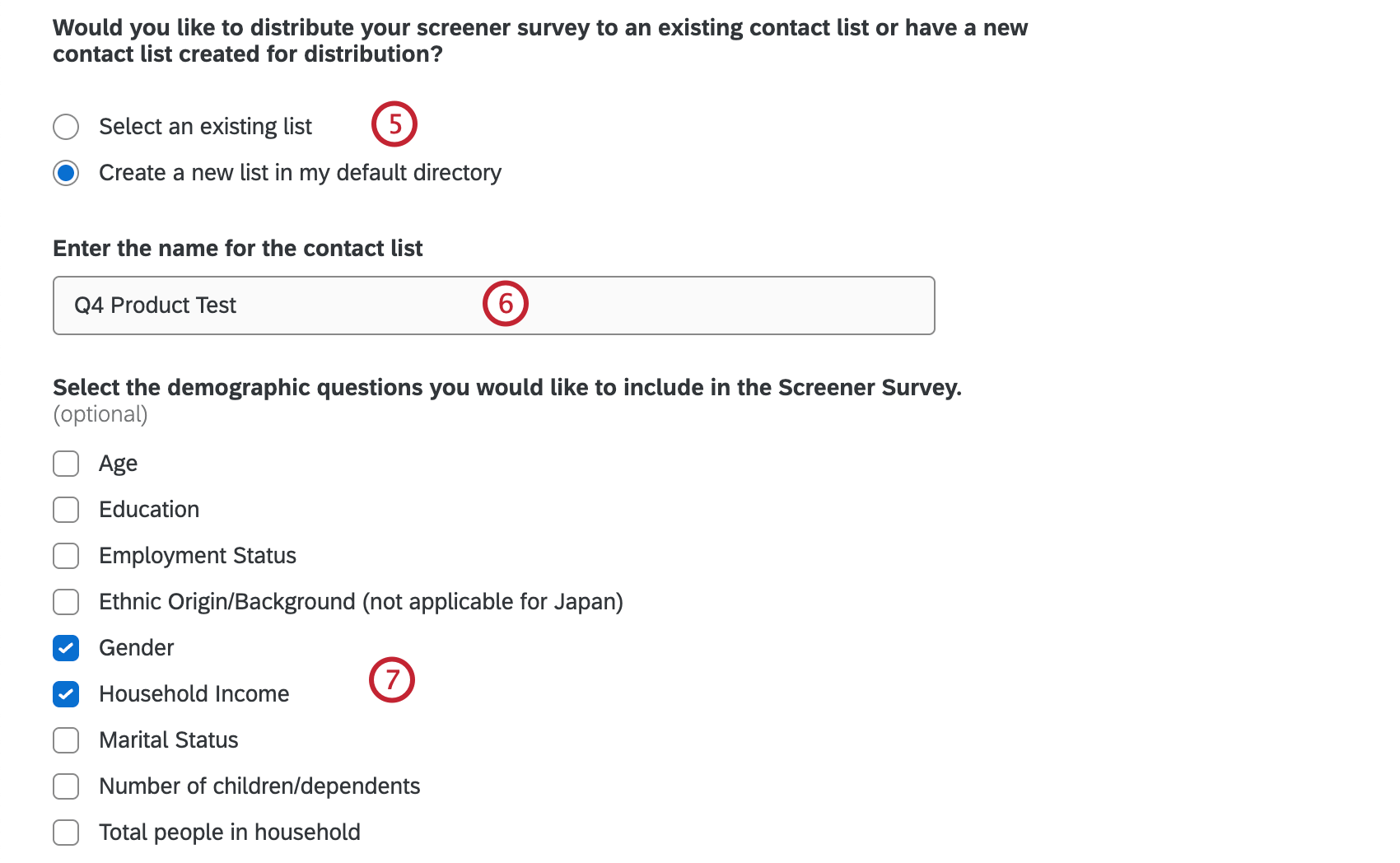
- Either select an existing contact list or enter a name for the new list that will be created.
- If desired, select demographic questions to include in the screener survey.”
- If you choose to include Ethnic Origin, Education, or Household Income demographic questions, select the region where you will distribute your screener survey.
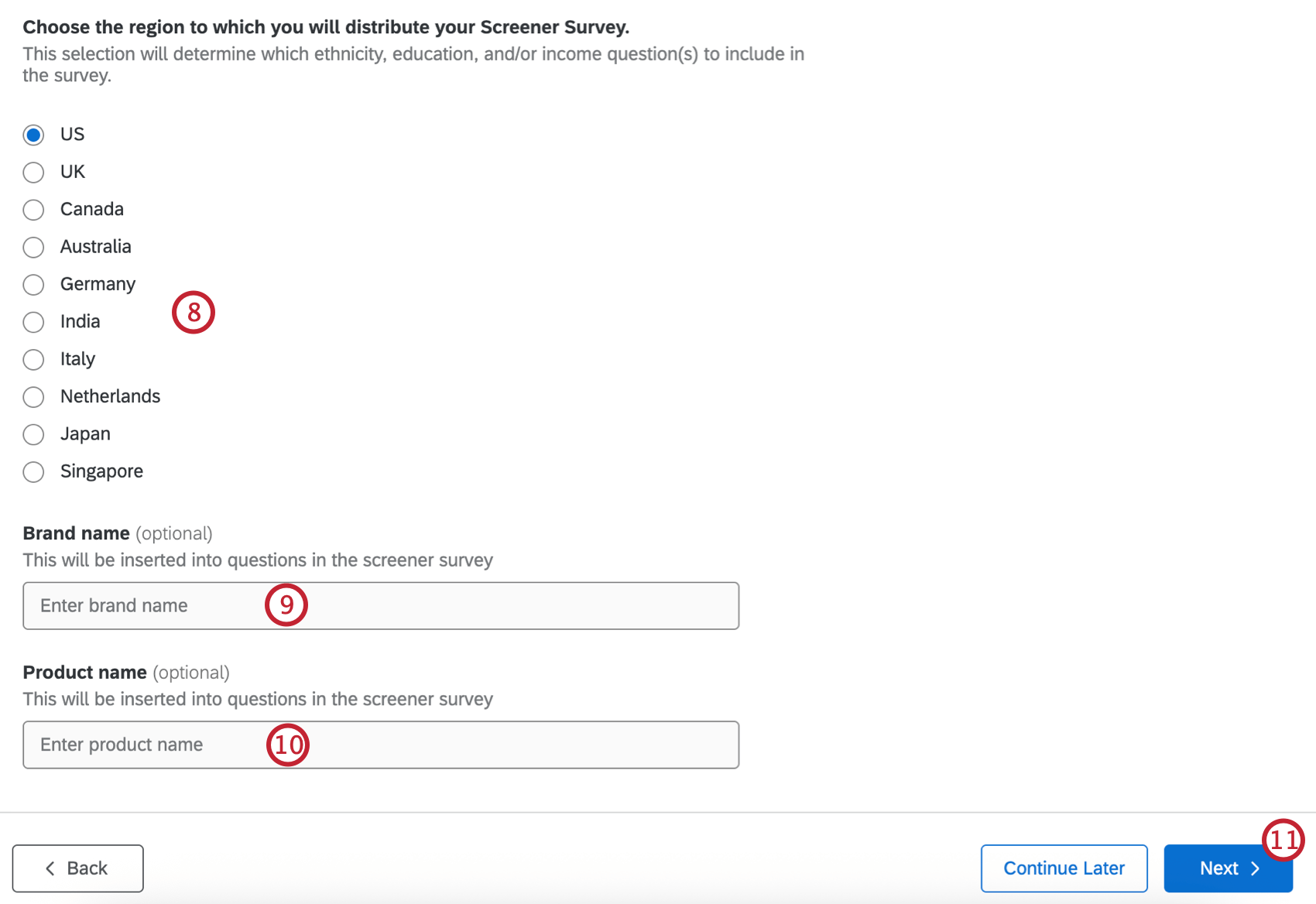
- If desired, enter your brand name. This will be inserted into questions in the screener survey.
- If desired, enter your product name. This will be inserted into questions in the screener survey.
- Click Next.
- Enter a name for the new product test contact list that will be created. Any qualified testers from your screener survey will be added to this list, which will be used to send out your main survey.
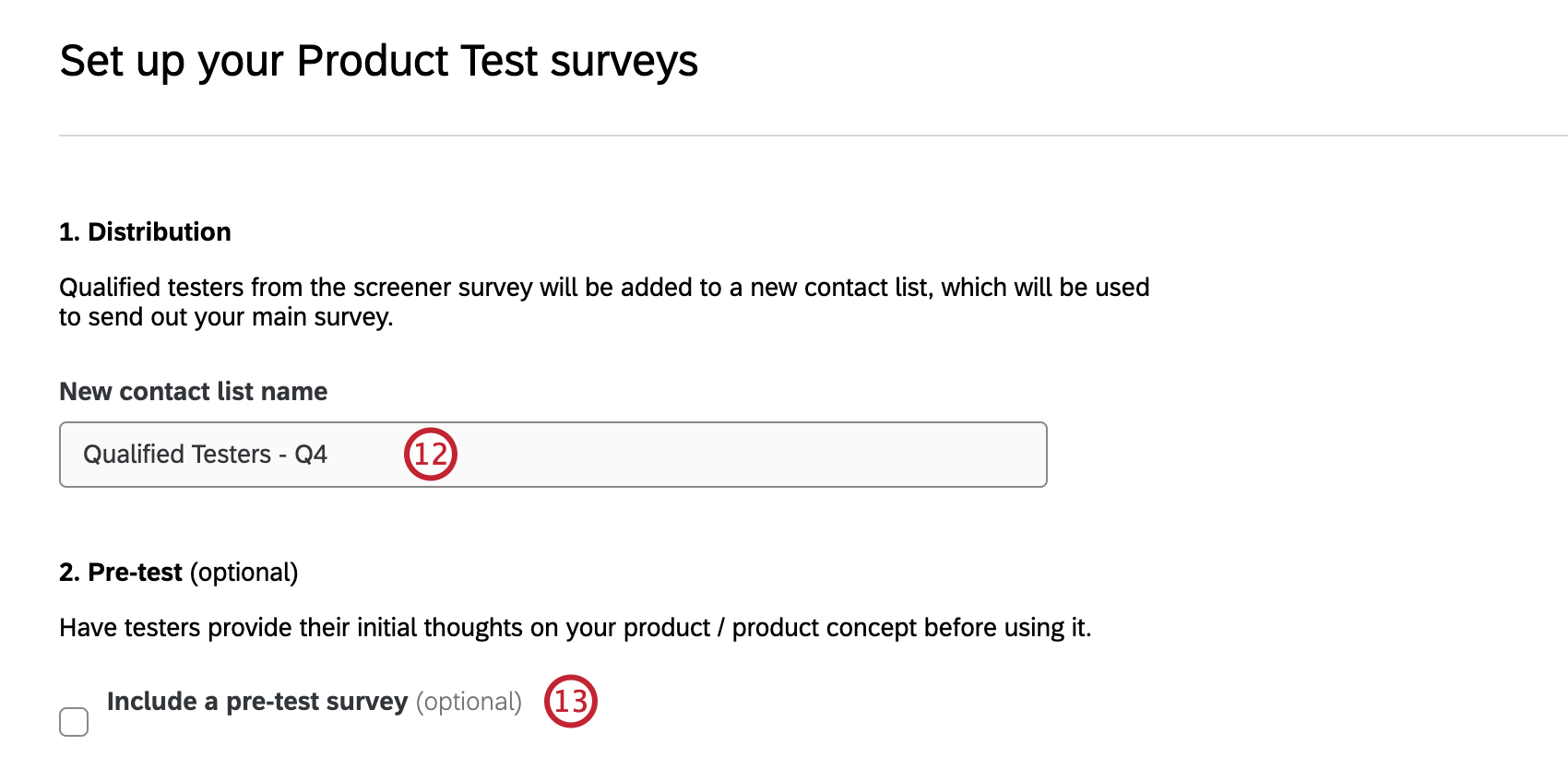
- Select Include a pre-test survey if you want testers to provide their initial thoughts on your product or product concept before using it.
- As testers use your product over time, they’ll complete short feedback surveys. Select if you want to collect this feedback in your Usage/Activity log survey in survey responses, video responses, or both.
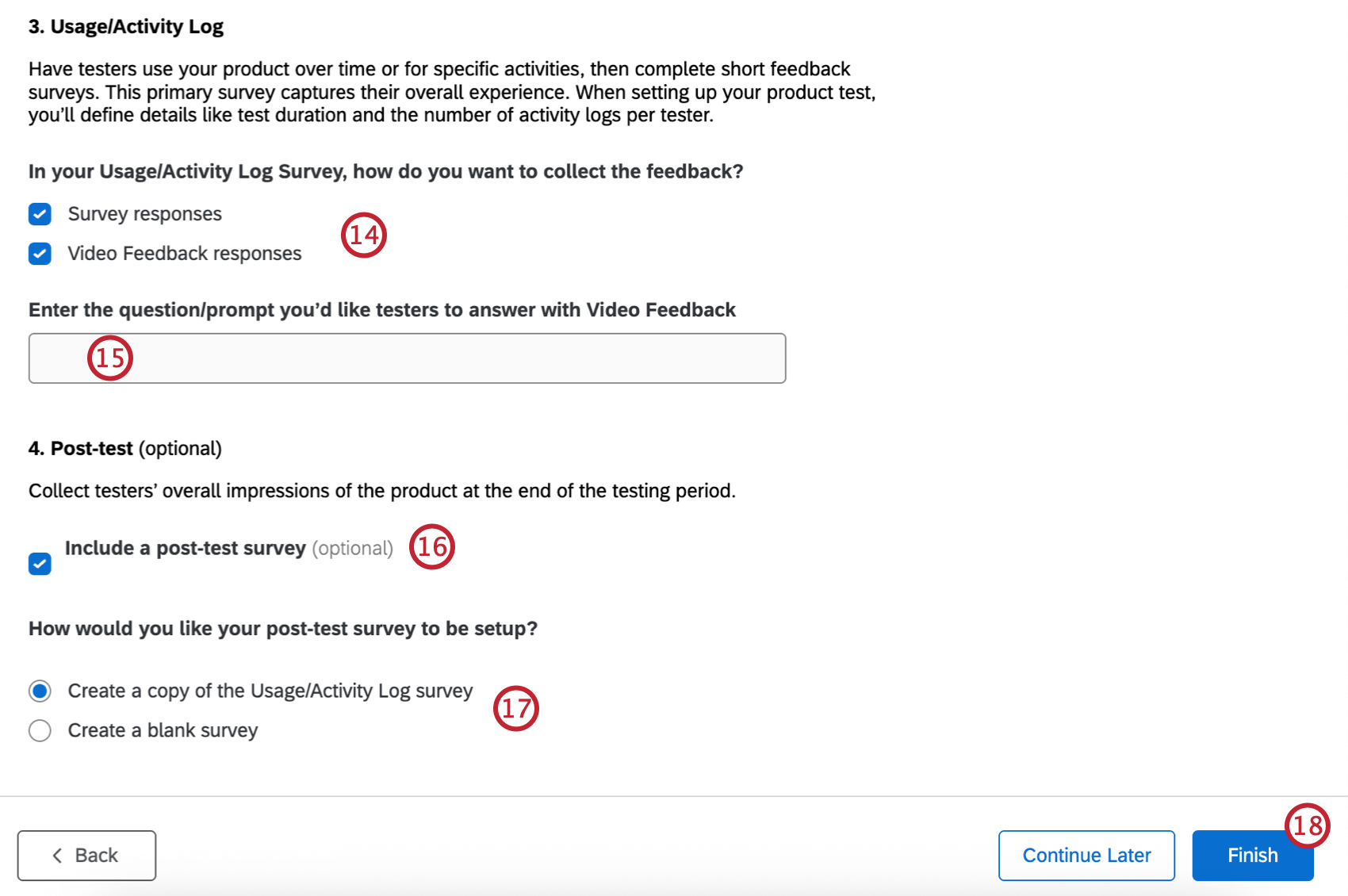
- If you selected video feedback responses in the previous step, enter the question/prompt you’d like testers to answer with Video Feedback.
- Select Include a post-test survey if you want testers to provide their overall impressions of the product at the end of the testing period.
- If you’re including a post-test survey, decide if you want to use a blank survey, or create a copy of the Usage/Activity Log survey.
- Click Finish.
Overview Tab
You’ll be taken to the Overview tab after you’ve created your program. Here you’ll see suggestions for next steps you need to take to launch your project. Clicking a recommendation will take you to that specific part of the project.
After you’ve launched your product test, this tab will show an overview of your configuration. Click Manage recruitment to make edits in the Participants tab. Click Manage product test to make edits in the Configuration tab.
Participants Tab
In the Participants tab you can identify your pool of tester candidates for your screener survey by finding people in your directory who meet your criteria. People who pass the screener survey will be added to your contact list for the product test. You can also edit, publish, and distribute the screener survey. For more information, see Participants Tab (Product Testing).
Configuration Tab
In the Configuration tab you can choose and customize surveys to include in your product test, set up a portal for participants to take your surveys, launch your product test, and track completion of the surveys in your product test. For more information, see Configuration Tab (Product Testing).
Collaborating on Product Test Projects
Just as with other Qualtrics projects, there are times when you will want to give another user the ability to configure or launch your product test project. Product tests can be shared like other projects. For step-by-step instructions on sharing your product test, see Sharing a Program.
Note that for collaborators to have access to the data associated with the program, they must also be given permission to access the following:
- The product testing contact list in XM Directory. You can create a group and share the contact list associated with your product test with that group to give them access.
- Any surveys that are part of the project. This includes any pre-test or post-test surveys you created.