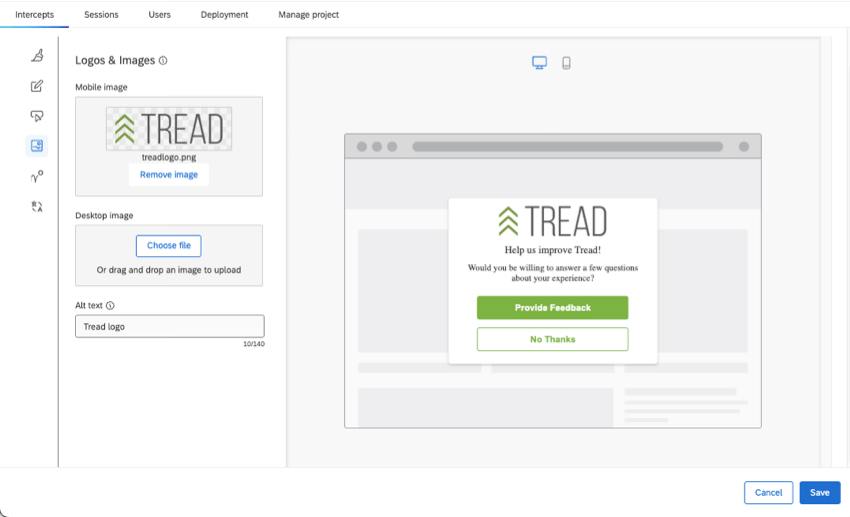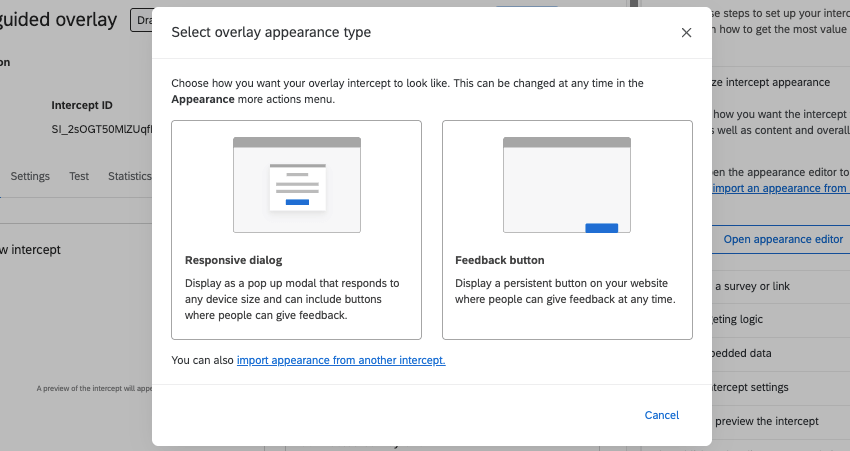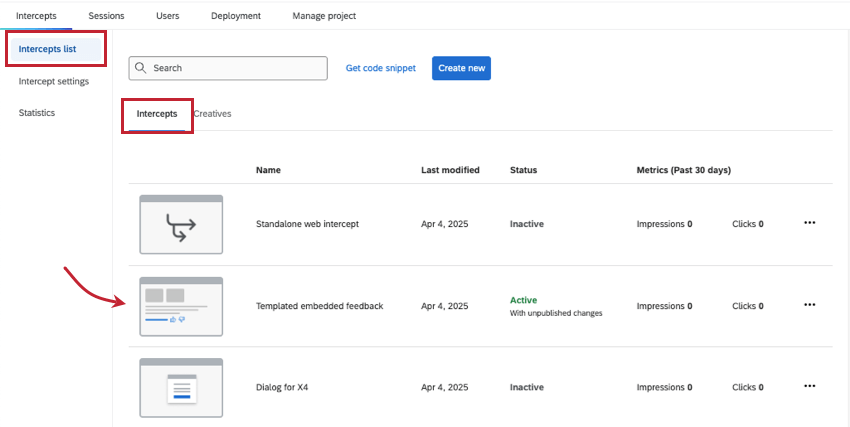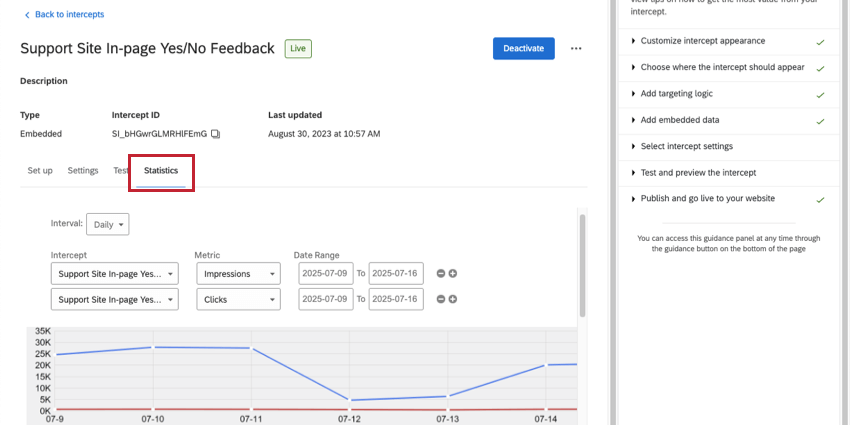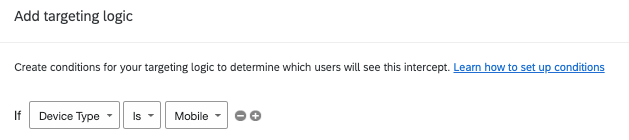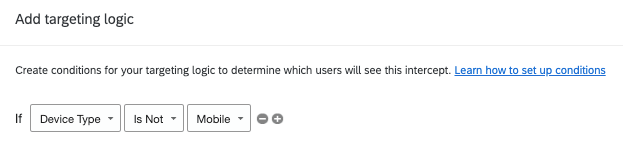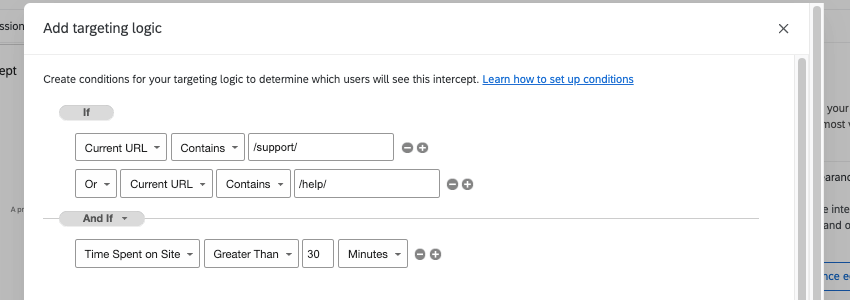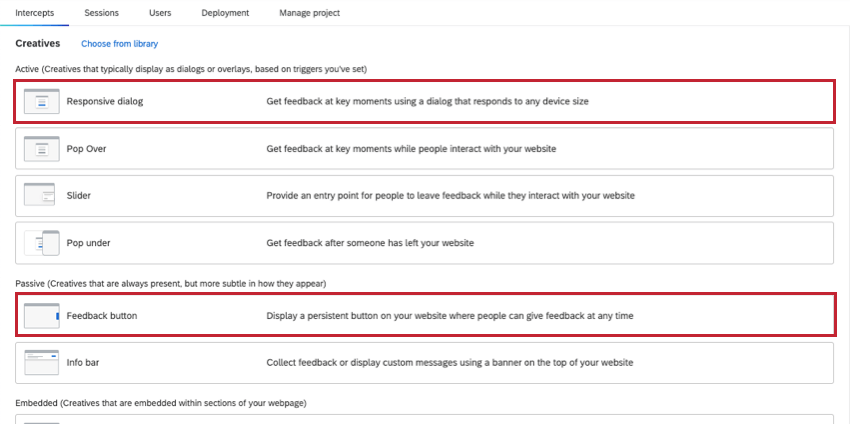Building with Guided Intercepts
About Building With Guided Intercepts
Guided intercepts, also known as guided setups, are an excellent tool for collecting feedback on websites and apps, and are suitable for both new and experienced users. They streamline the setup process by combining the visual design, display settings, and deployment of a traditional Website Insights project into a single, user-friendly experience.
Guided intercepts offer visually appealing designs tailored to specific, common digital use cases, eliminating the need to start from a blank canvas. Unlike with standalone setups, it’s also faster to add translation, mobile, and accessibility settings, with certain features even built-in by default.
List of Guided Intercepts
For Websites (desktop and mobile view)
Responsive Dialog: Responsive dialogs open over a webpage, asking visitors to give feedback. Dialogs come ready with a header, question, and a place to put your logo, so you can hit the ground running with your customization.
Feedback Button: A button visitors can click that will expand to show a survey. See the left of this page for a real-time example.
Templated Embedded Feedback: Ask for feedback while embedding your survey directly into the body of the page. As the name suggests, templated embedded feedback includes several common options you can choose from.
For Mobile Apps
Embedded App Feedback: Ask for feedback while embedding your survey directly into the body of a mobile app. Much like with templated embedded feedback, embedded app feedback provides several common options you can choose from.
Benefits of Guided Intercepts
- Mobile-friendliness: By default, all guided intercepts are created to adjust to screen size changes, meaning they look great on desktop and mobile browsers. Intercepts also have additional mobile customization according to their use case, such as the ability to switch logos on responsive dialogs.
- Translation: While customizing your intercept, you can easily upload translations for all of your text strings. See Translating Guided Intercepts.
- Accessibility: Each guided setup has accessibility features unique to it. For example, feedback buttons make it easy to add alt text for the button itself, as well as add a title to your iframe, if you’re embedding your target survey.
- User friendly: Guided intercepts are designed with common use cases in mind, and offer base-level customization options that make it faster and easier to end up with a professional-looking result. Furthermore, by guiding you through each step, you don’t have to separately piece together the visual parts of your website project and the logic of how you want it to appear.
Creating Guided Intercepts
A guided setup walks you through every step of a Website and App Insights project. When created using the steps below, responsive dialogs, feedback buttons, templated embedded feedback, and embedded app feedback become guided intercepts.
- Either create your project or open an existing one.
- Go to Intercepts.
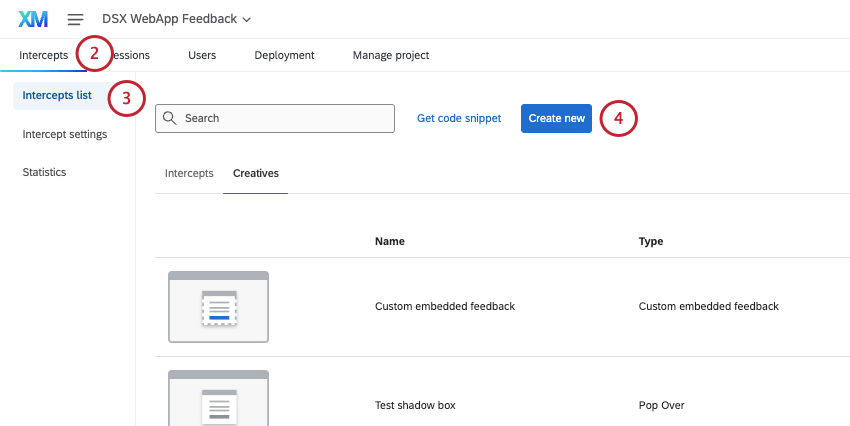
- Stay in the Intercepts list, either the Intercepts or Creatives section.
- Click Create new.
- Under “Build your intercept with a guided setup,” click Create a guided intercept.
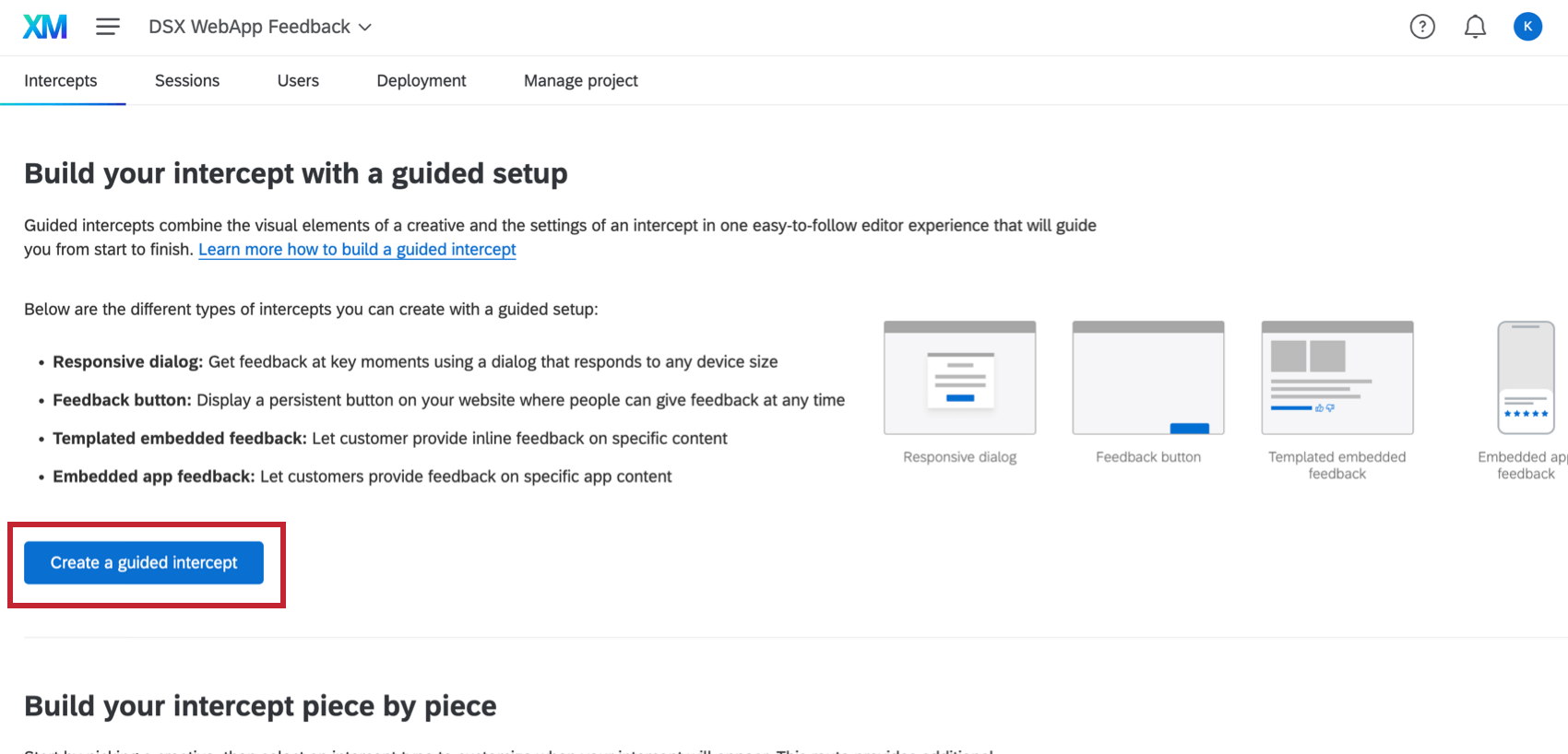
- Name your intercept.
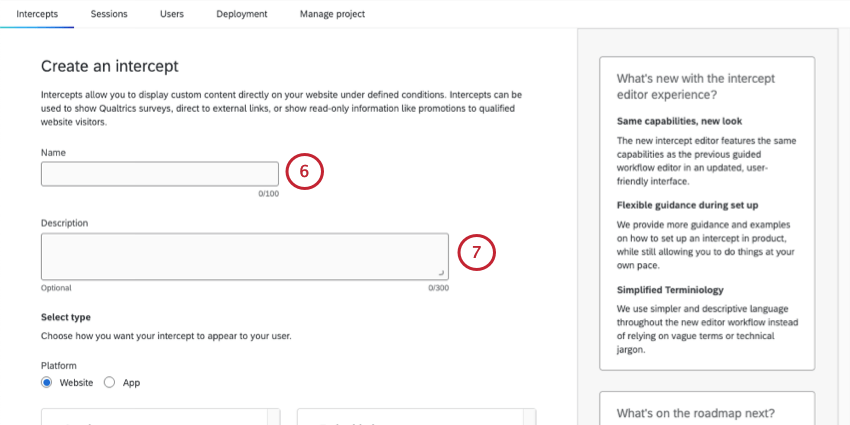 Qtip: It helps to choose something that explains when or how visitors will be prompted for feedback, e.g., “Feedback Tab,” “Weekday Feedback Request,” “Support Site Only,” and so on.
Qtip: It helps to choose something that explains when or how visitors will be prompted for feedback, e.g., “Feedback Tab,” “Weekday Feedback Request,” “Support Site Only,” and so on. - Add a description (optional).
- Under Platform, select either Website or App.
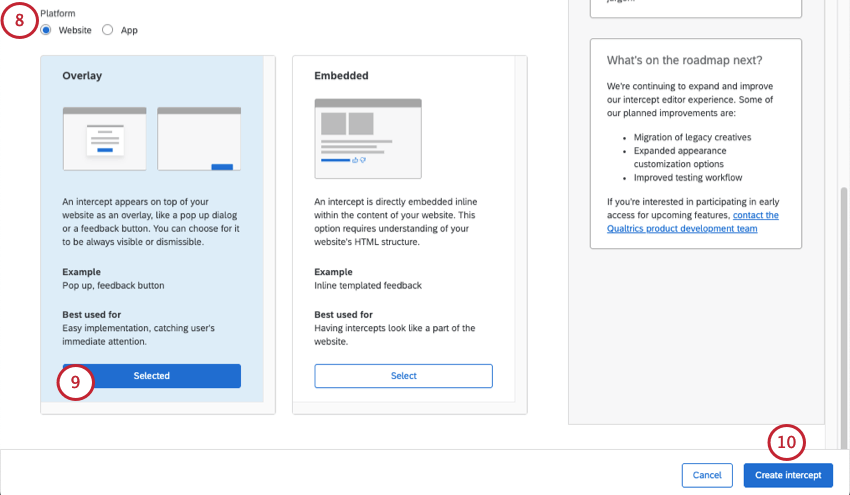
- Website will give you several options of intercepts that work well for websites, with each option supporting both desktop and mobile view.
- App will let you select Embedded App Feedback, which is compatible with the Mobile App SDK.
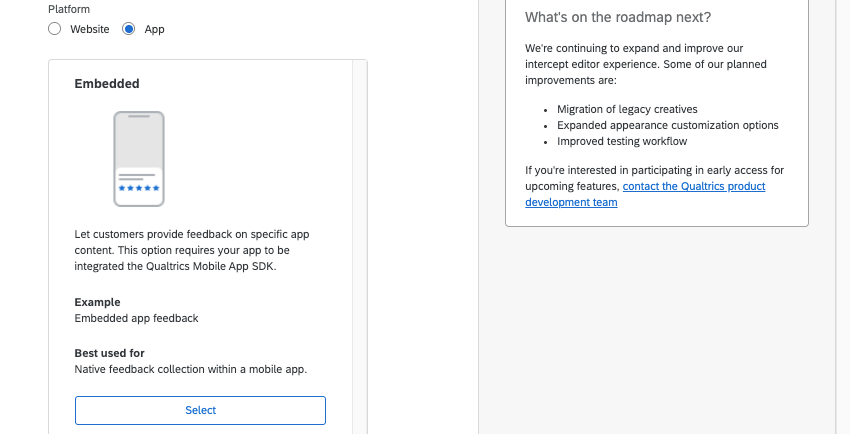
- Click Select on the intercept you want to use. If you selected Website, you’ll choose between:
- Overlay: This option lets you choose between a Responsive Dialog and a Feedback Button.
- Embedded: This option gives you access to Templated Embedded Feedback.
- Click Create intercept.
- From here, you’ll be able to use the links on the page or in the Guidance sidebar to make changes to your intercept.
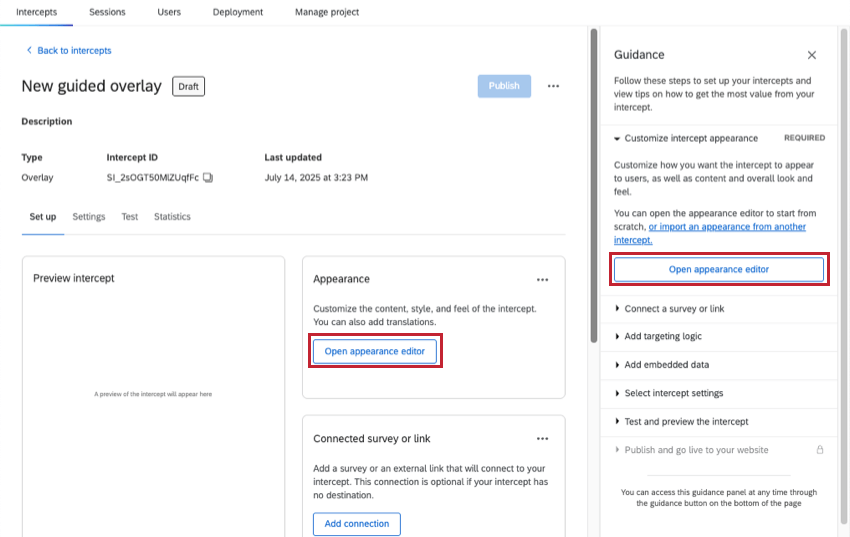 Qtip: As you progress, the guidance sidebar will show you required steps, as well as steps you’ve already completed.
Qtip: As you progress, the guidance sidebar will show you required steps, as well as steps you’ve already completed. - To customize the content, style, feel, and translations, click Open appearance editor. Steps will vary based on your intercept type, so see the following for details:
- Responsive Dialog
- Feedback Button
- Templated Embedded Feedback
- Embedded App Feedback
Qtip: The steps “connect a survey or link” and “CSS selector” will also differ between intercept types. See linked pages for details on your chosen intercept.
- Add targeting logic to determine what subset of visitors will see the intercept.
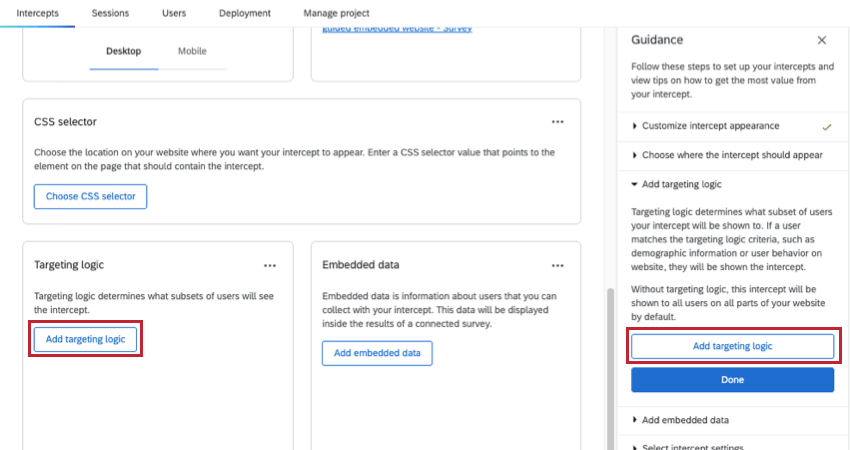
- Click Add targeting logic.
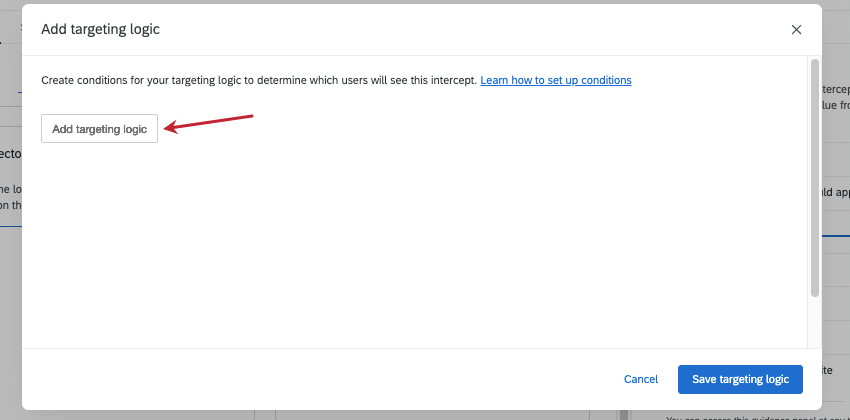 Qtip: You can limit the creative’s appearance based on a lot of different information, from cookies placed on the browser, to whether it has already been displayed to website visitors recently, to the URL of the page, and more.Qtip: You can press Shift on your keyboard when clicking the plus sign ( + ) to create separate logic sets. For more details on building conditions, see Advanced Action Set Logic.
Qtip: You can limit the creative’s appearance based on a lot of different information, from cookies placed on the browser, to whether it has already been displayed to website visitors recently, to the URL of the page, and more.Qtip: You can press Shift on your keyboard when clicking the plus sign ( + ) to create separate logic sets. For more details on building conditions, see Advanced Action Set Logic. - When you’re done adding conditions, click Save targeting logic.
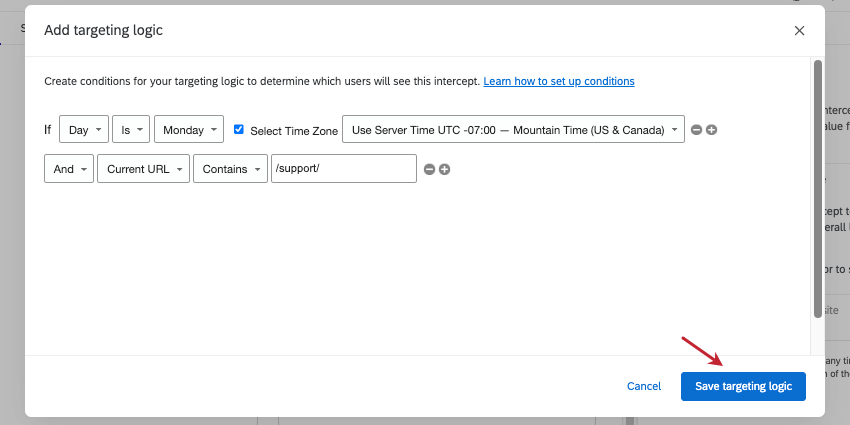
- Embedded data is information about users that you can collect with your intercept. This data is usually connected to results of a connected survey.
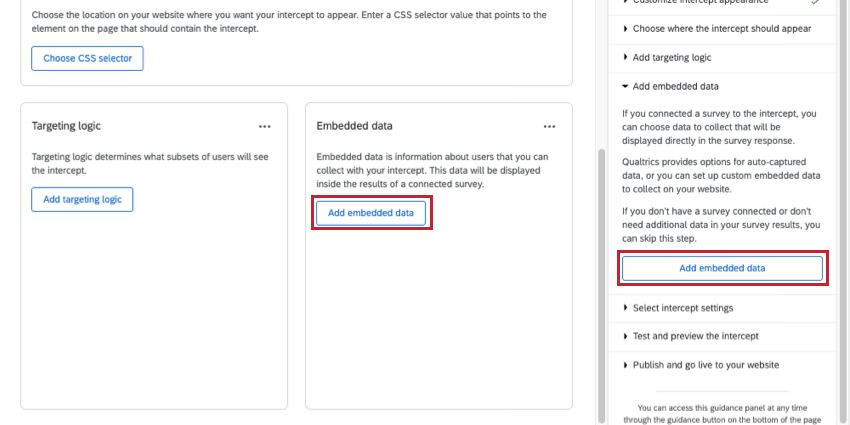
- Click Add Embedded Data.
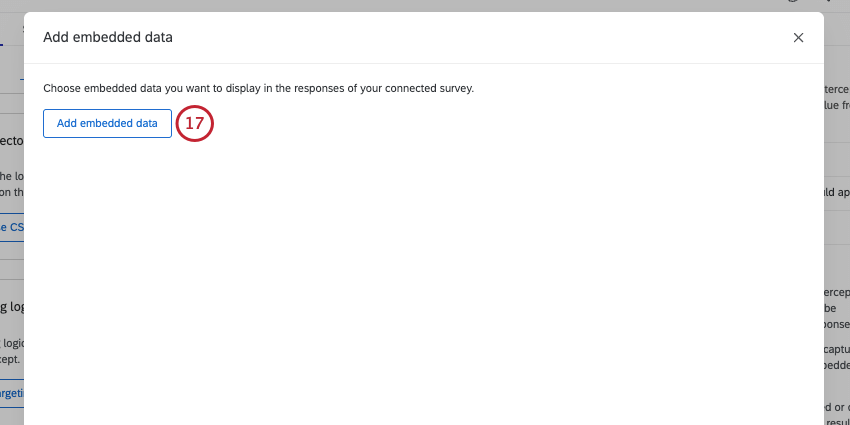
- Select a data type from the dropdown, and fill out the name the field should be saved as in your survey. Depending on the type of embedded data, you may also enter a value.
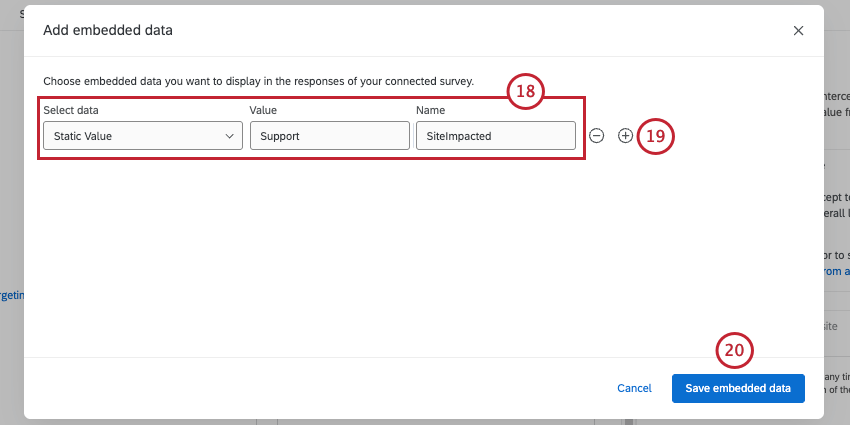 Qtip: Guided intercepts automatically include the embedded data Q_SR_ID and Q_SR_PlaybackUrl, which are for Digital Experience Analysis. These fields are included even if you don’t have Digital Experience Analysis on your license to ensure a smooth transition if you do decide to enable this feature. Read more about these fields.
Qtip: Guided intercepts automatically include the embedded data Q_SR_ID and Q_SR_PlaybackUrl, which are for Digital Experience Analysis. These fields are included even if you don’t have Digital Experience Analysis on your license to ensure a smooth transition if you do decide to enable this feature. Read more about these fields. - Use the plus and minus signs to add or remove embedded data.
Qtip: Learn more about different types of embedded data in Website & App Insights.
- When you’re done adding embedded data, click Save embedded data.
- You can now determine how often you want the intercept to display and connect it to XM Directory. Go to Settings.
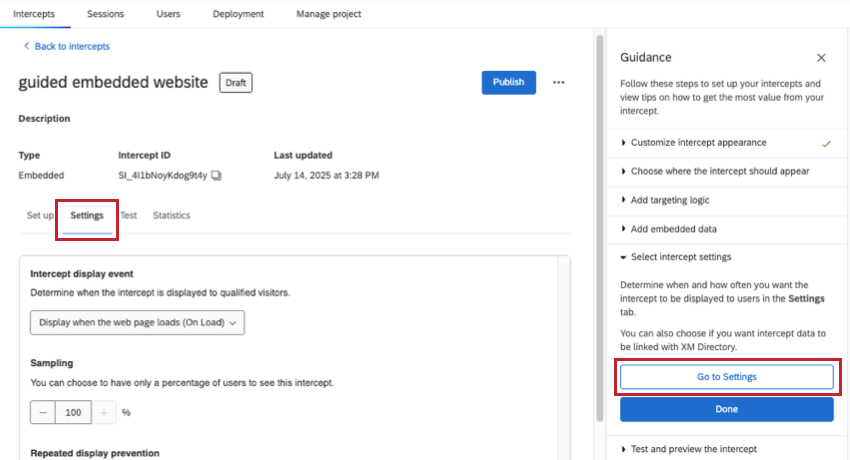
- Select your intercept display event. This setting determines when the intercept displays. For a description of each of the options, see the linked support page.
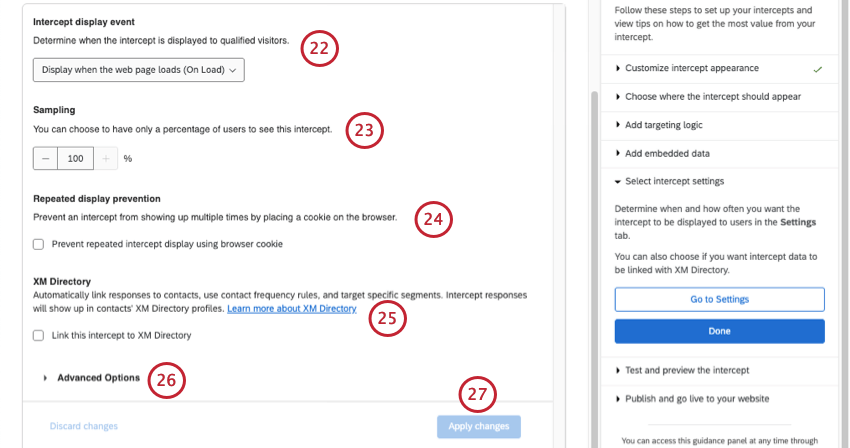
- Set a Display sample rate.
- Determine whether to add Repeated display prevention. If you do, you’ll be able to set the cookie off of which to base this. For more information, see the linked support page.
- If you have XM Directory, you can choose to Link with XM Directory. This allows you to automatically link responses to contacts, use contact frequency rules, and target specific segments. For more information see XM Directory Integration with Digital Intercepts.
- Click Show advanced options to see the “Hide when cookies are disabled” and “Hide when local storage is disabled,” which are selected by default. See the linked pages for more details on how these work.
- When you’re finished, click Apply Changes.
- Now you can go to Test to preview what your intercept will look like on your website, so you can make last adjustments before it goes live.
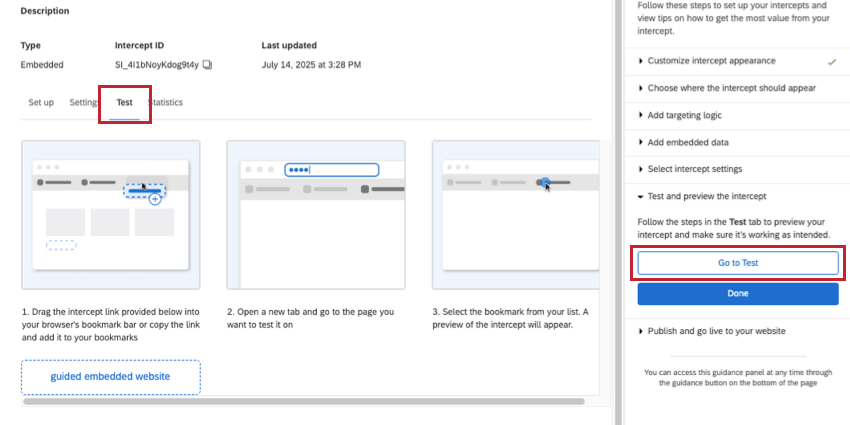
- Follow the steps on the page to save the bookmarklet and test your intercept. If you need to, you can open your website on another browser tab.
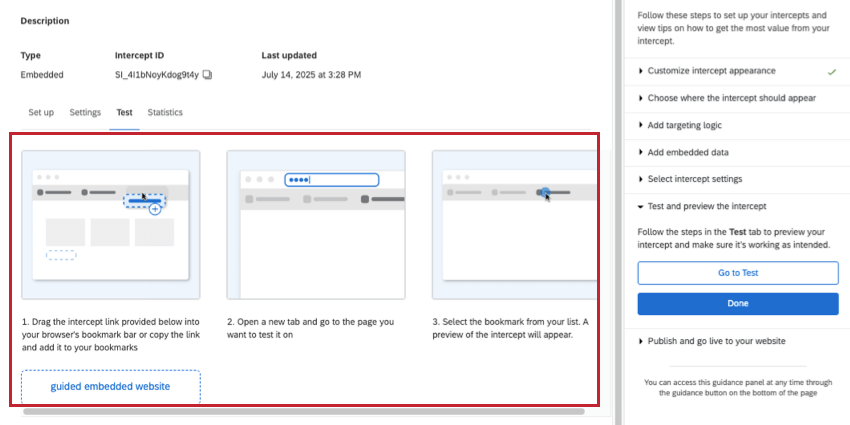 Qtip: Learn more about testing unpublished intercepts.
Qtip: Learn more about testing unpublished intercepts. - If you are ready for all changes to be live on the website that hosts the code snippet, click Publish. If not, you can leave and come back later.
- Once you’re finished with your entire project, your guided intercepts can be deployed to your website or app with the help of your organization’s IT or web development team, often using tag managers. For more details, see Website / App Insights Technical Documentation.
Locating Guided Intercepts in a Project
Once a guided intercept is created, it can always be found in the Intercepts section of the Intercepts list.
For more on managing intercepts (such as copying, deleting, and more), see Managing Intercepts in the List.
Viewing Statistics for Guided Intercepts
In the Statistics section, you’ll see the clicks and impressions on your guided intercept, and be able to filter different time periods you’re interested in.
For more on what clicks and impressions mean, see Statistics in Website / App Insights Projects.
Importing Details from Another Guided Intercept
Rather than having to set up your guided intercept from scratch, you can copy details from another intercept. You can copy details from any other guided intercept in the same project.
You can import the following details from one intercept into another:
- Appearance (for feedback buttons and responsive dialogs only)
- Targeting logic
- Embedded data
Importing any of these details will not affect the original intercept you’re copying from. Edits made to each intercept will be separate.
- Stay in Set up.
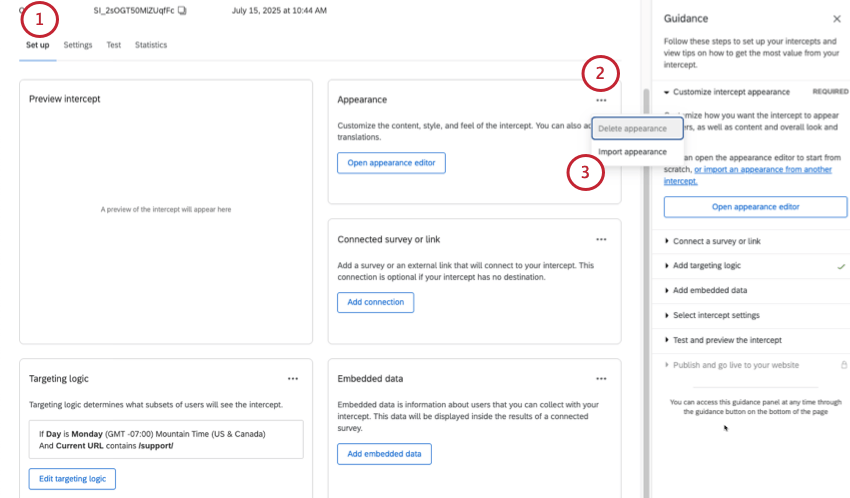
- Click the dots next to Appearance, Targeting logic, or Embedded data.
- Choose the import option.
- Select the intercept you want to copy details from.
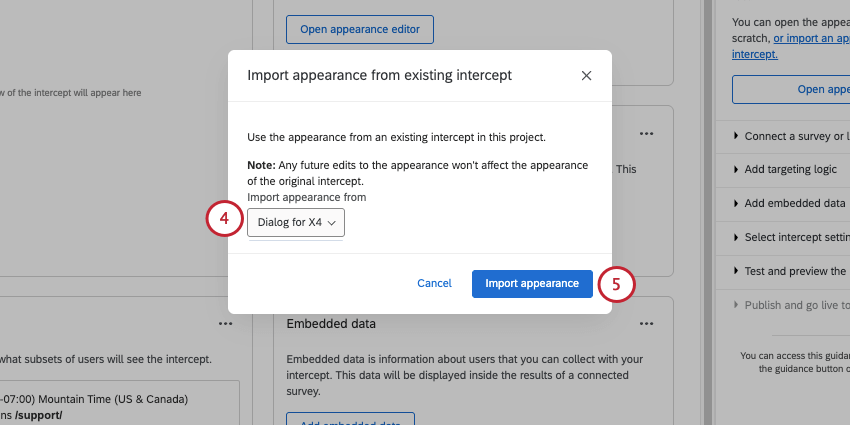
- Click Import.
Action Sets
You cannot create multiple action sets with a guided intercept, but that’s because many of the features you’d use multiple action sets for are already built directly into the guided setup. For example, you don’t need to make separate creatives for each screen size or language on your website.
Example: You want mobile users to see a responsive dialog, but web users to see a feedback button. All you have to do is create one of each, then give each guided intercept unique targeting logic based on device type. Here is an example of the responsive dialog’s logic:
Here is an example of the feedback button’s logic:
In addition, while you can’t have multiple action sets with a guided intercept, you can add advanced targeting logic. That means guided intercepts can have multiple conditions in multiple logic sets, as shown below.
You can use any type of digital logic with a guided intercept, including user info conditions, browsing session, website, date time, Qualtrics survey, intercept, and frustration behaviors. The only exception is “this action,” which makes sense, because there aren’t multiple action sets to reference.
Guided Creatives vs. Guided Intercepts
If you selected the responsive dialog, feedback button, templated embedded feedback, or embedded app feedback in the Creatives section instead of the guided setup section, it will act differently from the guided intercept setup. In this case, we’ll call them guided creatives instead.
Guided creatives are different from guided intercepts in the following ways:
- They appear on the Creatives side of the Intercepts list, not the Intercepts section.

- They can be added to a standalone intercept as its Creative.
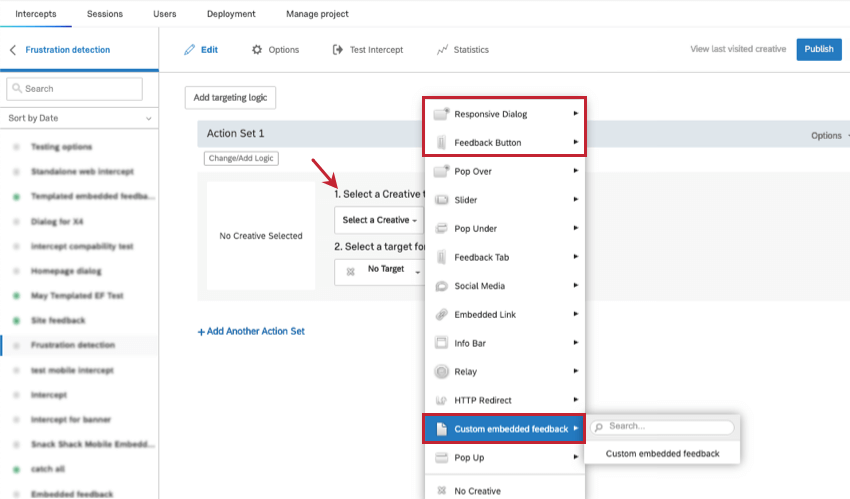
- Because of this, when you make a guided creative, you can’t immediately add targeting logic or embedded data. Instead, this happens after you add it to a standalone intercept.
Approvals
Responsive dialog, feedback button, templated embedded feedback, and embedded app feedback can be used with approval rules.
Guided intercepts only follow intercept approval requirements.
Guided creatives only follow intercept approval requirements.