AI Response Task
About the AI Response Task
Qtip: The AI response task is not available for Gov1 users.
The AI response task enables you to run prompts using a generative language model, and integrate the responses into your workflows. This allows you to build workflows that enable scenarios such as summarizing text, extracting information from text, generating responses based on text, generating code, classifying text, translating text, and more.
This task runs similarly to the OpenAI Tasks, but it uses AWS as the subprocessor, and the data does not leave the Qualtrics ecosystem.
Example: Let’s say you send a CX survey to your customers to ask them about their recent in-store experience. You want to create a personalized response to their feedback. You can use the AI Response task to generate a response to the customer that incorporates elements of their initial feedback.
Attention: Depending on the size of your tasks, you can expect to run a minimum of 2,700 tasks each month. If your tasks are very long and complex, this number may be smaller.
Qtip: To facilitate a secure and confidential collaboration with third-party LLM vendors, we prioritize strict privacy and security standards to safeguard our customers’ data. If you’re interested in learning more, see our dedicated security and privacy guide for AI. While we have guardrails in place and are continually refining our products, artificial intelligence may at times generate output that is inaccurate, incomplete, or outdated. Prior to using any output from Qualtrics’ AI features, you must review the output for accuracy and ensure that it is suitable for your use case. Output from Qualtrics’ AI features is not a substitute for human review or professional guidance.
Setting Up an AI Response Task
Qtip: To use the AI Response task, you need the Qualtrics LLM user permission enabled.
- Follow the instructions to create a new workflow. Most of the time, this will be an event-based workflow.
- Set up the trigger for your workflow. Often, you’ll begin your workflow with a survey response event, which starts the workflow when you receive a new survey response.
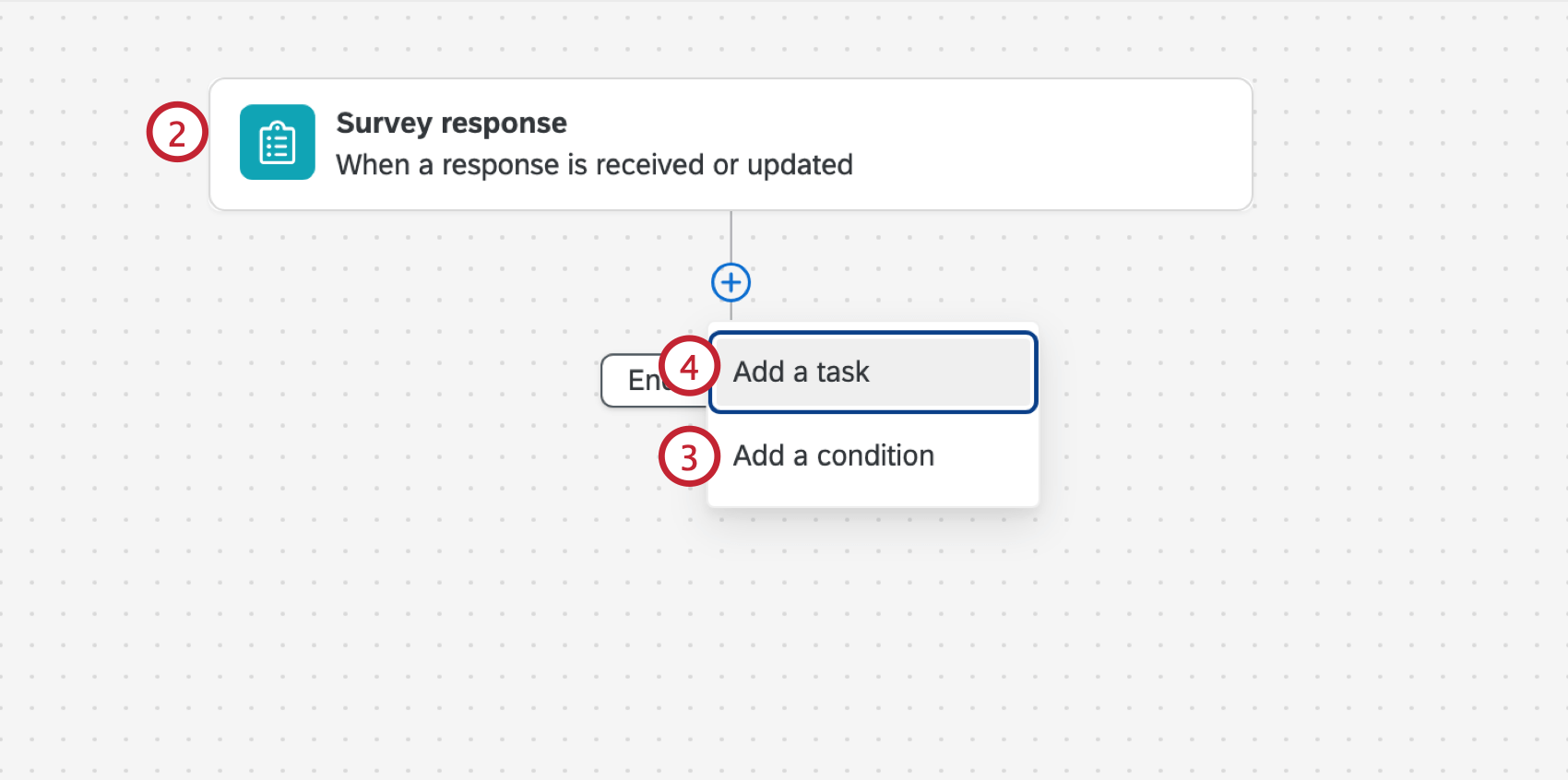 Qtip: Other common events include the ticket event, third party events (such as the Zendesk and Salesforce Workflow Rule events) and dataset record events for online review data.
Qtip: Other common events include the ticket event, third party events (such as the Zendesk and Salesforce Workflow Rule events) and dataset record events for online review data. - Click the plus sign ( + ) and select Add a condition to add conditions to your workflow, which determines when the workflow triggers.
Example: For example, if you want to respond to only negative customer feedback, you add a condition based on the response’s sentiment.
- Click the plus sign ( + ) and select Add a task.
- Select AI Response.
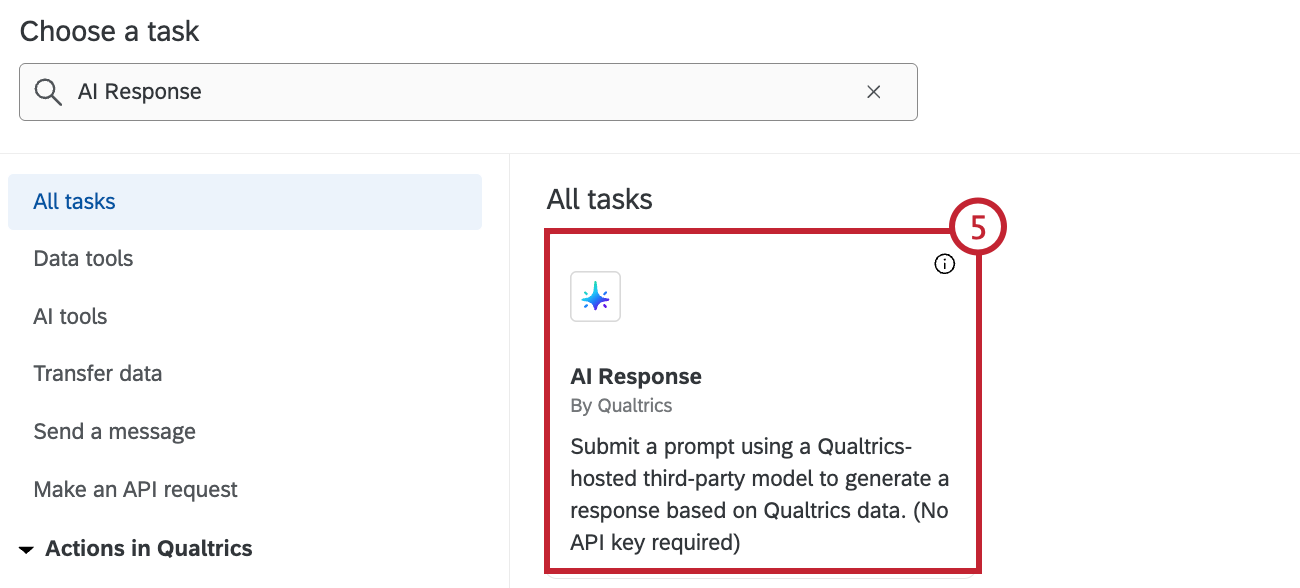
- If you want to create your own prompt from scratch, enter a prompt in the text box. You can attach files or use piped text from other tasks in your workflow.
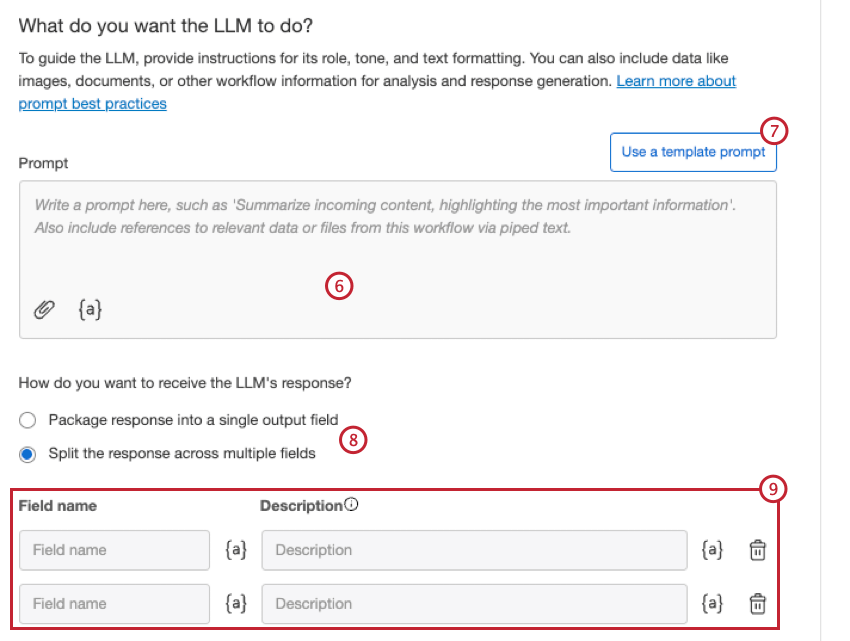
- If you want to use a template, select Use a template prompt and select the prompt you want to use. You can edit any of the pre-existing templates later for your own purposes. The following templates are available:
- Summarize text: Summarizes the incoming text to highlight what’s most important.
- Compose a reply to customer feedback: Reply to reviews, complaints, and more with a professional tone.
- Categorize text: Create a list of categories and assign them to incoming text.
- Translate text: Translate text from one language into another.
- Describe image: Describes an incoming image.
- Extract text from image: Extracts text from an incoming image.
- Analyze document: Analyzes an incoming document.
- Extract key points: Extracts key points from a document.
Attention: Selecting a template prompt will replace the current prompt you have, and cannot be undone. - Select how you want to receive the response.
- Package response into a single output field
- Split the response across multiple fields
- If you chose to split the response across multiple fields, enter a name and description for each field.
- If your prompt includes piped text and you want to test your prompt with data, select Enter test data.
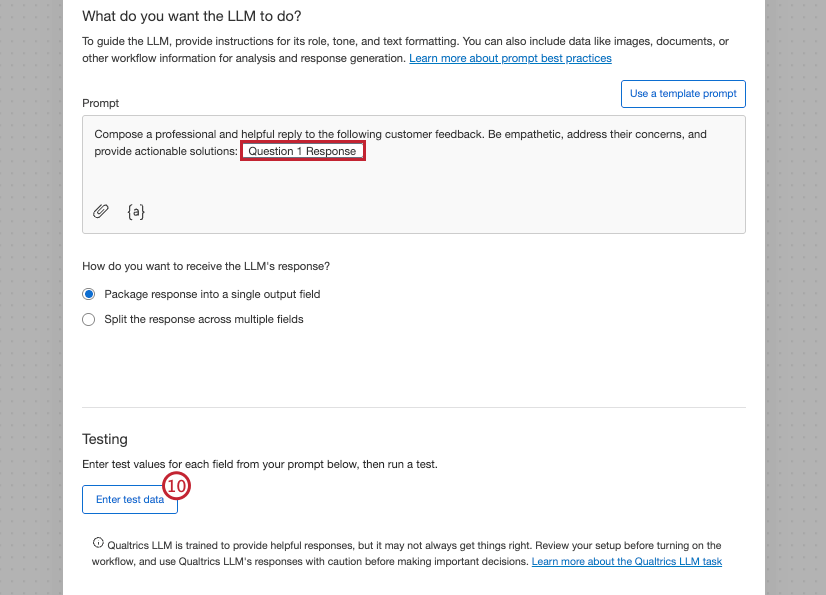
- Enter a test value for the field(s).
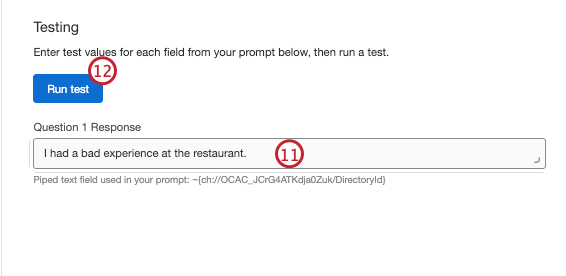
- Click Run test.
- Review the test response.
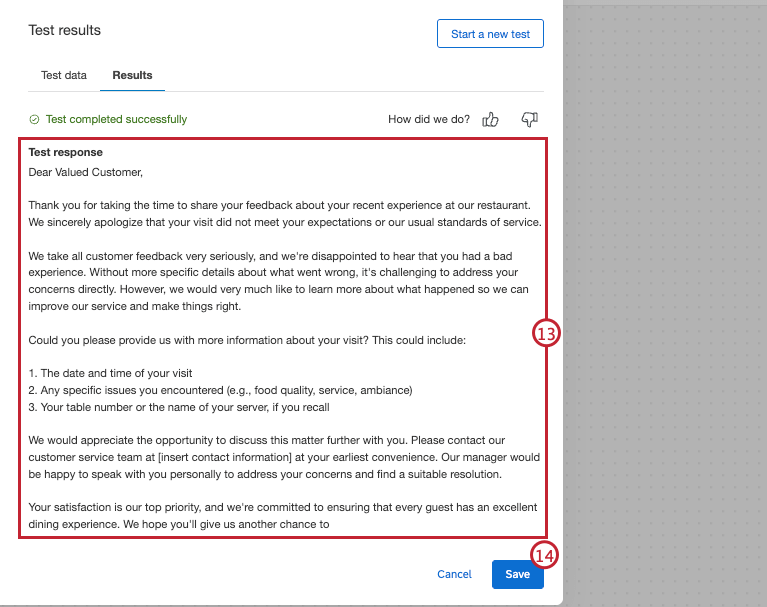
- When you’re satisfied with the test configuration, click Save.