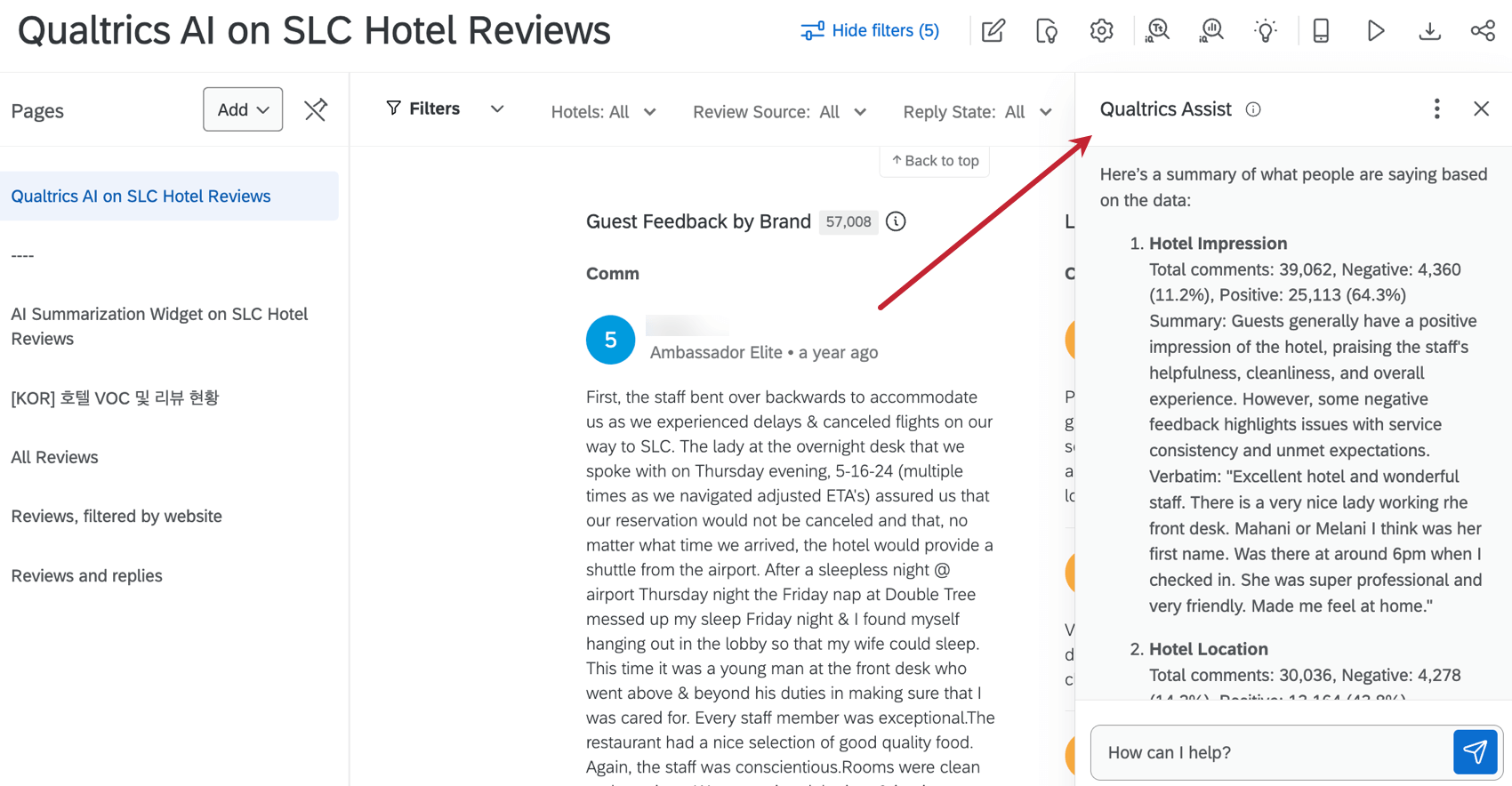Qualtrics Assist (CX)
About Qualtrics Assist (CX)
Qualtrics Assist (CX) is a dashboard assistant that enables CX and VoC teams to analyze comments from open text survey responses and reviews. When combined with science-backed Qualtrics AI, users can uncover qualitative and quantitative insights from their dashboard results quickly and reliably, while also identifying topics of interest.
Configuring Your Dashboard for Qualtrics Assist (CX)
In order to use Qualtrics Assist in CX Dashboards, your dashboard must meet the following requirements:
- A response ticker widget is configured in the dashboard, and the content fields must be mapped to fields with TextiQ topic models that were set up in the Dashboards TextiQ tab.
Qtip: Legacy response ticker widgets are not compatible with Qualtrics Assist. You may need to rebuild your response ticker widget in order to use this feature.Qtip: If a response ticker widget is edited or added to a dashboard page after Qualtrics Assist has been enabled on that dashboard, then you must reset your conversation with Qualtrics Assist to update the analysis with that widget.
- A field using a TextiQ topic model that was created in the Dashboards TextiQ tab.
Attention: The Text iQ topic model must exist in the dashboard Text iQ. If it exists in the survey’s text iQ, it will not work for Qualtrics Assist, even if that survey data is mapped to the dashboard.
- The dashboard has less than 40 million embeddings.
Qtip: To calculate how many embeddings are in your dataset, multiply the number of records by the number of free form text fields. For example, if a dashboard has 1 million records and 15 open text fields, then it has 15 million embeddings.
Troubleshooting Qualtrics Assist (CX) Responses
If you receive an error message, see if a response ticker widget is missing from the dashboard page, or if there is a misconfigured response ticker widget on the dashboard page. A single misconfigured response ticker widget on a dashboard page will prevent Qualtrics Assist (CX) from working on that page.
Setting Up Qualtrics Assist in your CX Dashboard
- Navigate to your CX dashboard.
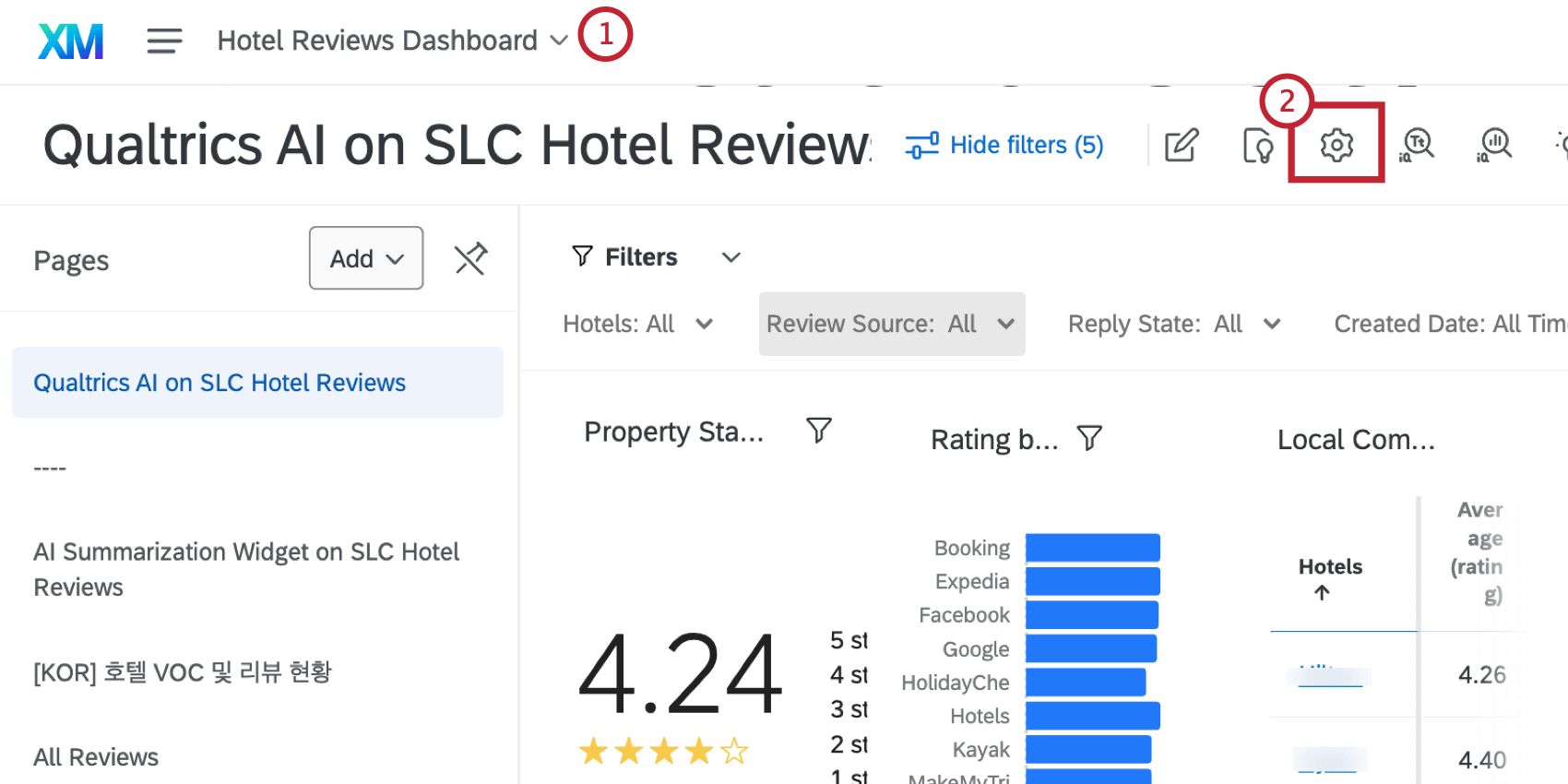
- Go to the dashboard settings.
- Navigate to the Dashboard AI section.
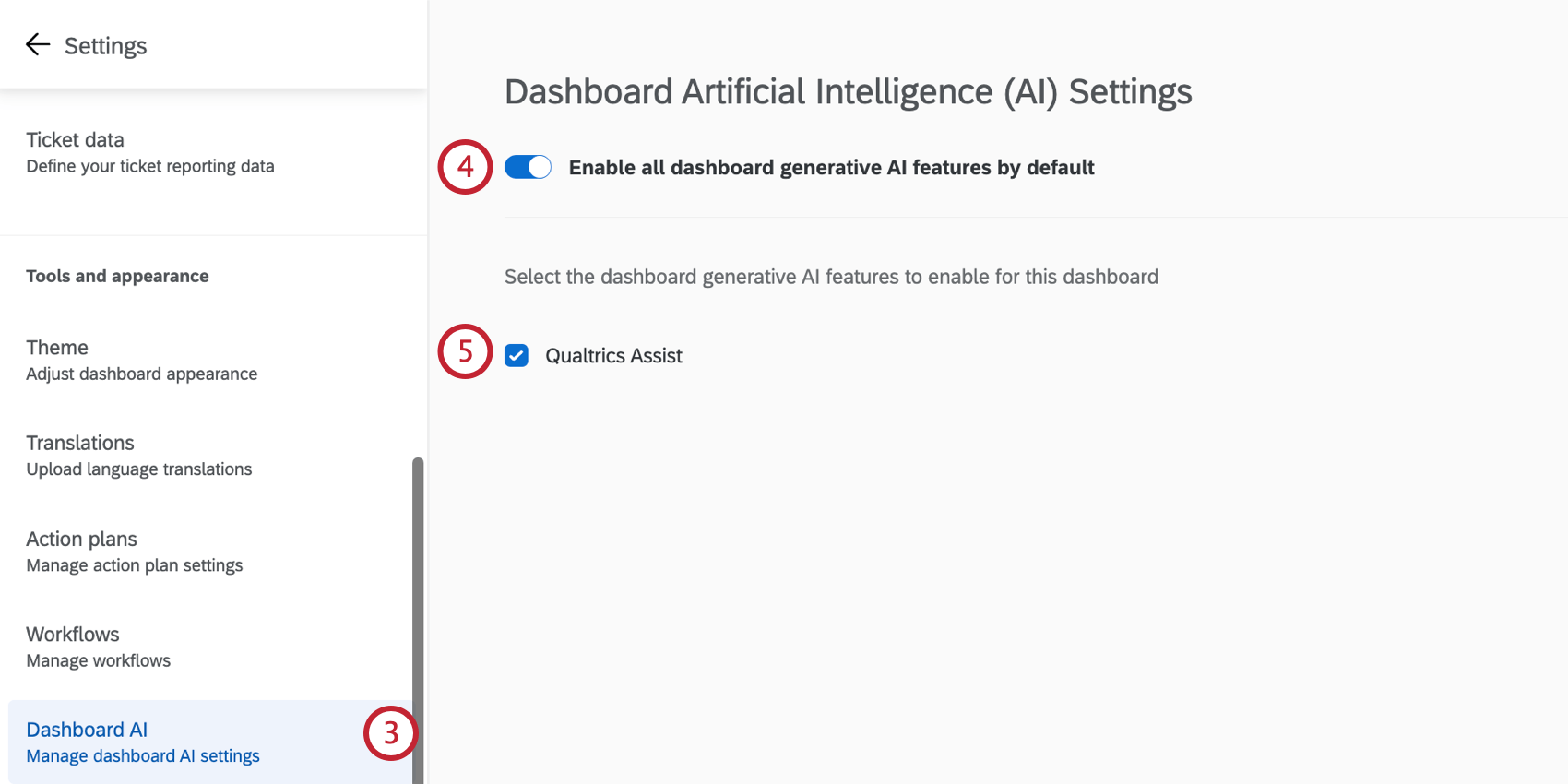
- Click the switch next to Enable all dashboard generative AI features by default.
- Select Qualtrics Assist.
Using Qualtrics Assist (CX)
When you are using a dashboard with Qualtrics Assist enabled, you’ll see the icon in the lower-right corner.
- Click on the Qualtrics Assist icon.
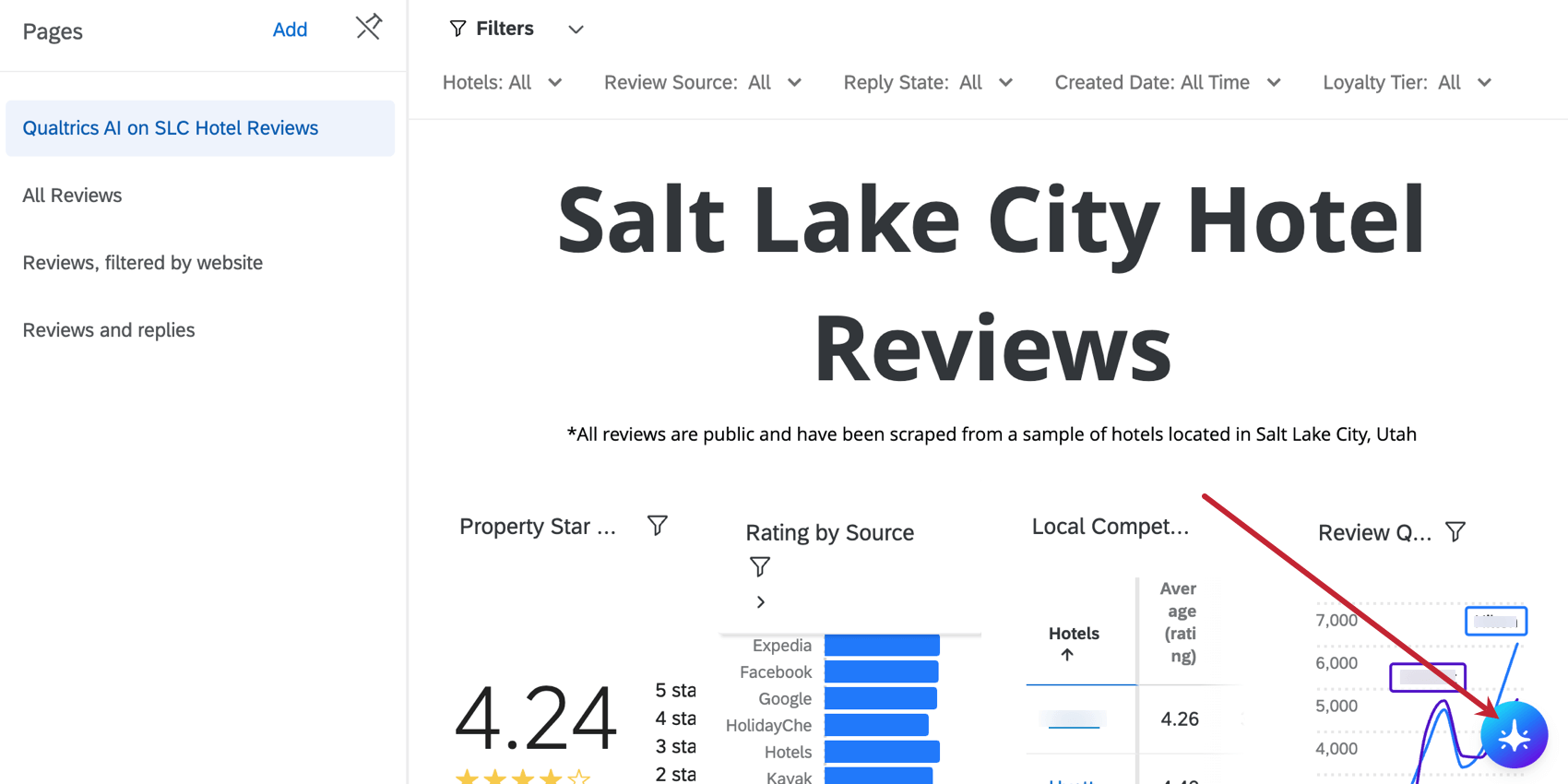
- Type a question into the textbox on the right.
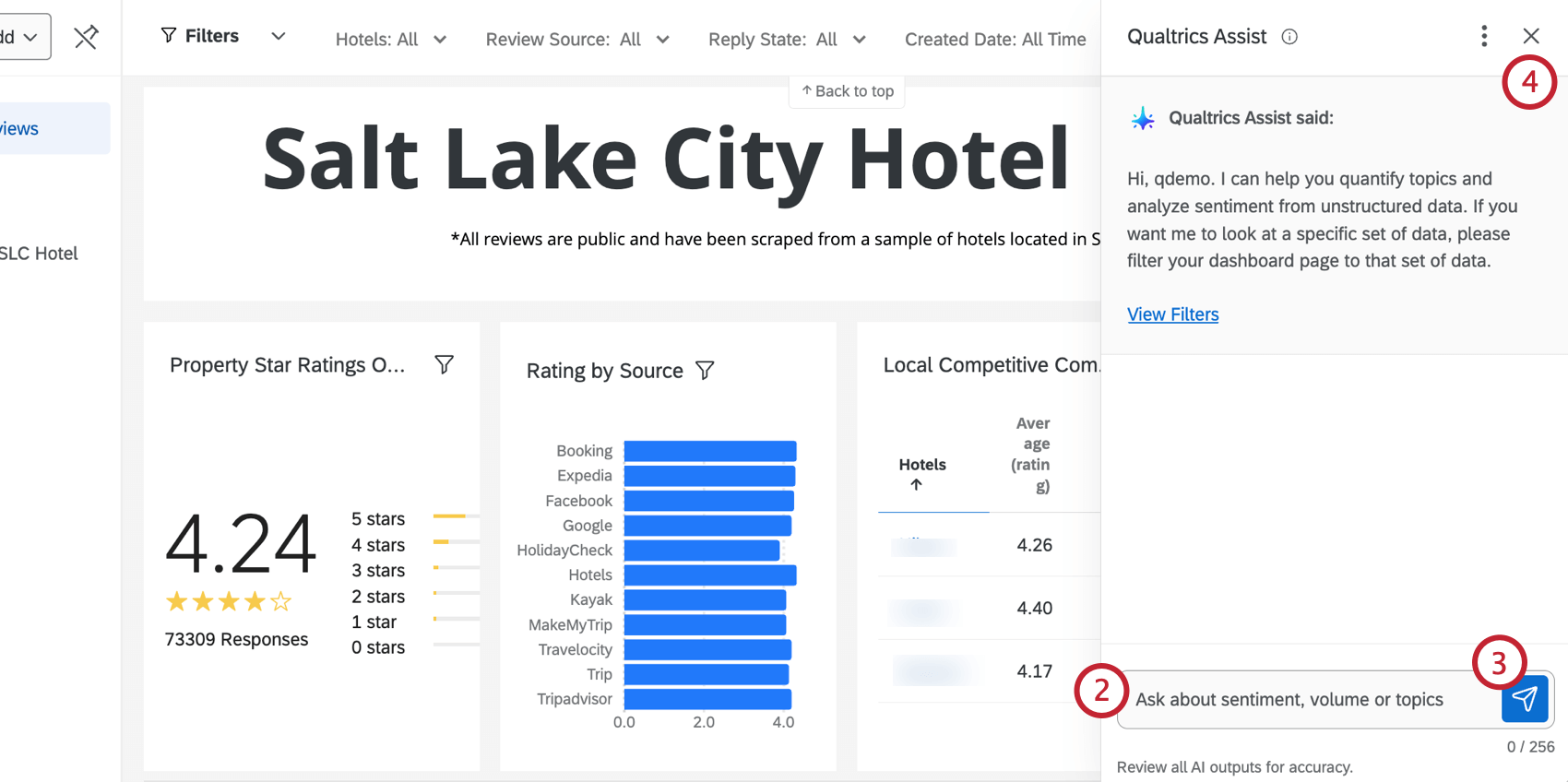
- Click the send icon.
- To close the Qualtrics Assist window, click the X in the upper-right corner.
- If you’d like to delete your conversation and start over, click the three-dot menu and select Reset.
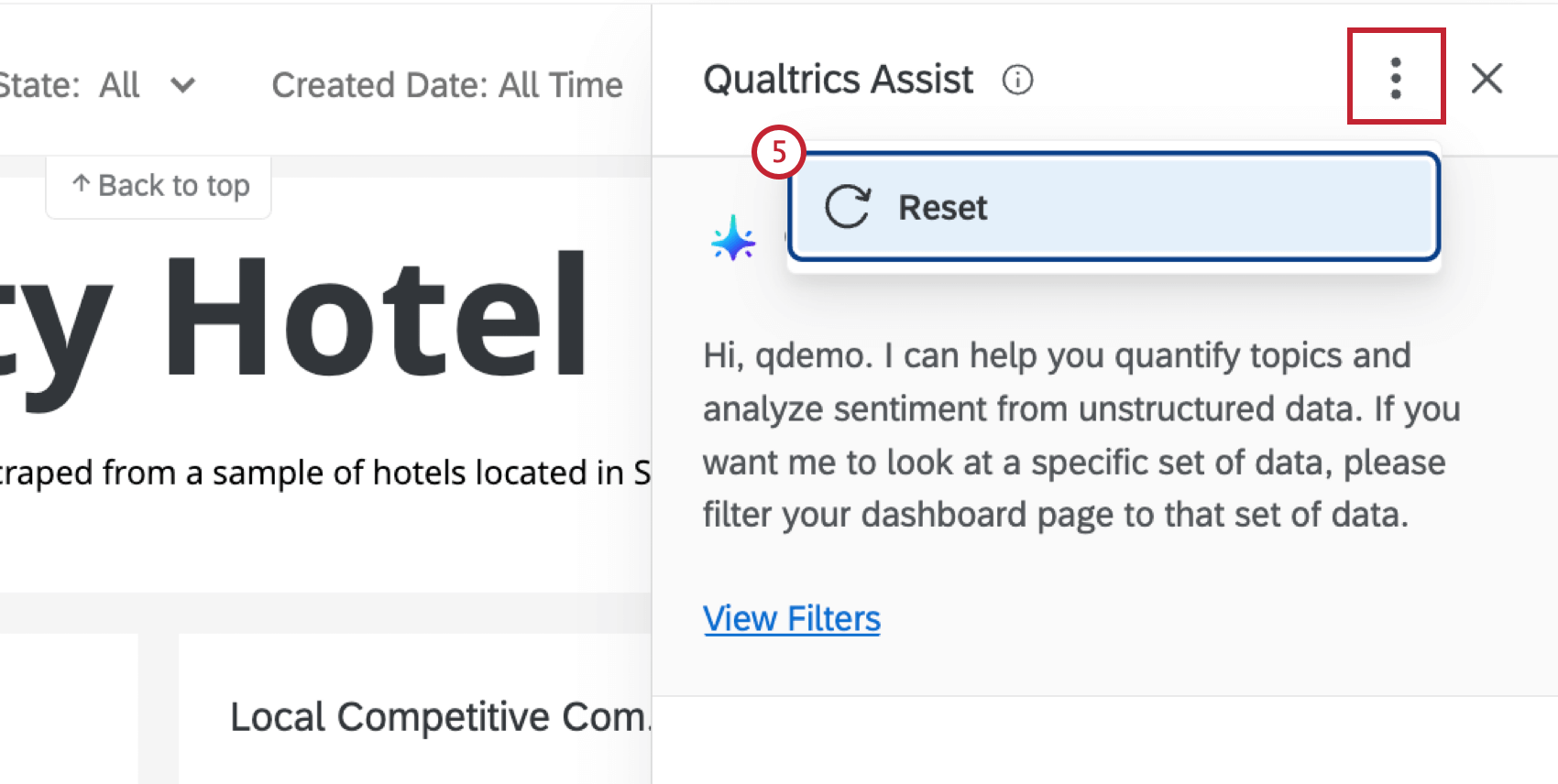
Example Questions
You can ask Qualtrics Assist any question about the comments in your dashboard, but the responses will depend on the data you have configured. Here are some common examples of questions you can ask:
- “Summarize what people are saying.”
Qtip: This summary will include the number of positive and negative comments for a specific topic. “Very positive” and “very negative” sentiments are included in the count for “positive” and “negative” comments.
- “What are users talking about the most?”
- “What are users complaining about the most?”
- “What are the top issues?”
- “What are users saying about ____?”
Compatible Widgets
Only data from the following compatible widgets can be analyzed by Qualtrics Assist: